"Hi, I'm looking for a program that would allow me to extract audio track from some of my MP4 files on my MacBook and save them in AAC format, any idea how I can find a program like that?"
To extract audio from MP4 is not hard to perform, the most direct way seems to be converting MP4 to AAC. And to convert MP4 to AAC Mac OS does have a few good programs. And that's not the only way to extract AAC from MP4 files. This post would present a few ways to convert MP4 to AAC Mac uers could use to extract AAC from MP4 on Mac with ease.
Part 1: Convert MP4 to AAC on Mac with Professional MP4 to AAC Converter
As mentioned before, the most direct way to extract AAC from MP4 files is to convert MP4 to AAC. And to do that you need a professional MP4 to AAC Converter Mac OS can use. Leawo Video Converter for Mac is one of the best MP4 to AAC converter Mac OS has. It's able to convert audio and video between all popular formats.

Supported Input Format:
Audio: FLAC, AAC, AC3, AIFF, AMR, M4A, MP2, MP3, OGG, RA, AU, WAV, WMA, MKA
Video: AVI, MP4, DAT, WEBM, RMVB, MPG, MPEG, VOB, MOV, M4V, QT,FLV, F4V, NSV, NUT, MKV, MTS/M2TS/TS/TP/TRP(AVCHD, H.264, VC-1, MPEG-2 HD), MOD, TOD, DV, WMV, ASF, 3GP, 3G2, DVR-MS

Supported Output Format:
Audio: FLAC, AAC, AC3, AIFF, AMR, M4A, MP2, MP3, OGG, RA, AU, WAV, WMA, MKA
Video: MP4-AVC, MP4-XviD, MP4-H.264, AVI, ASF, WEBM, MOV, RMVB, FLV, F4V, TS, DAT, WMV, MKV, XviD, DV, MPEG-1 NTSC, MPEG-1 PAL/SECAM, MPEG-2 NTSC, MPEG-2 PAL/SECAM, DVD-Video NTSC, DVD-Video PAL/SECAM, 3GP, 3G2, DPG
The content below shows you how to convert MP4 to AAC on Mac with Leawo MP4 to AAC Converter Mac.
Step 1: Import MP4 file
Run Leawo Video Converter for Mac and go to the Video Converter section. First, import the source MP4 file to the converter, you can do it by directly dragging the file from your MacBook to the interface or clicking the Add file button to choose from your MacBook.
Step 2: Set AAC as output format
On the main interface, click the button on the left of the green Convert button and a drop-down menu would show up, click the Change button in the middle to enter the format panel where you can choose the output format. Go to Format>Common Audio, find AAC and set it as the default output format.
Note:
While you are in the format panel, you can see that there's an Edit button on the top right corner of every format tag, click it to enter the panel for setting detailed parameters. Or you could enter this panel by clicking the Edit button on the drop-down menu that I previously mentioned.
Step 3: Start MP4 to AAC Conversion
When you're done with all the previous steps, go back to the main interface and click the green Convert button to call out a sidebar. Set the output directory for the output AAC file and then start the conversion by clicking Convert button at the bottom.
Below is the video guide of using Leawo Video Converter to convert audio and video, it's actually a guide for Windows version but the steps are pretty much the same.
Actually, Leawo Video Converter for Mac is not only a Mac video to audio converter to help you extract audio off video files like MP4 to AAC or MP4 to MP3. Also, it could help you convert video files between various video file formats like MP4 to AVI, MKV to MP4, MP4 to MOV, MKV to WMV, WMV to MOV, etc. What's more, it could help you edit video files and even convert 2D videos to 3D movies for 3D movie enjoying.
Part 2: Extract AAC from MP4 Using Audio Recorder - Leawo Music Recorder
Other than using video converter to convert MP4 to AAC Mac uers have another way of extracting AAC audio from MP4 video. That is to use a music recorder to record the sound from the video. Leawo Music Recorder for Mac is a practical audio recorder for recording sounds from your computer.
The following content shows you how to record sound on your MacBook.
Step 1: Set audio source
Run Leawo Music Recorder, click "Audio Source" icon at the bottom left corner. On the pop-up window, choose "Record Computer Audio".
Step 2: Start Recording
Hit the big red "Start" button at the top left corner to start recording. And you can also set the timer as to when to start recording. Click the second icon at the bottom left corner to enter the Recording Task Scheduler and set the timer.
Step 3: Edit music tag
A practical feature that the Leawo Music Recorder has is that it could automatically search, download and add music tags to your recordings. But you can also edit the music tags manually. In the "Media" section, you can check out all the recordings in the "Library". And then to edit the music info manually, right-click a recording, choose "Edit Music Tags".
Leawo Music Recorder for Mac now only supports outputting M4A, MP3 and WAV files, but you can use Leawo Video Converter for Mac that I mentioned before to convert the output file to AAC with ease. You could actually record and download music from any online streaming service with Leawo Music Recorder.
Part 3: Convert MP4 to AAC Audio on Mac Online for Free with ZAMZAR
You could also turn to free online Mp4 video to AAC converter to convert MP4 video files to AAC file format for totally free so as to freely listen to songs within MP4 video files on any AAC audio player. Here, we would like to share a wonderful free online video to audio converter that could convert MP4 videos to AAC file in simple clicks – ZAMZAR.com.
Follow the below steps to learn how to convert MP4 videos to AAC file format for free online with this free online MP4 to AAC video converter.
1. Open this free online video converter at https://www.zamzar.com/convert/mp4-to-aac/
2. In the "Step 1" box, click the blue "Choose Files…" button to browse and upload MP4 video for converting.
3. After uploading source MP4 video, in "Step 2" box, choose AAC as output format. Since you are on the MP4 to AAC module, AAC has been set as output format by default.
4. Then, in the "Step 3" box, click the "Convert" button to start converting MP4 video to AAC file format for free online.
When the conversion completes, you will be offered a download link to download the WAV file you have got from MP4 video. Click it to download. After downloading, you could then freely use the AAC file as you like.
Part 4: Convert MP4 to AAC Audio for Free on Mac with FFmpegX
FFmpegX for Mac is another free Mac video converter that is based on the collection of UNIX tools which not only makes it flexible but powerful as well. The drag and drop interface of the software makes it easy to use for all types of users. FFmpegX supports a wide array of formats and also allows customizing files as needed with different tools. The conversion speed of the program is also very fast. There is also a subtitle converter with OCR with the feature of VOB to SRT text format.
Make sure you have downloaded and install ffmpegx on your computer and your source MP4 files ready for conversion. Then, follow the below steps to learn how to convert MP4 to AAC on Mac with ffmpegX.
1. Launch ffmpegX on your Mac computer.
2. Click the "Open" button to browse and add source MP4 file for converting. You could click the Info button to view detail of source MP4 video file, and Play button to play loaded MP4 file back.
3. Under the Audio tab, choose AAC audio as output format.
4. In "Save as" button, choose output directory and name it.
5. Click the bottom right Encode button to start to convert MP4 to AAC audio on Mac.
You will find that ffmpegX is quite simple to use. And it could help you convert video and audio files on Mac between different file formats easily.

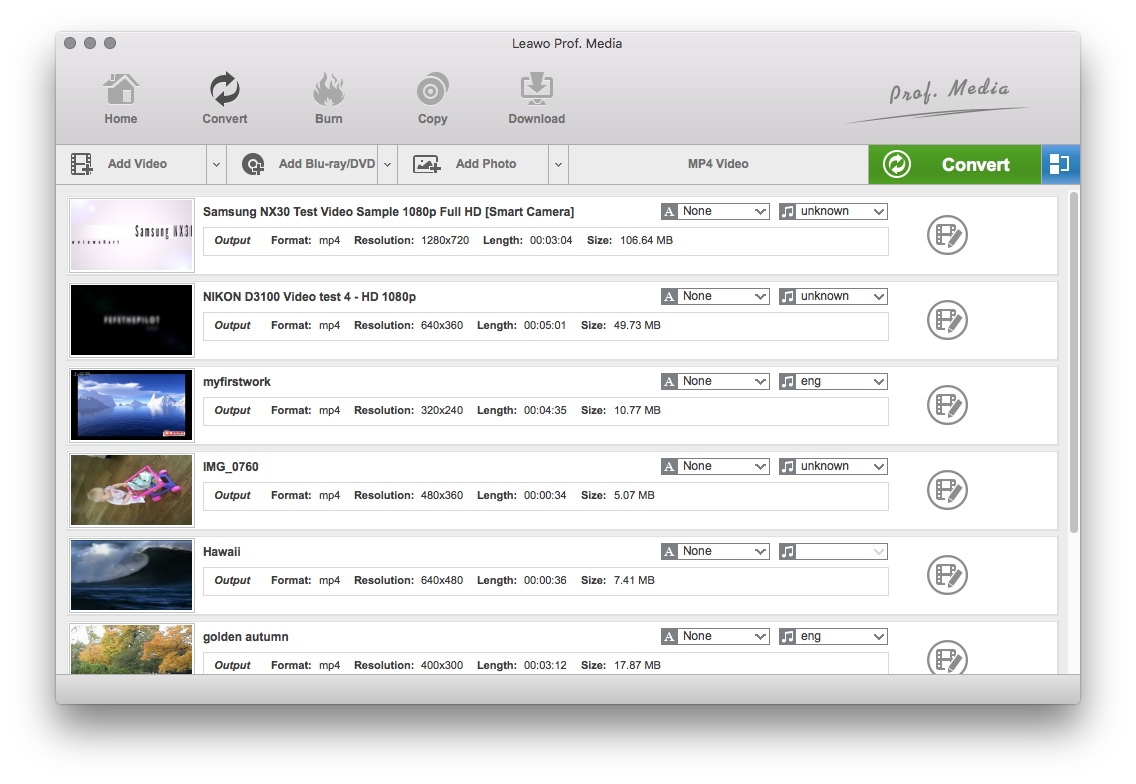
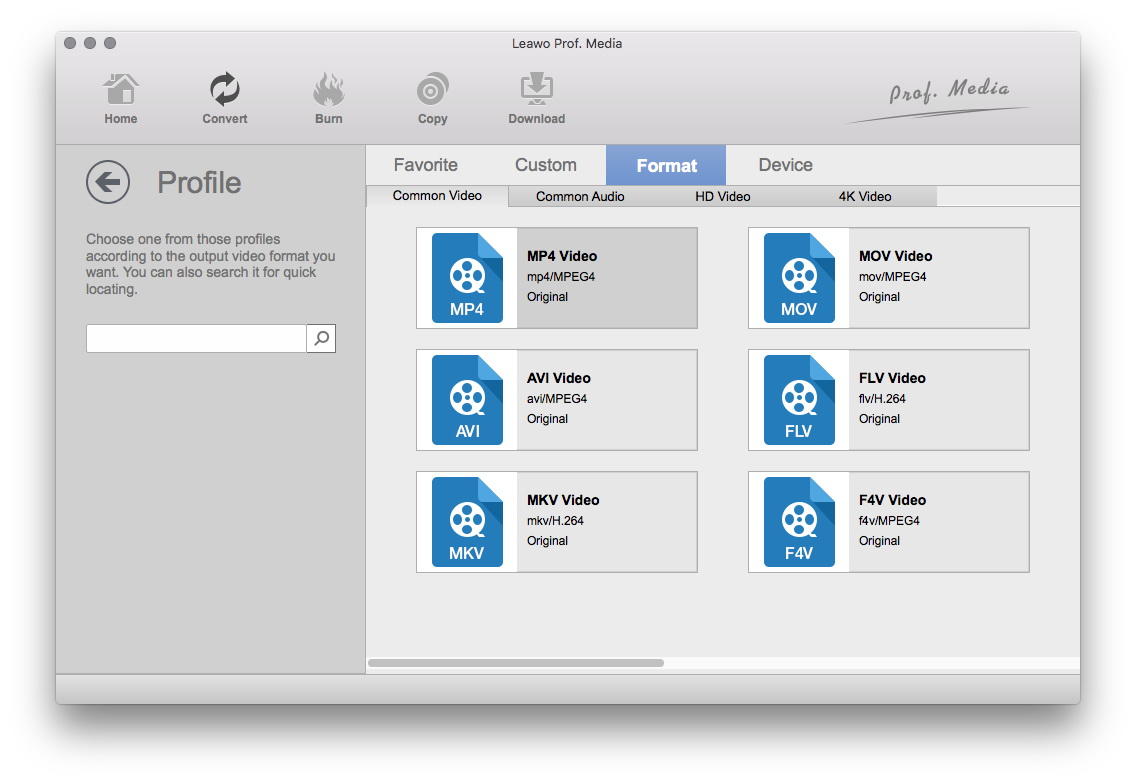



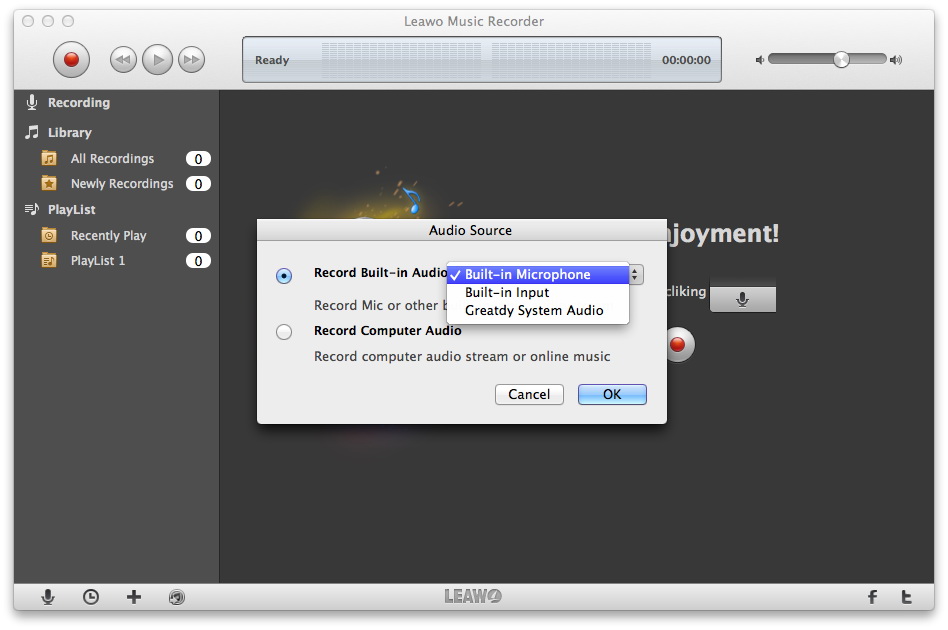
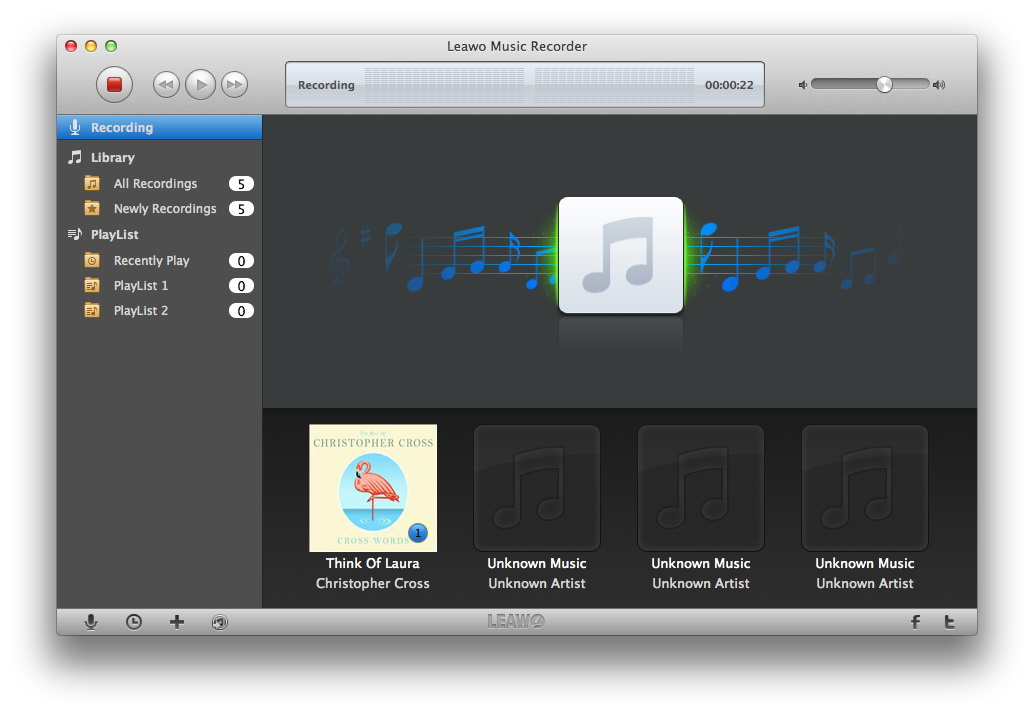
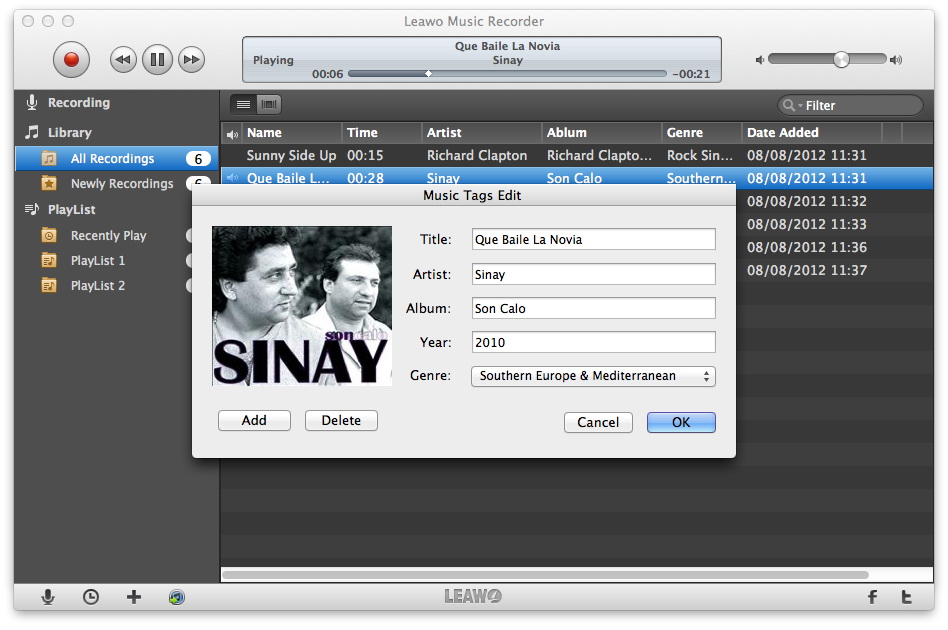
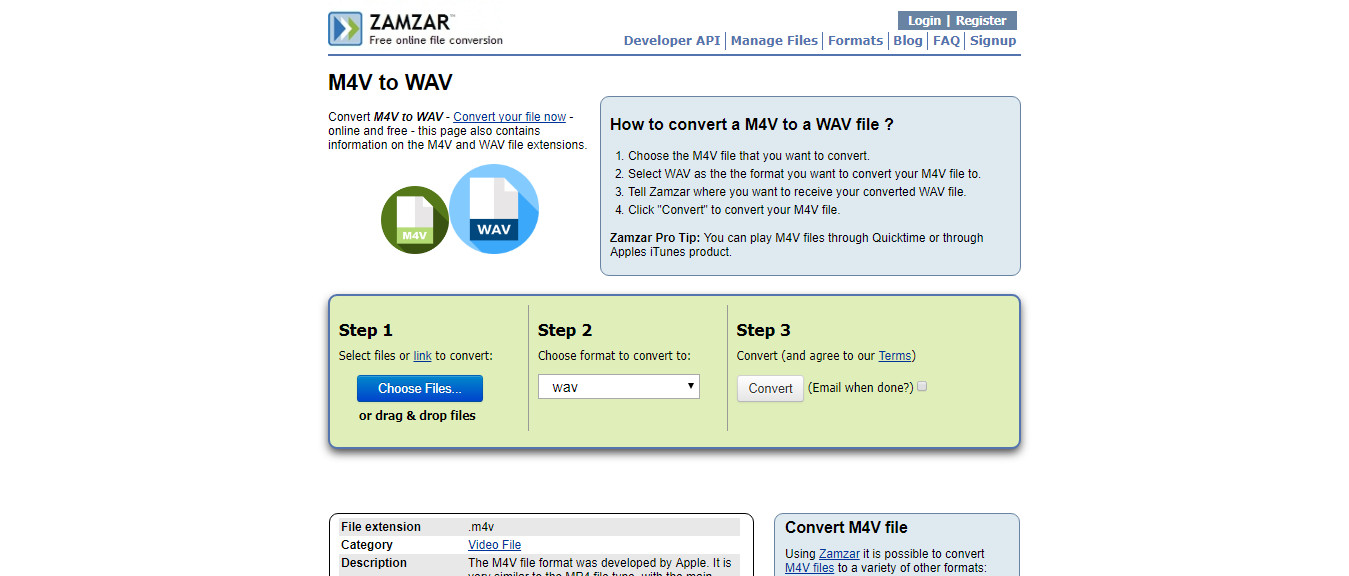
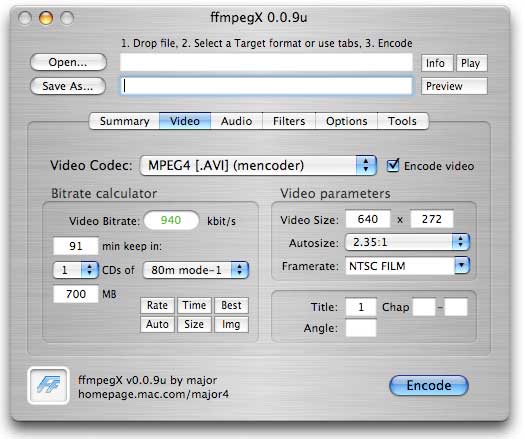
 Sep. 10, 2014 by
Sep. 10, 2014 by 






















