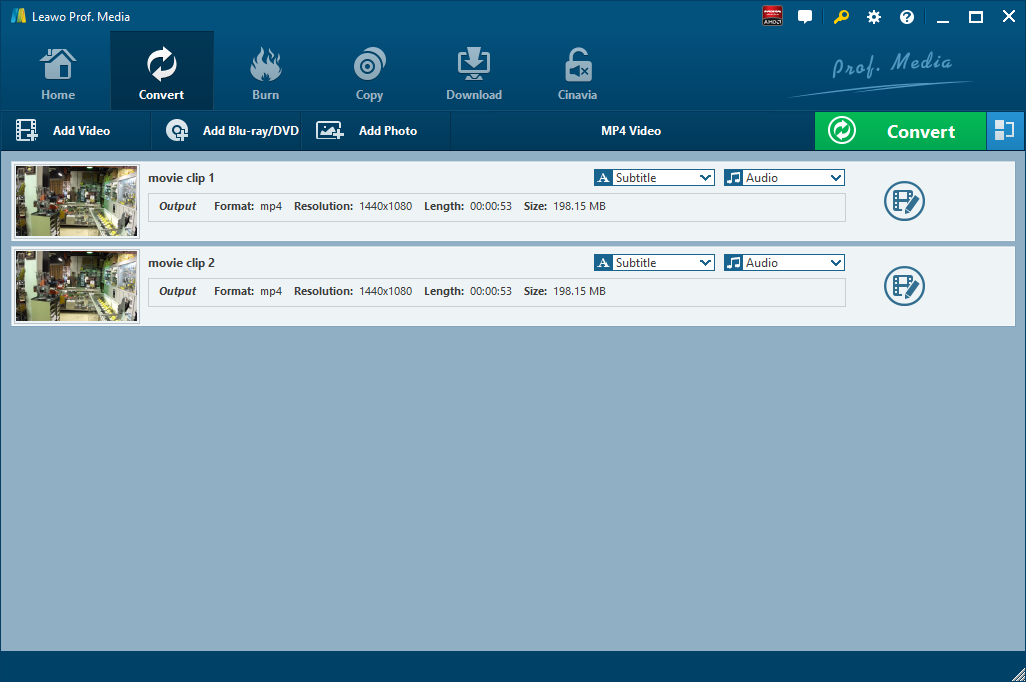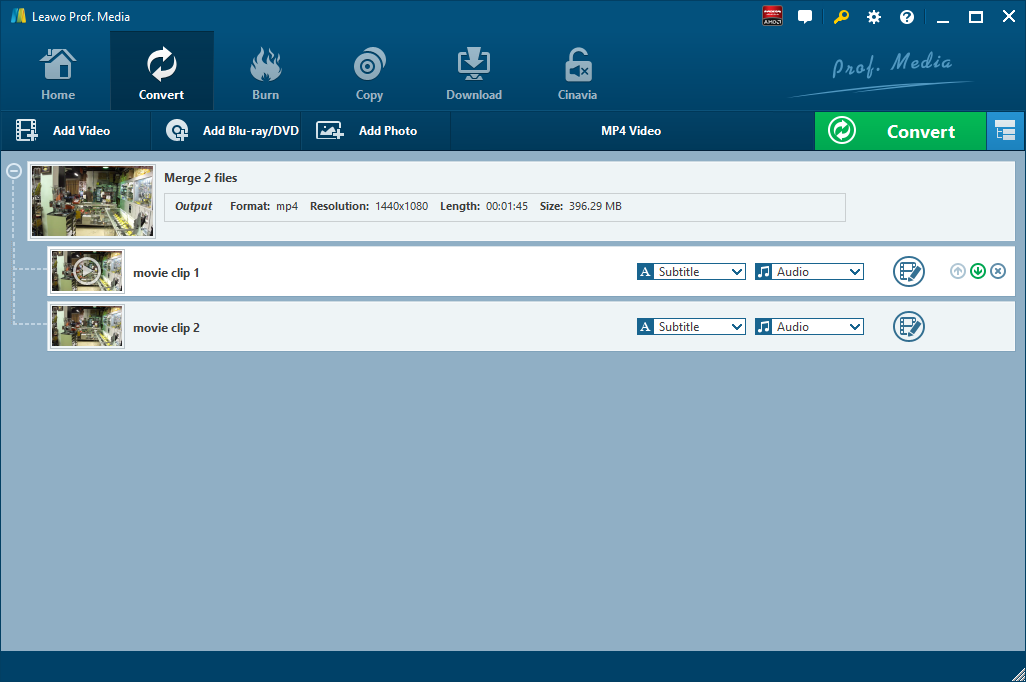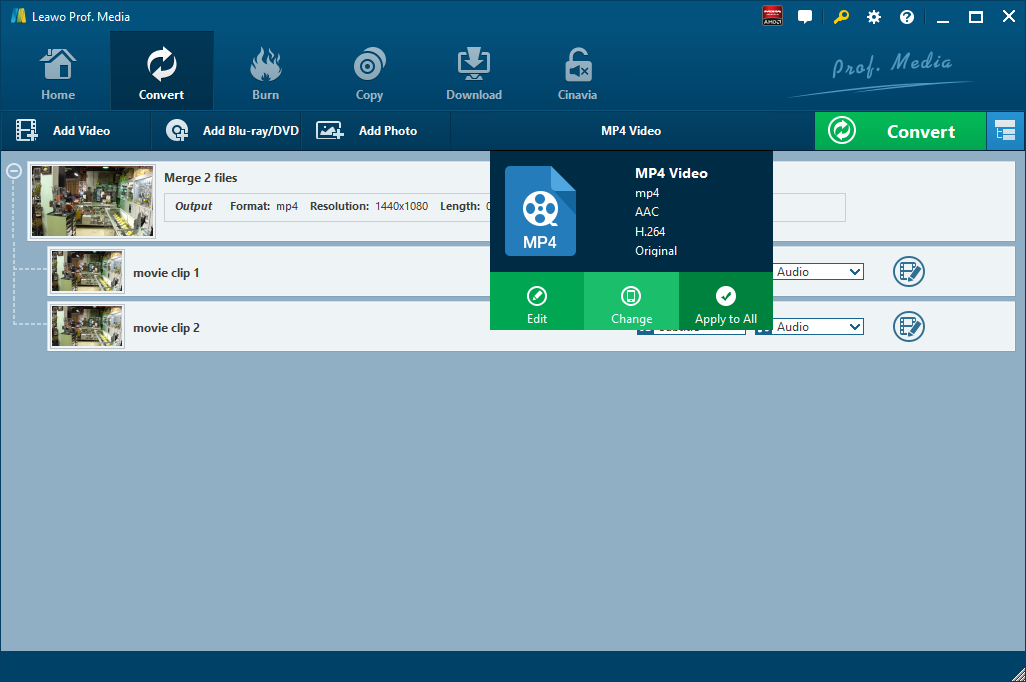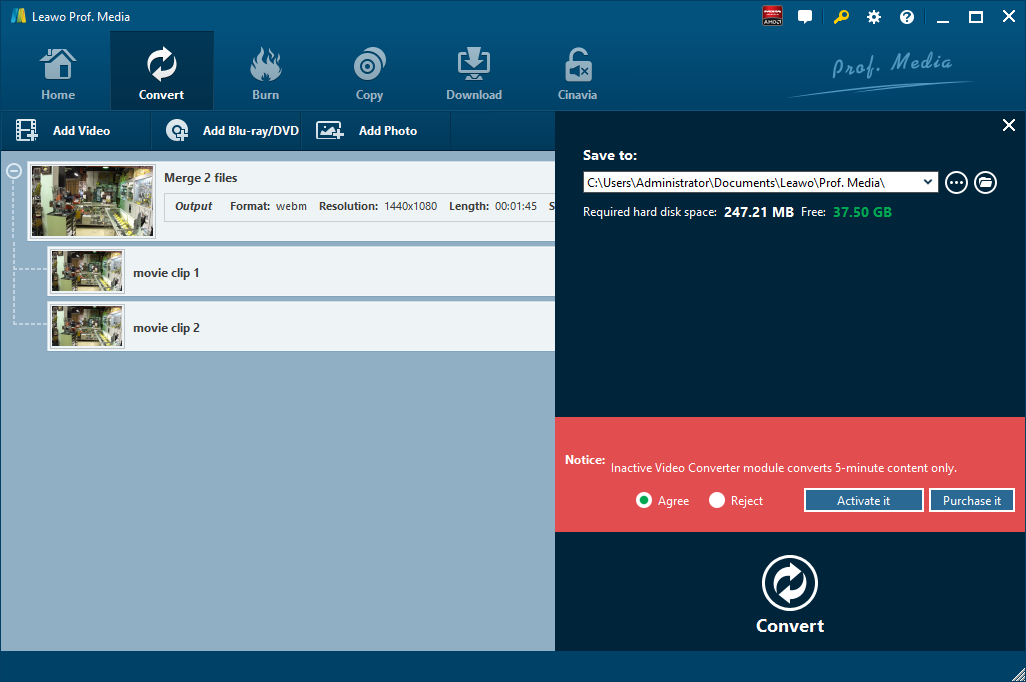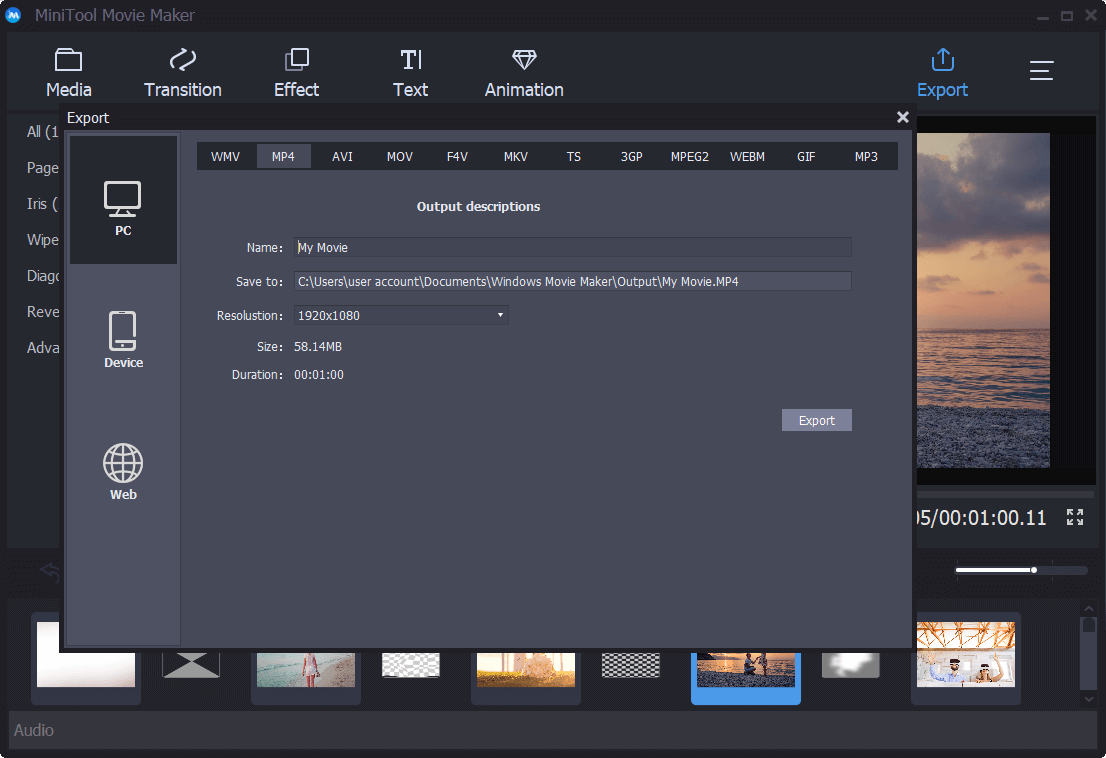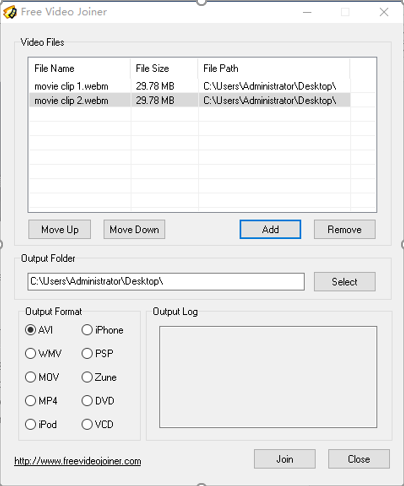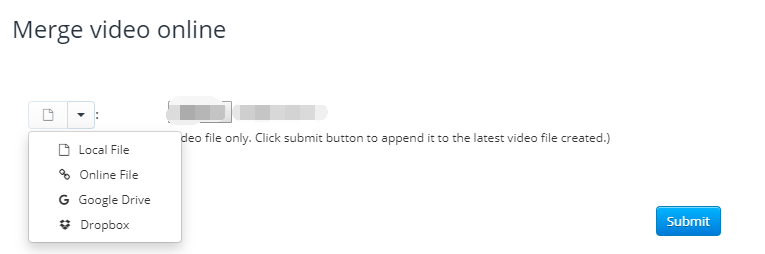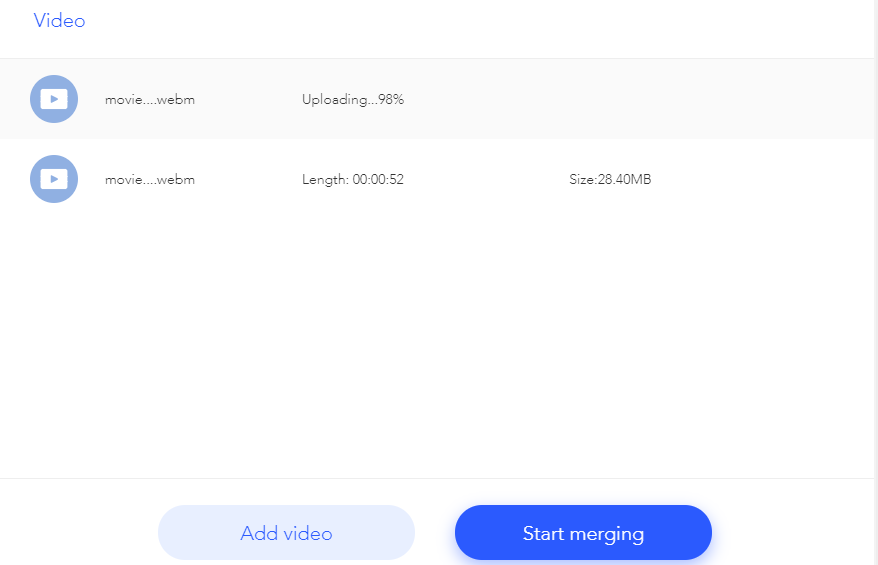Last updated on 2021-09-07, by
How to Merge WebM Videos?
WebM video file, using an open and high-quality video standard, is a compressed video saved in the WebM format. WebM file stores video compressed using VP8 technology and audio compressed using Ogg Vorbis compression, the file is commonly used for delivering online video using the HTM5 <video> tag. There are many ways for you to get WebM video files. On one hand, you can get WebM videos via an online video downloader to download video files online. On the other, you can use a video converter to convert other video formats to WebM video format. No matter which way you use, you now have WebM videos in your hand. How about merging those WebM video clips into one video file for easy playback. Here in this article we look at some WebM video merger to merge WebM files.
Part 1: Merge WebM Videos with Leawo Video Converter
Besides the function of converting video and audio files, Leawo Video Converter can play the role of a video merger for you to merge different video clips into one. And of course, we can make good use of Leawo Video Converter to merge WebM video files. Before we move to the detailed steps of merging WebM video files with this video merger. Let’s take a look at Leawo Video Converter in a more detailed way. The primary feature of Leawo Video Converter is to convert video and audio files between more than 180 formats such as Common Video (MP4, H.265 MP4, MKV, H.265 MKV, MOV, etc.), Common Audio (AAC, AC3, WAV, MP3, WMA, FLAC, etc.), HD Video (HD MP4, HD AVI, HD TS, HD VOB, etc.), and 4K Video (4K MP4 and 4K MKV). The main interface of Leawo Video Converter is user-friendly, and the converting and merging video process is 6 times faster than any other video converter and video merger. Moreover, the converting and merging result is quality lossless.
Not limited to Windows version, Leawo also rolls out Mac version of Leawo Video Converter for Mac users. Based on your computer system, you can download and install the right version of Leawo Video Converter to merge WebM video files. Previously, we have talked about emerging WMV video files using Leawo Video Converter. Now read on to merge WebM video files.
Step 1. Import WebM Files into Leawo Video Converter
For importing WebM video files to the program,you should click the Convert tab to enter the interface of Leawo Video Converter. You can drag and drop the files that you prepared to white dotted frame. And alternatively, you can click the "Add Video" option to import WebM files as well.
Step 2. Adjust the Order of Video Clip and Merge
Before merging different video clips, you can click up or down arrows to adjust the order of those video clips. Then click the blue bubble to merge all files into one.
Step 3. Choose Output Format as WebM
It should be noted that the default output format of this software is MP4. You need to click the drop-down box named “MP4 Video” and click the green “Change” button to choose WebM as output format.
Step 4. Choose Output Directory and Start to Merge WebM Files
Click the green “Convert” button to pop up a side bar for output directory setting. At last, you need to click the “Convert” button at the bottom to start the video merging process and it will take a while to complete the conversion. After the conversion is finished, you can find the merged WeBM file in the output directory.
Part 2: Merge WebM Videos with MiniTool Movie Maker
The second WebM video merger I will introduce here is MiniTool Movie Maker. As a simple and intuitive windows movie editor, MiniTool Movie Maker allows you to perfectly and easily put video clips together to make one video. Check out the step-by-step guide below to merge WebM video files with MiniTool Movie Maker.
Step 1. Import Source WebM Video Files
Kick off MiniTool Movie Maker to enter the main interface where you can see ome movie templates like love, travel, wedding, etc. Here, if you like, you can choose a suitable one and then import your files to create a cool video in minutes. click the Import Media Files to import your WebM video files from your computer.
Step 2. Drag Files to Storyboard
After WebM files are imported, you can find them in the Media library, and then you need to select them and drag them to the storyboard where you can arrange the order of the video files as you like.
Step 3. Add Video Transitions
To combine videos into one perfectly, you need to add video transitions.
Step 4. Start to Merge
Click “Export” button on the toolbar to save merged files, and then select the video formats and Change the movie name (the default name is My Movie) and location to store the movies. Finally, click the Export button to begin this process.
Part 3: Merge WebM Videos with Free Video Joiner
As a powerful video merging tool, Free Video Joiner allows you to join several videos into one large video file. Designed with an easy-to-use interface, Free Video Joiner works fast and is quality lossless, and it supports a variety of video formats including WebM, AVI ((Divx,XviD,MPEG4), WMV, MPEG (MPEG1 and MPEG2), MP4, MOV, DVD, VCD and other formats. This free tool does not require any technical experience and is very easy to use. Free Video Joiner includes all video encoders and decoders; it can be used as WebM Joiner, AVI Joiner, MPEG Joiner, WMV Joiner, RM Joiner, MP4 Joiner and Movie Joiner. Check out the guide below to merge WebM videos with Free Video Joiner.
Step 1. Add Source WebM Video Files
You just need click "Add" button to add your WebM video files. After files are imported, you can adjust video clip order by clicking “Move Up” or “Move Down” button.
Step 2. Choose Output Folder and Output Format
Click “Select” button to choose output folder and choose an output format from the output list.
Step 3. Start to Merge WebM Files
Click "Join" button, and you will get one single file of these WebM video files.
Part 4: Merge WebM Videos with Aconvert
Apart from an online video converter, Aconvert can act as an online video merger for you to merge WebM files online. It easy to use, and most importantly, it is free of charge. Check out the guide below to merge WebM videos with Aconvert.
Step 1. Add Source WebM Video Files
There are four ways for you to add source WebM video files: Local File, Online File, Google Drive, and Dropbox. Choose any way and then click “Choose File” button to choose and add source WebM Video File. Please note that only one video is allowed one time for adding.
Step 2. Start Processing
Click "Submit" button to start processing. The video files you added to merge must have the same format, size and frame rate etc. The new video file will be appended to the latest video file created. For example: You submit video files A, B and C one by one, the latest output video file will be file A+B+C combined together.
Step 3. Download Merged File
After all files are processed, click “download” icon to get merged file.
Part 5: Merge WebM Videos with Apowersoft Free Online Video Merger
The fifth video joiner I will introduce here is Apowersoft Free Online Video Merger. It allows you to combine a number of videos for free, and it supports WebM video file. Therefore, we can use Apowersoft Free Online Video Merger to merge WebM videos. As an effective and free video merger, Apowersoft Free Online Video Merger allows you to add 5 videos at a time to combine them into one video. It only requires three easy steps to merge video files including WebM video files online. Check these out.
Step 1. Add Source WebM Video Files
Like all other video mergers, the very first step is to add source WebM video files into this online WebM video merger. Click drag video file, and then you will be allowed to add source WebM video file. Please note that only one video file is allowed at one time, but in the merging interface, you can click “Add video” to add your second, third… video file.
Step 2. Arrange Video Clip Order
Drag and drop video clip to adjust order, and then click “Start merging” to merge WebM files.
Step 3. Download Merged File
After a while, the video merging process will be completed, and then you need to click "Download" to save the merged file on your computer.




 Try for Free
Try for Free Try for Free
Try for Free