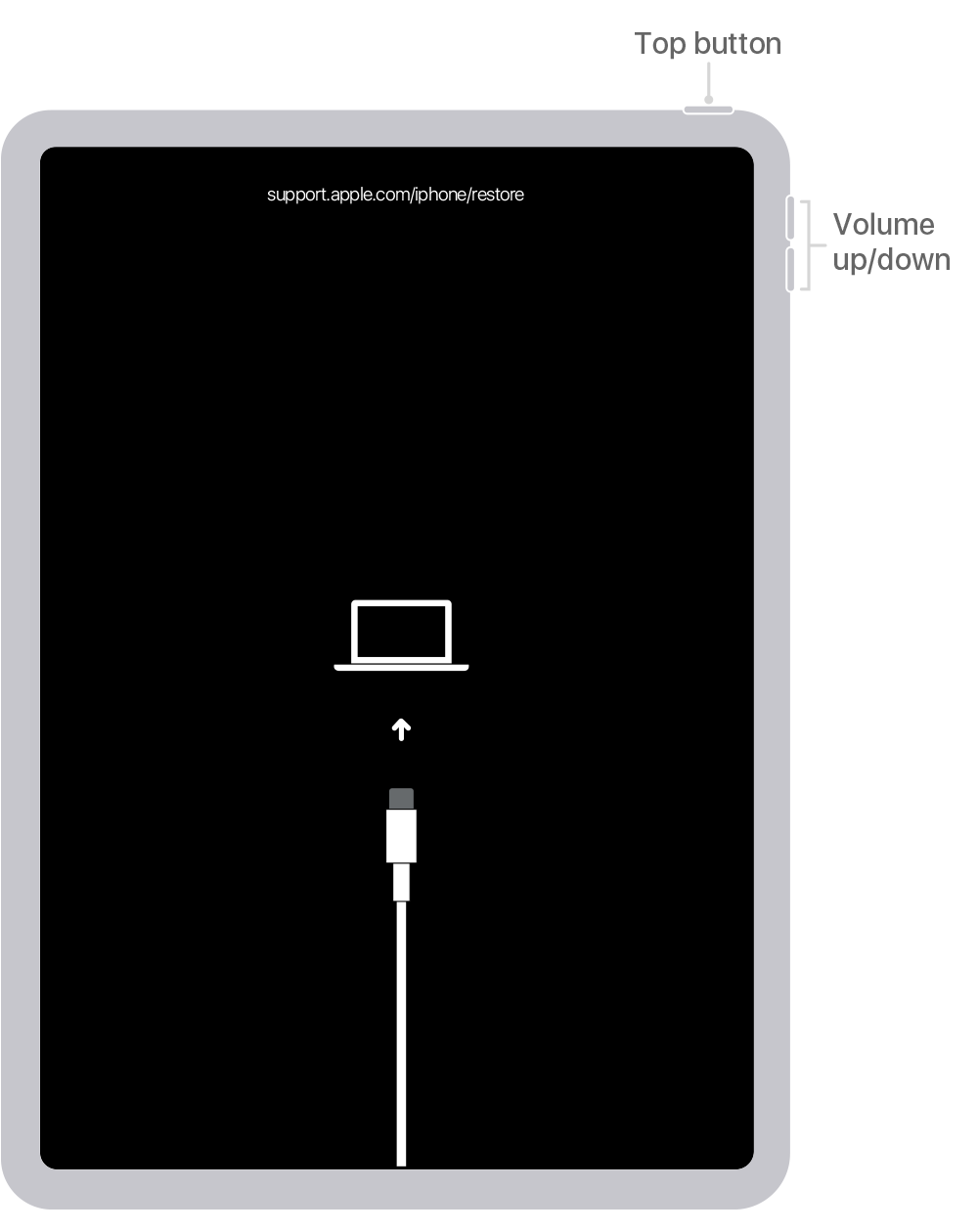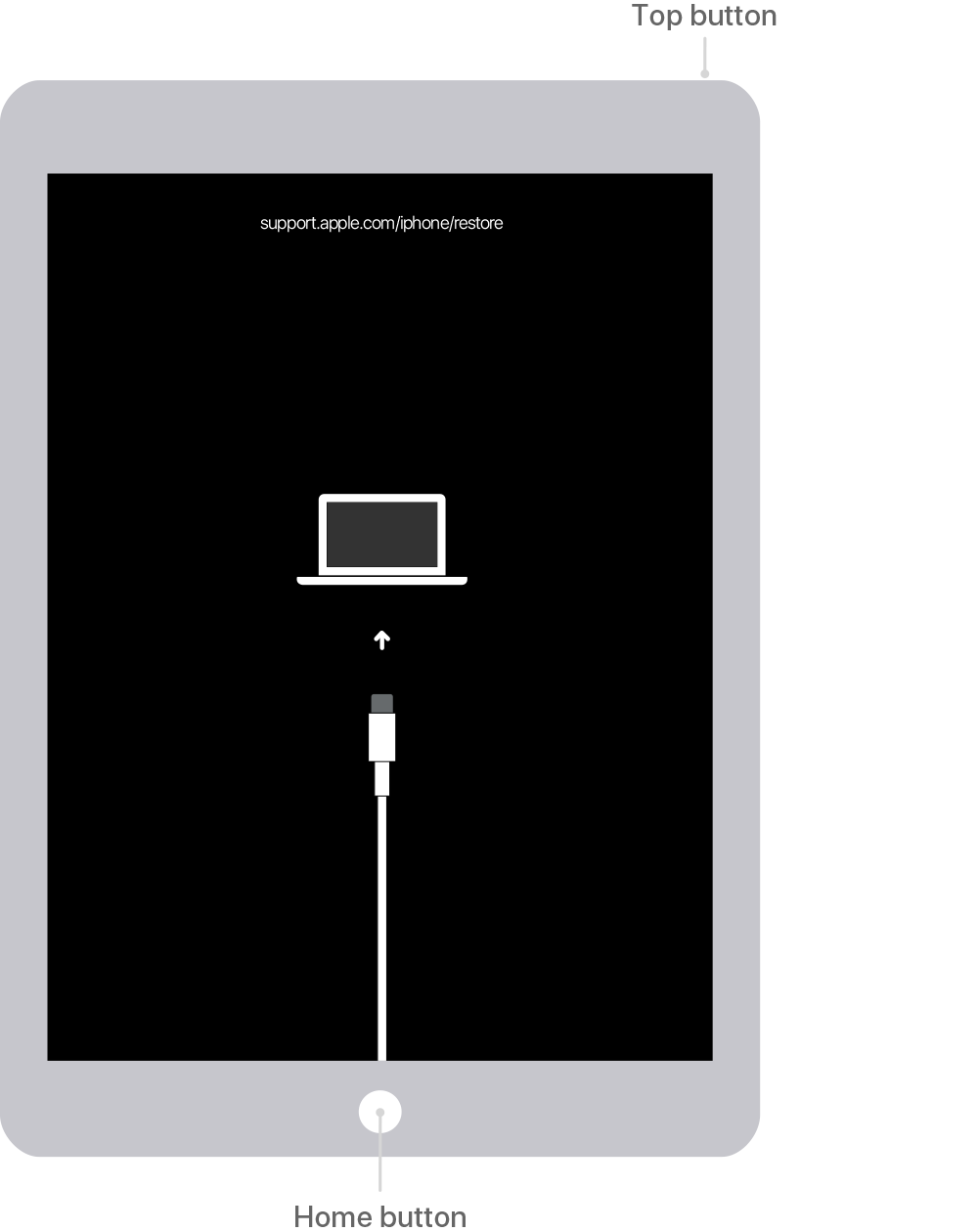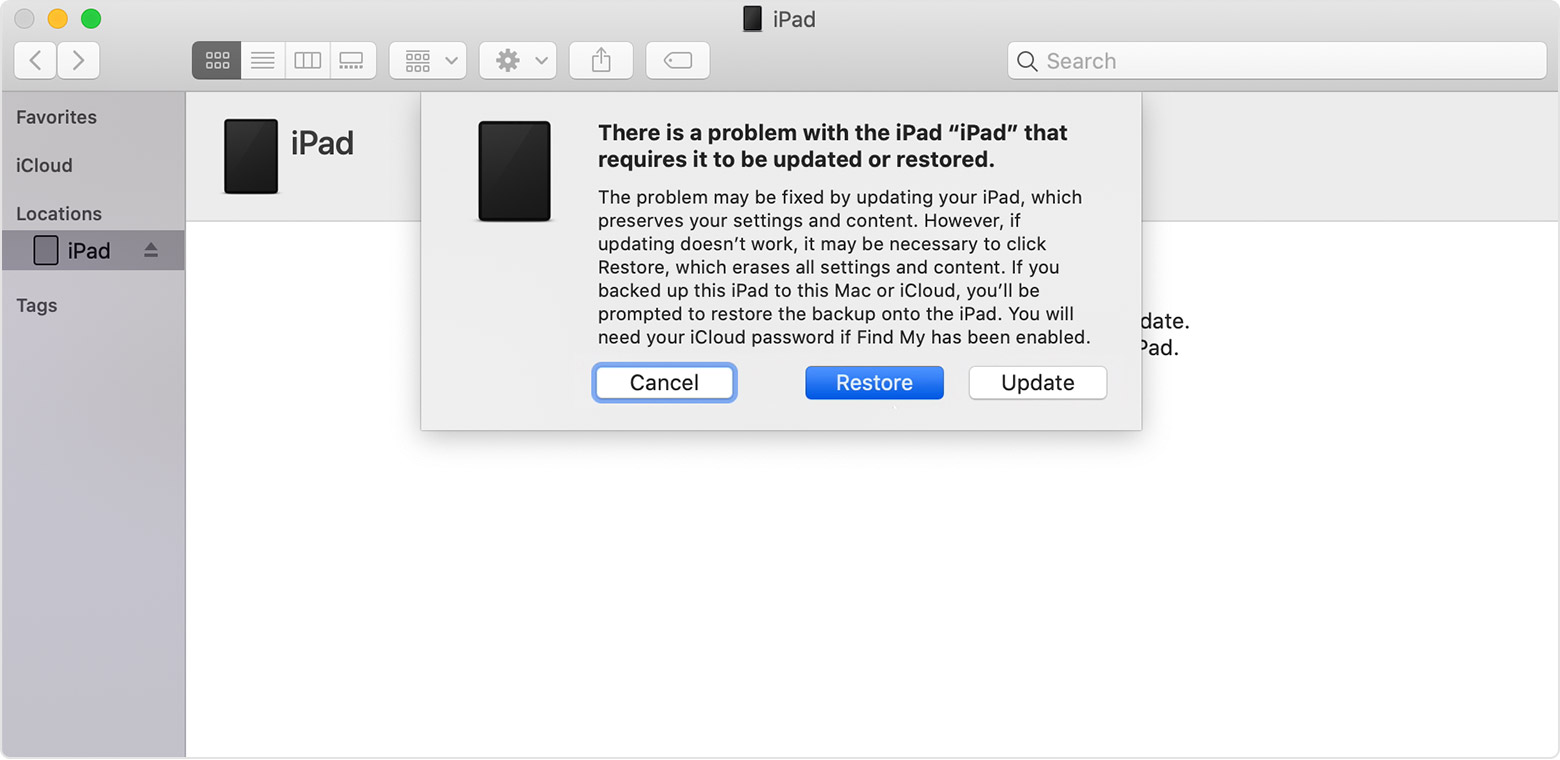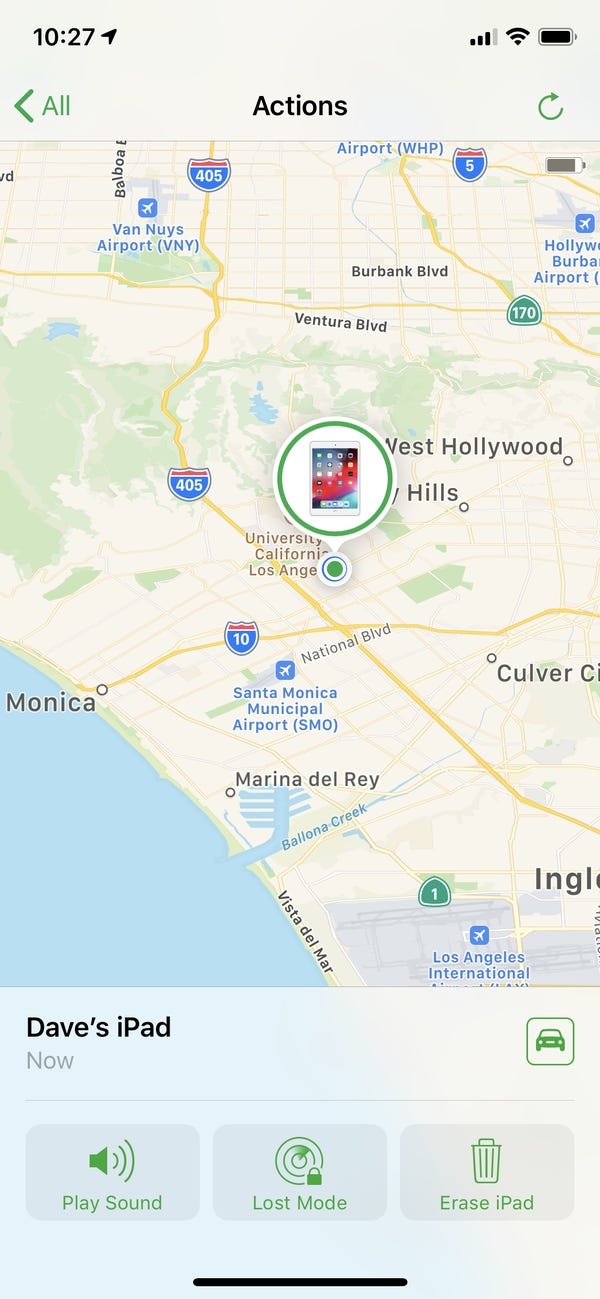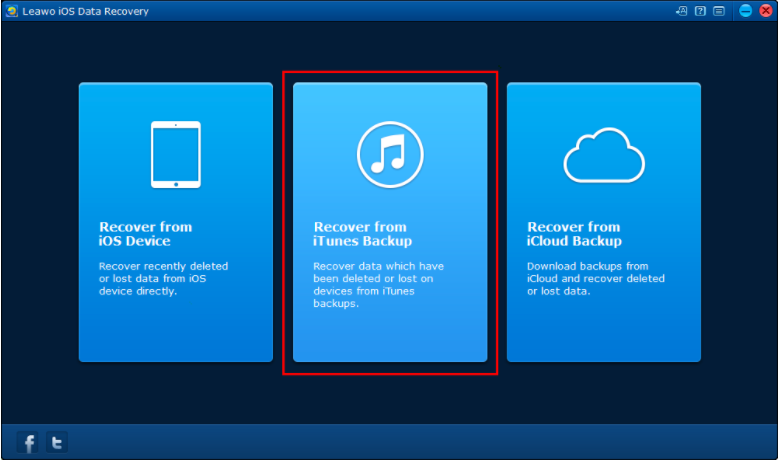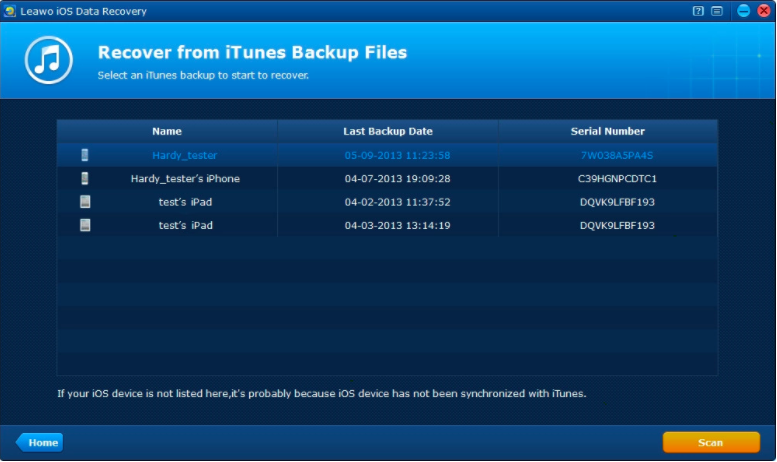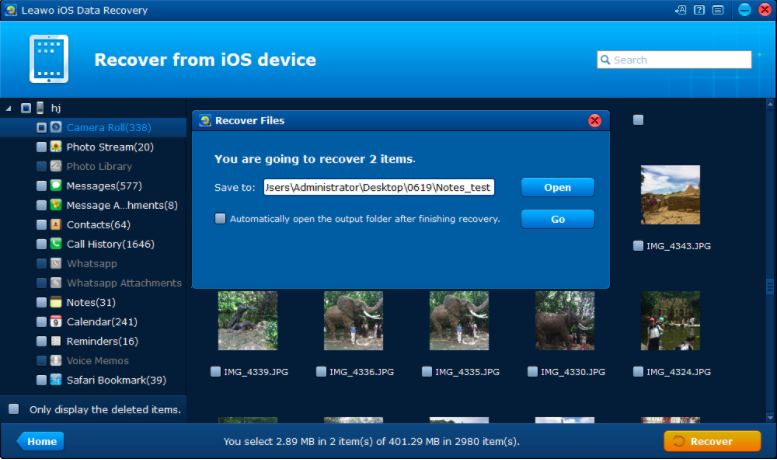Last updated on 2020-07-25, by
I Forgot My iPad Passcode: How to Remove Passcode from iPad
For privacy reasons, almost every iPad user would apply the passcode to lock their personal iPad devices. Having a password can be quite troublesome when I forgot my passcode on my iPad. And this is not a rare condition for most people. If such a problem really happens in your case, you will mostly not be able to enter the device without the right digits. However, that does not mean there is no other method to access the iPad. In this article, I would like to share two solutions to address the issue when you forgot iPad passcodes.
Solution 1: Remove your iPad passcode and restore it with iTunes
Many friends forgot iPad passcodes because of a couple of reasons. From time to time, you may want to keep updating security by resetting the new code constantly. This could be effective to protect your device as long as you have good memories all the time. Another situation can be using the iPad after a long period. I forgot my passcode on my iPad simply because the usage of different devices will leave my iPad for a while. The same issue would also occur to iPhone devices, you may want to learn how to remove passcodes from iPhone by the time.
While facing the headache trouble that we forgot iPad passcodes, it is common to keep trying with similar but slightly distinct passcodes to run out all the chance until the iPad is fully locked. That being said, you are not the only one who has tried out every possible password. When you see a prompt in the middle of the screen, your iPad is officially being disabled. At this point, repeating the incorrect will increase the time unable to activate the iPad. Thus, it is required to wipe out the iPad along with all the settings and your data. Only this way can you remove the passcode. Before starting to fix the issue, you need to be clear that everything on the device will be erased unless you back up the iPad to a laptop before you forgot iPad passcodes. If you have backup files, they can be restored and you won't lose your documents.
This instruction will contain two models of iPad when you forgot restrictions passcode iPad. One is with Face ID function while another one only has a Home button.
Step 1. Do not connect the iPad to your computer.
In this step, it is not required to connect the forgot restrictions passcode iPads to the computer yet. In the following steps, a computer is requested to perform. You can also borrow one or reserve a visit to an Apple Retail Store in case you do not have one.
Step 2. Activate the iPad recovery mode.
- For the iPad model with the Face ID feature, there will be two volume buttons on the side and a Top button on the near flank. You need to press and hold either of the up/down volume buttons as well as the Top button at the same time to display the power off slider. When the slider bar appears on the screen, you can leave the buttons. In the screen, press the off circle in the slider and drag it to the end so as to switch off the iPad.
- For the iPad model comes with a Home button, you may not need to find the volume buttons. Instead, it is easy to just press and Top button and hold it for around 10 seconds until you can observe a power off slider popping up on your screen. Slide the slider to the direction where it leads to shutting down the device.
Step 3. Time to connect the iPad device to your computer using a USB cable.
During this step, each iPad model will be applied to different methods. But on the computer end, you should operate the iTunes because the connection with your iPad can be recognized by iTunes.
- For the iPad model with the Face ID feature, plug one tip of the cable line into the iPad and start only pressing the Top button while sticking another tip into the computer socket. Do not lose the Top button until the recovery mode is coming up.
- For the iPad model comes with a Home button, remain pressing the Home button whilst linking the iPad to the computer using the wire. It will take some time to let it run the recovery mode. Before seeing that, stay holding the Home button to force it to enter the mode.
Step 4. Click the option to remove the forgot iPad passcode.
Look to your computer screen and within the iTunes windows, you can see an information bar generated automatically. Simultaneously, a prompt will ask you what to do with your iPad since it indicates a problem that requires to be updated or restored. Click on the "Restore" button to remove your code and everything.
Note that the valid operation time to recover the iPad is 15 minutes. In other words, the process longer than 15 minutes will expel the iPad as you have to re-enter the recovery mode by redoing all the steps.
Solution 2: Remove your iPad passcode by erasing it with iCloud
The problem that I forgot my iPad passcodes could be solved via another way if you have not installed iTunes on your computer. Sometimes, iTunes could be a little bit heavy running on different platforms. It is likely that many users would prefer using other media player programs than iTunes even iTunes is mostly advantageous to manage iPad and other Apple products. Since many of us are inclined to avoid the installation of additional software, this second solution opens up another gateway.
We can access the iCloud Find My feature provided by Apple to erase the forgot iPad password and other data. The iCloud Find My iPhone feature is designed to manage a range of devices that logged with the same iCloud ID. Not only can it find your devices whereas you lost them but it also triggers the device to bee up even eliminating personal info on that device. Although this feature is commonly utilized for remote control, it works similarly in every scenario you have authorized the feature before you forgot restrictions passcode iPad.
In the meantime, make sure you remember your Apple account and password in order to log in to the iCloud Find My iPhone on its site. However, an iPhone device would be very helpful.
Step 1. Enter the iCloud Find My interface from a website or an app on iOS devices.
Open your internet browser on the PC and input Find My iPhone into the search box then click into the official site. Or you can copy and paste this address:
https://www.icloud.com/find
Hit the enter key and log in with the same Apple ID that has previously registered on the iPad you forgot iPad passcode. An alternative way is to directly open the Find My iPhone app your iPhone. It is downloadable through the Apple Store if your iPhone doesn't acquire one.
Step 2. Locate the device you forgot restrictions passcode iPad.
When you successfully get to the Find My iPhone app or iCloud Find My site, there will be a list of devices that share the same account. At the top of iCloud Find My iPhone window, an option of all the devices can be seen. If you have not changed the name of your iPad, then the name is supposed to end up with an iPad. When you have the iPad by your side, tap the matching item on the list to pull out more detail about the location. You may see the device is basically where you are and the option will change into your device name.
Step 3. Go to the further options menu.
At the moment of browsing the website, three choices are available laying in the block of your iPad information. The first is to make sounds from the device while the middle lock icon will set your device to lost mode. The last one is to erase the whole data on that device. On the iPhone app, tap the "Action" and three options are in the same arrangement on the iPhone app.
Step 4. Take action to get rid of the forgot iPad passcode.
As the last step, simply click or tap on the "Erase iPad" to begin. In a second, you will be asked to type the Apple ID passcode again to confirm the performance.
Bonus: What to do if you lose your data?
Be patient and wait for a while to let the iCloud / iTunes do the job. However, the pre-installed iTunes or iCloud is not able to recover particular files deleted by accident or on purpose. After this process, you can also learn how to restore the iPad from backup if some valuable information is missing. All you need is a professional tool like Leawo iOS Data Recovery to help retrieve it.
Leawo iOS Data Recovery is an all-in-one program that restores all the lost data from your iPad due to a range of causes including you forgot iPad passcodes, iOS update, iPad jailbroken, factory settings restored, system crash, device stolen, etc. Working with various models of iPad, iPhone, and iPod, this brilliant tool is able to recover as much data as you like up to 14 genres. The excellent efficiency can be found by employing 3 different recovery modes for full-scale restoration, which initiates from iOS devices, iTunes, and iCloud. Powered by intelligent technology that boosts up the running speed to 20 times higher, it features security and accuracy for scanning and recovering. Whilst supporting all the latest iOS version, the intuitive graphic design welcomes every new beginner.
Now, you can download the trial version to start restoring the lost data on the forgot restrictions passcode iPad with me.
Now, you can download the trial version to start restoring the lost data on the forgot restrictions passcode iPad with me.
Step 1. Run the best iOS data recovery software and choose a matching mode.
After the installation, open the interface and choose one recovery mode according to your needs. Here, I will illustrate with the iTunes backup mode. Click on the block in the middle.
Step 2. Find your device with the forgot iPad passcode.
It will display a list of available iTunes backup for multiple devices. Select on the corresponding device and click the "Scan" button. When the results come out, you are enabled to choose specific data to be restored.
Step 3. Hit the "Recover" button and save your lost files in a safe place.
Simply clicking the "Recover" will call out a window to ask the user to fill the destination. Select "Open" to determine a pathway then click the "Go".




 Try for Free
Try for Free Try for Free
Try for Free