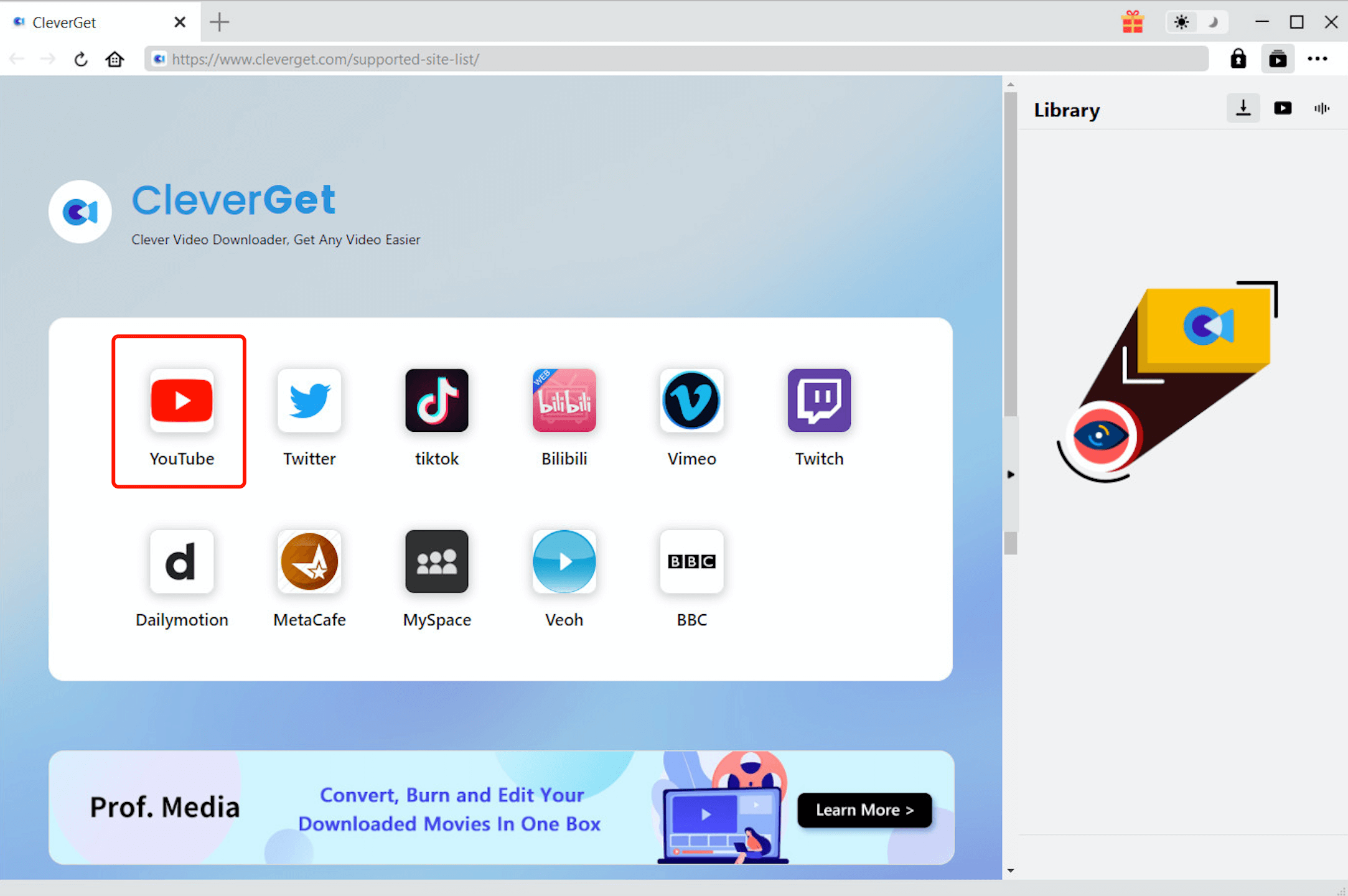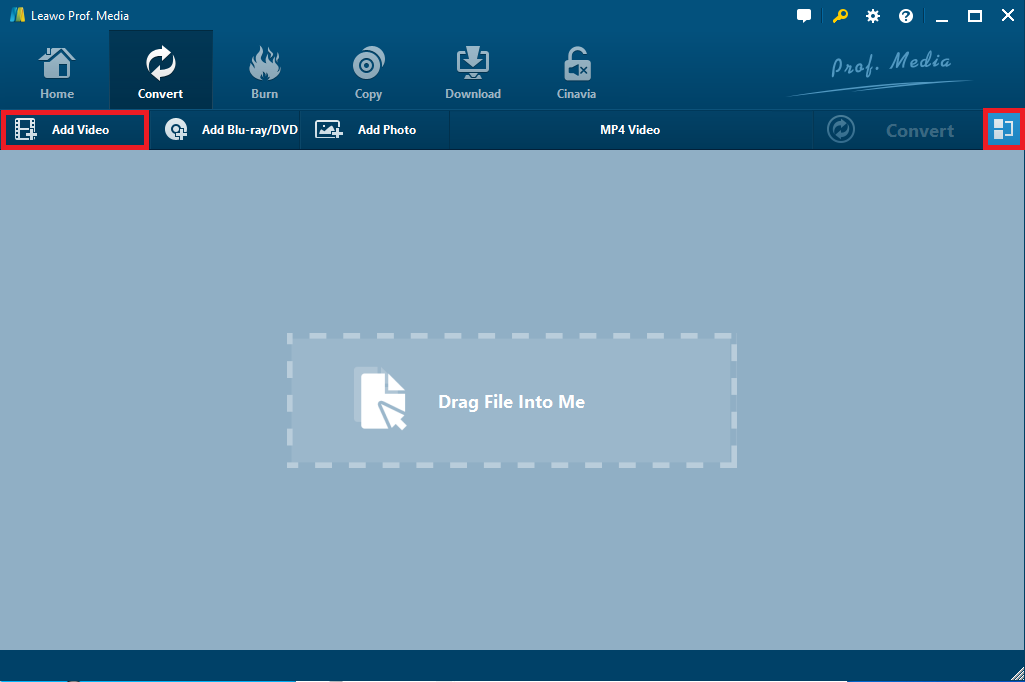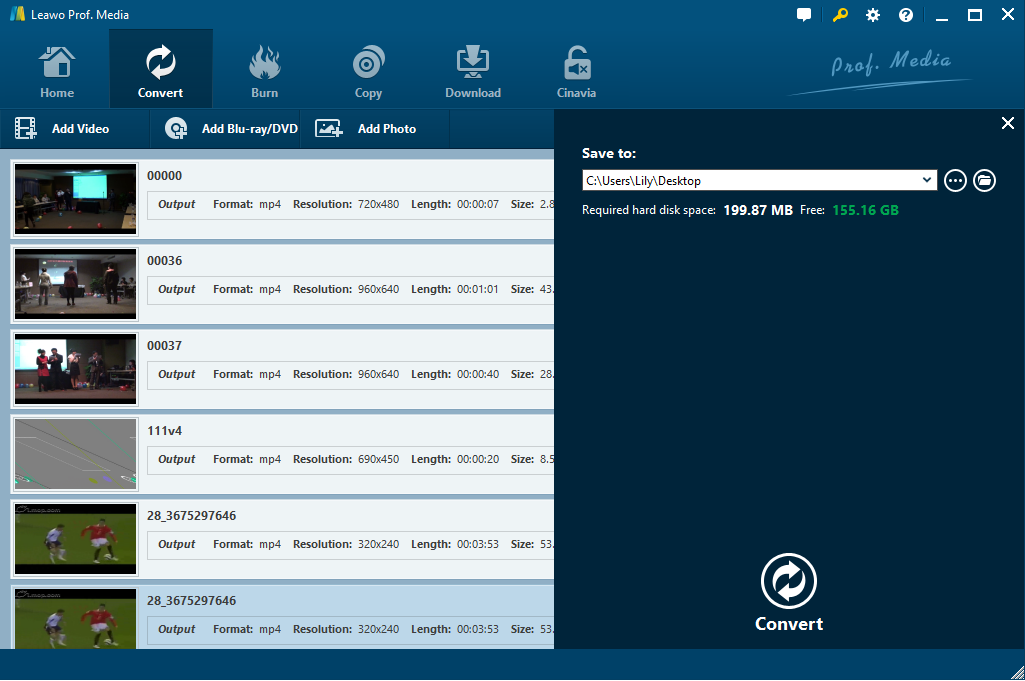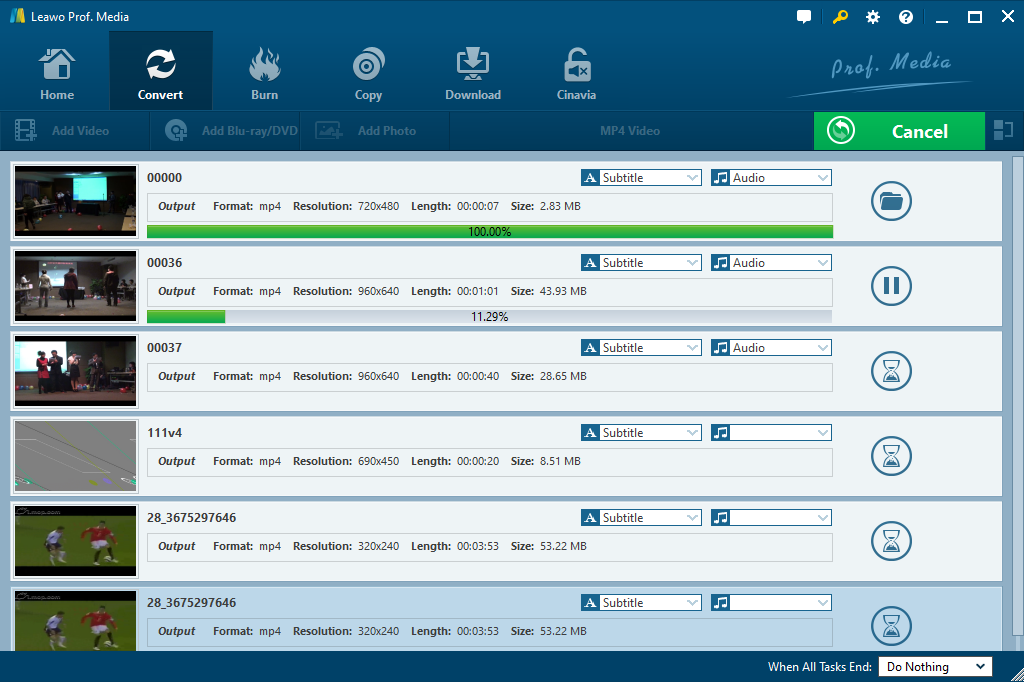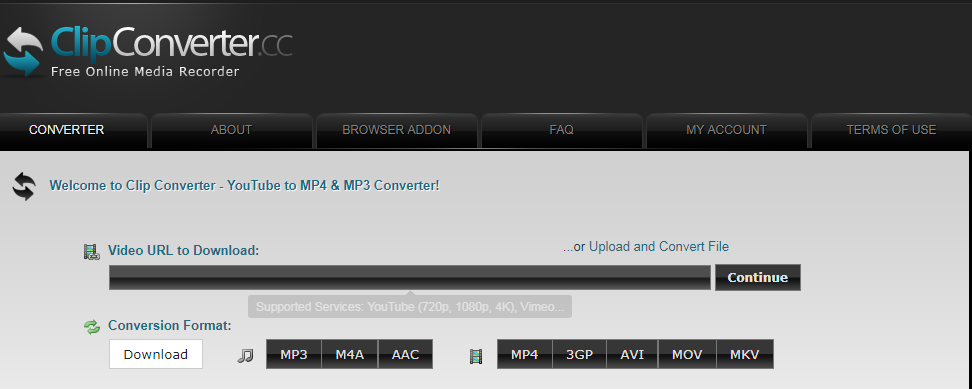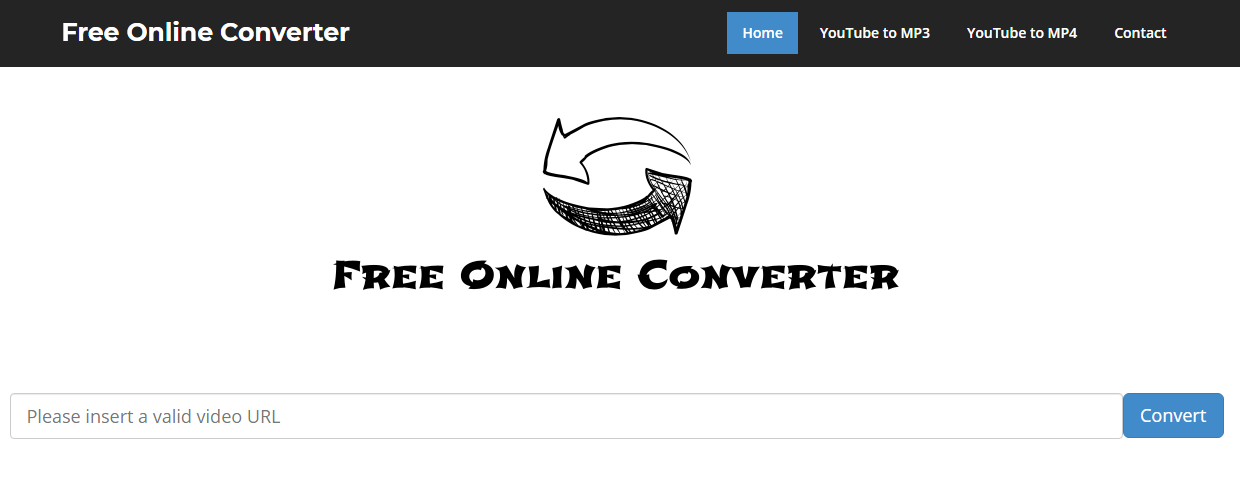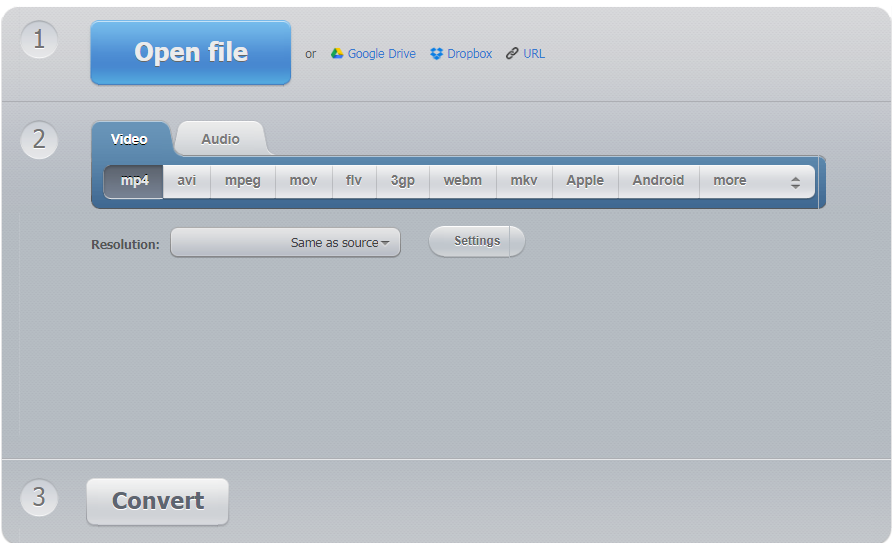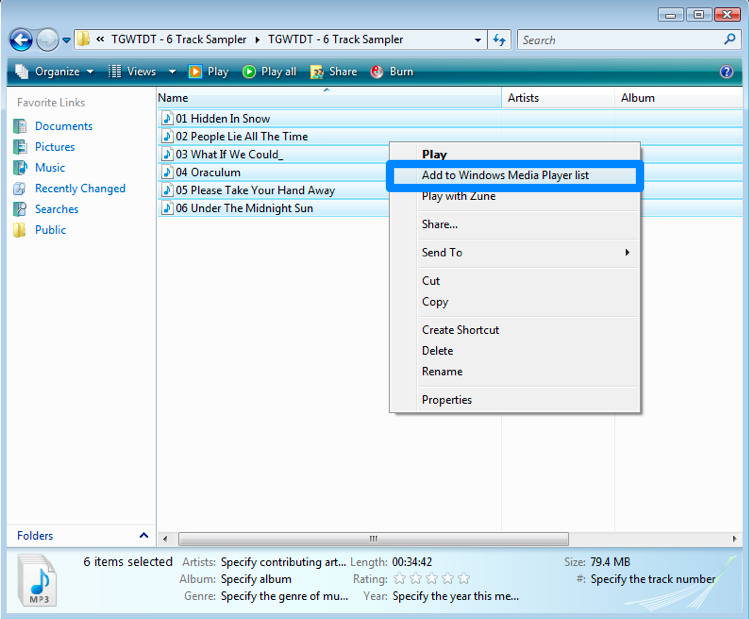Is there anyone who has tried to play YouTube video on Windows Media Player, but finally failed? Have you found out why this happened or got any useful ways to deal with it? No matter how you have been troubled by such kind of unsupported YouTube video on Windows Media Player, you will work it out in this post which delivers the most reliable solutions to convert YouTube video to Windows Media Player and above all the easiest guide on how to convert YouTube video to Windows Media Player.
- Part 1: Introduction of Windows Media Player
- Part 2: Download YouTube Video with CleverGet Video Downloader
- Part 3: Convert YouTube video to Windows Media Player with Leawo Video Converter
- Part 4: Convert YouTube video to Windows Media Player with online video converters
- Part 5: Transfer YouTube video to Windows Media Player
Part 1: Introduction of Windows Media Player
Developed and designed by Microsoft, Windows Media player (WMP) is an amazing application that is used for playing video or sound as well as viewing images in your computer running Microsoft Windows Operating System, Pocket PC and Windows mobile-based devices. This application also has had editions for Mac OS X, Solaris and Classic Mac OS, but they are discontinued. Windows Media player supports different kinds of file formats in audio and video media, including WMV, WMX, WAX, Windows Media Metafiles, AIFF, Windows media audio and video files, AVI, MPEG, MIDI, MP3, DVD video, CD audio track and UNIX.
Part 2: Download YouTube Video with CleverGet Video Downloader
YouTube has been the most noticeable video sharing service online and so many people would prefer watching some useful and fantastic video clips, following some stunning video makers, having some like-minded followers, sharing impressive videos with friends and so on. However, when you like the YouTube video so much to the point that you want to download YouTube video, it would be another thing. YouTube usually doesn’t offer such a download link that you cannot get the desired video on YouTube directly. Fortunately, there are many methods that can help you work it out, among which CleverGet Video Downloader would be the most reliable way for you to download YouTube video of your own and then enjoy the video offline as you like.
CleverGet Video Downloader is an online video downloader designed to download videos and HD videos from more than 1000 sites such as YouTube, Vimeo, Dailymotion and Vevo, etc. and it can also download video from social media Facebook. It works perfectly as a YouTube downloader with advanced video loading technology to download YouTube videos in 720P and 1080P resolutions with one click. Now you can go to CleverGet Video Downloader’s official website, click Free Trial to download the installation package and install it on your PC, and then follow the simple steps here.
△Step 1. Download & Launch CleverGet
Free download and install CleverGet on your computer. Launch CleverGet.

-
CleverGet Video Downloader
- Download Video & Music from 1000+ Sites
- Download Live Stream Videos from YouTube Live and Others
- Up to 8K UHD Video Downloading with 320 kbps Audio Quality
- Smarter Downloading Settings
- 1-Click to Play Downloaded Videos
- Provide Precise Video Info
△Step 2. Set Output Directory
Click on the Settings icon to enter the setting panel and set the output directory.
△Step 3. Locate YouTube Video
Click on the YouTube icon to enter the YouTube. You can search for the video you want to download directly. Or you can copy & paste the video link to the address bar, and CleverGet will detect the video immediately.
△Step 4. Download YouTube Video
Choose a preferred quality and format. Click on the "Download" button to download YouTube videos.
When you want to share the video with your friends and he only has Windows Media Player, while the downloaded format may be incompatible with the player. What should you do to cope? Not a big deal. You’ve already got the solution with the Leawo Video Converter, the powerful transcoding program which is developed to convert YouTube video to Windows Media Player format.
Part 3: Convert YouTube video to Windows Media Player with Leawo Video Converter
Leawo Video Converter is a simple and powerful video and audio converting application that converts more than 180 formats from one to another, including converting common video files in MP4, H.265 MP4, MKV, H.265 MKV, MOV, etc. and HD videos to any file formats you want or even to any portable devices as well. It offers free trial version for you to convert YouTube to Windows Media Player free without any quality loss. And you can use its internal video editor to customize the video if necessary.
How to convert YouTube video to Windows Media Player with Video Converter
You can open Prof. Media and click on Convert tab to start Video Converter and then follow the simple steps to convert YouTube video to Windows Media Player format quickly.

-
Leawo Video Converter
- Convert video and audio files between 180+ formats without quality loss
- Support 720P, 1080P and even real 4K video output
- Create photo slideshows from photos stored on camera, computer, camcorder, etc
- Built-in video editor to trim, crop, add watermark, apply special effect, etc
- 2D to 3D converter with 6 different 3D movie effects available
Step 1. Load the downloaded YouTube video files into the Converter
Load the downloaded YouTube video files by clicking on “Add Video” button to browse and choose from the file folder or dragging and dropping video files into the program.
Note: you can also merge all the loaded files into a big single video file by using “Merge all files into one” button next to the green Convert button. Or you can optionally add the subtitles, change the filename of the loaded files and personalize the video by cutting, trimming, adding effect and so on by clicking the edit icon to enter a video editor.
Step 2. Choose WMP supported format for Output
After loading source YouTube video files, open the drop-down box right before the big green “Convert” button and then click on “Change” button to call out a Profile panel in which you can choose any format that Window Media Player can support, such as AVI, MPEG, etc. as the output format.
Step 3. Convert YouTube video to Windows Media Player format
When all output settings are complete, click on the green “Convert” button to pop up a sidebar and then you can change the destination path of the converted video files. And then just click on “Convert” icon at the bottom of the sidebar to start converting all the loaded YouTube video files in batch immediately.
After several seconds or minutes, you will get the Windows Media Player supported YouTube video since the converting process completes very soon. You can just click on the file folder icon to find the converted files right away, view them freely on WMP and share it with any of your friends.
Part 4: Convert YouTube video to Windows Media Player with online video converters
Except for using Leawo Video Converter application, you could also convert YouTube video to Windows Media Player with some online video converters for free. There are some online video converting service suppliers that are designed to convert YouTube video to dozens of video formats including ClipConverter, Free Online Converter, Online Video Converter, etc.
1.ClipConverter
As a free online media conversion application, ClipConverter is used to record, convert and download nearly any audio or video files and convert them to common formats. It could download and convert YouTube (HD, 720p, 1080p, 4K), Vimeo, Facebook Video and many more video files to Windows Media Player. In this case, you can just paste the YouTube video URL to the site and press Continue to select an output format, and then you could press Start button to convert YouTube to Windows Media Player free. Finally, you can download the YouTube video and get it played freely on Windows Media Player offline.
2.Free Online Converter
Free Online Converter is one of the most commonly used online video converters completely free of charge. It can be used to convert videos to a lot of video and audio formats, including MP4, FLV, AVI, MOV, MP3, M4A, OGG, AAC, etc. It is a compatible online service so that you can use it on all browsers and devices without limit on the number of conversions per day. To convert YouTube video to Windows Media Player, just copy the URL of your desired YouTube video and paste it to the converter, and then press Convert button to get your target Windows Media Player supported video files.
3.Video Converter Online
This is a free web application that converts video files to any video or audio formats you prefer. It supports more than 300 video formats, including MP4, AVI, MOV, FLV, 3GP, etc. On this video converter, you can upload the downloaded YouTube video for converting or you can just copy YouTube video URL for converting it to any format Windows Media Player supported. Moreover, it allows you to change the video format, resolution or size for better enjoyment offline.
Part 5: Transfer YouTube video to Windows Media Player
Since you have got YouTube video files downloaded and converted to Windows Media Player supported format, now you can just feel free to transfer YouTube video to Windows Media Player for offline viewing.
Step 1: Open Windows Media Player on your PC.
Step 2: Right-click the player to call out a list, choose File > Open, and then double-click the YouTube video you just converted. And the video will start playing on Windows Media Player. Or you can click Organize>Manage the media library > Video Gallery > Add to add the YouTube video folder to the player.
You can also create a new playlist for playing YouTube video particularly. And then, you can drag and drop the YouTube video files to the Media Player playlist.
All in all, it would be quite easy for you to download YouTube video free of charge when you are an expert in using Video Downloader. And it would be much easier for you to convert YouTube video to Windows Media Player with the user-friendly Video Converter and some online video converters.