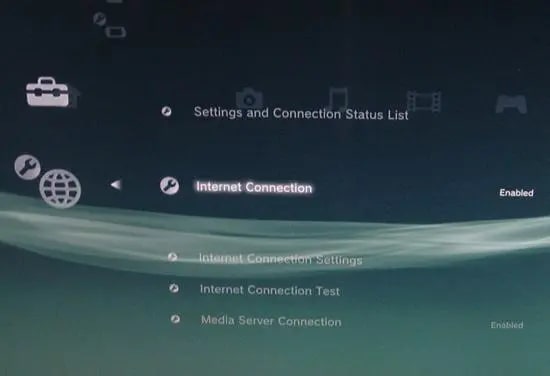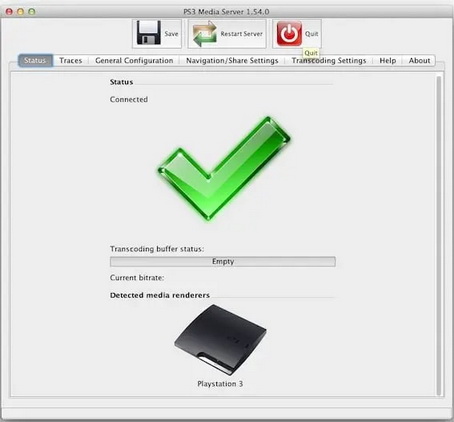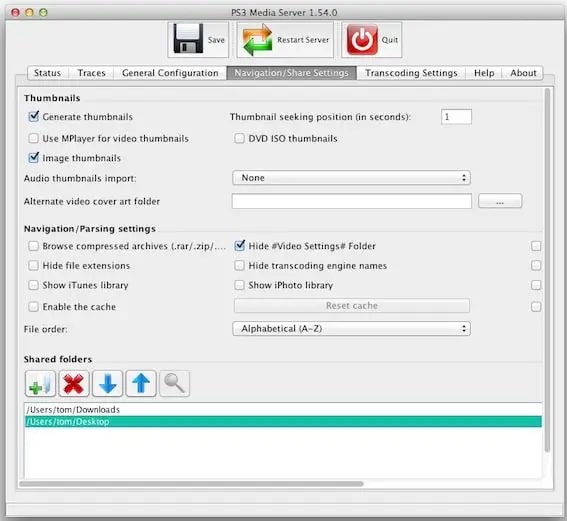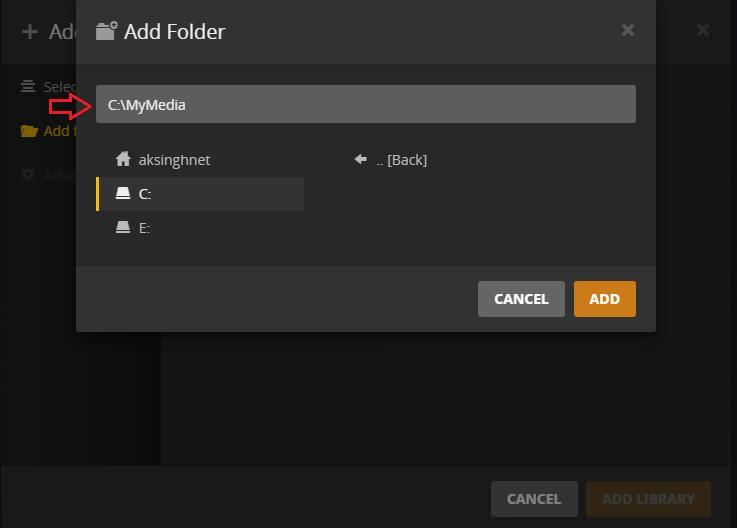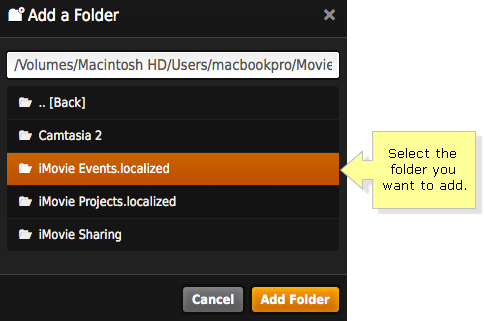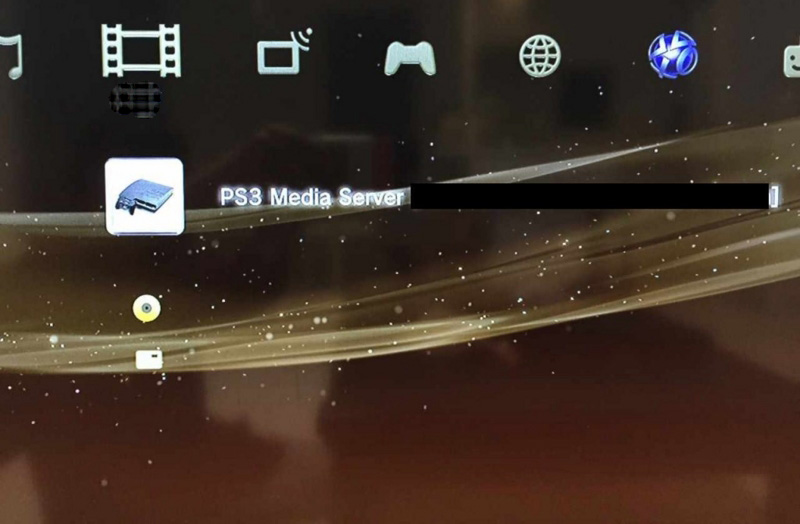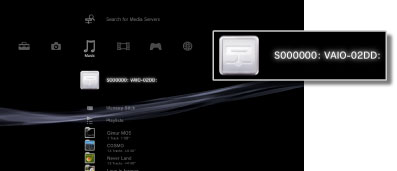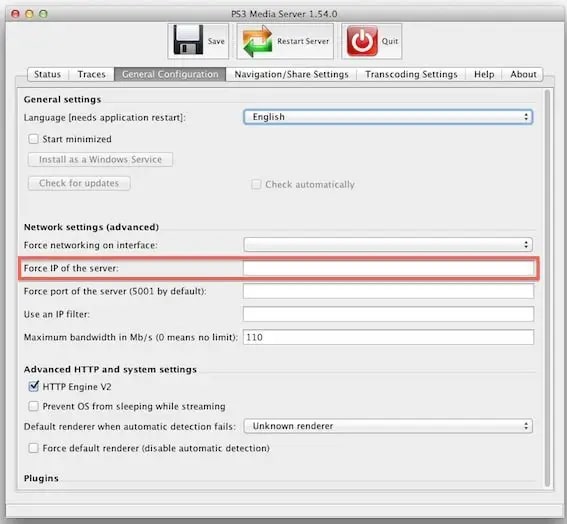While the PS3 is an excellent device to play online games, it's also one of the best media centers around. Specifically, you can make media share to PS3, for instance, share videos and music from your computer and stream them on PS3 instead. So How to make Windows 10 media share to PS3? What's the problem and how to fix it during the process? This article is the full guide. Just read on to learn more.
Outline
You may also be interested in:
Step 1: Media Share to PS3 - Network Connection
How to make media share to PS3? The first step is to deal with the network connection. You will need to connect your PS3 and computer to the same Wi-Fi before everything else. While connecting your computer to Wi-Fi is easy, you can follow the steps below to connect your PS3 to the network.
Step 1: Open your PS3's main menu. Navigate to Settings > Network Settings > Internet Connection.
Step 2: Press X on your SixAxis controller to toggle on the option.
Step 3: Go to Internet Connection Settings and select your network. Enter the password to connect to your Wi-Fi.
You can also connect your PS3 to your network by plugging it into your router or Wi-Fi extender via an ethernet cable. In addition, adjust your router's wireless settings to 802.11n mode only and switch to the 5GHz frequency band. This will help boost your speed by at least 60%.
Step 2: Media Share to PS3 - Device Connection
Once you make sure your PS3 and computer are connected to the internet, it's time to pair up these 2 devices for media playback. First off, you need to install a Media Server, an app that allows you to make media share to PS3 directly.
Here's how to install the PS3 Media Server.
Step 1: Free download and install PS3 Media Server.
Step 2: Launch PS3 Media Server. If you are greeted with a big tick after a few seconds, it means your PS3 has been identified by PS3 Media Server and they are connected.
Step 3: Now go to Navigation/Share Settings > Shared Folders.
Step 4: Click on the "+" sign and add the folders you store your media files like videos, photos, and music.
Once you added the files to the shared folders, you can make media share to PS3 soon. Alternatively, you can use Plex Media Server. The installation process is the same for Windows and Mac, with a few differences when it comes to adding media files.
How to media share to PS3 Windows with Plex:
Step 1: Launch Plex Media Server and click Plex Media Manager in the popup menu.
Step 2: Your default browser will open a new window. Click on the sections you would like to make media share to PS3 and a drop-down window will appear.
Step 3: Click on the Add button to add media files. You will be prompted to select the folder to add your media files to add files manually.
How to media share to PS3 Mac with Plex:
Step 1: Launch Plex Media Server and choose Plex Media Manager.
Step 2: A window will appear. Click on the Plus button at the bottom left to add media.
Step 3: Now you can manually add files or just drag and drop the folders to the list.
That's it. A media server is the key to connecting your computer and PS3. With the step-by-step guide above, setting up the media server is not that difficult. Whether you choose PS3 Media Server or Plex Media Server, you can make media share to PS3 easily.
Step 3: Media Share to PS3 - Media Playback
Now it's time to watch your favorite videos on your PS3. But before you start, you just need to make a few tweaks in the settings on your PS3. Here's how.
Step 1: Go to Settings > Network Settings > Media Center Connection and enable DLNA.
Step 2: Go to the Video section or audio section. Select PS3 Media Server.
Step 3: Now choose the video you want and it'll start streaming on your PS3 immediately.
That's it. Just mind that the tweaking is a one-time thing, and from now on, you just need to use the PS3 Media Server or Plex Media server on your computer to make media share to PS3 and you can stream any video to your PS3 instantly.
Alternatively, you can connect your PS3 to extra storage to make media share to PS3. For this method, you don't have to set up a PS3 media server because your PS3 will read files from the hard drives directly. It can be a thumb drive or a USB hard drive, as long as it fits PS3's USB ports. Once you plug your hard drive into the PS3, it will show up in the PS3's video, photo, and music menus.
Bonus: Possible Solutions to Common Problems
How to make media share to PS3? Just follow the step-by-step guide above and you are good to go. However, you might encounter a few problems during the process. In this part, we will list all the possible issues and solutions. Just check them out.
1.Incompatible codec
PS3 might be a great solution to stream media files but it supports only a few popular codecs. If you find you can't make media share to PS3 with certain files, it can be that the codec is not supported. To help you clear things up, we have collected all the supported/unsupported codecs for PS3.
Supported:
- Video: MPG, MP4, AVI, DivX (except v3.11), AVCHD, WMV
- Audio: WAV, MP3, AAC, ATRAC, WMA
- Photo: JPEG, BMP, GIF, TIFF, PNG
Not supported:
- Protected content
- Lossless audio formats (Apple Lossless, FLAC, etc.)
- RAW image files
- VOB movie files
How to fix it:
For the issue caused by incompatible codecs, one great solution is to convert the media files to supported formats. So how to convert the unsupported codecs to compatible ones? For images, tons of online converters let you make file conversions with ease. But when it comes to video and audio, Leawo Video Converter is your go-to choice.

-
Leawo Video Converter
- Convert video and audio files between 180+ formats without quality loss
- Support 720P, 1080P and even real 4K video output
- Create photo slideshows from photos stored on camera, computer, camcorder, etc
- Built-in video editor to trim, crop, add watermark, apply special effect, etc
- 2D to 3D converter with 6 different 3D movie effects available
Supporting 180+ video and audio formats, including MP4, MP3, AVI, MOV, MKV, MTS, FLV, etc., Leawo Video Converter is the best video converter for Windows and Mac, which can help you convert any media file without quality loss. You can convert multiple files to PS3-supported codecs at the same time and make media share to PS3 afterward.
Moreover, Leawo Video Converter allows you to adjust parameters such as frame rate, aspect ratio, etc., and export your video as you see fit. Equipped with a full-featured video editor, Leawo Video Converter even lets you lower/increase video resolution, trim video length, crop video size, apply special effects, add watermarks to videos, add 3D effects, and more. It's the best video converter and editor to get around the incompatible codec issue when you want to make media share to PS3.
2.DLNA protocol error
Occasionally, you might see a DLNA protocol error on your PS3, and you can't make media share to mp3. While the most common reason is that the computer is in sleeping mode, sometimes it remains a mystery.
How to fix it:
First off, you need to make sure all your devices are connected to the same network. And one quick fix for this issue is to restart your PS3, computer, and your network at the same time. Connect them after a few moments. You can also uninstall the media server and reinstall it to see if that helps.
3.Failed connection
Sometimes, you might not be able to make media share to PS3. Your PS3 Media Server simply can't locate the PS3 around. This could be that your network setting is not correct and you can do a few tweaks with steps below.
How to fix it:
Step 1: Get the IP address from PS3's Network Settings menu > Settings & Connection Status List.
Step 2: Back to the PS33 Media Server, go to General Configuration > Network settings (advanced) > Force IP of the server.
Step 3: Type in the PS3's IP address here.
4.Fail to read external hard drives
If you choose to make media share to PS3 via hard drives and it doesn't work. Either you didn't locate the files correctly on your PS3, or your external hard drives are not formatted with the FAT32 file system.
How to fix it:
-When you navigate through PS3's files, make sure to use the PS3 menu corresponding to the type of the files, otherwise, you won't be able to find it.
-Just format your drive and move the media files to it again. And as for memory cards, they don't require specific formatting to make media share to PS3.
End Note
How to make media share to PS3? You can follow this step-by-step guide to stream any media file to your PS3, Given the supported formats are quite limited, you are recommended to use Leawo Video Converter to convert video/audio files, so you can get around the incompatibility issue easily.