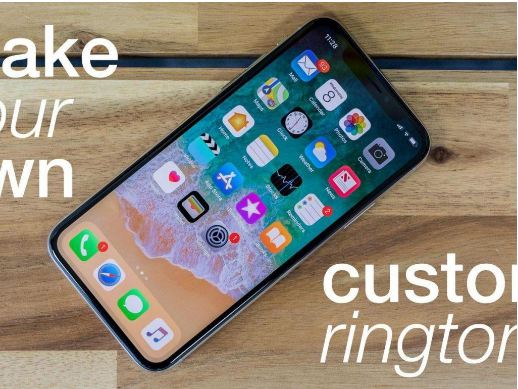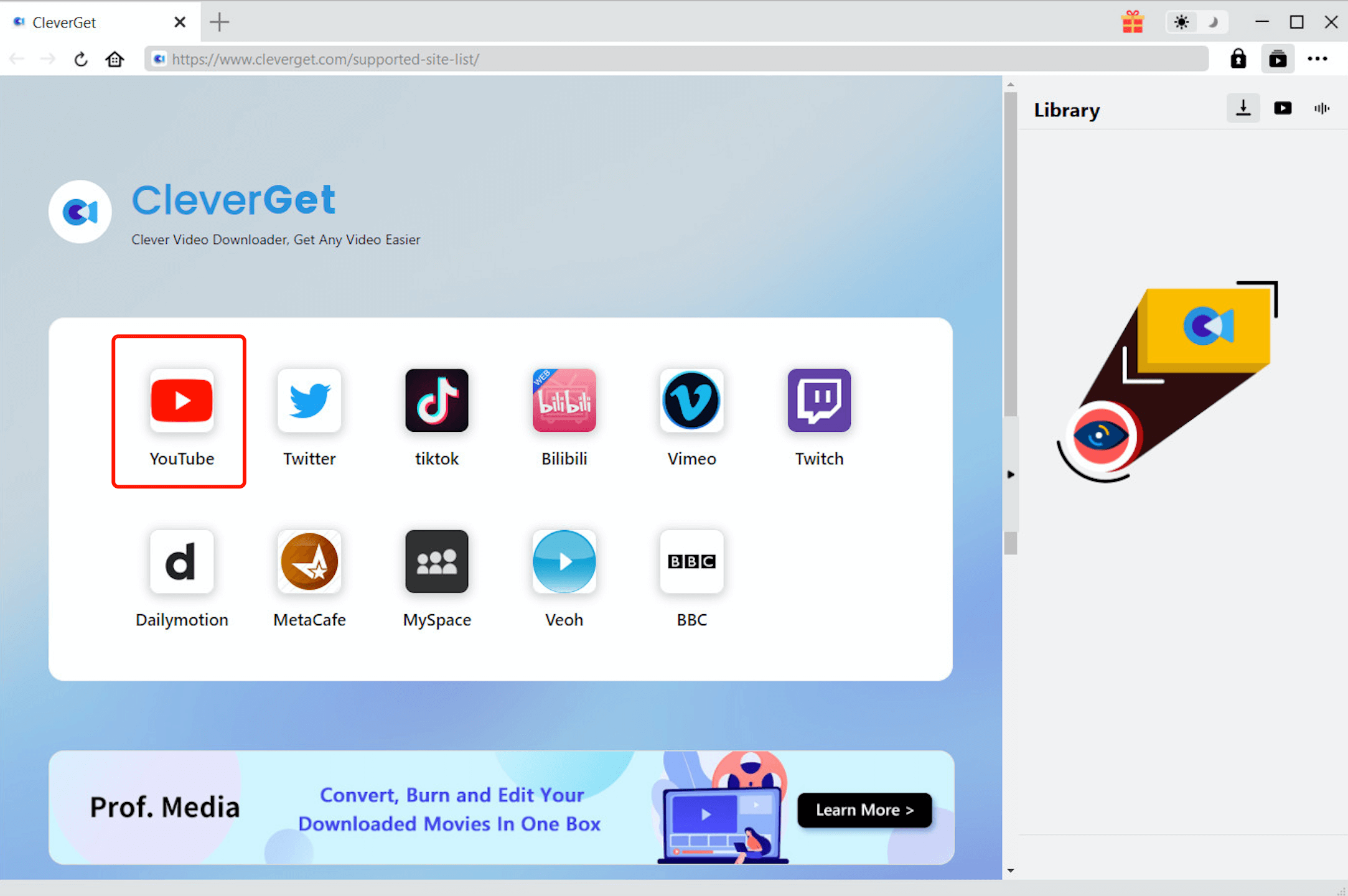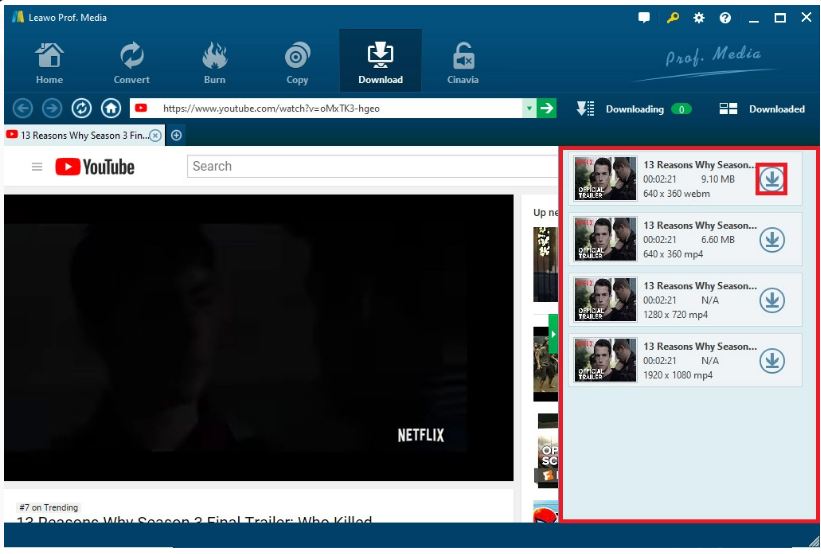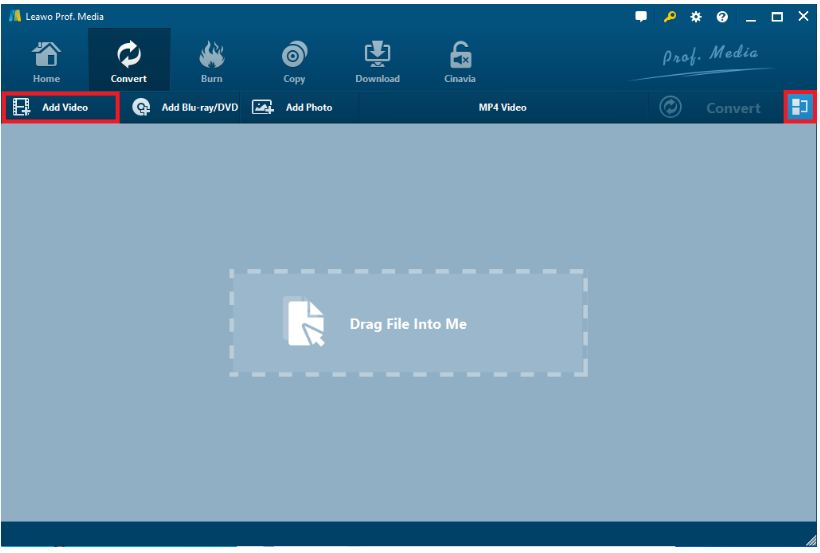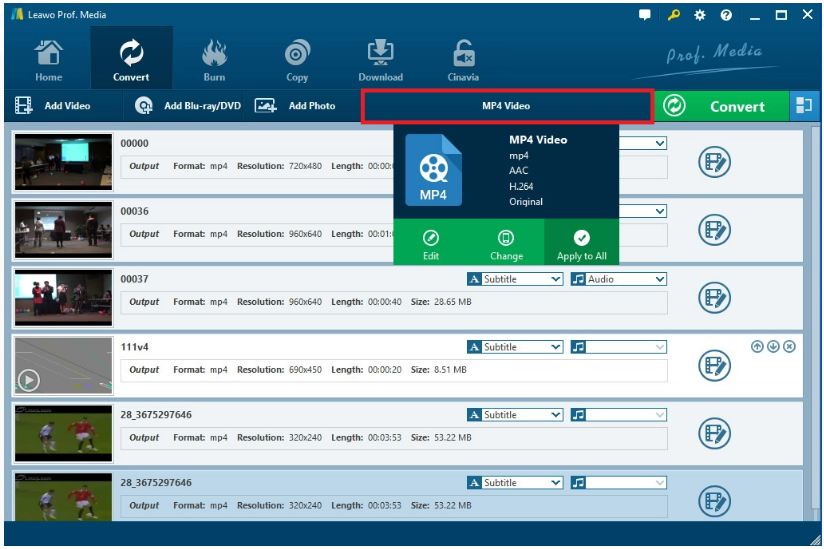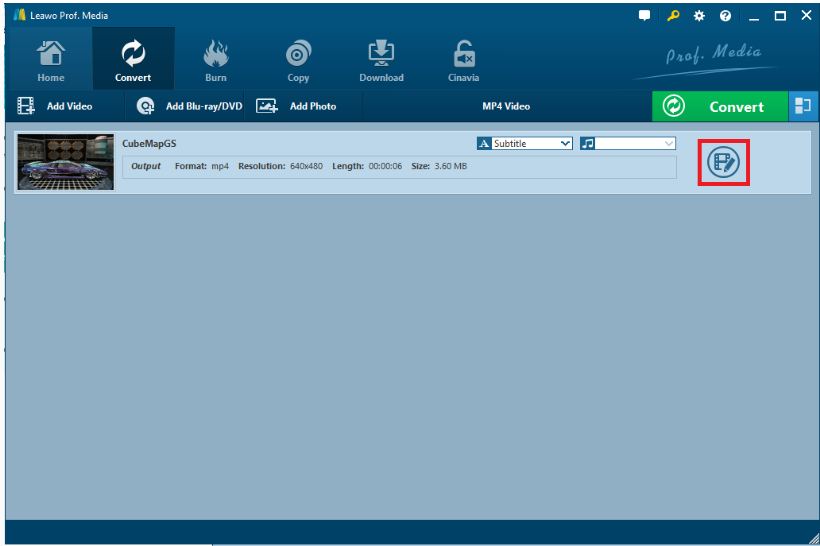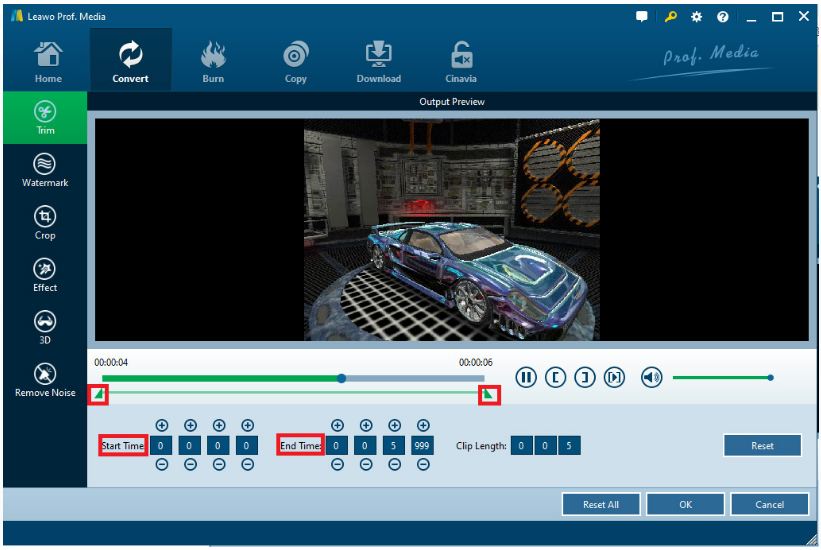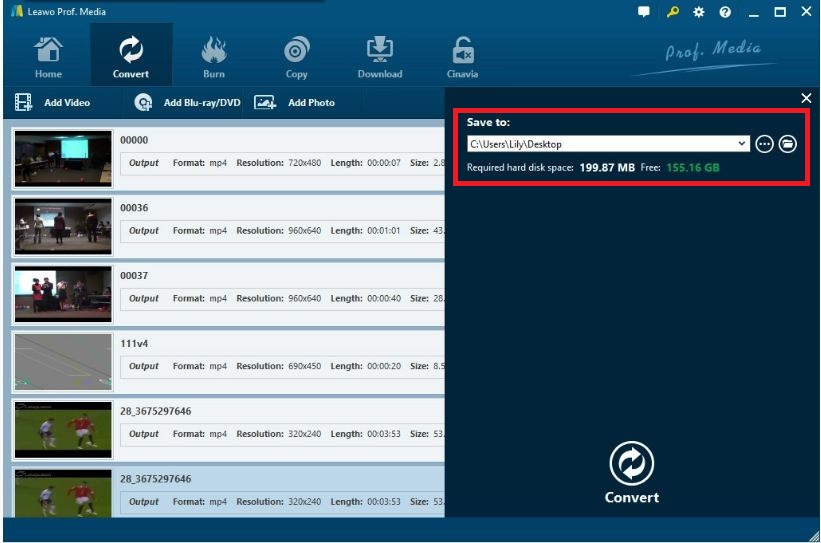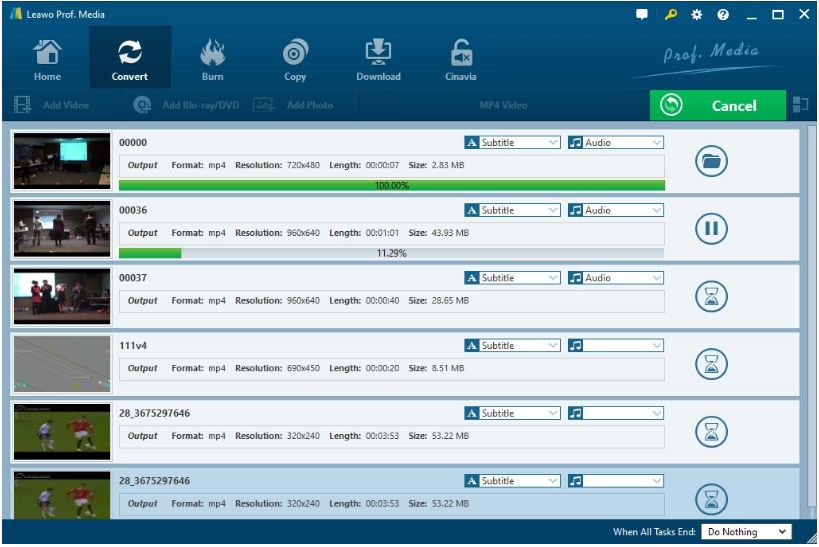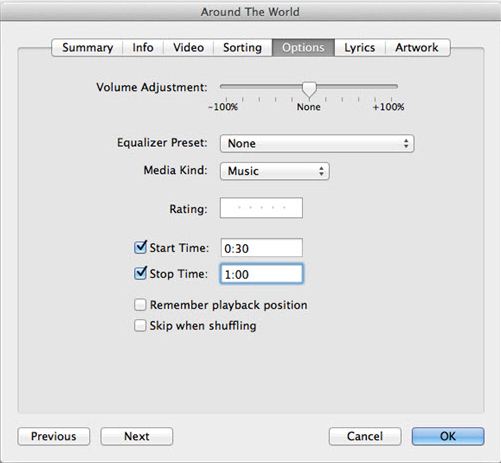Last updated on 2022-07-27, by
How to Make a YouTube Video into a Ringtone for iPhone?
People get used to the ringtones of the iPhone but few of them know that the ringtones of iPhone can be customized to what they like. The default ringtones of the iPhone are just fine but after repeating it as a waking-up ring everyday will get people infuriated. Some has tried to alter the ringtones of the iPhone but it ends up failing to do so since it takes some efforts to change the default ringtones of the iPhone. YouTube videos are excellent resources for making a ringtone used in the iPhone. As we only need to extract the sound from the video, the first thing is to convert the YouTube video into an audio format. Just follow the article to find out how to make a YouTube video into a ringtone for iPhone.
Outline
Can We Make a YouTube Video into a Ringtone for iPhone?
Some users used to buy iPhone ringtones by paying high price for it. But after reading this section, considerable penny will be saved. YouTube videos are optimum resources to be made into a ringtone for iPhone. Videos like animation, television series, documentary and music in different genres can all be offered by YouTube. As the M4A is the supported format by iPhone, we should figure out how to transfer the YouTube video into suitable audio format before importing it into the iPhone.
How to Download YouTube Video into a Ringtone for iPhone?
It is acknowledged that downloading a video is not as easy as watching it on YouTube. Even if you have compromised to pay extra fees for downloading the file, it will take you a few steps to sign in for the payment account and then pay for the video before eventually downloading it. Furthermore, the downloading process might be interrupted by popping up ads or be shut down by the intermittent internet connection. Downloading the YouTube video often encounters with the YouTube server error such as YouTube 500 Internal Server Error. Without a professional app, we should firstly figure out how to fix the YouTube 50 internal server error before accessing the video.

-
CleverGet Video Downloader
- Download Video & Music from 1000+ Sites
- Download Live Stream Videos from YouTube Live and Others
- Up to 8K UHD Video Downloading with 320 kbps Audio Quality
- Smarter Downloading Settings
- 1-Click to Play Downloaded Videos
- Provide Precise Video Info
CleverGet Video Downloader is a professional app enabling the user to access numerable video websites such as YouTube, Hulu, Dailymotion, iFilm, Vimeo, Facebook and Myspace, etc. What's more, it can download YouTube music video to audio so that you can set it as your iPhone ringtone. The functions are far beyond we can list out. The downloading process of the ringtone video is easy and it doesn't need any professional skills.
◎ Step 1: set an output location
As one of the important steps for video downloading, setting an output location is prior to other steps. The output location setting box is included in the setting panel. Click the three dots icon to find out the settings panel for restoring the downloaded video. Click "OK" button to finish it and return to the main page of video downloader.
◎ Step 2: search for the YouTube Video
For each time's searching for the video, you can copy the video URL and paste it onto the location bar or input the video's identification into the searching bar to pop out an interface of the video searching result.
◎ Step 3: download the ringtone
When the video searching result pop out, you can select the video you like and click the download button to start the downloading process. (The verticle line icon on the right of searching result means a audio file.)
How to Convert and Edit Ringtone for iPhone?
The downloaded YouTube audio files may not be at the proper format or length for iPhone ringtone. If you have downloaded YouTube videos, you can use Leawo Video Converter to convert the video to MP3 or MPR as a ringtone. If you have downloaded MP3 from YouTube website, you can also take advantage of this program to M4R as an iPhone ringtone. Leawo Video Converter not only convert video from one format to another but enables the user to trim, crop and watermark the file before exporting out. More than 180 video/audio formats are supported to be converted with the video converter. Now let's have a look at the detailed steps to use this great tool to convert YouTube to ringtone.

-
Leawo Video Converter
- Convert video and audio files between 180+ formats without quality loss
- Support 720P, 1080P and even real 4K video output
- Create photo slideshows from photos stored on camera, computer, camcorder, etc
- Built-in video editor to trim, crop, add watermark, apply special effect, etc
- 2D to 3D converter with 6 different 3D movie effects available
△Step 1: import video resource into the program
The videos can be imported into the program via the "Add Video" button or by dragging the file and drop it into the blank area of the program.
△Step 2: set an output audio format for the file
After the video is imported into the program, click the "MP4 Video" button to pop out a drop-down interface. Click the "Change" button to select the proper audio format for output file. As the M4A is supported by iPhone, we select M4A as our targeted audio format.
As the video format can be converted into an audio format, you might be curious whether it works out in the reversed way. It certainly will do. Converting audio to video is also supported by the program.
△Step 3: enter the editing panel and trim the video
After setting the output audio format for the converted file, click the "editing" button to enter the editing panel.
The full-length video has to be trimmed before it finally applies to the iPhone as a ringtone. The start time and the end time can be flexibly adjusted by the adjusting marker or by accurately inputting the start time and the end time to determine where it starts and ends. After all these are done, click the "OK" button to confirm the setting.
△Step 4: set output directory for the output audio
After returning to the main page, click the "Convert" button to pop up a new interface from which you are required to set the output directory for the output audio. The output directory can be set in the "Save to" box. Then click the "Convert" button to start converting the video to an audio format as we set in the previous step.
△Step 5: start to convert
The conversion process is carried on and the progress is shown as the green bar moving on. You can check the converted file from the location set in step 4. Few moments later, Leawo Video Converter has converted the video into an audio format.
How to Set Ringtone in iPhone?
There is more than one solution to set ringtone in iPhone. A third-party tool is required. Some tool needs paying for the service while some are not. iTunes is the one free for set Ringtone in iPhone.
Step 1: Download and launch iTunes in your computer. Just remember that version between 12.5 and 12.7 are applicable to your transfer YouTube ringtone to iPhone. Then connect your iPhone to iTues as well.
Step 2: drag the audio resource and drop it into the program. right-click the music>Get Info>Options. Then set the range and clip duration at maximum 30s and then click OK.
Step 3: Right-click the song or music clip that you cut in step 2 and click "Create AAC", then a new track is popping out. Just rename the new track in an extension of .m4a to m4r by right-clicking it to choose "Show in Finder".
Step 4: Delete the AAC version you created in step 3 and then click Delete Song and Keep File on the popping-ups.
Step 5: then you can go back to Finder to check the accomplished file. Double-click the .m4r ringtone and it will add to iTunes' ringtone library automatically. Then just sync to your iPhone now.
It seems a little complicated to complete the whole process for making a YouTube video into a ringtone and set it in iPhone. The key steps for it is how to download a YouTube video and convert it into an audio file. Leawo Prof. Media is the best tool to fulfill the task as it is an integral program for both modules and professional in handling it.




 Try for Free
Try for Free Try for Free
Try for Free