When you come across a wonderful song in a video, it must be thrilled if you can capture the song from the video to make it as a single audio file so that you can enjoy it anytime you want. Now I am going to show you how to convert video to MP3 on Mac with video to MP3 converter for Mac. We showed you how to capture audio from video before.
- Part 1: How to Convert Video to MP3 for Mac with Leawo Video Converter for Mac
- Part 2: How to Convert Video to MP3 for Mac with VideoDuke for Mac
- Part 3: How to Convert Video to MP3 for Mac with Airy for Mac
- Part 4: How to Convert Video to MP3 for Mac with MediaHuman YouTube to MP3 Converter
- Part 5: How to Convert Video to MP3 for Mac with Total Video Converter for Mac
Part 1: How to Convert Video to MP3 for Mac with Leawo Video Converter for Mac
The first video to MP3 converter for Mac you can try is Leawo Video Converter for Mac. As the program interface is user-friendly, Leawo Video Converter for Mac is easy to use for it does not require any software expertise to operate. In addition to converting video files from one format to another formats such as Common Video (MP4, H.265 MP4, MKV, H.265 MKV, MOV, etc.), HD Video (HD MP4, HD AVI, HD TS, HD VOB, etc.), and 4K Video (4K MP4 and 4K MKV), Leawo Video Converter for Mac allows users to extract audio content off video files and then save it into various audio formats such as AAC, AC3, WAV, MP3, WMA, FLAC, etc. Leawo Video Converter for Mac simply extracts audio content from source video files, and it allows users to perform audio parameters settings as well. You don’t need to wait for the exact time length to finish playing source video file. The conversion speed is very fast. To be more specific, capturing audio from video with the help of Leawo Video Converter for Mac is 6 times faster than other normal audio extractor. More amazingly, the original audio quality can be 100% kept in the output audio file. In other words, you can achieve quality lossless conversion with the help of Leawo Video Converter for Mac while converting video file from one format to another.
Download and install the right version of Leawo Video Converter on your computer, and follow the guide below to convert video to MP3 with the help of Leawo Video Converter. Please note that the method of capturing audio from video on Mac is nearly the same as that on Windows, so here we take Mac version as an example, and Windows users can follow the suit to capture audio from video on Windows.
Step 1. Import Source Video Files
Launch Leawo Video Converter for Mac, go to the “Convert” tab, and click “Add Video” button on the sub-menu to load your source video files from which you want to extract audio content. Alternatively, you can directly drag and drop source video files into the program interface.
Step 2. Choose MP3 as Output Format
Click the drop-down box named “MP4 Video” by default next to the “Add Photo” button. On the drop-down list, select “Change” option.
Then on the popup Profile window, select “MP3” as the output audio format from “Format > Common Audio” column as output format for extracting audio content from video. Please note that once you change the output format, the name of the drop-down box will change as well.
Note: If you need, you could click the “Edit” button on the drop-down profile setting box to adjust audio parameters like audio codec, bit rate, channel, sample rate, etc.
Step 3. Convert Video to MP3
Click the big green “Convert” button on the sub-menu bar next to the format setting drop-down box. Then, on the popup sidebar, set output directory. After setting output directory, click the “Convert” button right below. Leawo Video Converter for Mac would start to convert video to MP3 immediately.
Part 2: How to Convert Video to MP3 for Mac with VideoDuke for Mac
VideoDuke for Mac is an extremely simple, convenient and smart video downloader for your macOS. With VideoDuke for Mac, any YouTube, Vimeo, Dailymotion, as well as Twitter, Facebook videos and video files from other sites are immediately saved on your computer in a big variety of formats. Here we use VideoDuke for Mac to convert YouTube video to MP3.
With VideoDuke you can easily get .mp3 from a YouTube video. Here are the steps you should follow to rip audio from a video:
Step 1. Locate Source Video File
Enter YouTube URL with the video you want to extract MP3 from into the search bar.
Step 2. Choose Output Format
Choose MP3 from the list of available formats as the output format
Step 3. Start to Convert YouTube Video to MP3
Click “Download” button to convert YouTube video to MP3. A great thing about VideoDuke is that it always keeps the original title of audio track and the album cover.
Part 3: How to Convert Video to MP3 for Mac with Airy for Mac
As a professional and effective tool for downloading YouTube videos onto your Mac computer, Airy for Mac has a very streamlined interface with just a couple of options and a copy/paste mechanic. While there is no browser, all you will ever need is the URL of the video you want to download and you can download it in one of numerous formats and resolutions to your computer. It means that we can convert YouTube video to MP3 for Mac with Airy for Mac.
Step 1. Add Source Video URL
After you install Airy for Mac, it will create an Application in your Launchpad so you can find it easily. From there, just open the app and paste a URL of a YouTube video into the address bar.
Step 2. Choose MP3 as Output Format
In order to convert YouTube video to MP3, you need to choose MP3 as the output format from the drop-down list.
Step 3. Start to Download
After output format is set, you need to click “Download” button to download YouTube video to MP3.
Part 4: How to Convert Video to MP3 for Mac with MediaHuman YouTube to MP3 Converter
MediaHuman YouTube to MP3 Converter allows you to save YouTube video on your Mac computer for offline enjoyment. What’s more, it can even allow you to extract audio track from source YouTube video file and save as MP3. Check out guide below to convert YouTube video to MP3 for Mac with MediaHuman YouTube to MP3 Converter.
Step 1. Locate and Find Source YouTube Video
Locate the YouTube video you would like to extract music from. Copy the URL from the address bar of the browser to clipboard.
Step 2. Paste URL
Run YouTube to MP3 Converter and paste the URL into the program. Simply click the Paste URL button. Your video immediately appears in the download list, while getting all the details about the video will take a few moments.
Step 3. Start Download YouTube Video to MP3
Now you can download the video by clicking the download arrow next to video’s info panel. If the download list contains more than one YouTube clip and you want to extract music from all of them, click the Start button in the top-right corner of the window. Note that you can also add new videos to the list while others are being downloaded.
Part 5: How to Convert Video to MP3 for Mac with Total Video Converter for Mac
Total Video Converter for macOS is a piece of extremely powerful video converter software that supports almost all video and audio formats. The software is designed to convert video for your mobile video player as 3gp, mp4, PSP, PS3, iPod, iPhone etc. and also MP3, VCD or DVD player, XBOX360 and burn video to AVCHD, Blu-Ray, DVD, SVCD, VCD. With this Mac video converter, users are able to effortlessly get media files they need with 30x faster speed and zero quality loss. Enjoy the amazing videos, music files and DVDs anywhere and anytime! Here we use Total Video Converter for Mac to convert video to MP3 for Mac.
Step 1. Add Source Video Files
Run the program and click "Add" to import the video files you want to convert. Or you can simply drag the media files you'd like to convert to the main interface directly for conversion.
Step 2. Choose MP3 as Output Format
After source video file is imported, simply choose “MP3” as the output format in order to convert video to MP3.
Step 3. Start to Convert Video to MP3 on Mac
After the output format is set, you need to click “Convert” button to begin the conversion process from video to MP3 on your Mac with the help of Total Video Converter for Mac.
See? Now you have successfully converted video to MP3 on Mac with professional video to MP3 for Mac. Besides, you can make use of music recorder such as Leawo Music Recorder to record the video and save as MP3.

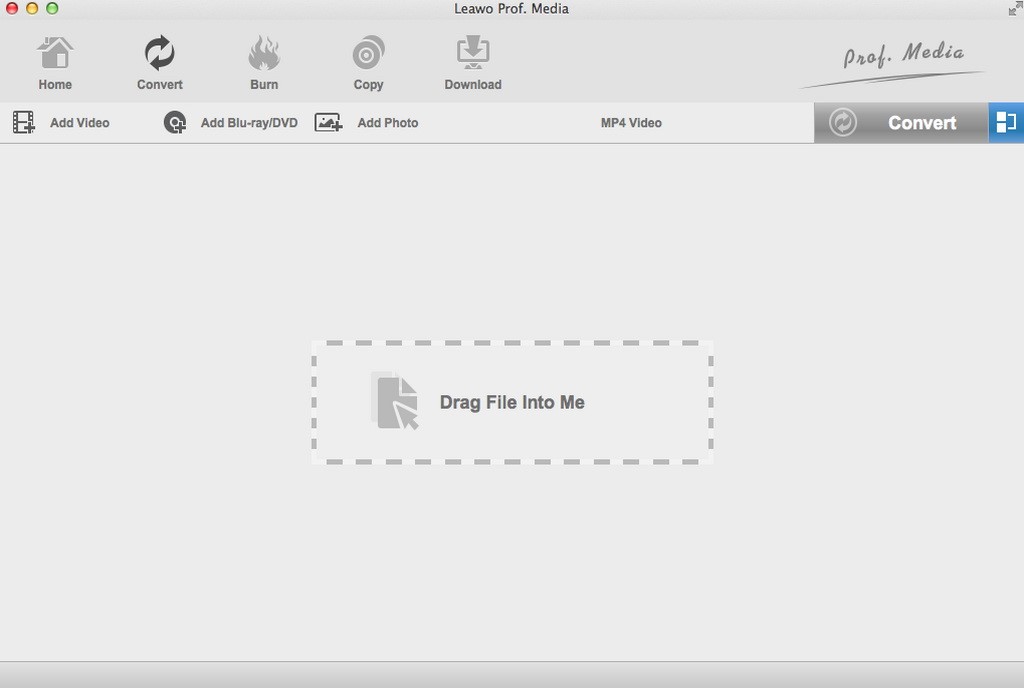
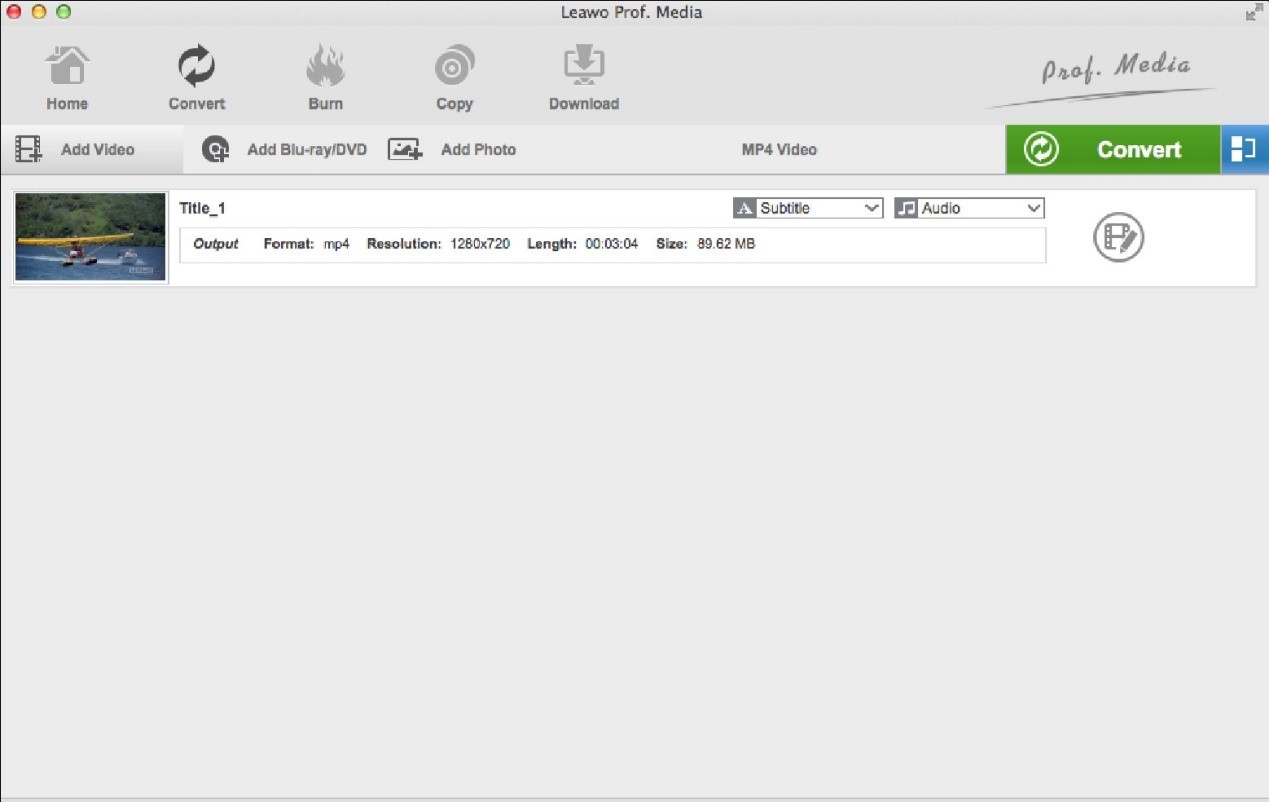
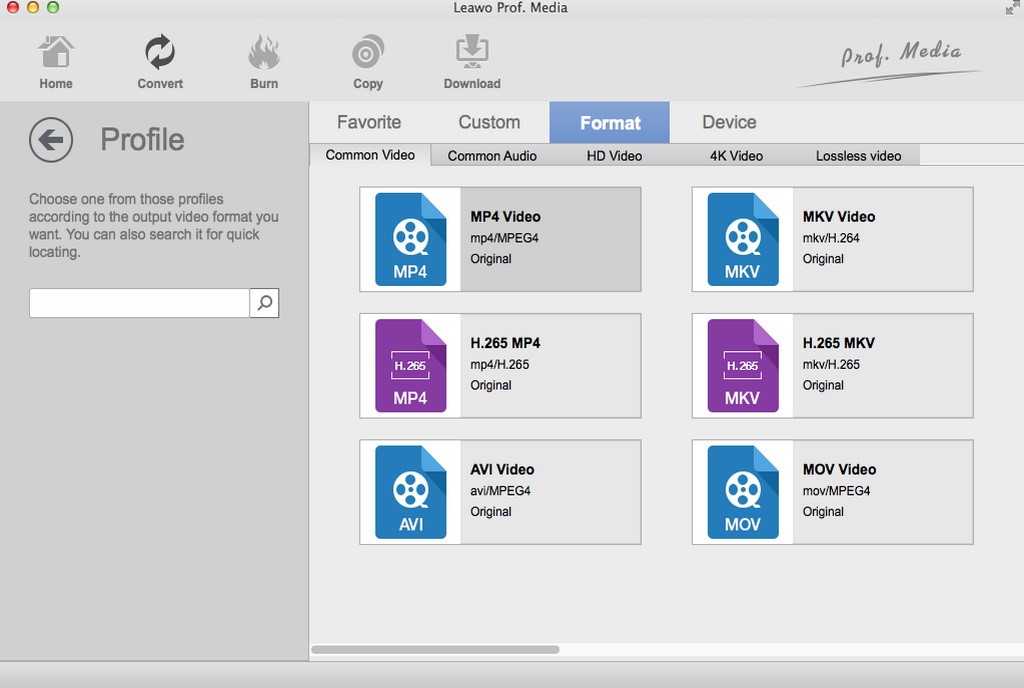
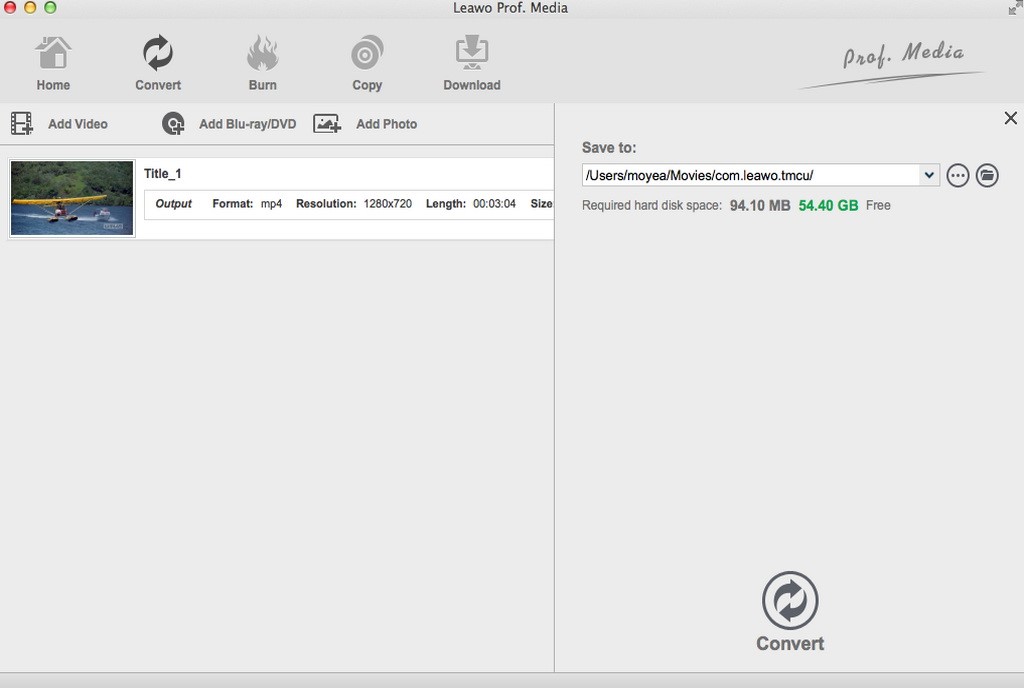
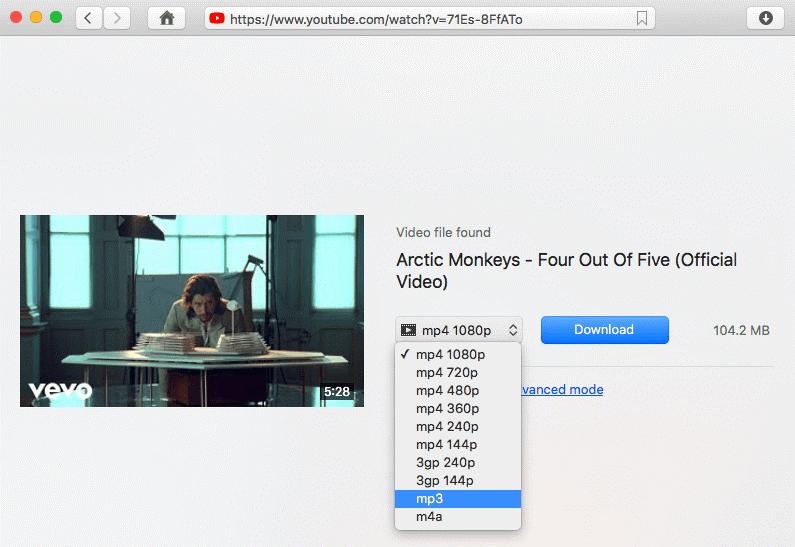
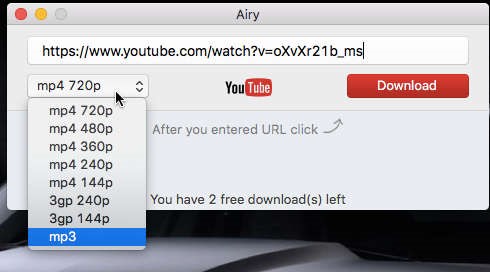
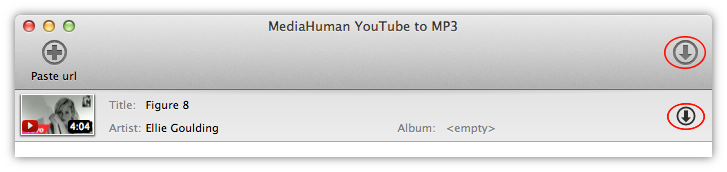
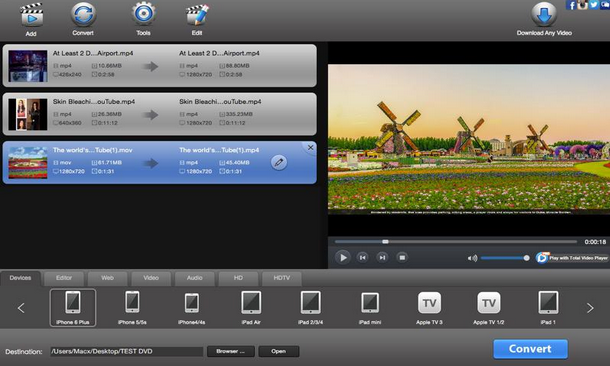
 Nov. 19, 2013 by
Nov. 19, 2013 by 






















