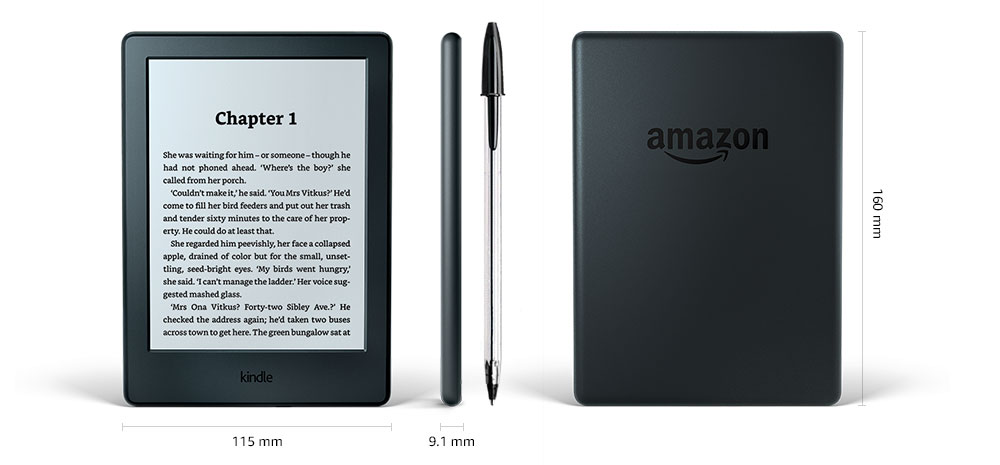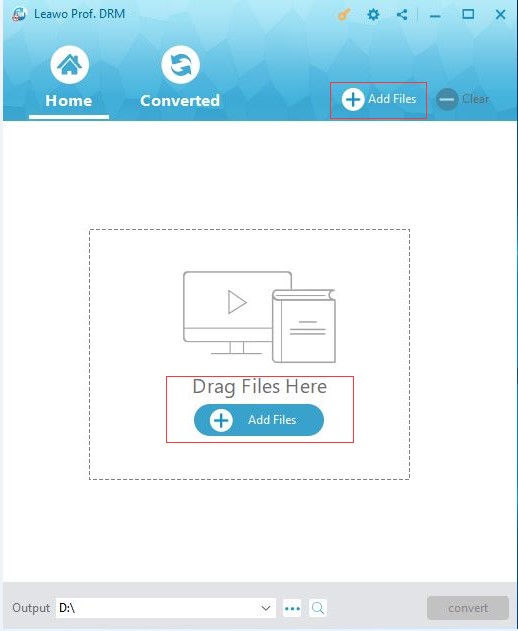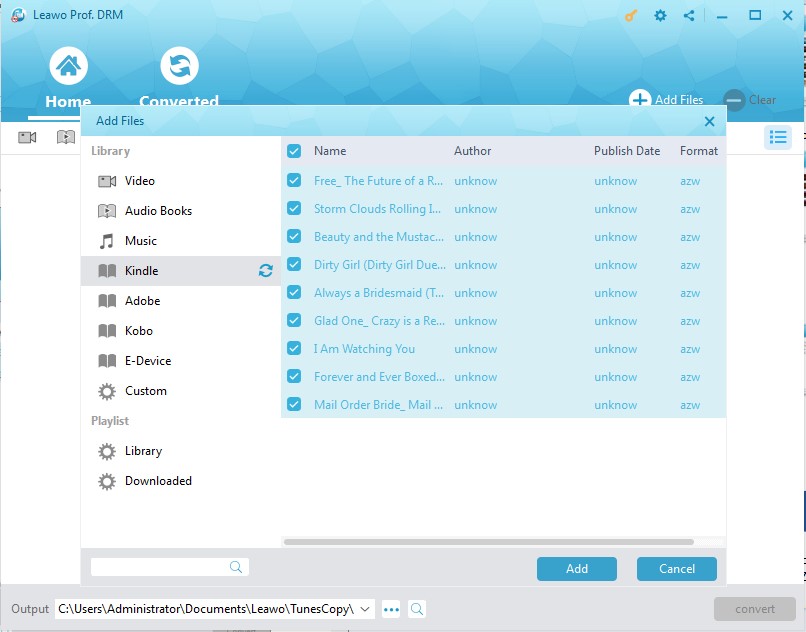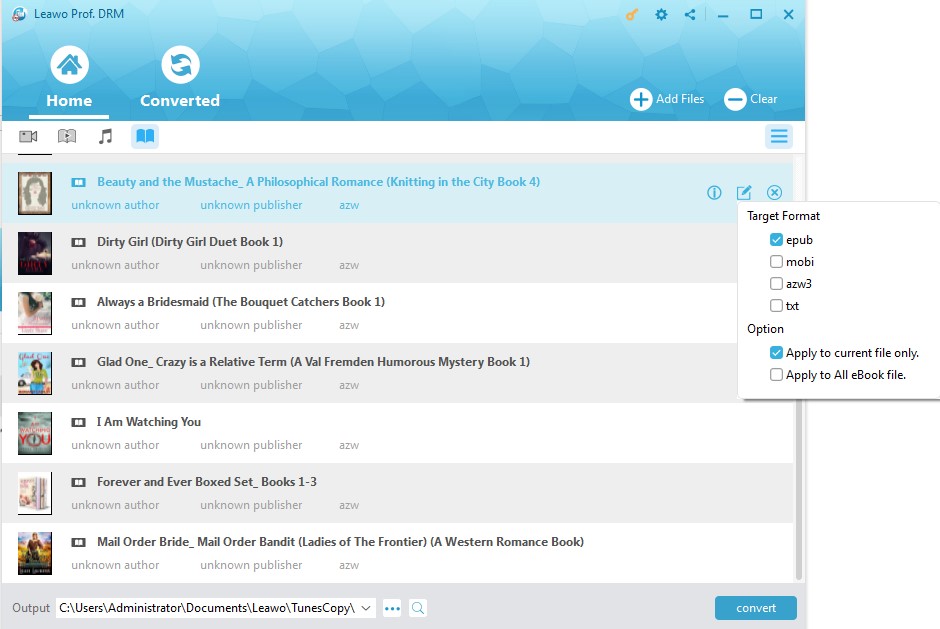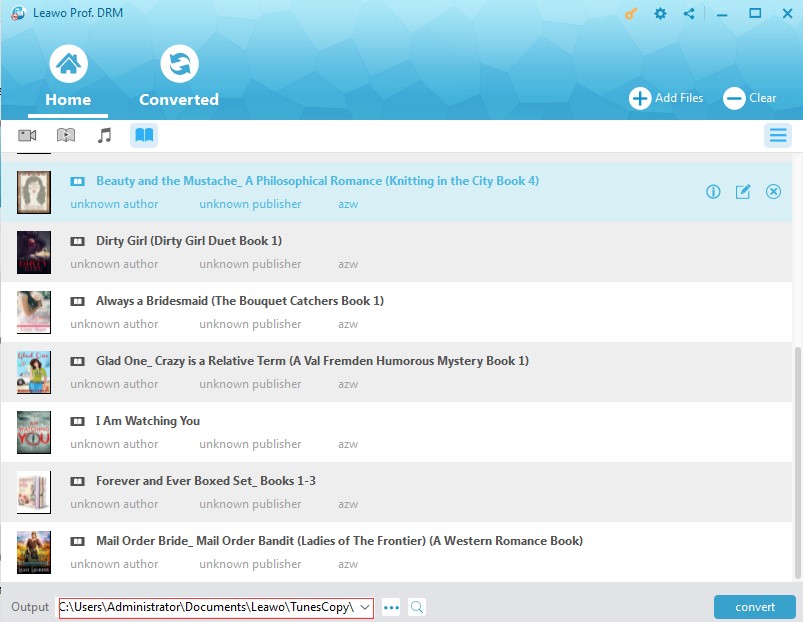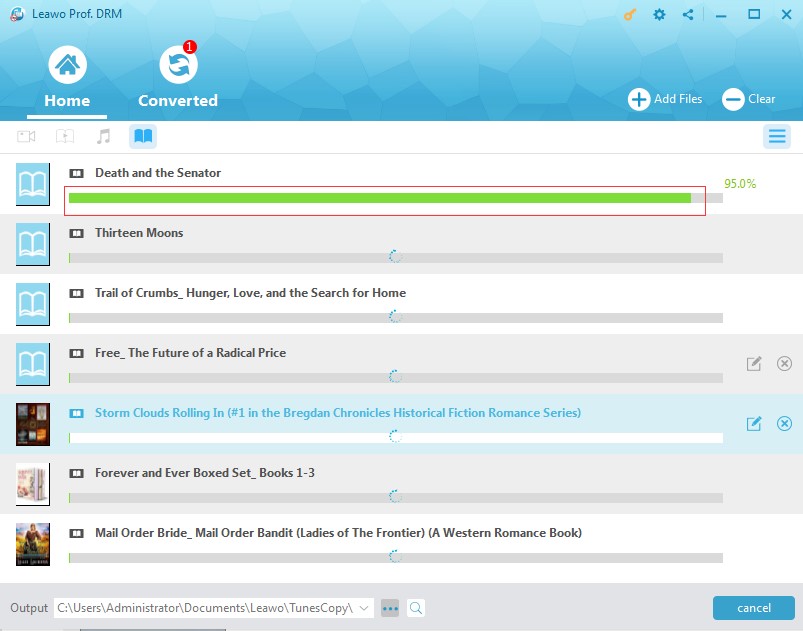"Can you share Kindle books on iPad? My friend Kelly just asked about sharing Kindle books on iPad. I've never used a Kindle device and have no idea whether Kindle shares books on iPad or not. Can you share Kindle books on iPad? And how? Please show me the detailed guidance. Thanks in advance."
Part 1: Brief Introduction to Amazon Kindle
A Kindle is a small hand-held electronic device for reading books, which has been developed by online retailer Amazon. Rather as you download an iPod or MP3 player with music, you download books (via wireless technology) on to a Kindle and read them on it. On a Kindle devices, you can browse, buy, download, and read e-books, newspapers, magazines and other digital media via wireless networking to the Kindle Store.
Also, Kindle might refer to the app that is available for iOS, Android, Windows Phone, Microsoft Windows, Mac and Blackberry platform users to download and install on their devices so as to read books from Amazon Kindle Store.
Part 2: How to Share Kindle Books on iPad via Manage My Kindle
You can share Kindle books on iPad easily with the help of Amazon’s “Manage My Kindle” option. This feature makes it extremely easy for sharing Kindle books on iPad. Check the below content to learn how to share Kindle books on iPad.
1. Go to amazon.com and sign into your account with your Amazon account and password.
2. Select "Manage My Kindle" option.
3. On the left sidebar, next to the "Digital Content Column" option, find the books you want to share on iPad and then select the action on the right.
4. You can move the content from device to device there.
This would be easy for you to operate. But actually this methods requires you to have an Amazon account and you need to install Kindle app on your iPad as well.
Part 3: How to Share Kindle Books on iPad via Kindle App
You could also directly share Kindle books on iPad via Kindle app for iOS. Firstly, you need to download Kindle app on your iPad tablet from App Store. Then, follow the below steps to learn how to share Kindle books on iPad via Kindle app.
1. Log in to your Amazon account and password.
2. On the book library, you will see all purchased books on Amazon. Now you only need to sync books you have bought from Amazon to iPad.
3. Click the book you want to share from Kindle to iPad to start downloading it on your iPad's Kindle app.
4. After downloading, you could then freely read the books from Kindle on iPad.
This would be quite easy for you to share Kindle books on iPad once you have Kindle app installed on your iPad device. But what if your iPad has no Kindle app? How to share Kindle books on iPad without installing Kindle app? Check the below guide to get the solution.
Part 4: How to Share Kindle Books on iPad via Leawo Prof. DRM
Almost all the eBooks you have bought from Amazon for Kindle are in .azw format, which is not supported by iPad at all. If you need to read .azw eBooks on iPad, you should install kindle app for iPad. What if you don’t want to install Kindle app on your iPad? Turn to Leawo Prof. DRM, a professional Kindle eBook converter that could remove DRM protection upon Kindle books and convert Kindle books to iPad eBooks.
Leawo Prof. DRM is a professional eBook converter that could convert eBooks in epub, mobi, azw3, azw, kfx, prc, html, txt formats to copyright-free eBook files in epub, mobi, azw3, txt formats. It could help you convert all Kindle eBooks to non-DRM protected ePub, Mobi, AZW3 or TXT eBooks for iPad, iPhone, Surface, and other devices you have.
Download and install Leawo Prof. DRM on your computer. Make sure you have installed a Kindle app on your computer and you’ve already logged into it. Then follow the below steps to learn how to convert Kindle books to iPad so that you can share Kindle books on iPad tablet.
Step 1: Add Kindle book files
Launch Leawo Prof. DRM and then click the “Add Files” button on the main interface.
There will pop out an "Add Files" windows. On the left sidebar, open "Library > Kindle" tab successively. Then you will see all books you've purchased and downloaded on your Kindle device. Choose the one(s) you want to share on iPad and then click the "Add" button.
Step 2: Set output format
Now you need to set output format for Kindle books. Click the pencil icon in each loaded Kindle book title and then choose output format from epub, mobi, azw3 and txt under the “Target Format” group. For time saving, you could check “Apply to All eBook Files” button.
Step 3: Set output directory
Now, set an output directory in the “Output” box to save output files.
Step 4: Start to convert Kindle books to iPad
Finally, click the bottom right “Convert” button to start converting Kindle books for iPad.
When the conversion finishes, you could then easily transfer the converted Kindle eBooks to your iPad with the help of iTunes or Leawo iTransfer. For your reference, you could check “how to transfer books to iPad” for detailed guide.
Now, you could easily read Kindle books on iPad anytime anywhere as you like. Leawo Prof. DRM helps you read Kindle books on any devices other than iPad.