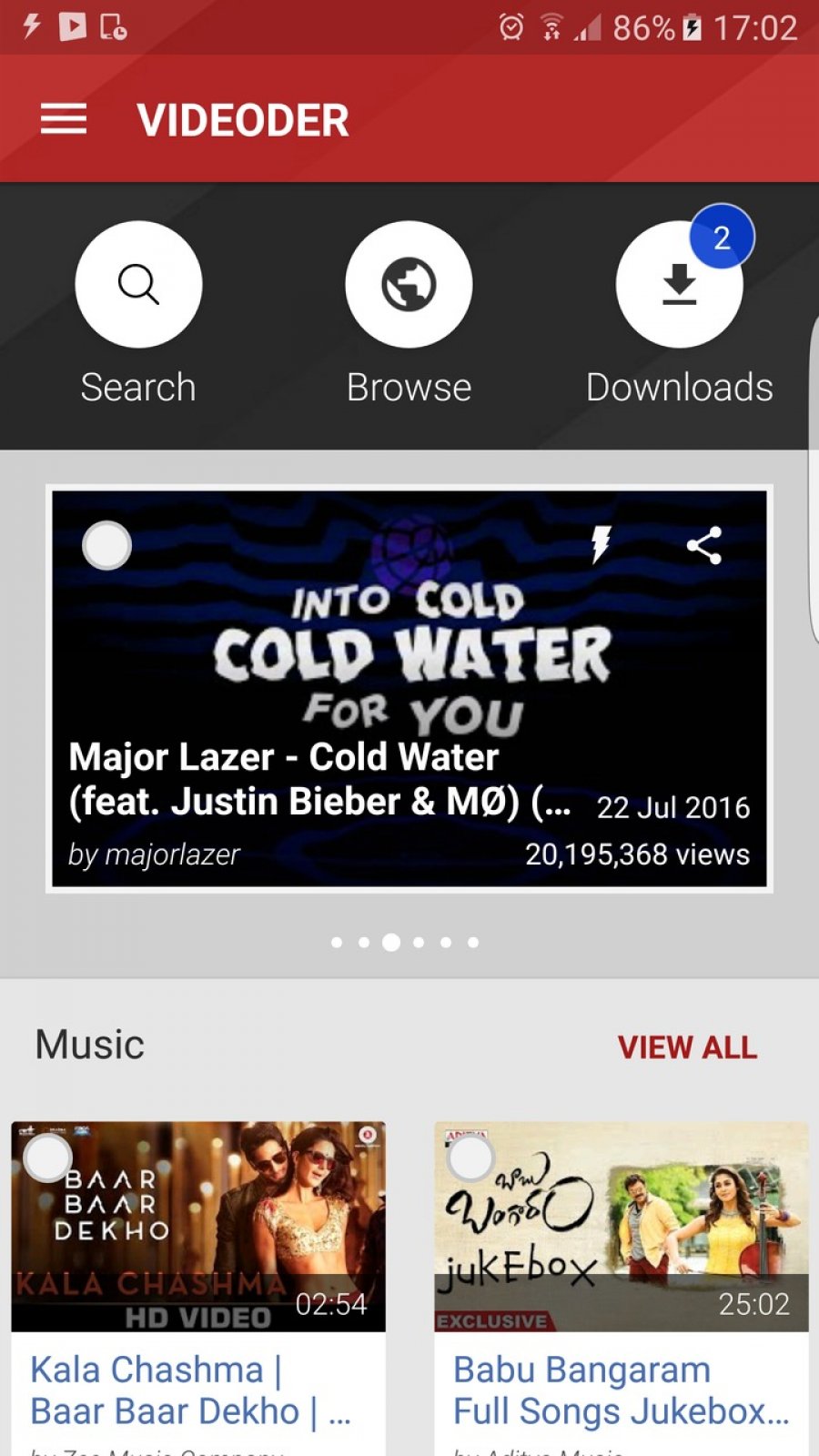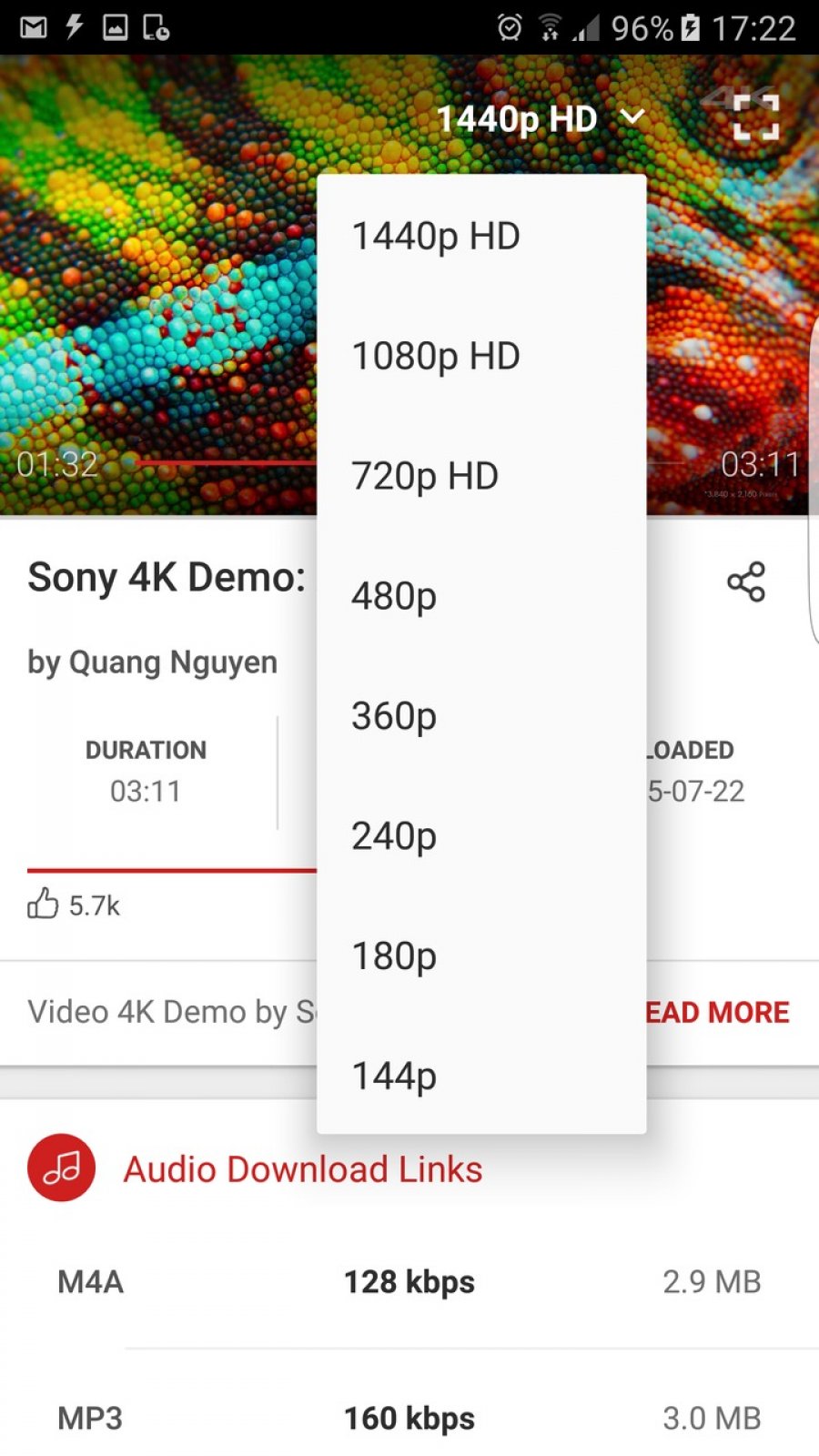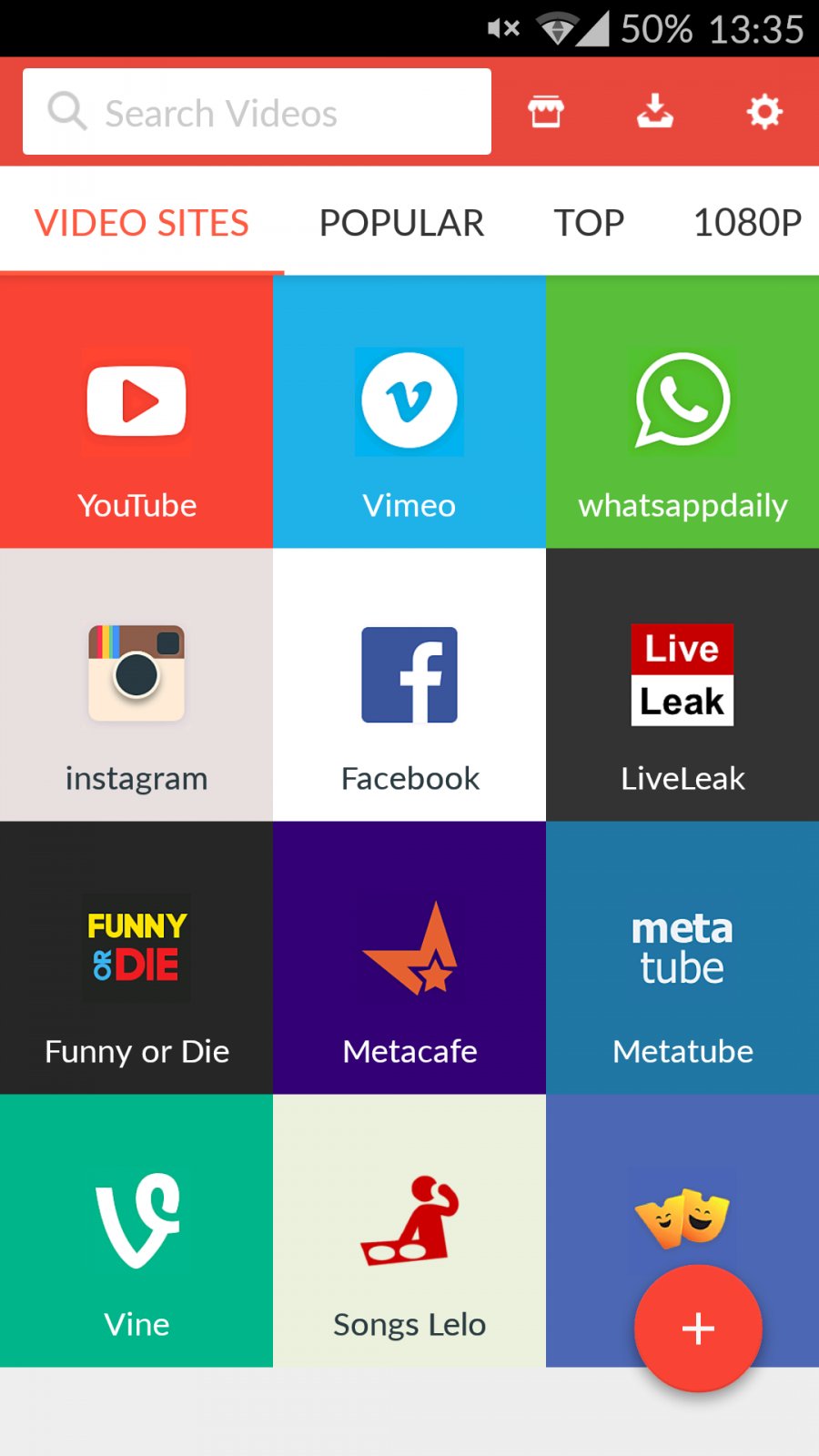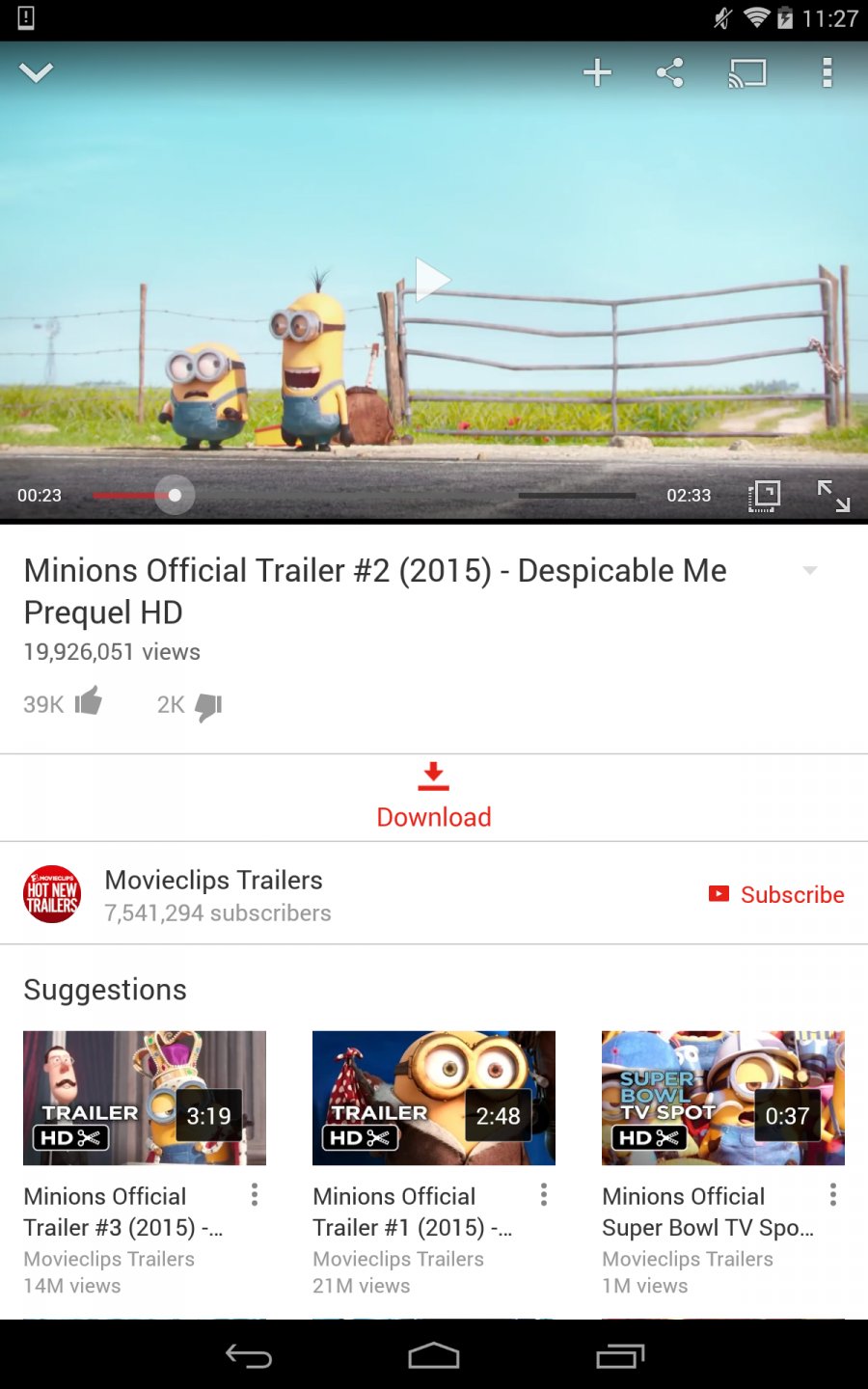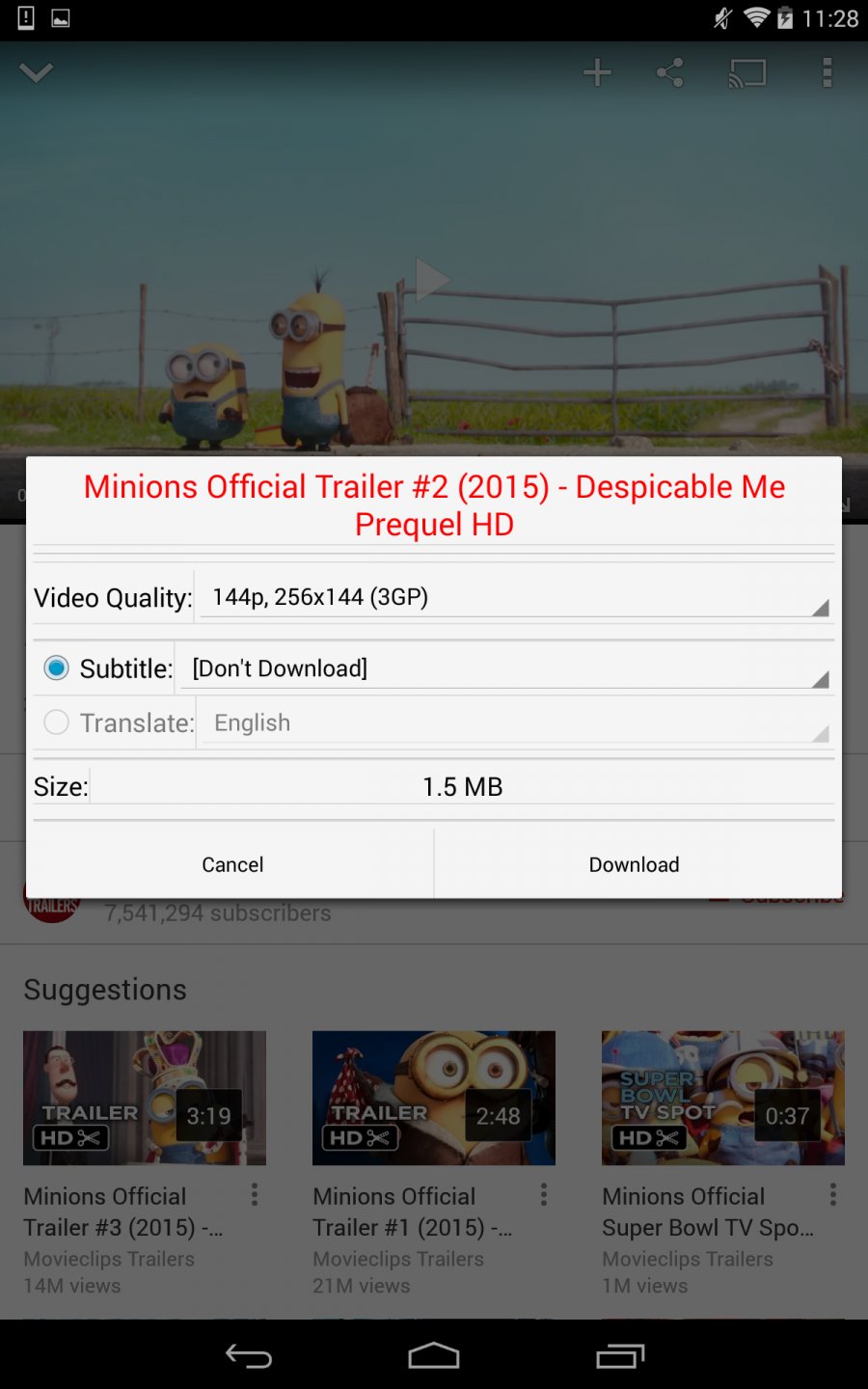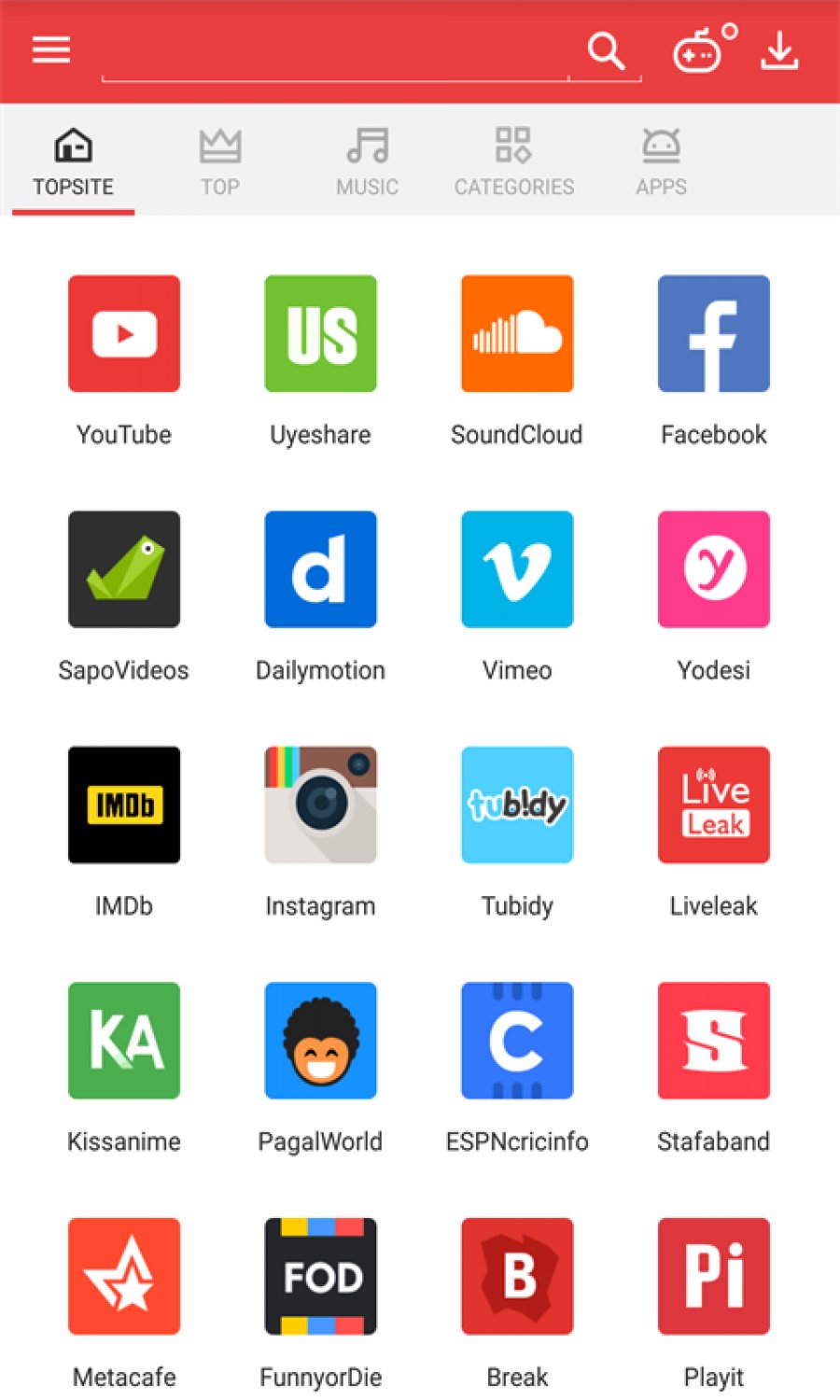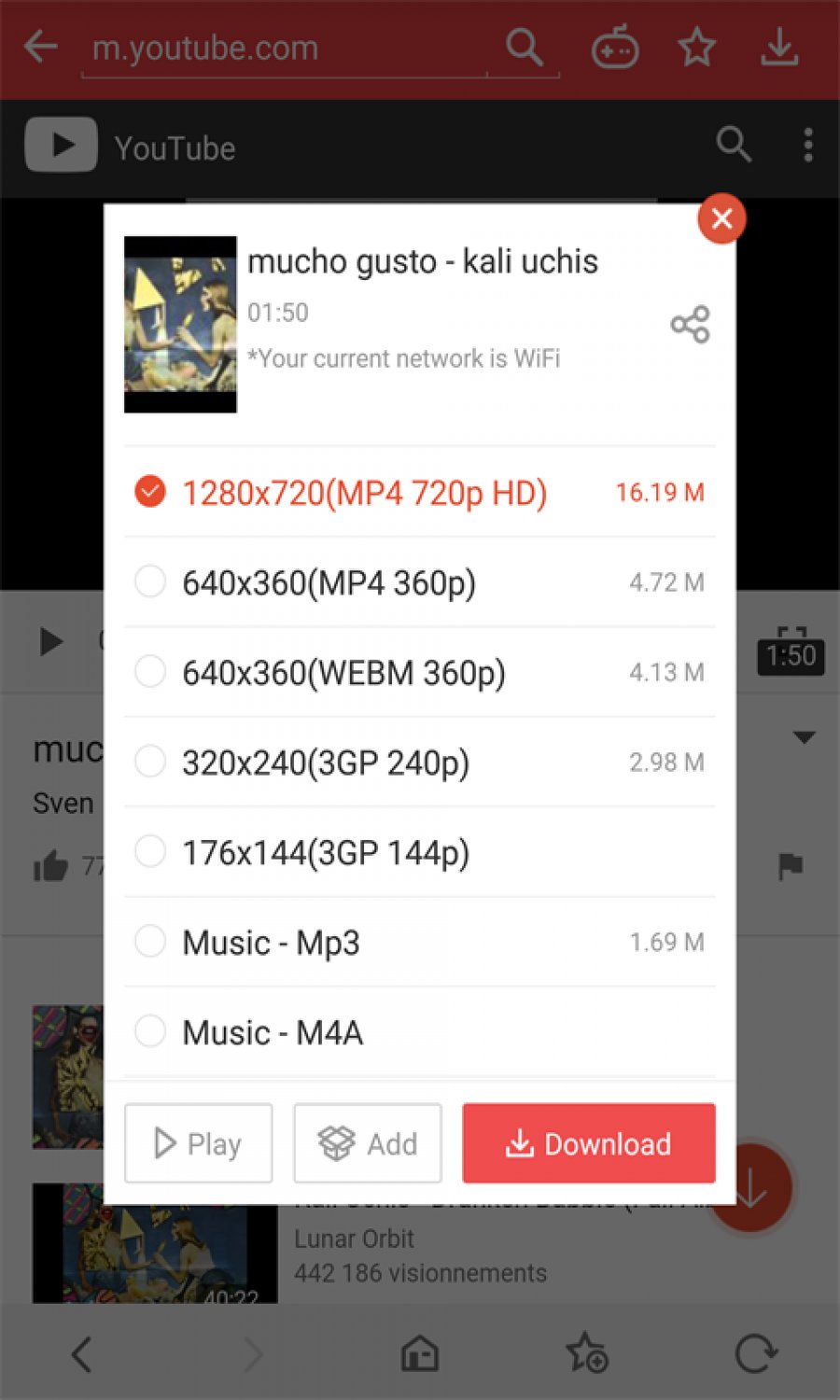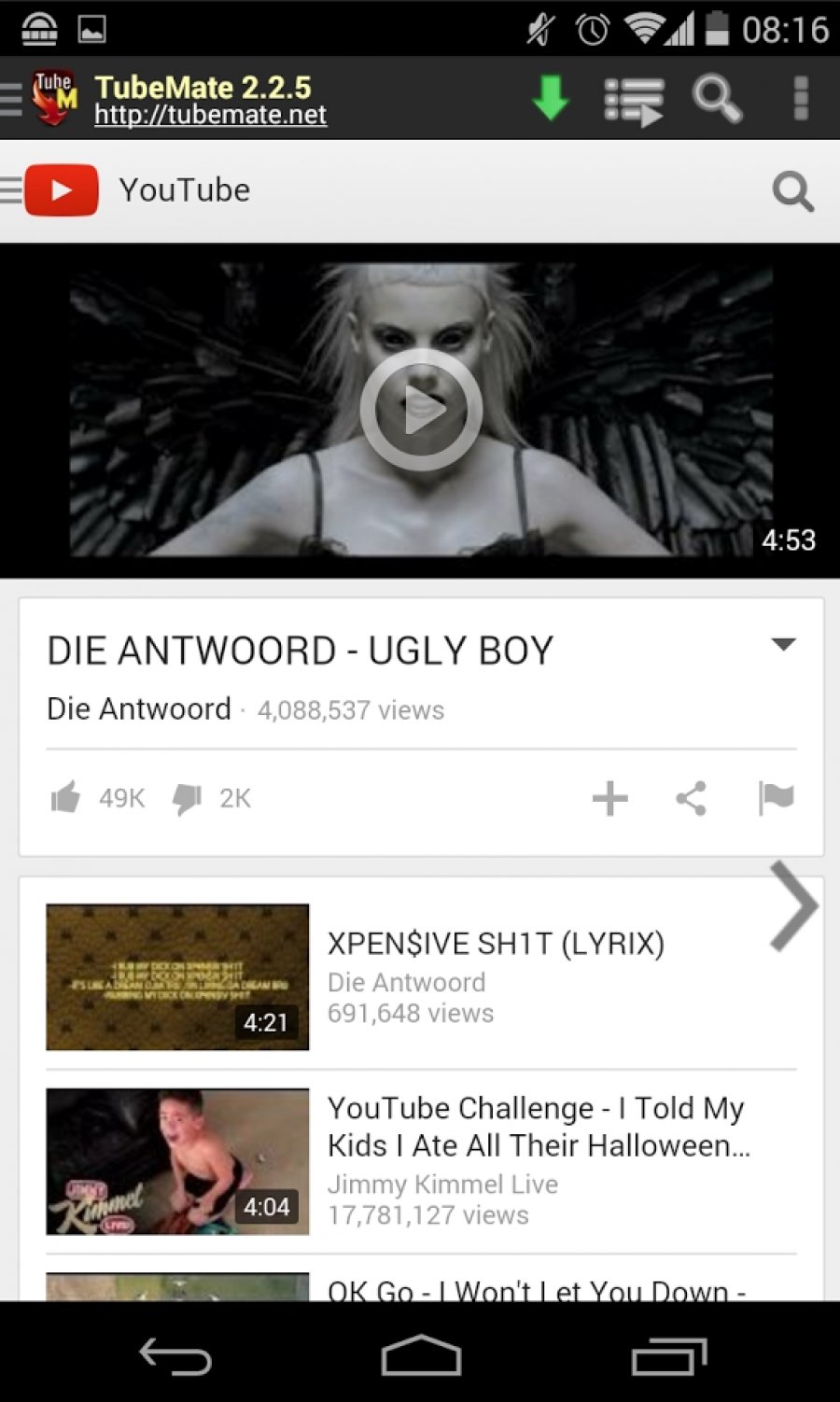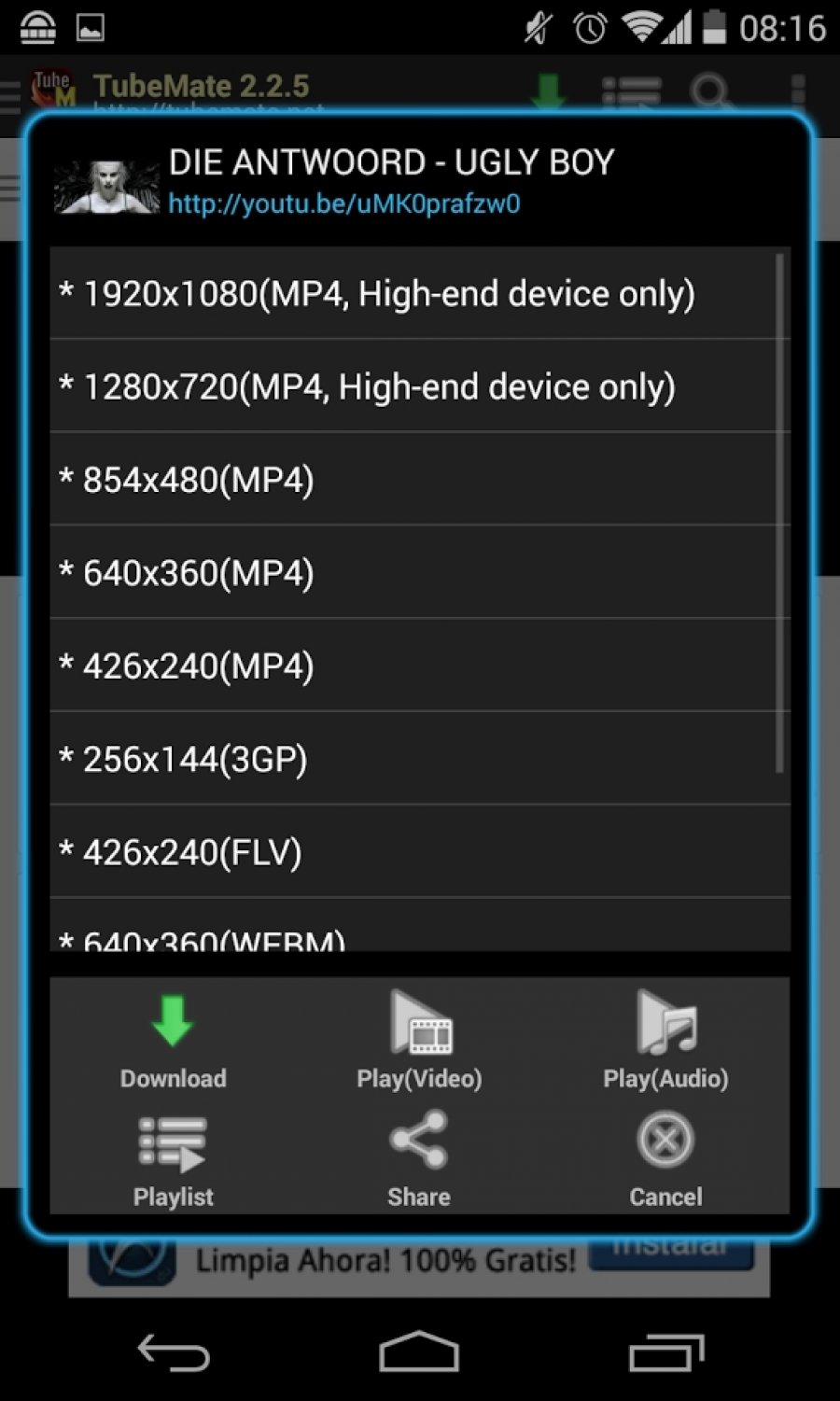Last updated on 2022-06-13, by
How to Download YouTube Videos to Android?
Without a doubt, YouTube have a countless number of online video viewers, of course including some Android device users. In some accasions where there is no Wi-Fi access, those portable device users may use mobile phone data to view online YouTube videos, which sometimes causes extra data charge. Therefore, they begin to dig out a way to download YouTube videos to Android for YouTube video offline enjoyment.
If you are one of those users who read this post either on purpose or accidentally, you are a lucky dog as the post is going to introduce how to download YouTube videos to Android.
To download YouTube videos to Android, there are several major processes to reach the aim. First of all, we need to download and install YouTube video downloader for Android. Then, we can start downloading videos from YouTube. Sometimes, the format of video downloaded might be incompatible with our Android devices, and here we need a converter to convert downloaded video into other video formats that is compatible with our Android devices either Android phone or Android tablet.
Part 1: Choice of YouTube video downloader for Android
A third-party app that downloads YouTube videos Android is required to download YouTube videos to Android. There are many YouTube video downloader programs such as YTD Video Downloader, Any Video Converter, Clip Converter, etc. However, none of them is easy to operate compared with CleverGet Video Downloader. CleverGet Video Downloader is a comprehensive online movie downloader that could not only download online videos, but also free movies, paid movies and even live streams, could help you easily complete online free movie download tasks in simple clicks. With it, you could easily download free movies from various free movie or video websites like YouTube, Twitter, Tubi, Facebook live, Vimeo and various other free movie sites.

-
CleverGet Video Downloader
Download Movie Video With 320 Kbps audio.
Easily Download Live Streams Without Quality Loss.
Video Info Extractor.
Supports Playlist Downloading.
Support Multi-tasking & Video Info Extractor Inside.
Ease to Use UI.
As we can see from the left illustration, "Download" and "Convert" module are on the upper menu of the main interface.
We choose CleverGet Video Downloader to download videos from YouTube to Android as it features the following functions.
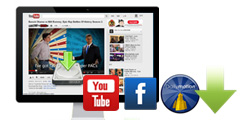
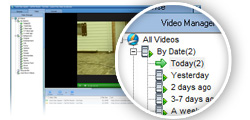
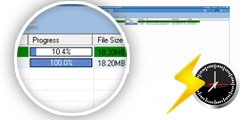

Part 2: Guide on how to download YouTube videos to Android
Lauch CleverGet Video Downloader and then we begin our step-by-step guide on how to download YouTude videos to Android. In the following tutorial guide, we take CleverGet Video Downloader (Windows version) as an example(the tutorial guide of CleverGet Video Downloader for Mac is relative the same as that of Windows version).
Note:It is against the law to download YouTube videos. You may gain the permission before downloading or you may download the item which you have obtained the copy right.
Step 1: Kick off CleverGet Video Downloader
Visit the YouTube website from your browser, then copy and paste the link from your address bar. If you have the link already saved somewhere, proceed to step 2.
Step 2: Choose the desired video
Paste the link into the address bar of CleverGet, which should open the video webpage. From the list presented, select the ideal video with parameters that suite your needs (such as quality and format).
Step 3: Proceed to download YouTube videos
Once you have confirmed everything, click the download button to initiate your download.
Optional: Convert downloaded videos to Android-compatible formats
Turn to the professional video processor to convert downloaded videos to Android-compatible formats. Leawo Video Converter could help you with that.

-
Leawo Video Converter
- Convert video and audio files between 180+ formats without quality loss
- Support 720P, 1080P and even real 4K video output
- Create photo slideshows from photos stored on camera, computer, camcorder, etc
- Built-in video editor to trim, crop, add watermark, apply special effect, etc
- 2D to 3D converter with 6 different 3D movie effects available
Step 1. Choose the output Android device
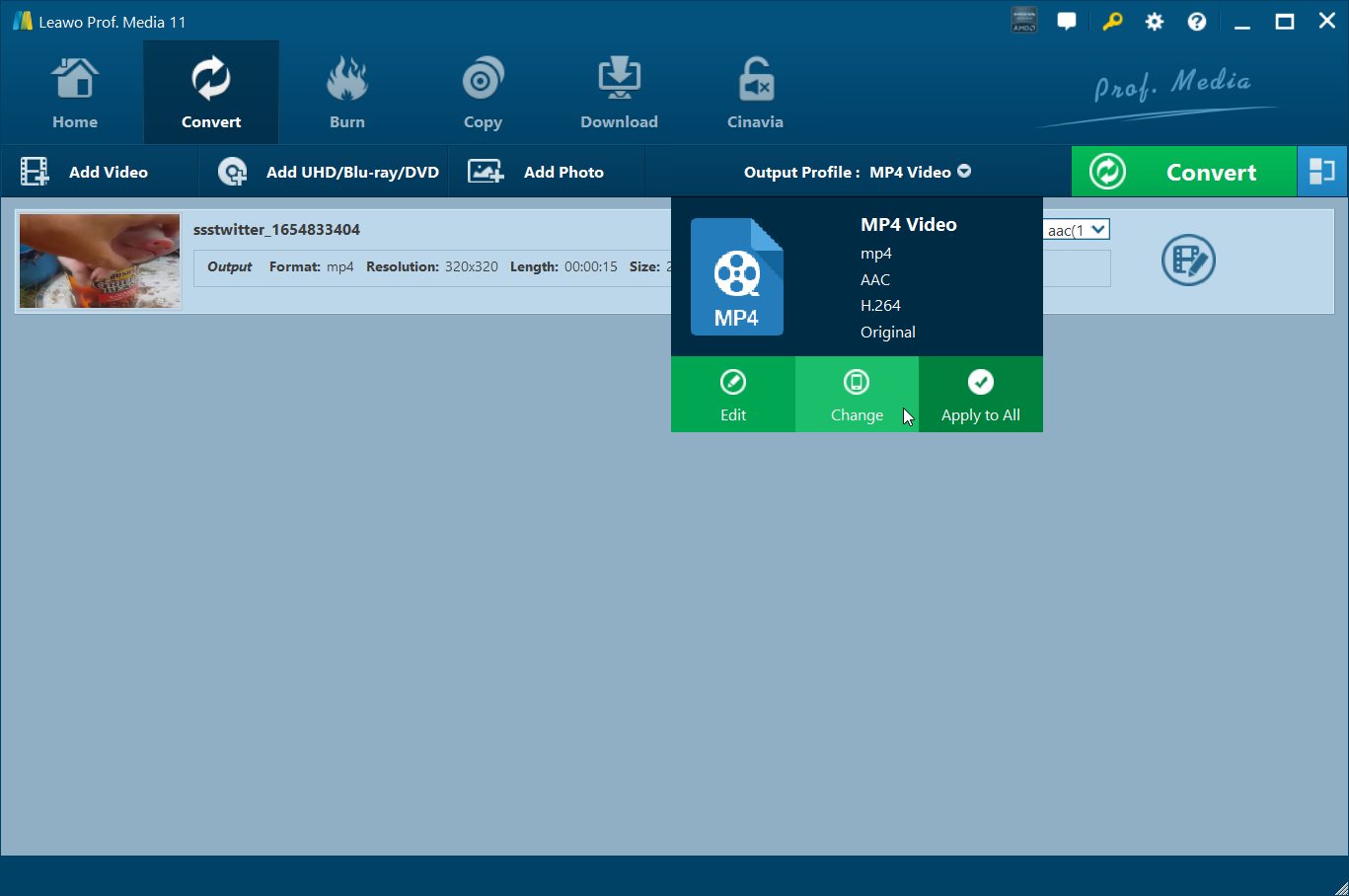 Click the drop-down list named "MP4 Video" by default, and then choose "Change" to call out a profile panel.
Click the drop-down list named "MP4 Video" by default, and then choose "Change" to call out a profile panel.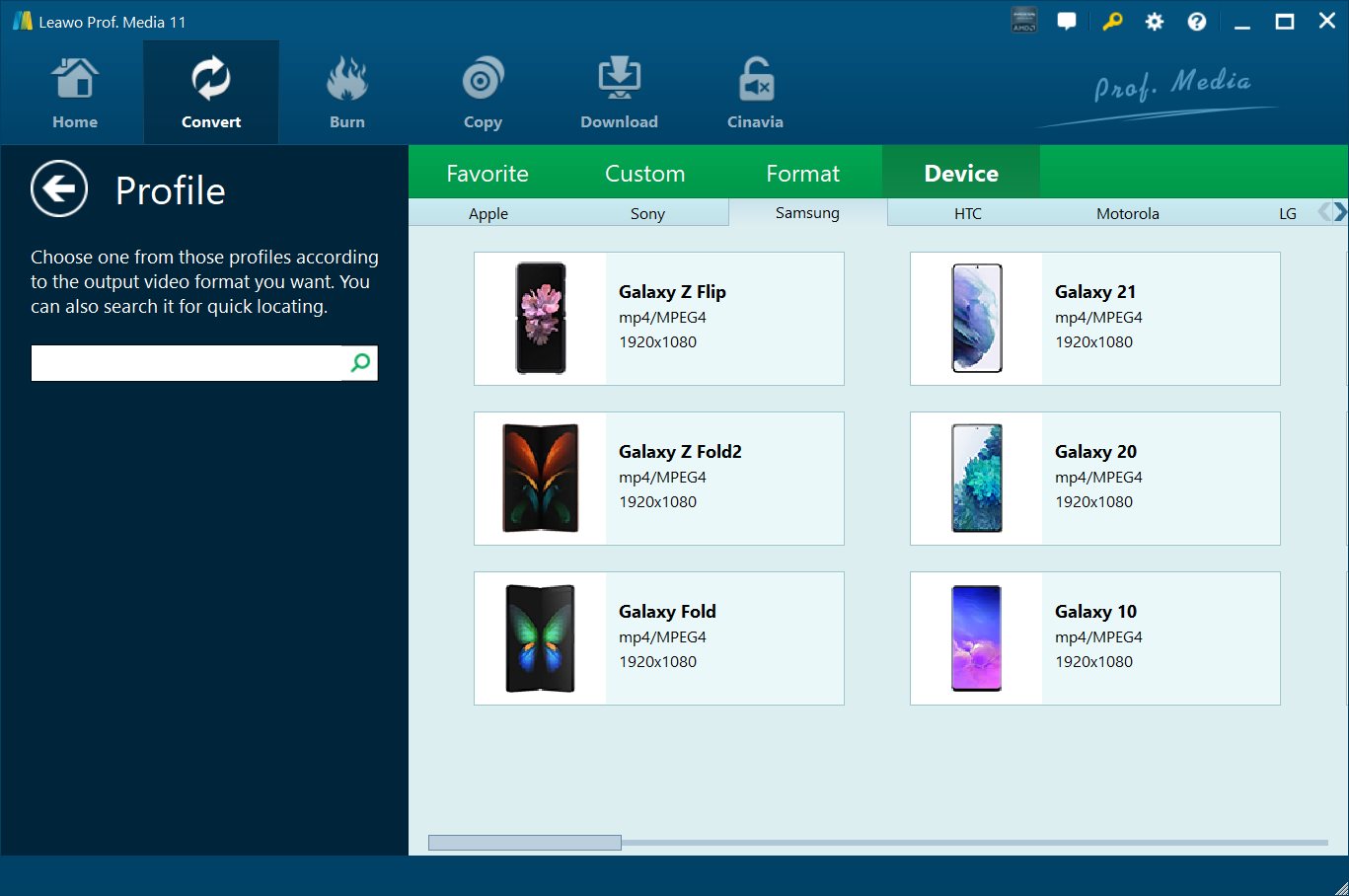 On the pop-up profile panel, you can choose "Device" column to single out your Android device. If your device is Galaxy Note 4, click "Device>>Samsung>>Galaxy Note 4" to confirm the selection.
On the pop-up profile panel, you can choose "Device" column to single out your Android device. If your device is Galaxy Note 4, click "Device>>Samsung>>Galaxy Note 4" to confirm the selection.Step 2. Select the output directory
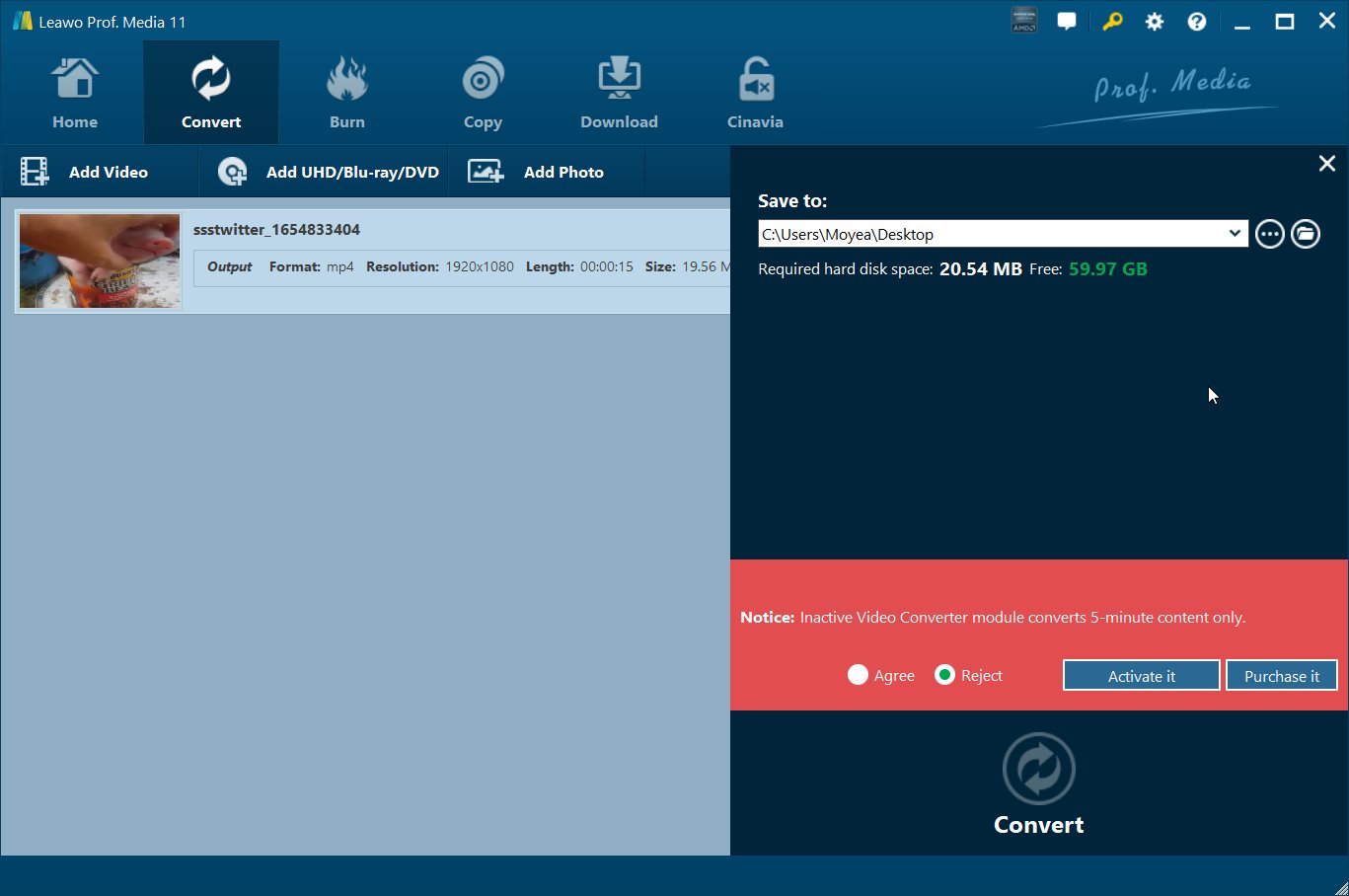 After choosing the output devices, you will be returned to the main interface, where you shall then click the green "Convert" button to select the output directory(as showed in the illustration "Save to" box).
After choosing the output devices, you will be returned to the main interface, where you shall then click the green "Convert" button to select the output directory(as showed in the illustration "Save to" box).Step 3. Start the converting process
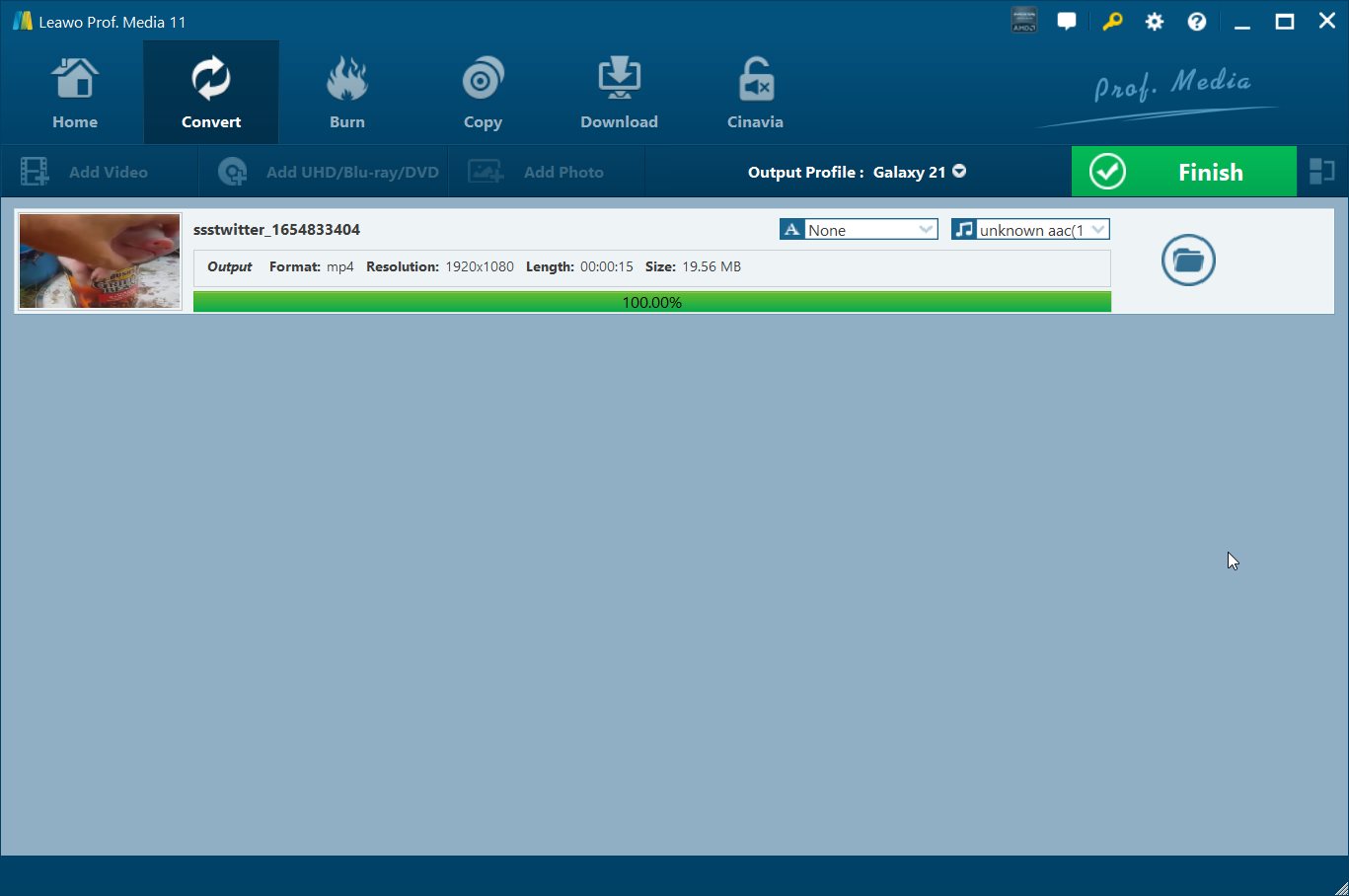
Finally, click the "Convert" button at the bottom of the output directory panel to start the converting process. You can view or pause the converting process as well.
You are only a few steps away to download videos from YouTube to Android. Free download and intall CleverGet Downloader to have a try!
Extension: Top 5 YouTube Downloader for Android
If you have Internet access, it's easy to watch YouTube on your Android device. But there are situations where you don't have Internet access and want to watch video on YouTube to kill the time. So you'd better be prepared for moments like that. Luckily, there are several awesome YouTube video downloader for Android that can help you download videos from online video sharing sites like YouTube or Hulu. In the following content you will find several Android YouTube Downloader applications that can download videos from YouTube.
Top 5 YouTube Downloader for Android
No.1: Videoder
Videoder is a video downloading tool for you to search for any video you want using a personalized search engine that combs through different streaming video services like YouTube, Hulu, and others, so that you can then download them directly to your Android device.
No.2: SnapTube
SnapTube YouTube Downloader for Android is a simple and compact Android YouTube downloader app to download any video from YouTube in a simple, fast, and convenient way so you can play it anytime anywhere you want without Internet connection.
No.3: OGYouTube
OGYouTube is a very special YouTube client that can work as a YouTube downloader for Android. It allows you to download any video from YouTube directly to the internal memory of your Android device. What makes it better is that this Android YouTube downloader allows you to download videos in any of the available resolutions, and even directly in MP3 format.
No.4: VidMate
VidMate is one of the most famous applications currently for downloading videos and songs from online services like Vimeo, YouTube, Instagram, Dailymotion and hundreds of other multimedia portals. You can use this app as a YouTube video downloader for Android to easily download video on YouTube.
No.5: TubeMate
TubeMate YouTube Downloader for Android is a YouTube downloader app for Android to download YouTube videos to Android device directly. This Android YouTube Downloader allows you to have your favorite videos downloaded to your device's internal memory or SD card to watch them whenever you want.
Note:
You should be able to find and download all the aforesaid Android YouTube Downloaders on the Internet or Google's officlal application store: Google Play on your Android device. These Android YouTube Downloader apps are all free and supposed to be compatible with all Android phones including the recently released Google Pixel, Pixel XL and Samsung Galaxy S7 Edge.




 Try for Free
Try for Free Try for Free
Try for Free