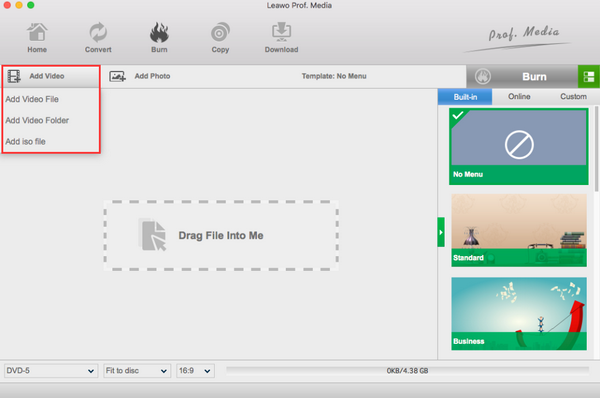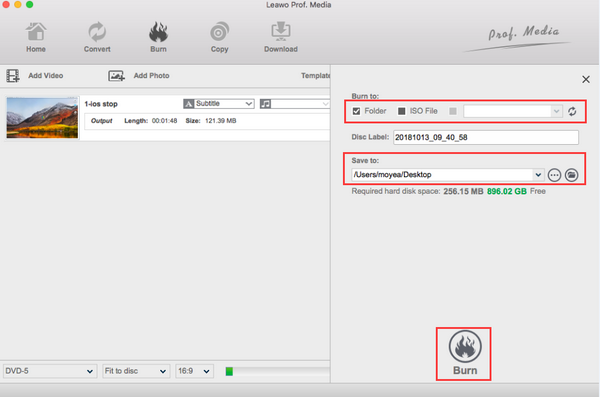Last updated on 2019-12-11, by
Does Apple SuperDrive Burn Blu-ray
In this tech-driven world with all surprises, products are developed to make life easier. As most people could imagine, the technology giant Apple always sticks with innovative techniques and holds annual conferences each year. By the time Apple SuperDrive was introduced, it actually has multiple stages to reach the definition of a DVD drive. Meantime, Blu-ray is getting trendy. So there are so many users asking does Apple SuperDrive burn Blu-ray? To answer this question, you may need to go through some fundamental background of Apple SuperDrive. Thus, this article is aiming at providing some reliable strategies for Apple users.
Part 1: About Apple SuperDrive
If you are interested in Apple SuperDrive and Blu-ray techs, this short introduction may help. But the history of Apple SuperDrive is relatively longer in case you want to dive into it.
In the early days, Apple SuperDrive is defined as the high-density floppy disk drive when the Apple computer was invented at the very beginning. Apple gave the concept of its own drive due to the specialized computing functionalities. The original drive then has become a trademark of this company in 1988. At that time, Apple SuperDrive could only be able to read and write both 800 KB (double-sided) and 400 KB (single-sided) discs.
With time flying by and the internet has been a window of the world, Apple realized there was supposed to be a new revolution for CD and DVD drives before floppy discs started to decline. Therefore, this trademark was being reused to refer to the internal optical drive. That has a remarkable influence on the DVD disc market. The first release in 2001 made quite a good standing among other drives. It has a unique disc holder that is not similar to tray styles. Without the inner guide ring, Apple SuperDrive is not able to host MiniCD or MiniDVD discs. That could be one of the disadvantages. But it showed the brilliant ability and continued to turn into standard across the line.
After 2008 when MacBook was brought out to the public, the Apple SuperDrive has been claimed to exclude ever after. Although Apple SuperDrive has been discontinued for years, you can still purchase USB-connected external SuperDrives if needed.
Part 2: Does Apple SuperDrive Burn Blu-ray
"Does the USB apple SuperDrive allow burning Blu-ray disc? Does Apple USB SuperDrive support Blu-ray disc?
There are so many voices like above when you visit the Apple communities online. Likewise, you could possibly step in and inquire does Apple SuperDrive burn Blu-ray? While keeping digging out an official answer, most replies you can get are negative. And the reality inclines to this side, unfortunately. The fact is that any models from the initiating phase never cover the availability of Blu-ray technology. Or in another saying, Apple offers no options as a Blu-ray drive or any Blu-ray supports. As well as Blu-ray formats like Blu-ray ISO File, neither does Apple SuperDrive burn Blu-ray nor playback any of the content.
Even the truth hurts. There are solutions to fix this inconvenience. Whereas burning Blu-rays is associated with high-tech ends, make sure you have all the preparation before putting hands on it. Want to be free from unnecessary hassles? The following part will provide you an extensive view of how to burn Blu-ray on Mac.
Part 3: How Can I Burn Blu-ray on Mac
Since the Blu-ray format has multiple benefits in terms of high-quality movie enjoyment, it is a wise idea to move media files to Blu-ray for both free-up demands and security. Under some particular circumstances, individuals can even watch movies like being in a theater. If that is also what you are looking forward to, you'd better go with this handbook for your own good.
1. Meet the hardware level condition.
First of all, there is an external Blu-ray drive requirement in order to support Blu-ray burning. This Blu-ray drive has to be compatible with your Mac computer. And regarding some of the best external Blu-ray drives for Mac, there are considerably many sound choices in the market. However, Blu-ray drives share different features according to various requests. For example, the Blu-ray drive usually is designed in different sizes while some people prefer petite bodies. Also, you should pay attention to the writing speed, stability, bulky backup, system compatibility, power mode, and so on. Of course, the money could be a concern if you are on a tight budget. Hence, when you plan to purchase one, be sure getting to learn basic skills so as to distinguish what is a good Blu-ray recorder.
2. Access the Blu-ray from the software scale.
This prerequisite also contains a huge portion to burn Blu-ray discs. Burning Blu-rays cannot be accomplished without the usage of a professional Blu-ray burner software. In this situation, a versatile Blu-ray creator should be capable of authorizing video or audio data from any formats to Blu-ray discs. Speaking of what a top Blu-ray burning program is like, there are some suggestions while deciding among the wide arrange of burners. The media format support should be able to include all popular streaming files like AVI, MKV, MOV, MP4, WMV, and FLV. The burning speed seems critical as well whereas the burning process ought to be ensured with zero failures. When comes to Blu-ray quality, you have to examine the application carefully. Only a few Blu-ray burners have the caliber to lock all the details and retain the same source resolutions.
3. Don't forget the accessory.
Is everything ready yet? Well, remember to buy some blank Blu-ray discs. When all the hardware and software are prepared, please check the Blu-ray discs by your hands to see if they are also writable or readable by the Blu-ray drive. Maybe you have some unknown Blu-ray discs that friends gave to you, just to test if they can be recognized by both Mac and the external Blu-ray drive. Supposing either the Blu-ray disc is broken or fully occupied, then it is time to grab some durable Blu-ray discs for burning. One more hint, mug up some source Blu-ray media on the Mac.
Part 4: How to Burn Blu-ray on Mac
Spending time finding a suitable Blu-ray creator for Mac now? Here the fantastic Leawo Blu-ray Creator for Mac software is firmly advised. This all-purpose burner is going to blow your mind with simple steps to burn any favorite movies to Blu-ray.
Serving with the goal of elevating Blu-ray experiences for all the users, Leawo Blu-ray Creator for Mac was born with a solid core to decode media files of any kind. You can input AVI, MP4, DAT, WEBM, RMVB, MPEG, VOB, MOV, M4V, QT, FLV, F4V, NSV, NUT, MKV, MTS, MOD, TOD, DV, WMV, etc, and output in BD50, BD25, DVD5 or DVD9 within only a couple of clicks. It features the Blu-ray menu templates which are around 40 presets for optimizing the expediency. Furthermore, you can edit and personalize your desired style on menus. The additional built-in video editor will charm you with massive adjustable functionalities, such as Trim, Crop, Watermark, Effect, 3D, Remove Noise and Create Chapter. All items are free to control until arriving the satisfaction. What's more, the specialized accelerating performance wins the top burning speed compared to others. In the meantime, it costs zero quality loss and errors during creating Blu-ray discs. Whilst expecting bonus toolkits, this program is packed intensively with handy features containing a photo slideshow maker, instant video player, screenshot snapper, batch burning, and so on.
The helpful interface will give novice no problems to navigate and make total use of this amazing Blu-ray burner. Move on with this guide for how to burn Blu-rays in real steps.
Step 1. Download and install Leawo Blu-ray Creator for Mac.
Windows users can find a link to another separated version.
Step 2. Two ways to add source media file
The easy-to-use Blu-ray burning program supplies users with the "Drag and drop" function to import videos and movies quickly. Alternatively, there is a button called "Add Video” loading files from local folders.
Step 3. Configure several output Blu-ray parameters.
It is feasible to directly choose Blu-ray disc type from the main interface. Look down to the left corner and select the Blu-ray type of either BD50 or BD25. There are editable options like subtitles, background music, Blu-ray menus, movie quality, video aspect ratio, etc.
Step 4. Settle down the Blu-ray location.
After editing source files, return to the home window to click on the green "Burn" button. In a second, the right sidebar will be displayed with directory settings. Under the "Burn to" heading, tick the last box which is the Drive title and leave it with the corresponding CD-ROM. If you need to create Blu-ray formats like ISO file or folder, just determine a destination for the "Save to" option.
Step 5. Wrap up to start playing Blu-ray.
The final click drops on the grey "Burn" icon beneath and the burning progress can be observed in strip bars. Later on, you can enjoy the quality-lossless Blu-ray playback with the best free Blu-ray Player software.
Part 5: Conclusion
So far, this article construes a brief outline of Apple SuperDrive along with the answer to does Apple SuperDrive burn Blu-ray. Although the explanation does not sound reasonable as some Mac users may not believe. However, don't let the impediment whittle down your passion to play and delight in Blu-ray discs. The solutions are listed one by one from physical equipment to burning programs. Especially, take advantage of Leawo Blu-ray Creator for Mac to help address all the concerns.




 Try for Free
Try for Free Try for Free
Try for Free