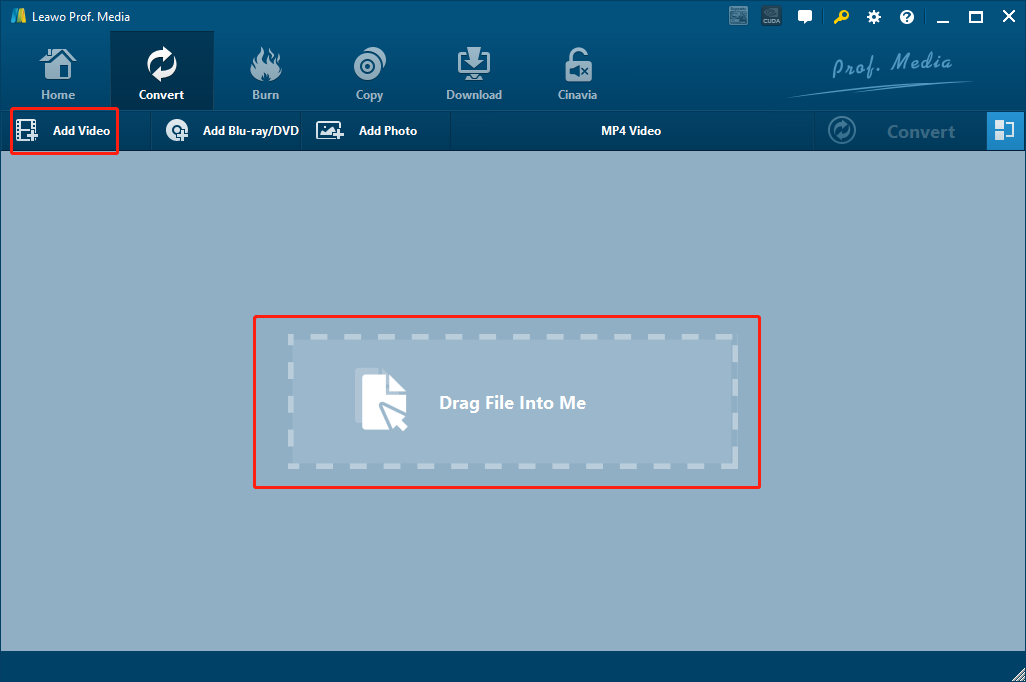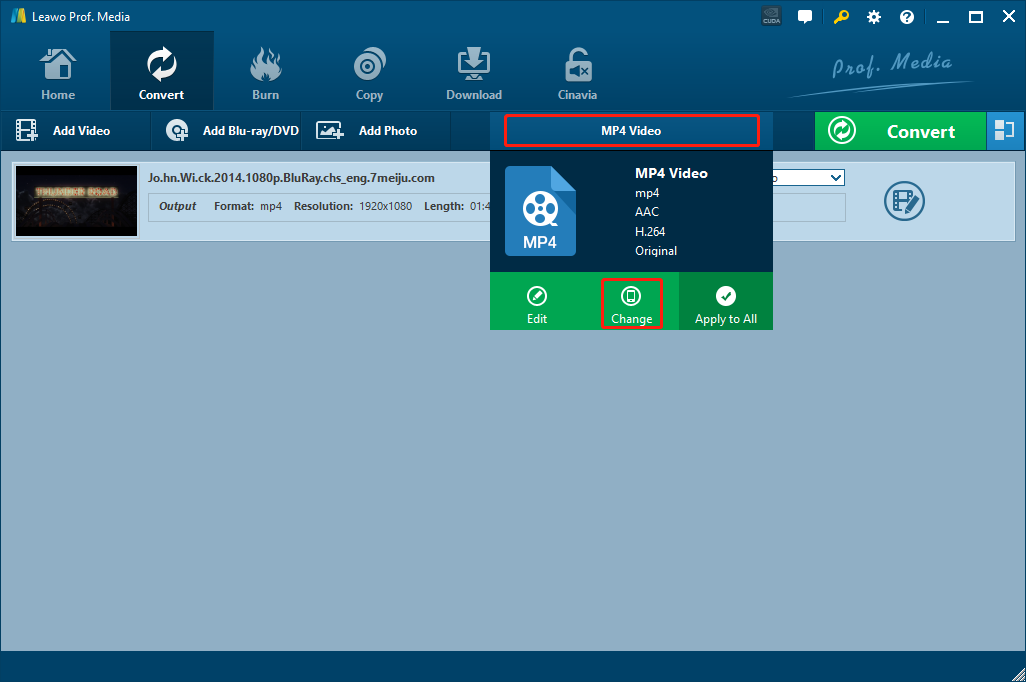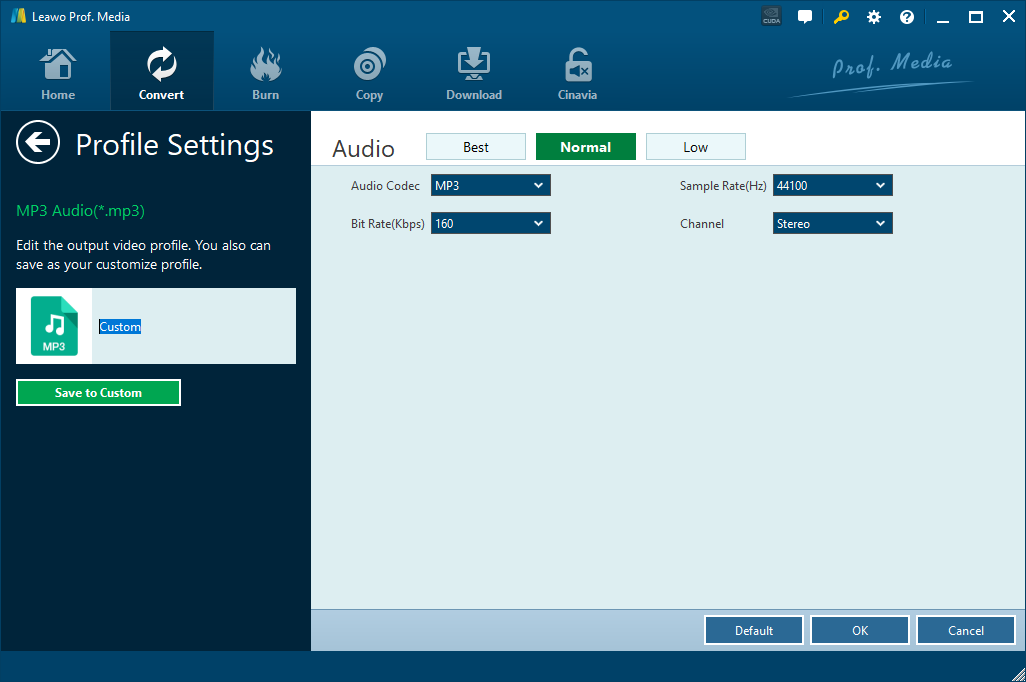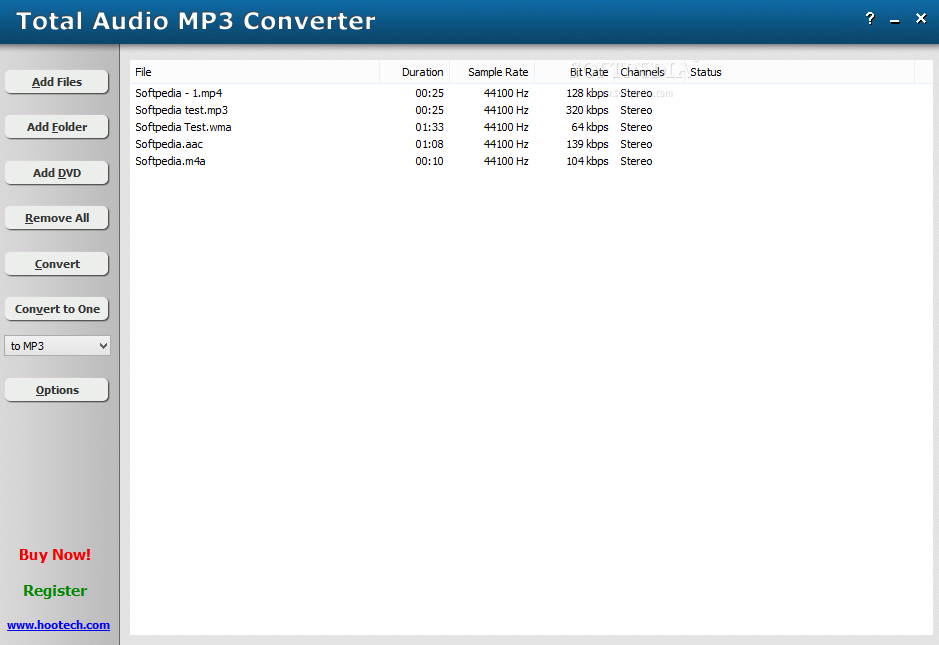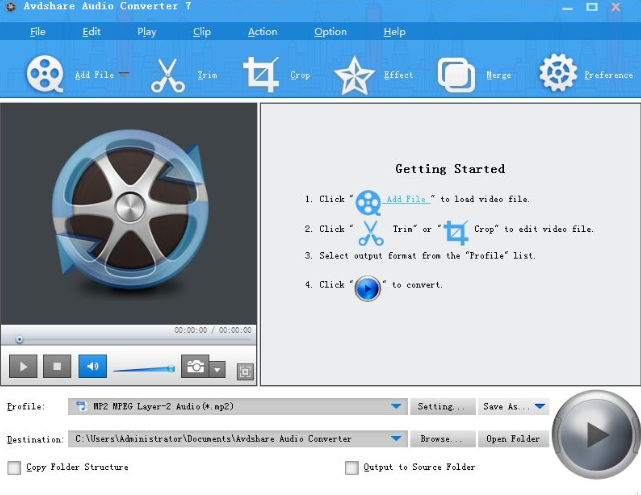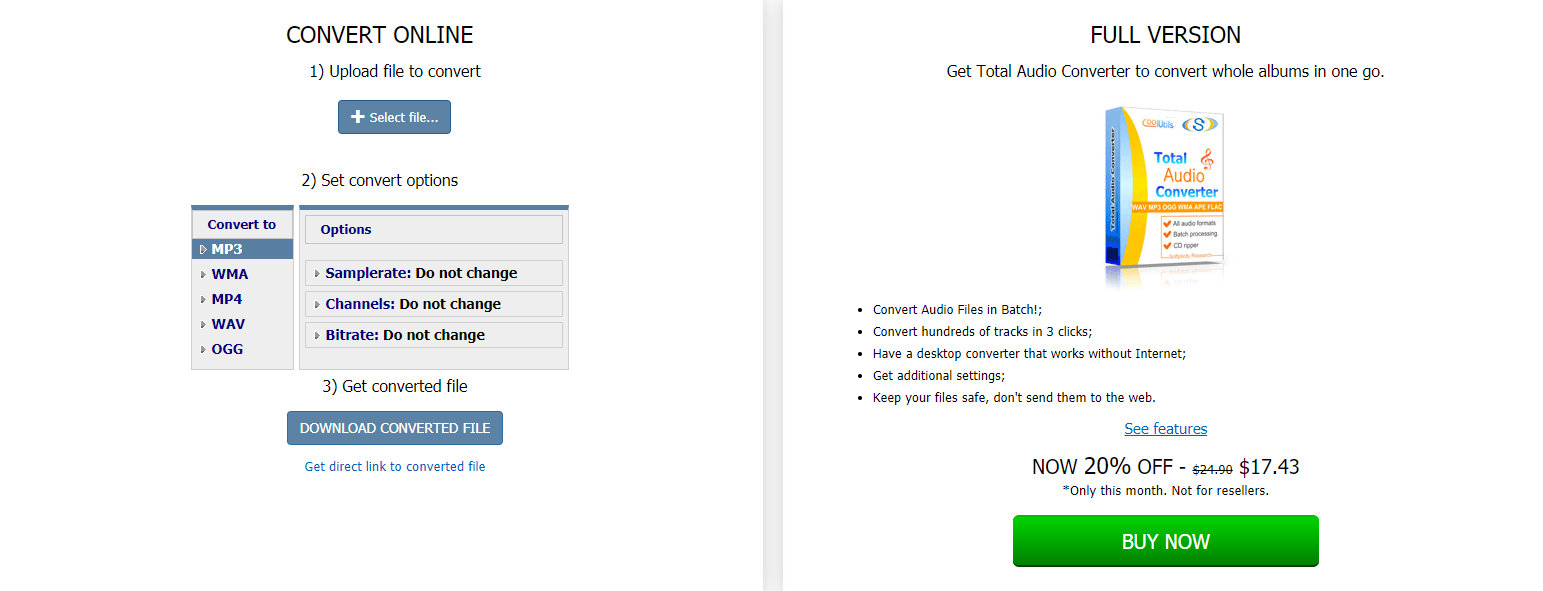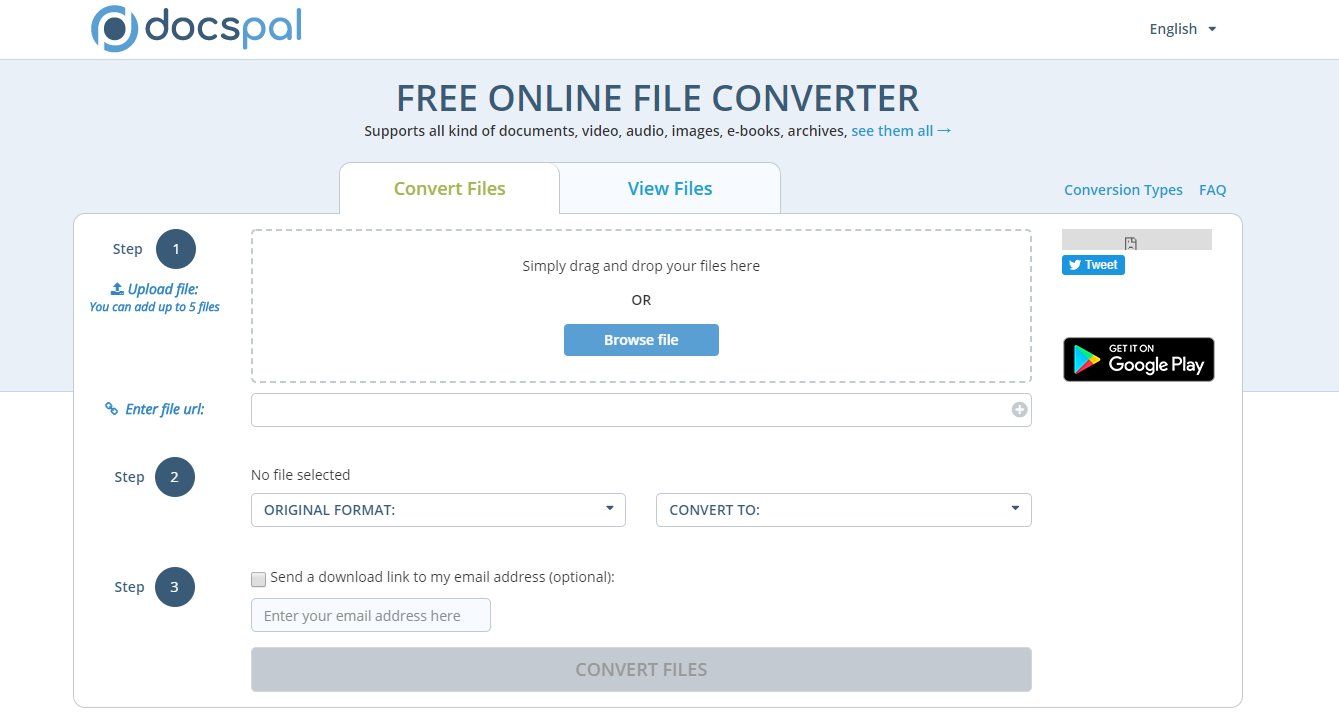3GP files are multimedia files saved in an audio and video container format developed by the 3rd Generation Partnership Project. It stores video and audio streams that are transmitted between 3G mobile phones and over the Internet. Although the 3GP video format is now not as important as it was in the 3G generation, there are still many 3GP movie resources on the internet that you can find. Also, because the 3GP video format has an excellent audio performance, a lot of people would want to convert the 3GP video to a WAV audio file which can be used as an independent audio track or a ringtone for smartphones. So how to convert 3GP to WAV? What are the best programs that we can use to do the 3GP to WAV conversion? Today we are going to solve these questions by giving you the recommendations on the best 3GP to WAV converter tools, and the detailed guides on how to use them.
Part 1: Convert 3GP to WAV with Leawo video Converter
Speaking of media converters that can have a great 3GP to WAV converting result, Leawo Video Converter is definitely one of the most recommendable choice. Because of the great ease of use and powerful media converting functions, Leawo Video Converter has gone viral and is loved by millions of users all around the world.
Leawo Video Converter is a professional video converter program with various powerful media processing abilities. Not only can the program convert videos and audios between more than 180 formats, it can also perform multiple advanced video editing tasks like trimming, cropping, adjusting video parameters, adding watermark, converting 2D video to 3D and removing background noise with its practical built-in media editor module. Leawo Video Converter has the most advanced media processing engine, allowing the program to convert files in a 6 times higher speed and the average level while keeping the best original quality hand having the most video and audio details retained. Besides the video converting function, Leawo Video converter also provides the option for you to create an excellent photo slideshow. In fact, the program is also one of the 10 best free slideshow makers for Windows 10. So for people who have various multimedia processing demands, Leawo Video Converter can solve all your problems with only one program.
Leawo Video Converter is designed to be user-friendly for even total beginners. With the clean and straightforward user interface design, anyone can get a 3GP file converted to a WAV file easily without much effort. If you want to use Leawo Video Converter to do the 3GO to WAV converting task, here is a guide showing you how:
Step 1: Download and Launch Leawo Video Converter. On the homepage of the software, go to the “Video Converter” function module by clicking the “Video Converter” button. On the main interface of video converter, click the “Add Video” button to import your source 3GP video file. Another way to import the file is by directly dragging and dropping the file in the center of the interface.
Step 2: The default output format in Leawo Video Converter is “MP4 Video”. In order to change that to “WAV Audio”, you have to click the “MP4 Video” area, then click “Change” to go to the format selection panel. On the format selection panel, you can see all of the available video and audio format listed in different categories. To set “WAV” as the output format, just click the “Common Audio” tab, then find “WAV Audio”, and then click to select.
Step 3 (Optional): If you want to make some changes on the preset audio format, you can click the “Edit” button instead of “Change” on the drop-down profile setting box to go to the “Profile Settings” window, where you can adjust detailed audio parameters including audio codec, bit rate, channel and sample rate.
Step 4: Finally, click the green “Convert” button, set an output directory in the popped-out panel, and then click the “Convert” icon to start the 3GP to WAV converting task.
Part 2: Convert 3GP to WAV with Total Audio MP3 Converter
Total Audio MP3 Converter is a professional audio converter program specializes in all kinds of audio converting tasks. Don’t be confused by the name “MP3 Converter”. In fact, with a great media decoding ability, Total Audio MP3 Converter supports more than 150 kinds of audio and video formats as input and 29 kinds of formats as output. In addition, the program also provides a built-in CD ripper which enables you to rip CD files to all kinds of digital audio files. What’s more, by keeping the ID3 tag during the converting process, Total Audio MP3 Converter makes sure that your converted MP3 audio can be well organized and easy to identify. Like Leawo Video Converter, Total Audio MP3 Converter also provides various audio codec options and customizable parameters like sample rate, bit rate and channels. So it’s safe to say that in the audio converting wise, Total Audio MP3 Converter is almost as good as Leawo Video Converter. Here is a simple guide showing you how to convert 3GP to WAV with Total Audio MP3 Converter.
Step 1: Download, install and launch Total Audio MP3 Converter.
Step 2: On the main interface of the program, click “Add Files” to import your source 3GP video file.
Step 3: To change the output format, simply click the dropdown button under the “Convert to One” button and choose “to WAV”.
Step 4: Finally, click the “Convert” button to start the 3GP to WAV converting task.
Part 3: Convert 3GP to WAV with Avdshare Audio Converter
Avdshare audio converter is an easy-to-use audio converter program available on both the Windows and Mac operating system. With Avdshare audio converter installed on your computer, you can not only convert 3GP to WAV, but also convert 20 more other kinds of media files from one format to another. Besides the audio to audio and video to audio converting ability, Avdshare audio converter also allows you to directly play video and audio files and edit audio files like increasing audio volume and changing the audio channel. With a traditional software design, Avdshare audio converter is also very user-friendly. It only takes you several steps to finish the 3GP to WAV converting task. If you are wondering how to do the 3GP to WAV conversion with Avdshare audio converter, here is a guide that might be helpful.
Step 1: Download, install and launch Avdshare audio converter. On the main interface, click “Add File” to import your 3GP video.
Step 2: If you want to edit your file, you can click the corresponding button at the ribbon to trim, crop, add effect, merge or change performance.
Step 3: Click the” Profile” dropdown button to choose “WAV” as the output format, and click the “Destination” dropdown button to set an output directory for your WAV file.
Step 4: Click the button at the lower right corner to start the converting task.
Part 4: Convert 3GP to WAV with Coolutils
Coolutils is a multimedia toolkit that provides not only the video and audio converter, but also a series of multimedia processing tools like PDF file converter, HTML file converter, XLS file converter, DOC file converter, email converter, image file converter and more. For the audio converter, Coolutils also has a full version, which is quite expensive and requires you to download and install the program on your computer; and a free online version which only has some basic video or audio converting functions but is much more convenient to use. If you want to convert your 3GP to WAV online in an easy way, using the free online audio converter provided by Coolutils is definitely a good idea. For your reference, here is a simple guide for the free Coolutils online audio converter.
Step 1: Visit Colutils.com
Step 2: Find the online converter tool on the website, and click the “Select file” button to upload your source 3GP video file.
Step 3: In the “Convert to” area, select “WAV” as the output format and then you can let the conversion begin. After the conversion is done, click the “Download converted file” button to download the converted file back to your computer.
Part 5: Convert 3GP to WAV with Docspal
Like Colutils, Docspal is also an online converter tool that can get your 3GP video converted to WAV audio file easily. With Docspal, you can not only convert your 3GP and other video files to WAV, but also convert other files like documents, audios, images, e-books, archives and more. With a simple and straightforward wabpage design, Docspal has made sure that everyone who wants to convert their media files online can get the job done quickly and efficiently. If you want to try using Docspal to convert your 3GP video to WAV, here is a simple guide for your reference.
Step 1: Visit the website of docspal.com. To import your source 3GP video file, just drag the video into the frame of the webpage. You can also click the “Browse file” button to find the file and upload it as well.
Step 2: In the “Original Format” and the “Convert to” box, select the corresponding format according to your actual conversion task. In this case, you need to set them to “3GP” and “WAV” respectively.
Step 3: Finally, click the big “Convert Files” button on the bottom to start the 3GP to WAV conversion.