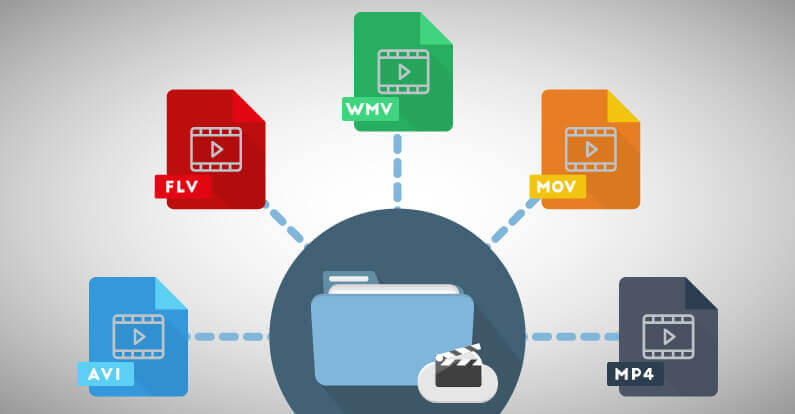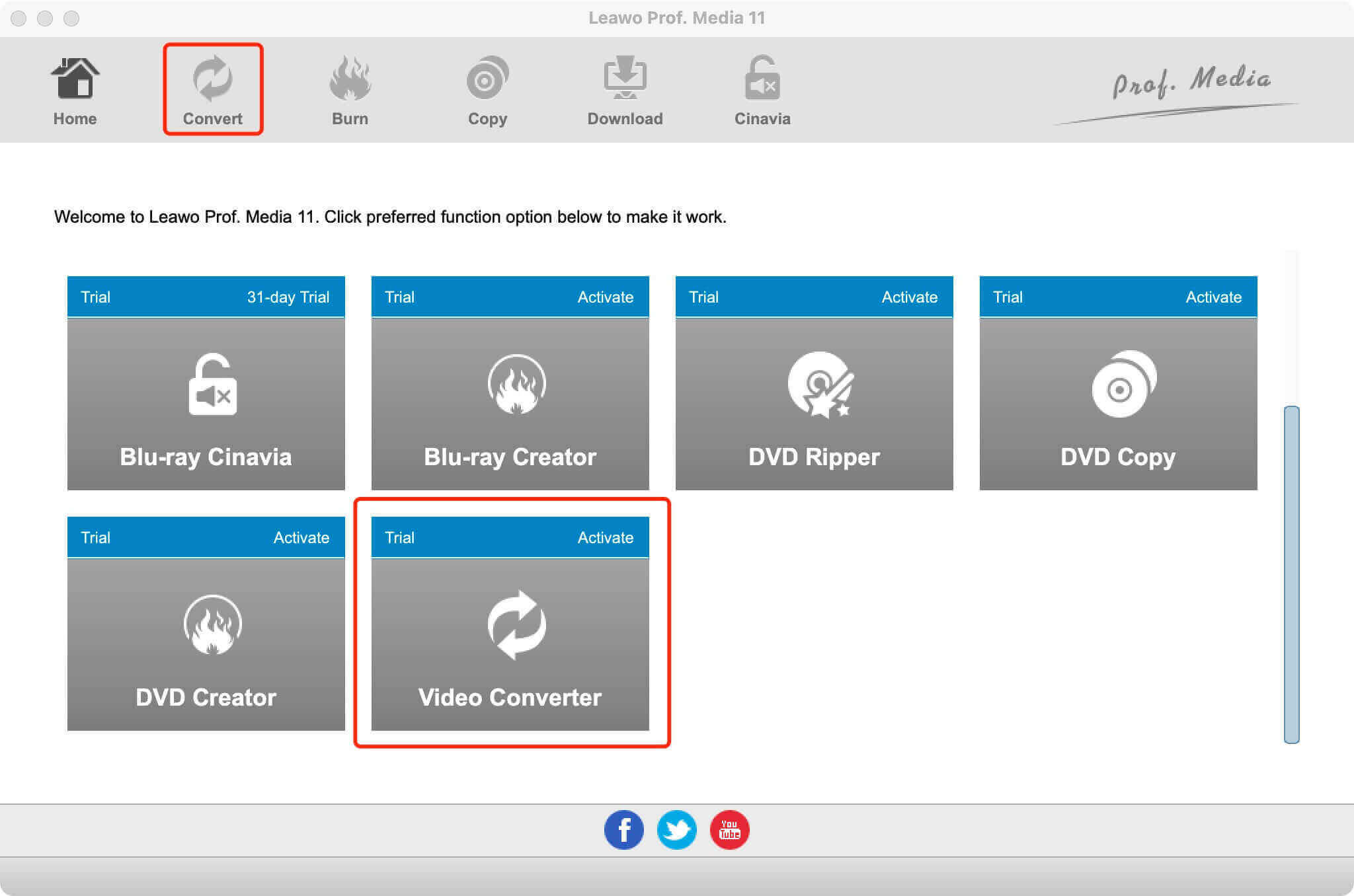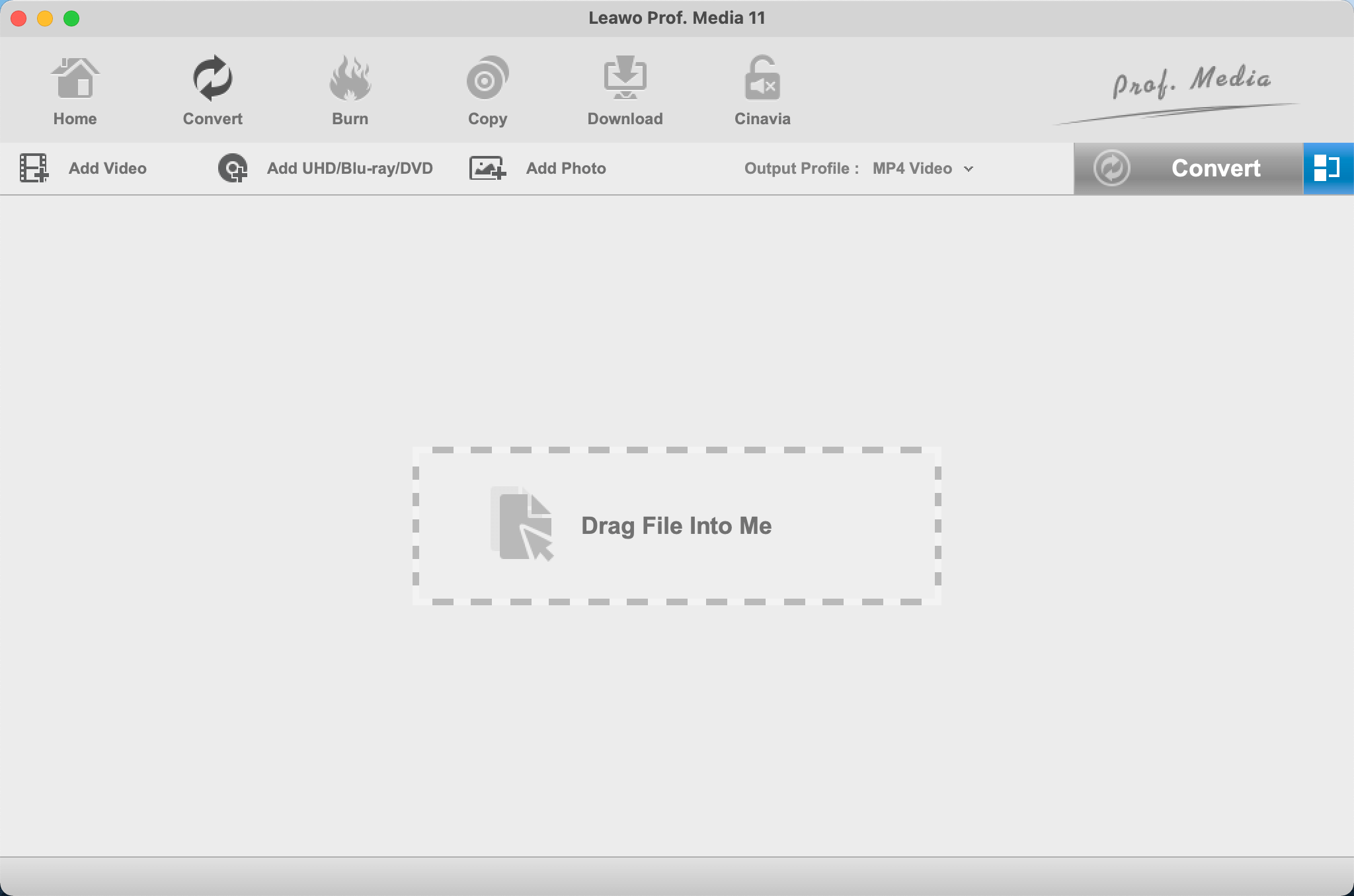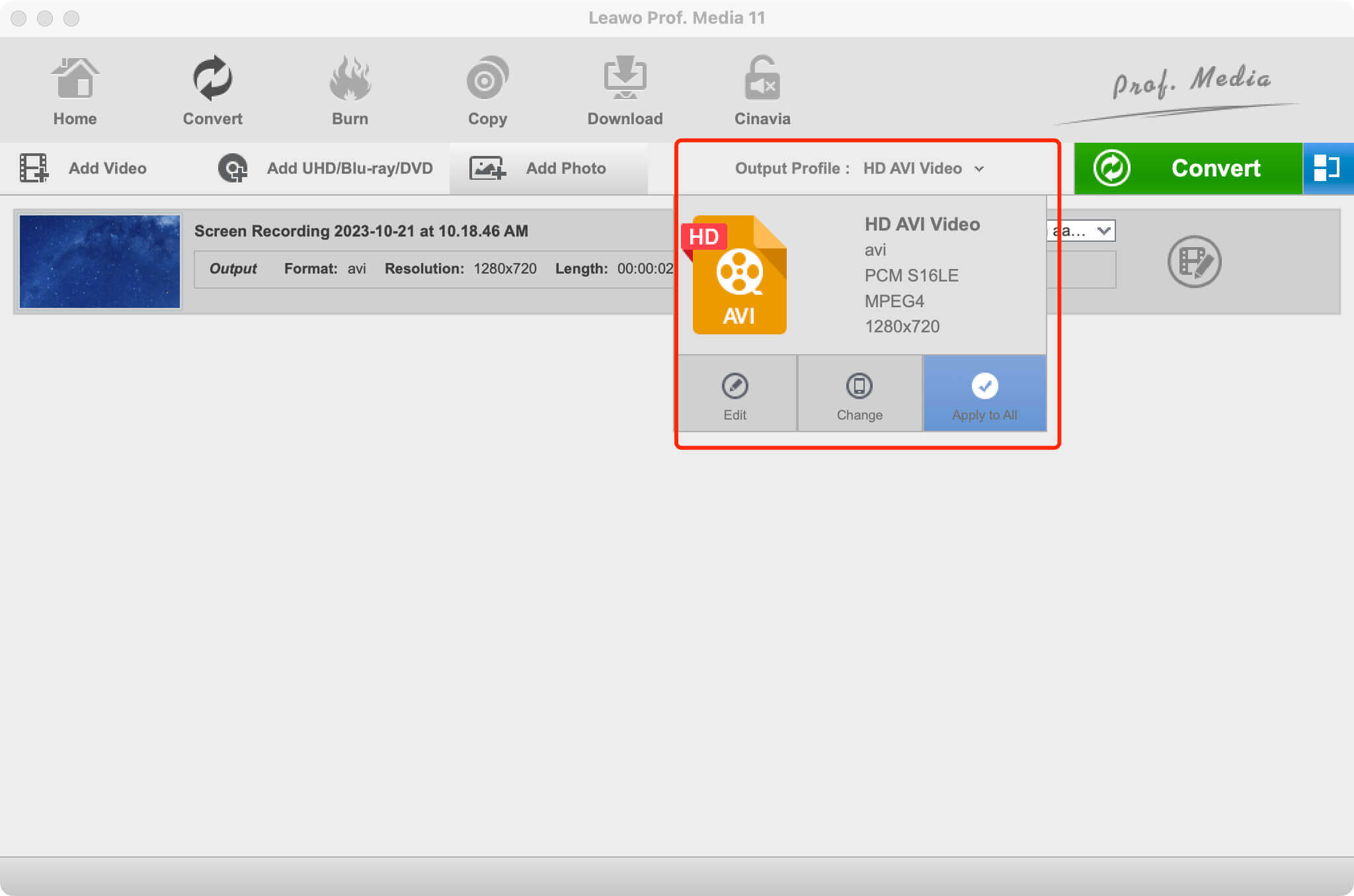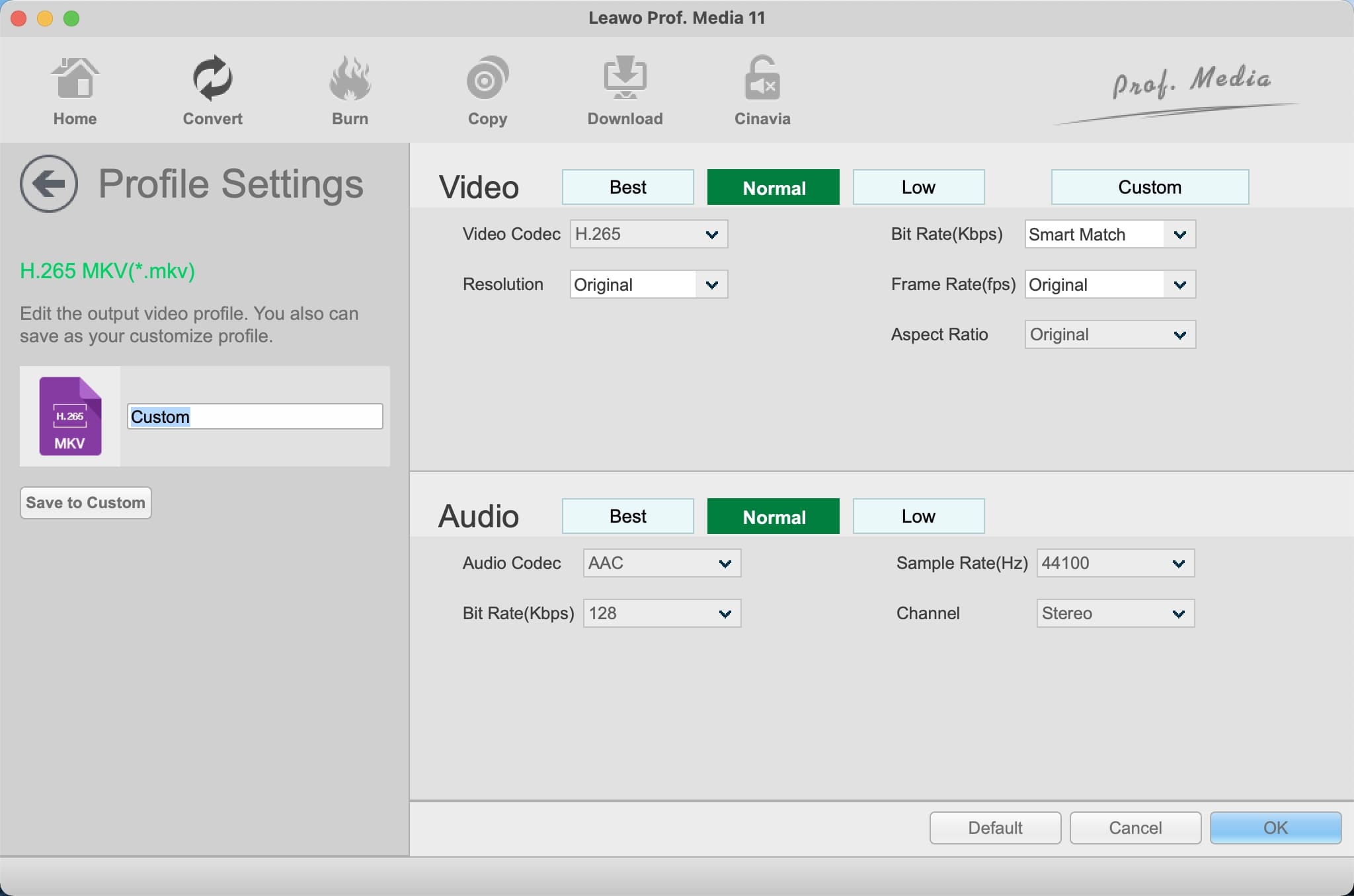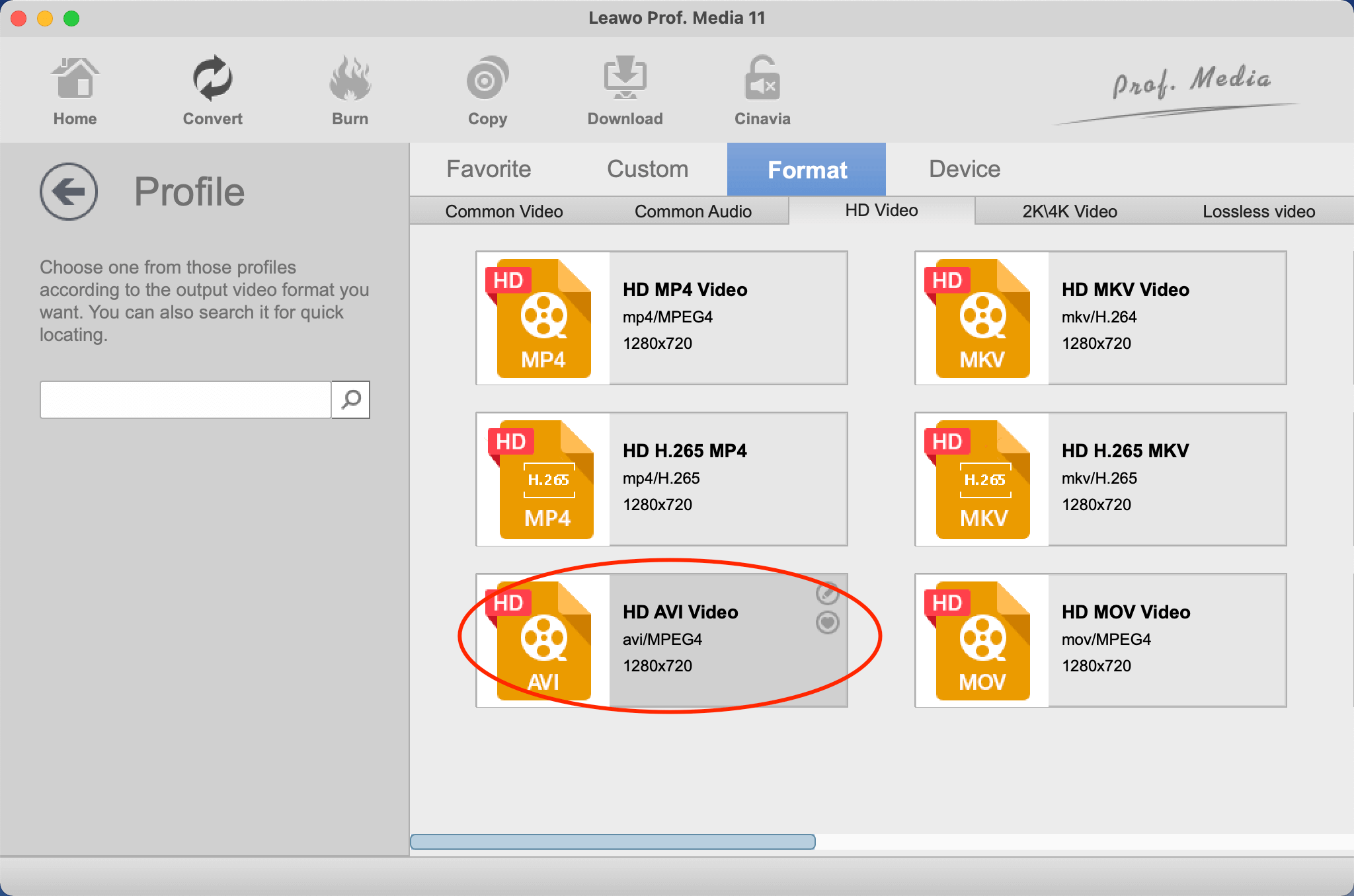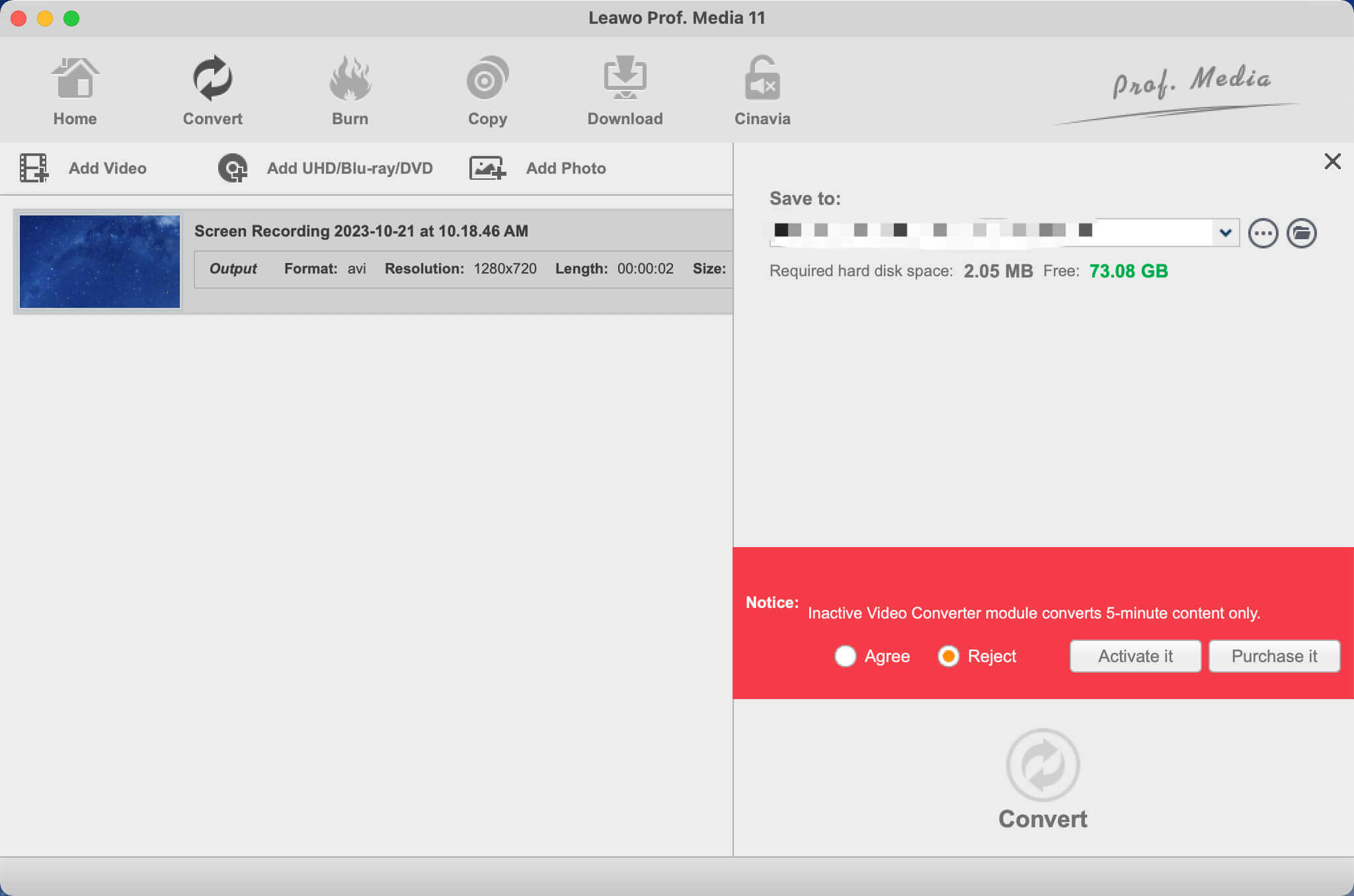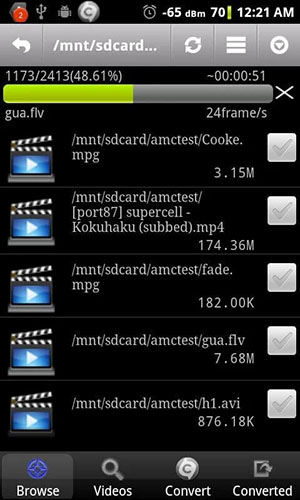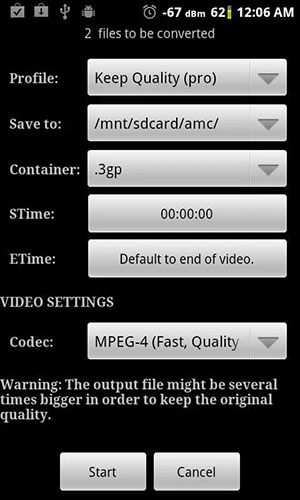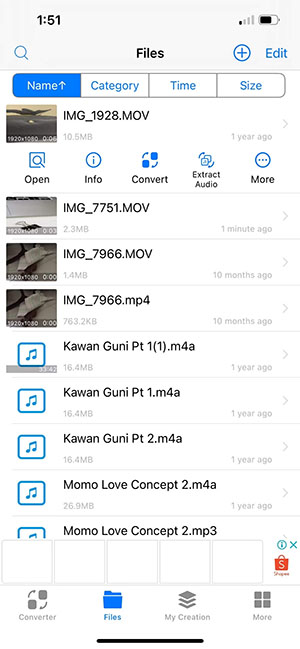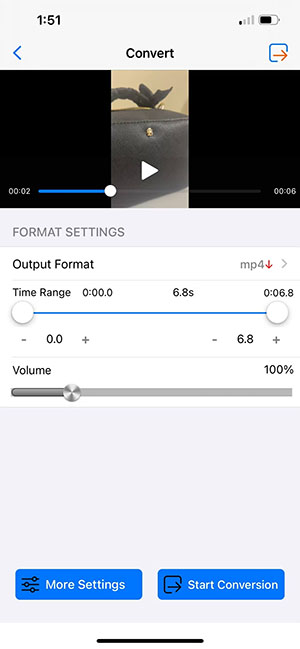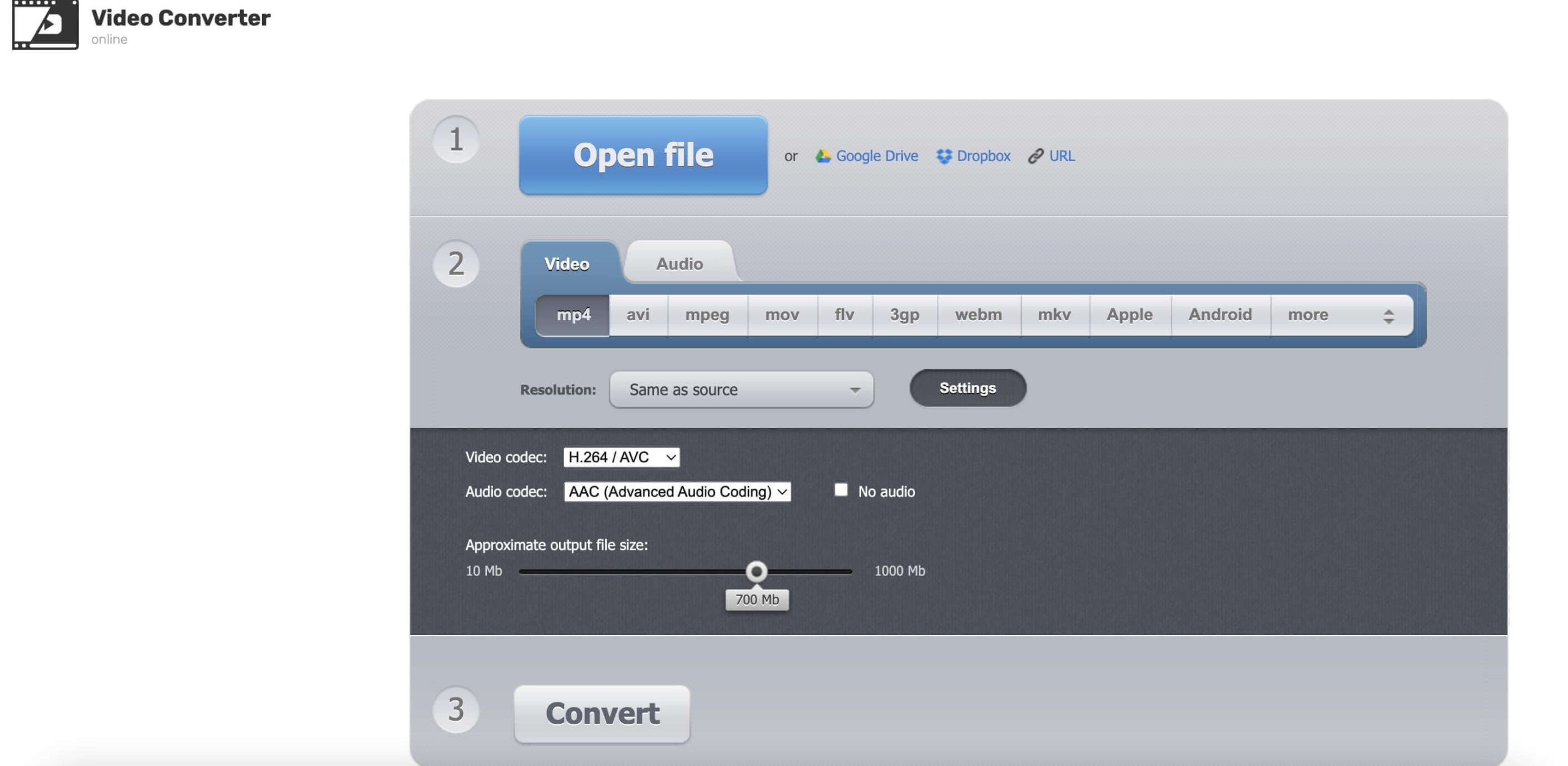Last updated on 2023-11-13, by
How to Change Video Format on Different Platforms?
Today you need to change video format for various reasons, for instance, to upload the video to social media or play incompatible formats on certain media players. So how to change video format? This blog is the ultimate guide. You will find several ways to change video formats on desktop, mobile, and online. Don't miss out.
Outline
You may also be interested in:
Part 1: Why Do You Need to Change Video Format?
In the digital world, there are many situations in which you need to change video format. Here are the main reasons for changing video formats in daily life.
- Incompatible formats: More often than not, you need to change video format due to compatibility issues. Maybe the video uses modern codecs yet your media player supports traditional formats only. This is the time you need to change video format for smooth playback.
- Preparing video for uploading online: Video content is widely seen on social media and MP4 is always the most used format. But if you have a video in MOV or other lesser-known formats, you need to change video format before uploading it to the platform.
- Video/audio conversions: It happens. You come across a video online and instead of the video, you are more interested in the background music. Here you need to save the video to audio formats like MP3.
- Reduce video size: Sometimes your source video is way too big and takes up too much space. In this case, you can change video format to another one to decrease the size.
Part 2: How to Change Video Format on Windows or Mac?
In most cases, you need to change video format on desktop computers. So how to make it? Just use Leawo Video Converter , the best tool to change video format on Windows and Mac effortlessly. Packed with the most professional features, Leawo Video Converter is an all-in-one video editor that allows you to make all kinds of video and audio editing easily. In addition, the video converter is easy to use, making video editing accessible to everyone.

-
Leawo Video Converter
- Convert video and audio files between 180+ formats without quality loss
- Support 720P, 1080P and even real 4K video output
- Create photo slideshows from photos stored on camera, computer, camcorder, etc
- Built-in video editor to trim, crop, add watermark, apply special effect, etc
- 2D to 3D converter with 6 different 3D movie effects available
Supporting 180+ video and audio formats, including MP4, MP3, AVI, MOV, MKV, MTS, FLV, etc., Leawo Video Converter is a top-notch video format converter to check out. It even allows you to change file types and export videos to next-generation formats such as H.265 MP4, H.265 MKV, etc. With 6X faster speed than average converters, the video format converter can help you change file formats in batches at the fastest speed.
Leawo Video Converter is not just a video format converter, it can do so much more than you imagined. Packed with a built-in editor, Leawo Video Converter allows you to make quick editing of all sorts. You can trim video length, crop video size, apply special effects, upscale/reduce video resolutions, add watermarks to videos, and more. In addition, it even lets you create 3D movies based on 2D with 6 different 3D movie effects!
Here's how to Change Video Format with Leawo Video Converter.
△Step 1. Locate Leawo Video Converter
Leawo Video Converter is a module of Leawo Prof. Media. Click on the "Video Converter" on the main screen, or open the "Convert" module to enter the video converter module.
△Step 2. Add Source File
You can click "Add Video" to add your source files. Or you can simply just drag and drop the file to the video format converter.
△Step 3. Set Output Parameters
Click the "Output profile" to reveal the drop-down box. Click "Edit" to enter the editing panel.
Here you can adjust parameters for audio and video, such as bit rate, frame rate, aspect ratio, and more.
△Step 4. Change Video Format
Click on the "Change" tab in the drop-down box menu on the main interface. Select the "Format" tab to set the output format.
△Step 5. Set Output Directory
Click on the Green "Convert" button and a sidebar will appear. You should save the output directory here. Click on the "Convert" button to change video format.
Part 3: How to Change Video Format on Mobile Phone?
While mobile phones have become the most common way for entertainment, there are also methods to change video format on them. Here are the best solutions to change video format on mobile devices.
1.Change video format on Android
For Android users, there are plenty of apps that allow you to change video format easily. So which one is the best to use? Try Video Converter, an app that is available on Google Store. The app can convert to MP4, H.264, or MPEG from most commonly seen video formats, with advanced mode to specify video bitrate, arbitrary resolution, audio bitrate, codec, etc.
Moreover, it allows you to extract audio from videos to MP3 or AAC format. For those who want to reduce video file size without quality loss, the app has got you covered. Designed with a simple interface, the Video Converter app is intuitive to use. It is widely recommended as a handy tool for changing video format on Android.
Here's how to change video format with it.
Step 1: Free download and launch the Video Converter app.
Step 2: Browse and add source video files to it. Tap on the Convert tab at the bottom. Adjust output parameters as you like.
Step 3: Click on the Start button to change video format directly.
2.Change video format on iPhone
So what about iPhone devices? It's basically the same, all you need is a video converter app. If you don't know which one to use, try the Media Converter. The all-in-one editor app allows you to make file format conversions for videos, audio, and images, making it the best tool to change video format on iPhone.
Supporting all popular formats like MP4, AVI, MP3, FLAC, and more, Media Converter lets you adjust output parameters and export high-quality videos and audio effortlessly. You can also play any audio/video directly or share the output audio to social media after conversions. The app is super lightweight and can convert video formats quickly.
Here's how to change video format to MP4 with it.
Step 1: Download and launch the Media Converter app.
Step 2: Go to Files > Plus(+) in the top right to add files from your phone album.
Select the video you want to convert and select Convert.
Step 3: In the Output Format option, select MP4. Tap Start Conversion > Start to change video format to MP4.
Part 4: How to Change Video Format Online?
Now you know how to change video format on desktop and mobile. But what if you want to change video format occasionally? Then you can just make it online. Here comes the best online tool that can help you change video format for free.
123Apps is a useful online service that lets you edit, convert, and create digital files with ease. You can convert video files, record screens, convert text to speech and so much more with the web service. Just head to its online video converter module and you can change video format to more than 300 file types, including the latest video and audio codecs like H265 and HEVC.
123Apps allows you to upload files up to 4GB in size. There is no limit on the number of files you can convert and you can make high-performance conversions with the fastest speed. The interface is pretty straightforward, which makes it easy to use for average home users. Most importantly, just like all the web-based video converters, 123Apps is 100% free to use!
Here's how to change video format online with 123Apps.
Step 1: Go to 123Apps online video converter. Click on the Open File button to add the source file.
Step 2: Choose the format you want to convert. Click on the Settings to adjust output parameters.
Step 3: Click on the Convert button to change video format easily.
Part 5: Q&A about Changing Video Format
How to change video format? The previous parts have introduced the best ways to make it on different platforms. But if you still have questions regarding changing video formats, just check out the frequently asked ones to learn more.
-
- 1.What is the best video format?
- It depends on the purpose of your video. If you want to enjoy the best video quality on Blu-ray players then M2TS is the best one. The Matroska video format is also great because it lets you insert multiple subtitle tracks. QuickTime format is the best for Apple devices as it delivers good video quality.
-
- 2.What is the most compatible video format?
- MP4 is always the most compatible video format. It's widely supported by players, devices, and websites. Whether you want to upload videos to social media or play a video on mobile devices, MP4 is the most used one.
-
- 3.What is the smallest high-quality video format?
- Generally speaking, H.264 is considered one of the best in terms of size and quality. You can choose any container that supports H.264, such as MP4, AVI, or MKV for high-quality videos.




 Try for Free
Try for Free Try for Free
Try for Free