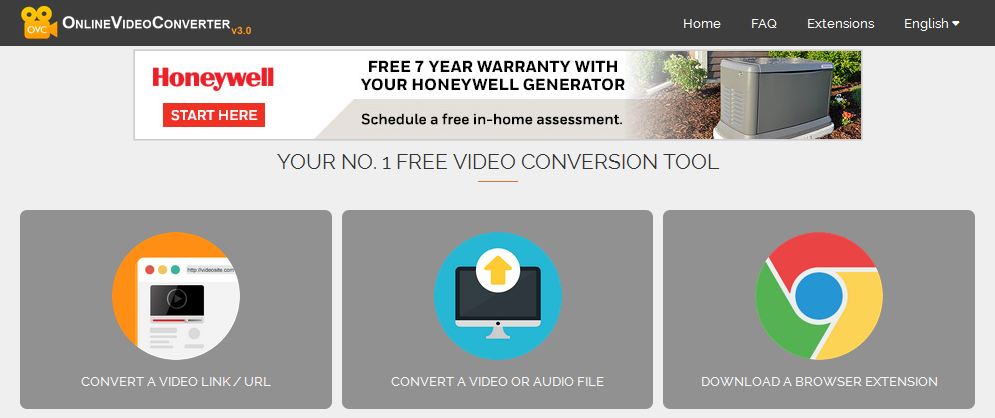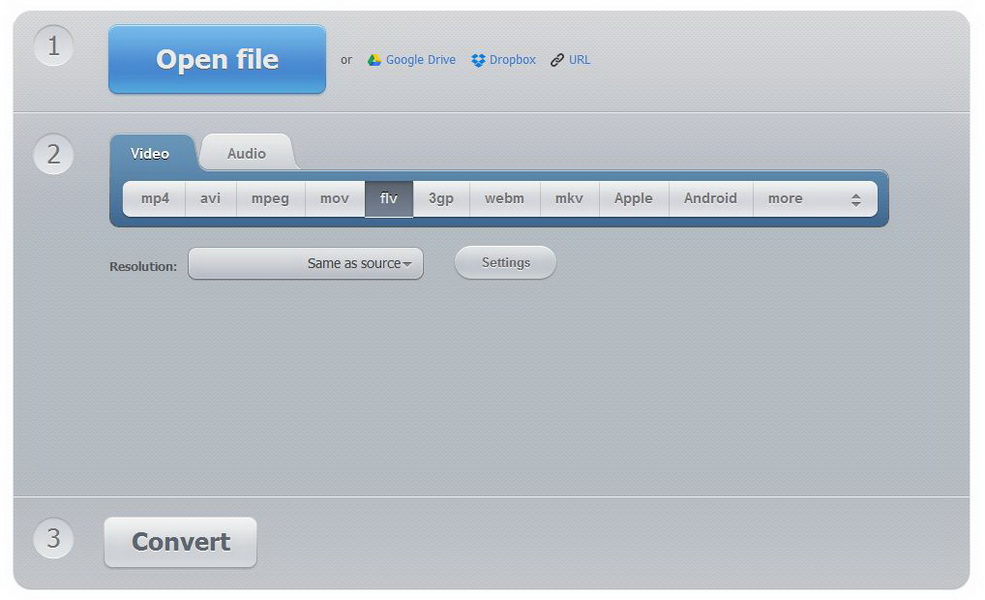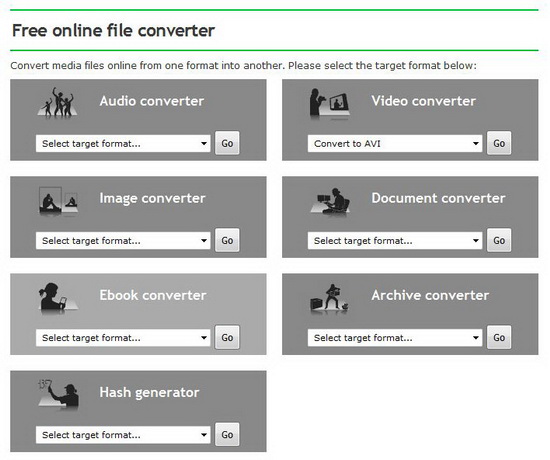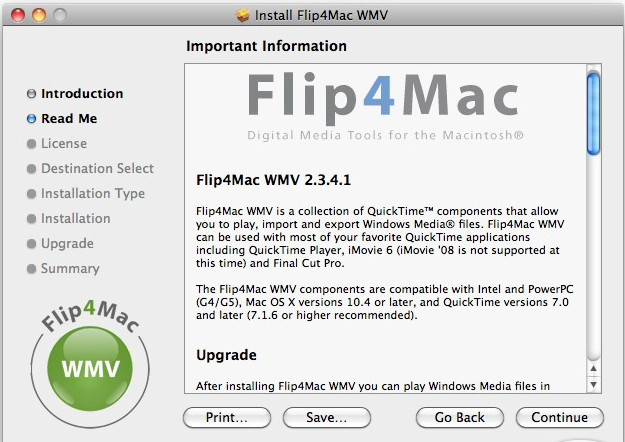Last updated on 2019-07-16, by
How to Convert AVI to Final Cut Pro on Mac and Import AVI to FCP
"Hi, I have some AVI format videos on my Macbook and I wanted to import them to Final Cut Pro X but I just couldn't, that's unusual because AVI files is supposed to be recognizable to Final Cut Pro X. Any idea as to how I can solve this problem?"
Technically, not all the AVI files can be accepted by Final Cut Pro, only specific AVI videos like from a cam can be recognized by Final Cut Pro. So if you want to make sure that the AVI files you have can be 100% recognized by Final Cut Pro, you need to convert your AVI files to a format 100% compatible with Final Cut Pro. But converting AVI to new format is not the only way to go, You can also choose to install a codec that would enable Final Cut Pro to recognize AVI. This post would show you how to convert AVI to FCP compatible format and install a new codec.
- Convert AVI to Final Cut Pro with an AVI to Final Cut Pro Converter on Mac
- Convert AVI to Final Cut Pro with a Free AVI to Final Cut Pro Converter on Mac
- Convert AVI to Final Cut Pro with Online Free AVI to Final Cut Pro Converter
- Comparison among 3 Different Kinds of Video Converters
- Import AVI to Final Cut Pro by Installing Codec
Convert AVI to Final Cut Pro with an AVI to Final Cut Pro Converter on Mac
If you want to import AVI to Final Cut Pro X on Mac, you need to know clearly what formats are supported by Final Cut Pro X. Normally Final Cut Pro can recognize formats like DV, MOV, M4V, MP4 and some AVI files from cams. So if you need to make sure that the file you convert is 100% acceptable to Final Cut Pro X, you can convert the file to one of those formats. Now you need a powerful video converer for Mac to do the conversion. I would highly recommend Leawo Video Converter for Mac, it's a practical video converter to convert AVI to Final Cut Pro X compatible formats.

Video Converter for Mac
☉ Supports any video and audio format conversions.
☉ Supports converting 2D videos to 3D .
☉ Convert video with unique editing features.
☉ Output file to multiple devices for playback.
$29.95
Get Win Version
To import AVI to Final Cut Pro X on Mac, please check out the following content first to see how to convert AVI to Final Cut Pro X compatible format.
Step 1: Add file
Run Leawo Video Converter, open "Video Converter" section. Add files to the converter by clicking “Add Video” button or directly dragging the file to the interface of the converter.
Step 2: Choose output format
Click the button on the left hand side of the green “Convert” button and click “Change” button on the drop-down menu to enter the format selecting panel. You can choose formats like MP4 or MOV, they are all compatible with Final Cut Pro.
Step 3: Adjust parameters
Click the “Edit” icon on the drop-down menu mentioned above to enter the parameters setting panel, you can adjust detailed parameters of audio and video like Video Codec, Quality, Video Size, Bit Rate, Frame Rate, Aspect Ratio, and Audio Codec, Audio Quality, Bit Rate, Sample Rate, Channels.
Step 4: Start the conversion
Click the green “Convert” button to call out a side bar. Set the output directory for output file and click “Convert” button to start the conversion.
Below is the video for using Leawo Video Converter for Mac to convert AVI to Final Cut Pro X compatible format. It's actually a video about the Windows version of Leawo Video Converter, but the steps on Windows and Mac Os are identical.
Convert AVI to Final Cut Pro with a Free AVI to Final Cut Pro Converter on Mac
If you are looking for a free converter to convert AVI to Final Cut Pro X compatible format, here's one free converter for you: "Handbrake". HandBrake is a free and open-source video transcoder, originally developed in 2003 by Eric Petit (aka "titer" from his SVN repository username) to make ripping a film from a DVD to a data storage device easier. Since then, it has undergone many changes and revisions.
It supports importing almost all video formats, and supports converting videos to MP4 and MKV. To see how to use Handbrake to convert AVI to Final Cut Pro X compatible format, please check out the content below:
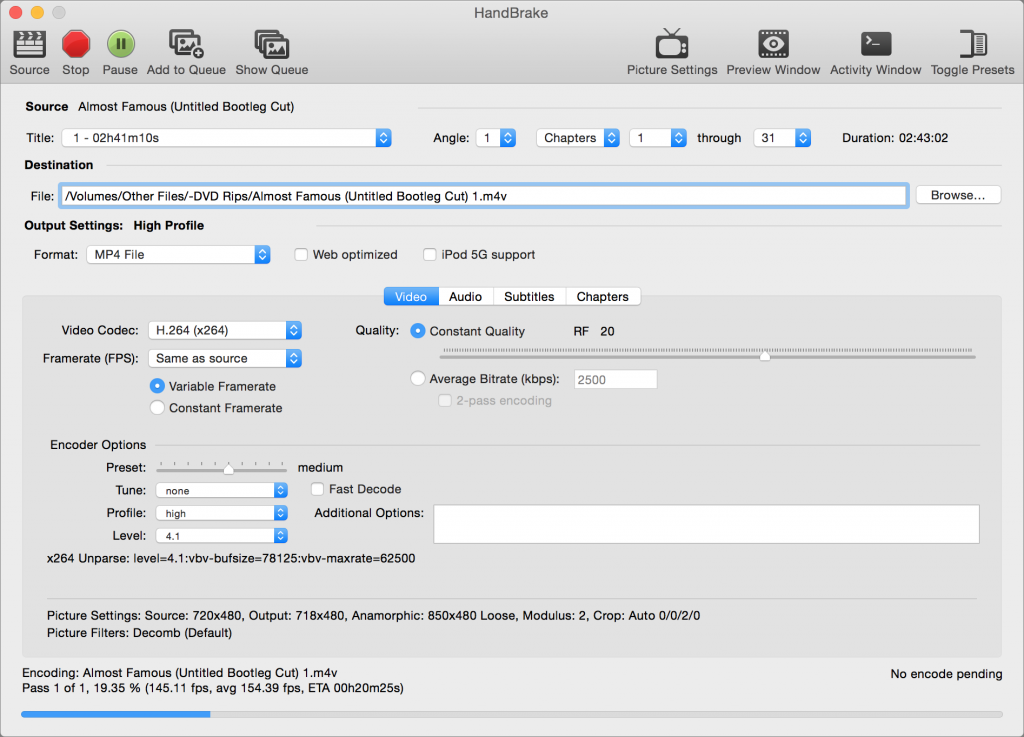
- Step 1: Open Handbrake, add source video by clicking “Source” to input a single video or a video folder. Or you can drag the video file directly into the interface.
- Step 2: Set output directory for the output video file.
- Step 3: Choose MP4 as the output format for the source video
- Step 4: Adjust parameters in the section below the format choosing box. Adjustments include:Picture, Filters, Video, Audio, Subtitles, Chapters.
- Step 5: Click “Start” to begin the conversion.
Convert AVI to Final Cut Pro with Online Free AVI to Final Cut Pro Converter
The two converters mentioned above both require installation. If you just want to occasionally import a small video of AVI to Final Cut Pro X on Mac and don't want to install something new in your computer, online video converter would be most applicable to you.
Most online video converters have similiar features and their processes of converting videos are also similiar, too. Below is the general steps of using online video converter to convert AVI to FCP compatible format.
- Step 1: Upload video file to the online video converter.
- Step 2: Choose output format.
- Step 3: Set detailed parameters. Different online video converter offers different parameters for users to adjust, usually you can adjust the resolution, quality, codec, etc.
- Step 4: Start the conversion.
- Step 5: Download the converted video after the conversion is done.
Here's a few online video converters for you to choose:
onlinevideoconverter.com
onlinevideoconverter.com is a free online media converting website that allows you to convert any video or audio files to different formats without the need to install software on your PC. It’s compatible with all webbrowsers and has been considered as one of the best online video conversion utility as it offers high quality and fast speed of conversion.
convert-video-online.com
It’s a free web video converting application that allows you to set the video format, resolution of the output file in your browser before conversion. You are allowed to upload files of up to 2Gb. It also supports H265/HVEC codec and supports converting videos and audios between more than 300 formats.
onlineconvert.com
online-convert.com is a free online file converter that supports converting various kinds of files including audio, video, image, document, ebook and archive, etc.
Comparison among 3 Different Kinds of Converters
Now you have 3 options when you want to import AVI to Final Cut Pro X on Mac. It might make it harder for you to decide which one is the most suitable for you. To make the decision easier, please check out the comparison chart of Leawo Video Converter, Handbrake and online video converter to see which one is more suitable for you.
| Features | Leawo Video Player | Handbrake | OnlineVideoConverter | |
| Input format supported | Audio: FLAC, AAC, AC3, AIFF, AMR, M4A, MP2, MP3, OGG, RA, AU, WAV, WMA, MKA Video: AVI, MP4, DAT, WEBM, RMVB, MPG, MPEG, VOB, MOV, M4V, QT,FLV, F4V, NSV, NUT, MKV, MTS/M2TS/TS/TP/TRP(AVCHD, H.264, VC-1, MPEG-2 HD), MOD, TOD, DV, WMV, ASF, 3GP, 3G2, DVR-MS |
Basically all popular formats | Video: MP4, AVI, MPEG, MOV, FLV, 3GP, WEBM, MKV, Apple, Android, Samsung, Blackberry, Sony, Nokia, WMV, GIF, etc. Audio: MP3, WAV, iPhone Ringtone, M4A, FLAC, OGG, MP2, AMR, etc. |
|
| Output format supported | Audio:FLAC, AAC, AC3, AIFF, AMR, M4A, MP2, MP3, OGG, RA, AU, WAV, WMA, MKA Video:3D video formats: 3D MP4, 3D WMV, 3D AVI, 3D MKV, 3D YouTube video, etc. HD video formats: HD MP4,HD AVI,HD MOV,HD TS,HD TRP,HD VOB, HD MPG,HD WMV,HD ASF Common video formats: MP4-AVC, MP4-XviD, MP4-H.264, AVI, ASF, WEBM, MOV, RMVB, FLV, F4V, TS, DAT, WMV, MKV, XviD, DV, MPEG-1 NTSC, MPEG-1 PAL/SECAM, MPEG-2 NTSC, MPEG-2 PAL/SECAM, DVD-Video NTSC, DVD-Video PAL/SECAM, 3GP, 3G2, DPG |
File Containers: .MP4(.M4V) and .MKV; Video Encoders: H.265 (x265 and QuickSync), H.264(x264 and QuickSync), H.265 MPEG-4 and MPEG-2, VP8 and Theora;Audio Encoders: AAC / HE-AAC, MP3, Flac, AC3, or Vorbis;Audio Pass-thru: AC-3, E-AC3, DTS, DTS-HD, TrueHD, AAC and MP3 tracks |
Video: MP4, AVI, MPEG, MOV, FLV, 3GP, WEBM, MKV, Apple, Android, Samsung, Blackberry, Sony, Nokia, WMV, GIF, etc. Audio: MP3, WAV, iPhone Ringtone, M4A, FLAC, OGG, MP2, AMR, etc. |
|
| Installation required |  |
 |
||
| Internet access required |  |
|||
| Preset device profile |  |
|||
| Add external subtitle |  |
 |
||
| Add external sound track |  |
|||
| Choose internal sound track |  |
 |
||
| Merge videos into one |  |
|||
| 2D to 3D conversion |  |
|||
| Price | Trial:Free;1 year:$29.95;life time:$39.99 | Free | Free |
Through the comparison chart, we can see that Leawo Video Converter is no doubt the most powerful one. It has a lot of practical video editing features and supports a wide range of video format, no matter input or output,Leawo Video Converter is the best choice for you to import AVI into Final Cut Pro X. For such a powerful video converter, $29.95 for a year and $39.99 for lifetime usage seem to be a fairly reasonable prize. If you convert MP4 at a frequent rate in your daily life, Leawo Video Converter would be the best option for you. If you are looking for a compact, free AVI to FCP converter download, go for Handbrake. If converting AVI to Final Cut Pro converter online without the need of installating new software is what you want, online video converter would be your best choice.
Import AVI to Final Cut Pro by Installing Codec
Installing a codec is one simple way to import AVI to Final Cut Pro. The Flip4Mac is a collection of QuickTime components that would allow you to play, import and export Windows Media files. It is compatible with most of the QuickTime related applications like QuickTime Player, iMovie and Final Cut Pro. With Flip4Mac, Final Cut Pro X would be able to recognize AVI format videos.




 Try for Free
Try for Free Try for Free
Try for Free