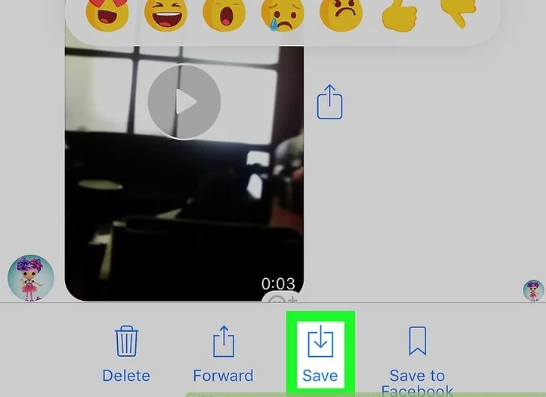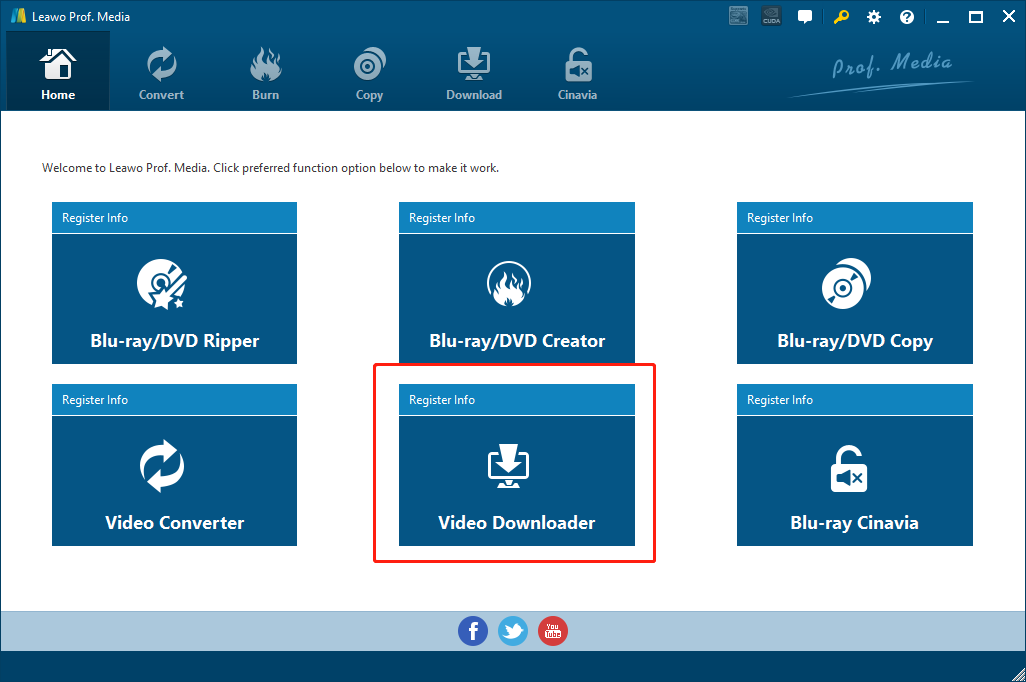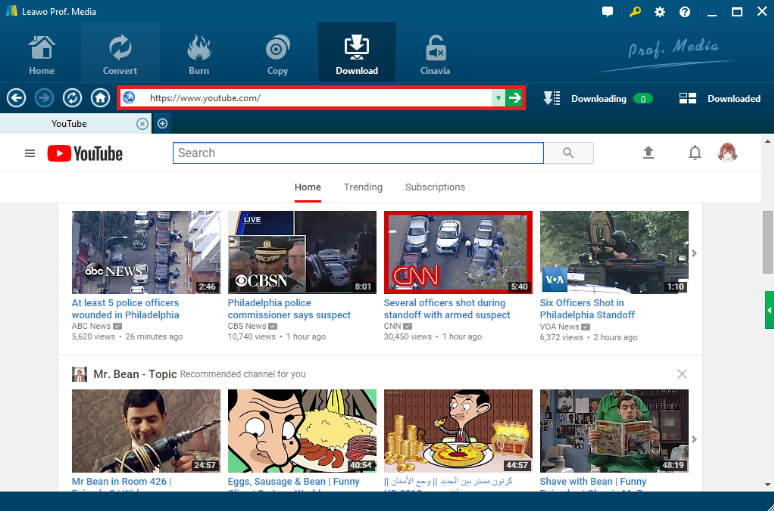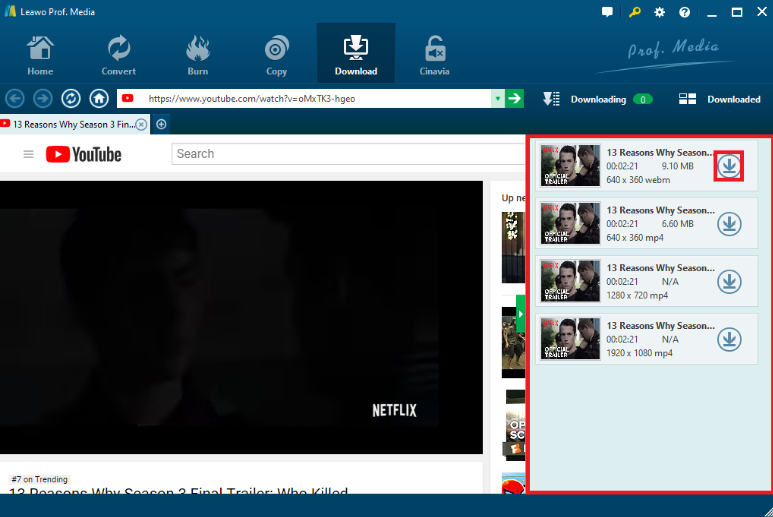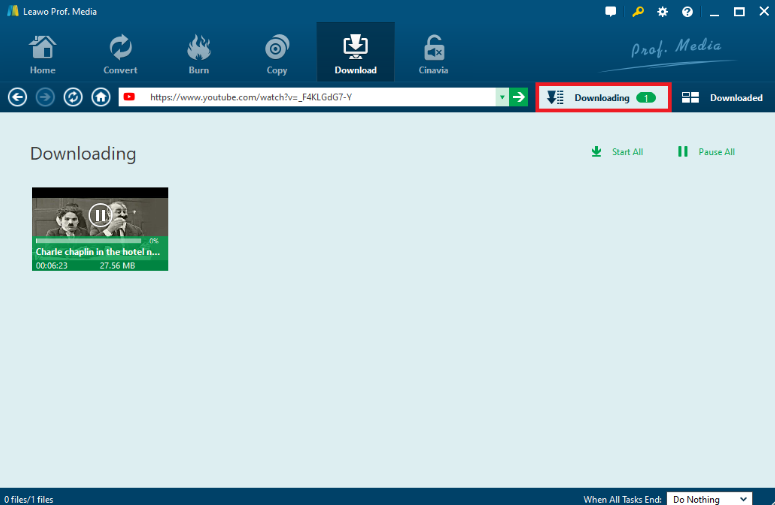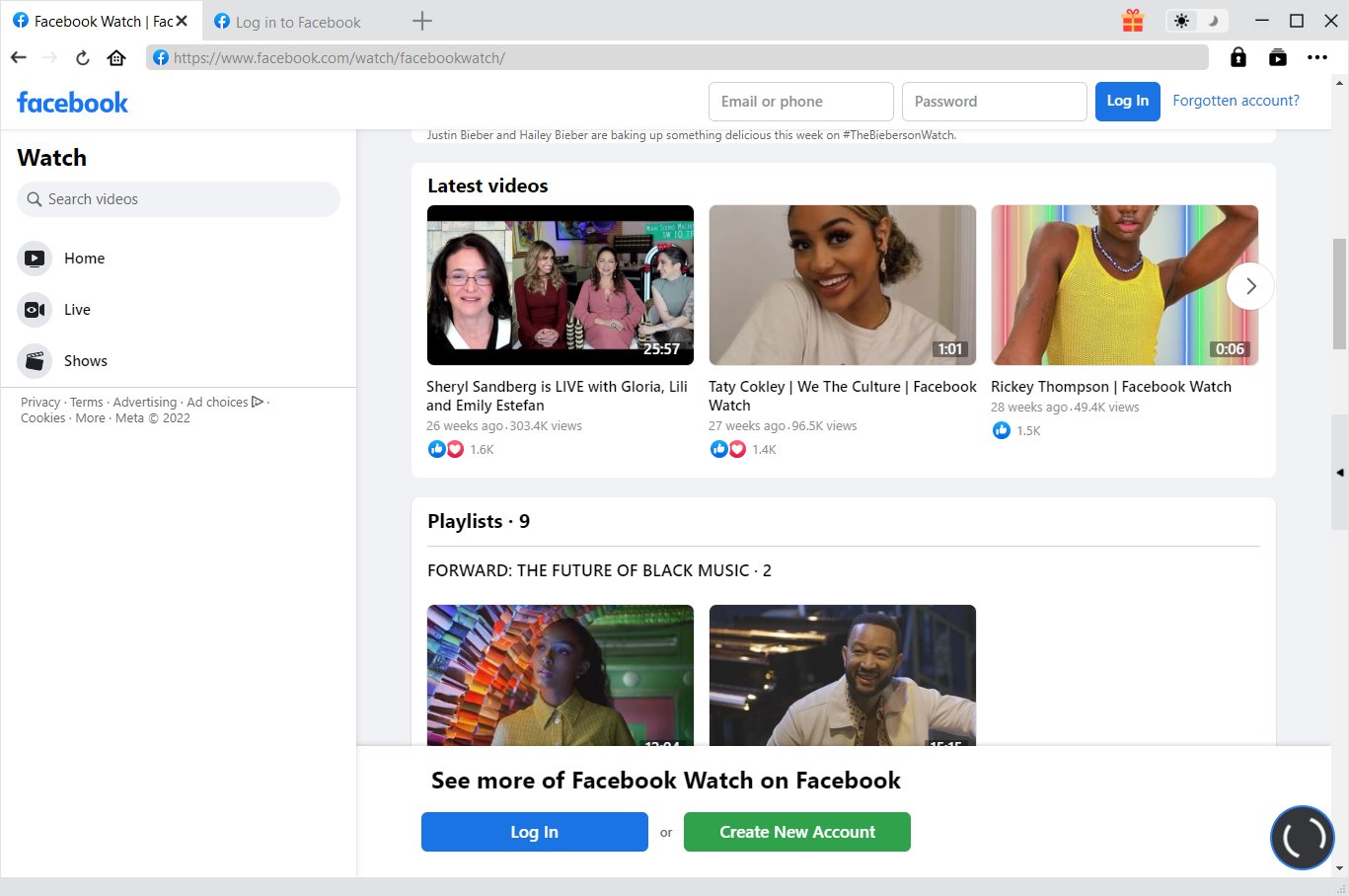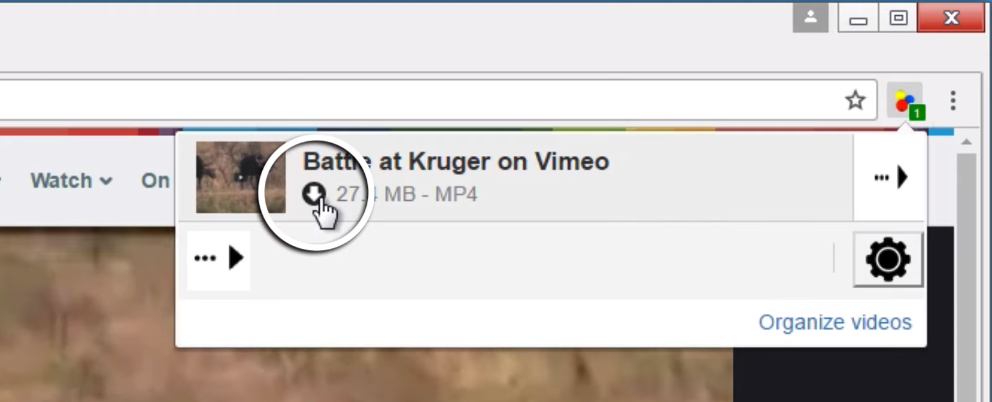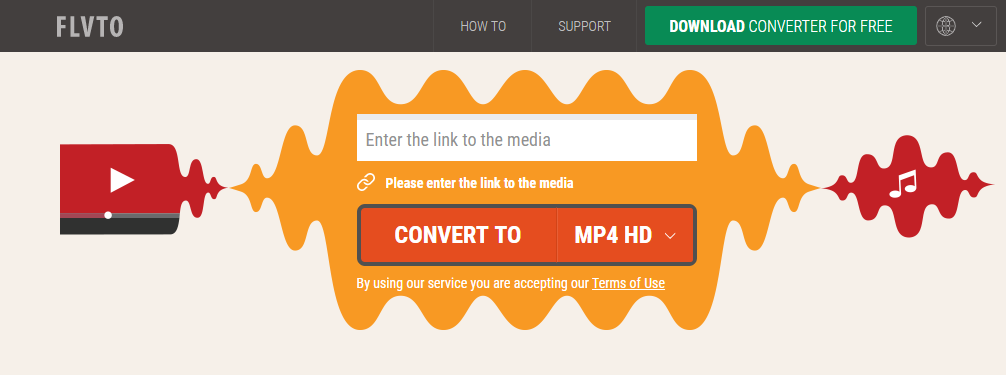Last updated on 2022-12-13, by
5 Ways to Download Video from Facebook Messenger
As one of the world's best-selling consumer electronics brands and the fastest-growing TV brand in North America, TCL TV sets have a lot of advantages over other TV brands. In various models of TCL TVs, you can have the greatest display effects and the best interacting experience to make the TV watching process more enjoyable than ever. However, powerful and thoughtful as the TCL TVs may be, there are still somethings that cannot be easily done by the TCL TVs. Among them, playing iTunes movies is one of the most important one. As one of the world's most popular digital media product store, iTunes can offer toms of amazing eBooks, music and movies for its users, but not everyone knows how to watch iTunes movies on TCL TV. If you want to watch your iTunes movies on your TCL TV and would like to know how, then keep reading as the detailed steps will be introduced in the following so that you can easily play your iTunes movies on TCL TV today.
Related Reading: 5 Best Private Facebook Video Downloaders to Download Facebook Private Videos
- Part 1: How to Download Video from Facebook Messenger Directly
- Part 2: How to Download Video from Facebook Messenger with Leawo Video Downloader
- Part 3: How to Download Video from Facebook Messenger with CleverGet Video Downloader
- Part 4: How to Download Video from Facebook Messenger with Video DownloadHelper
- Part 5: How to Download Video from Facebook Messenger with FLVTO
Part 1: How to Download Video from Facebook Messenger Directly
There are many different kinds of videos in Facebook Messenger. There are personal videos, which are videos that you or someone else in the conversation took, and there are also shared Facebook videos, which are public videos that can also be viewed by other people. If the video you want to download is a personal video, then the easiest way to download it to local is to use the "Download" function inside of the Facebook Messenger app. By doing so, you can easily save the personal video to your phone with a nice quality.
If you want to directly save the Facebook Messenger video directly within the Facebook Messenger app, just follow the steps below.
Step 1: Open Facebook Messenger app on your phone.
Step 2: Select the conversation where the video you want to download locates.
Step 3: Find the specific video that you need to save on your phone.
Step 4: Tap the video and hold for a few seconds.
Step 5: Tap "Save" (iPhone) button or "Save video" (Android) button to download the video from Facebook Messenger directly.
By following the steps above, you can easily download the video from Facebook Messenger to your phone directly. However, as it's mentioned above, this method is only applicable to personal videos. If you want to save a shared video, or if you want to download the video to your computer instead of your phone, then the most reliable way to do it is to use a professional online video downloader tool. Now let's see what programs you can use to download videos from Facebook Messenger, and how to use them exactly.
Part 2: How to Download Video from Facebook Messenger with Leawo Video Downloader
As mentioned above, to download a public video or a shared video, the most reliable way is to use a professional video downloader tool. There are many online video downloader programs on the market that you can choose from, but not all of them can download videos from Facebook Messenger with the highest quality reserved. Among all of the programs with the Facebook Messenger downloading support, Leawo Video Downloader is definitely one of the most recommended choices.
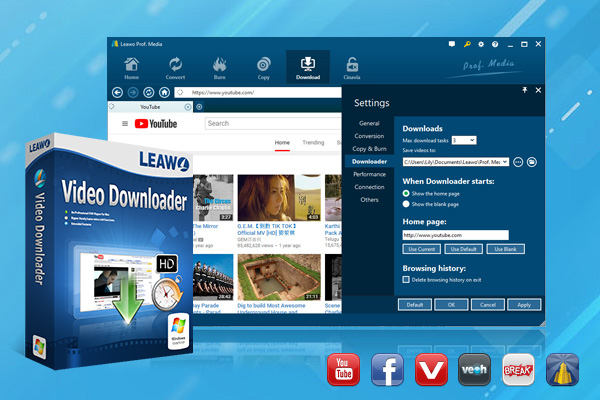
-
Leawo Video Downloader
- Download Video & Music from 1000+ Sites
- Download Live Stream Videos from YouTube Live and Others
- 720P and Even 1080P HD Video Downloading
- 6X Faster Online Video Downloading
- Smarter Downloading Settings
- 1-Click to Play Downloaded Videos
- Provide Precise Video Info
Leawo Video Downloader is a professional video downloader developed by a company specializes in all kinds of multimedia processing technologies: Leawo Software. With many years of experience in the video industry, Leawo managed to give the online video downloader tool many advanced features, and make it easily stands out from all of its counterparts.
Leawo Video Downloader can not only download videos from Facebook messenger, but also download videos from YouTube, Hulu, Vimeo and more than 1000 other online video hosts with a 6 times higher speed than the average. In the downloading process, Leawo Video Downloader can keep the original video quality even for 720P or 1080P HD videos. Besides that, In Leawo Video Downloader, you can set the maximum download tasks, change the home page to whatever website as you like, delete browsing history easily, set directory for the downloaded videos and do more settings that make your download experience smoother and more enjoyable. With a powerful built-in video player, you can even directly view the video without launching another player program, making your video downloading experience simpler than ever. For your convenience, we have prepared a simple guide on how to download an online video with Leawo Video Downloader.
Step 1: Download Leawo Video Downloader and install it on your computer. Since Leawo Video Downloader provides both the Windows version and the Mac version, you need to make sure you download the right version of the program for your computer. After launching Leawo Video Downloader, click on the "Video Downloader" entrance on the main interface to go to the video downloader function module.
Step 2: After entering the Video Downloader function module, copy the URL of your Facebook Messenger video and past the URL into the address box in Leawo Video Downloader. After that, hit "Enter" or click the green arrow button to go to the video page.
Step 3: After landing on the page of your video, click the green triangle on the right side of the main interface to call out a waiting-to-download list, where videos in different sizes, resolutions, formats and codecs are available for downloading. Choose one and click the corresponding "Download" icon.
Step 4:After clicking the download button, you can view your downloading tasks directly inside of Leawo Video Downloader. You can see the downloading tasks in progress under the "Downloading" tab, and view your downloaded videos under the "Downloaded" tab.
Part 3: How to Download Video from Facebook Messenger with CleverGet Video Downloader
Except for Leawo Video Downloader, CleverGet Video Downloader is another professional software tool for you to download video from Facebook Messenger. This tool features high success rate for analyziing and downloading video from online sites including Facebook and other media platforms. Apart from online videos, live streams and past broadcasts are downloaded easily. No more trouble in looking for the URLs for M3U8 file and it will grab them automatically. Here is the detailed guide on how to download videos from Facebook Messenger. Check it out.
Step 1: Visit Facebook and search for the particular you would like to download. Copy and paste the address from your address bar.
Step 2: Open CleverGet and paste the link into the address bar of CleverGet, which should open the video webpage.
Step 3: From the list presented, select the ideal video with parameters that suite your needs (such as quality and format).
Step 4: Once you have confirmed everything, click the download button to initiate your download.
Part 4: How to Download Video from Facebook Messenger with Video Download Helper
Besides using a professional video downloader program to download videos from Facebook Messenger, you can also use a web browser plugin to download the video through your web browser. For example, Video Download Helper is one of the most loved browser plugins for online video downloading tasks. Video Download Helper is an extension for the Firefox web browser and Chrome web browser developed by Michel Gutierrez. With the web browser extension, you can download online streaming videos not only from Facebook Messenger, but also from websites like YouTube and Netflix without installing extra programs on your computer. The Video Download Helper allows the user to download videos from sites that stream videos through HTTP, so the downloading speed and quality is not the best but could still be promising. The following is a guide showing you how to download your Facebook Messenger in the Google Chrome browser. Be noted that Video Download Helper also provides plugins for Firefox, but the downloading process is similar.
Step 1: Firstly, get the Video Download Helper from Google Chrome web store. Search for the Video Download Helper web extension in the Google Chrome web store and click the "Add to Chrome" button to add the browser extension to your browser.
Step 2: Once the extension is added, go to your Facebook Messenger video page, play the video and you should be able to see the Video Download Helper icon in your extension bar sowing you there is one video available for downloading.
Step 3: Click on the button and click the download icon on the video to directly download the video using your web browser. The downloading speed depends on the file size and your internet connection. Normally speaking, it won't take too long before the downloading task finishes.
Part 5: How to Download Video from Facebook Messenger with FLVTO
The final Facebook Messenger video downloading solution provided in today's article is by using an online video converting and downloading tool. By using an online video converting and downloading tool, you can not only download the video from Facebook Messenger, but also save the video in whatever format you want so that the downloaded video can be fully compatible for your actual purpose. Among all of the online video converting and downloading tools, FLVTO is the one that I would like to recommend. With a powerful video converting ability, FLVTO allows you to not only download videos from Facebook Messenger, but also do various video downloading tasks like converting YouTube video to HD MP4 online without having to download the original video in advance. So if you need to download your Facebook Messenger videos online and save them in a specific video format, then FLVTO might be just the tool you need. For your convenience, we have also prepared a guide for you to convert Facebook Messenger videos to MP4 with FLVTO.
Step 1: Visit the official website of FLVTO.
Step 2: Copy the URL of your Facebook Messenger video, and then paste it in the URL box on the FLVTO webpage.
Step 3: There is a dropdown button next to the "CONVERT TO" button. Click the dropdown button and choose the specific format you need for the downloaded video.
Step 4: Finally, click the "CONVERT TO" button. After clicking the button, the website will first convert the video to your designated format, and then provide you a button to download the converted video to your computer.




 Try for Free
Try for Free Try for Free
Try for Free