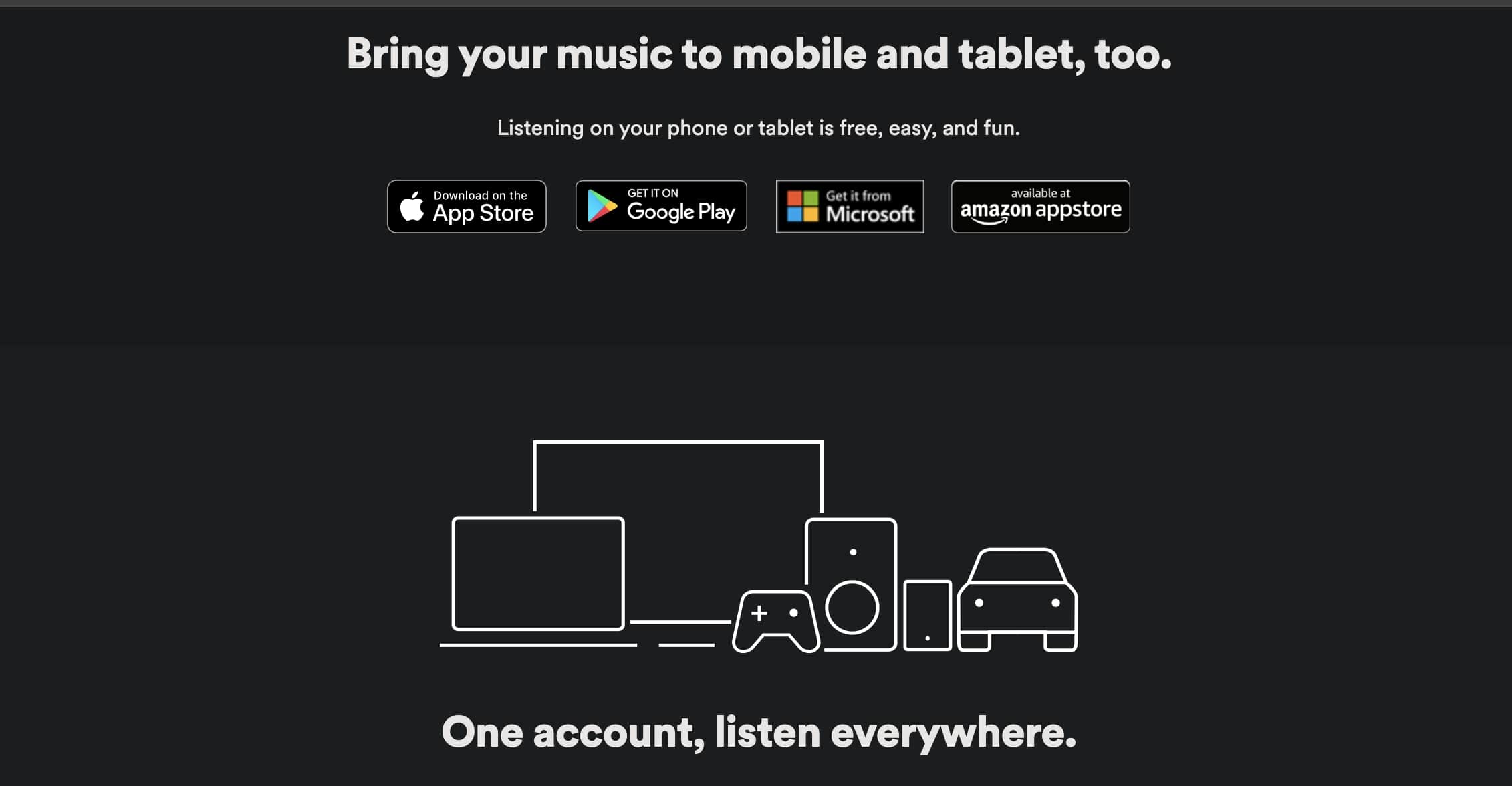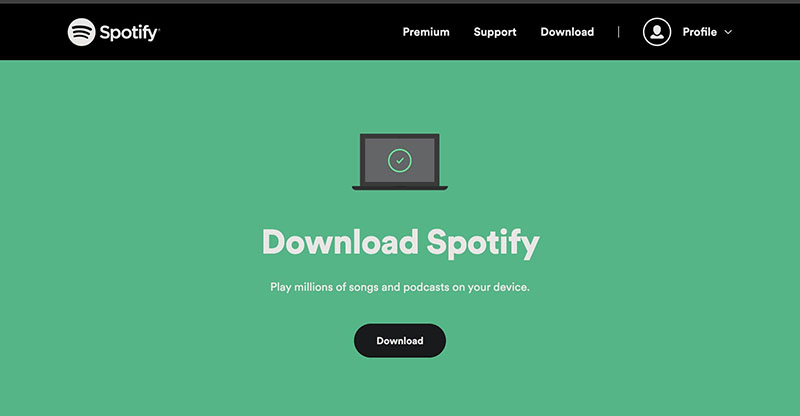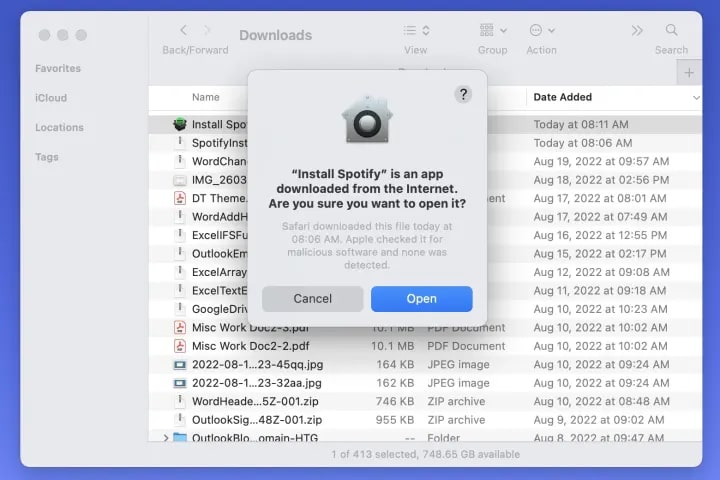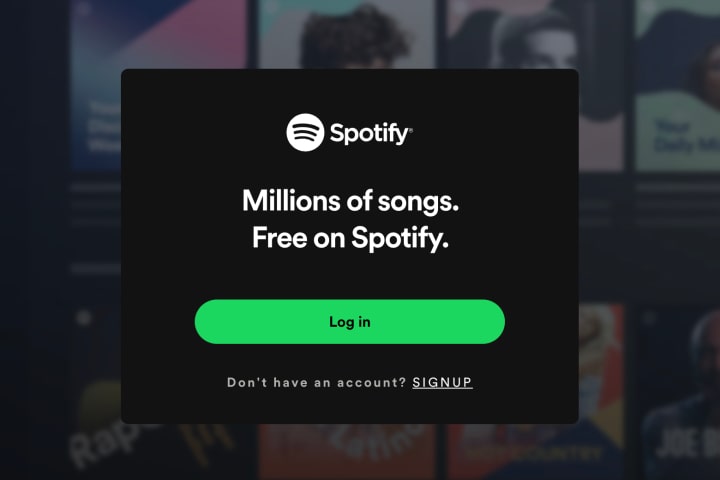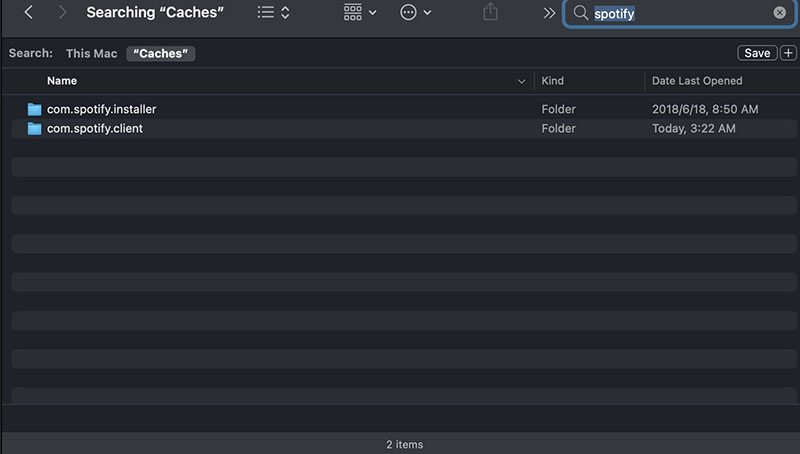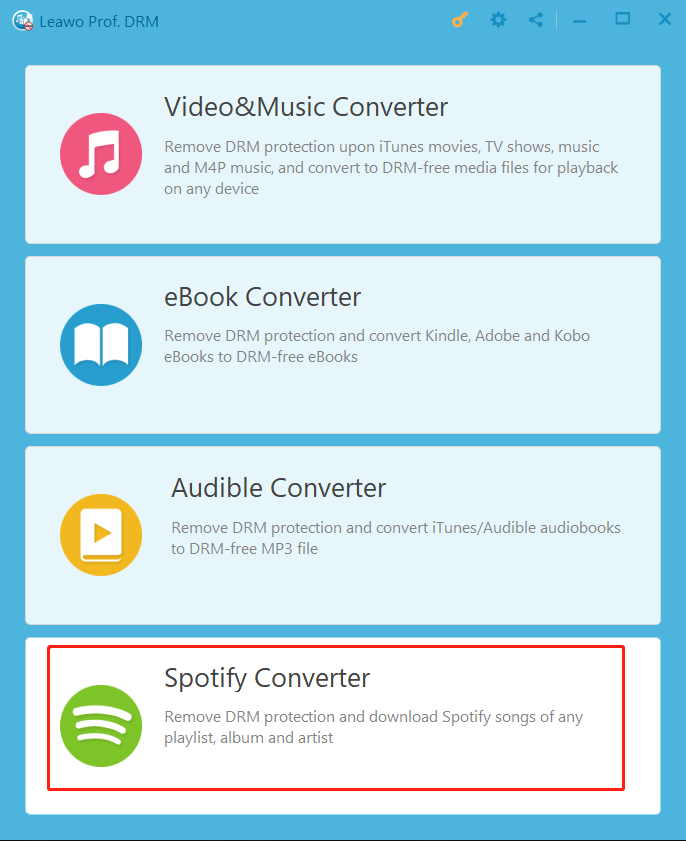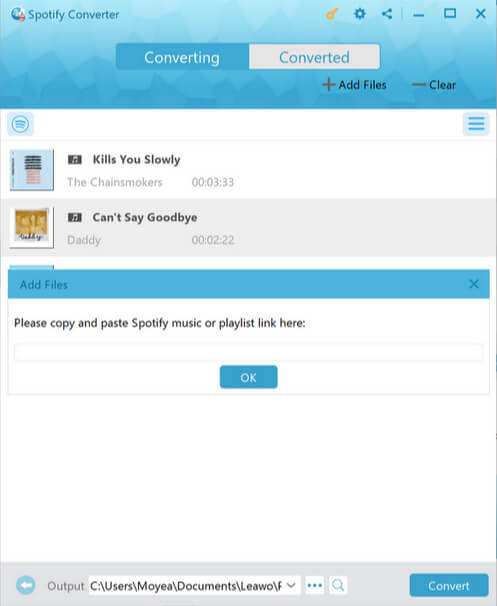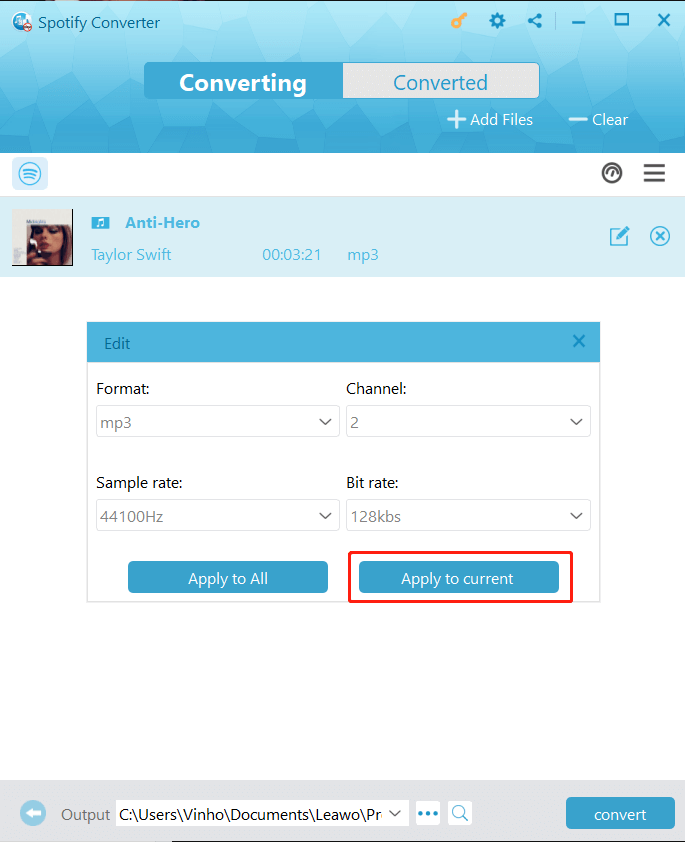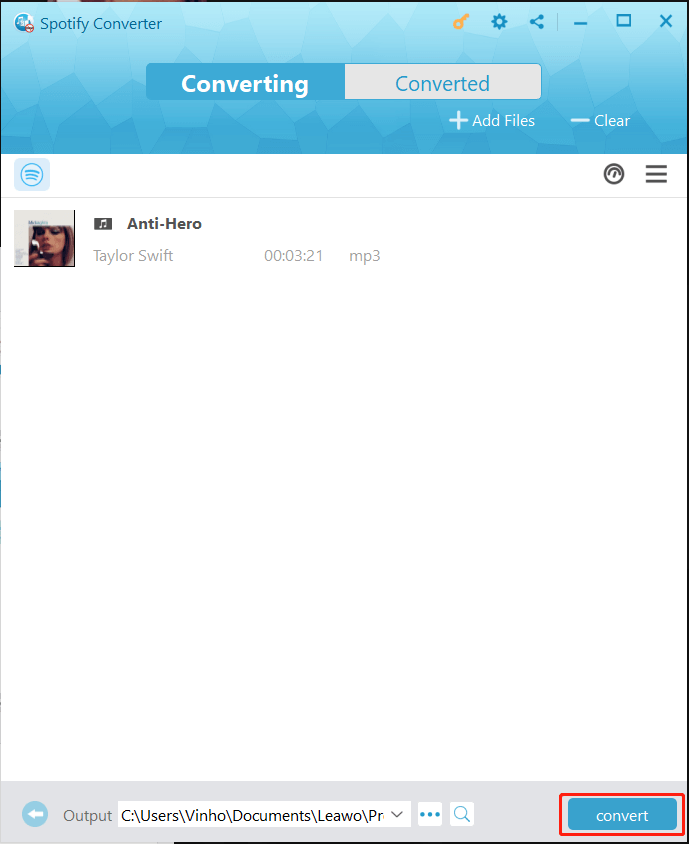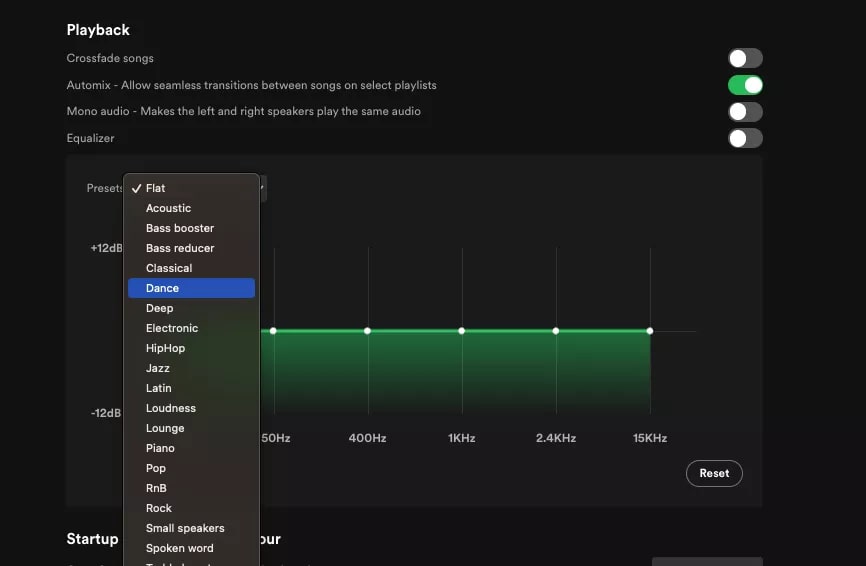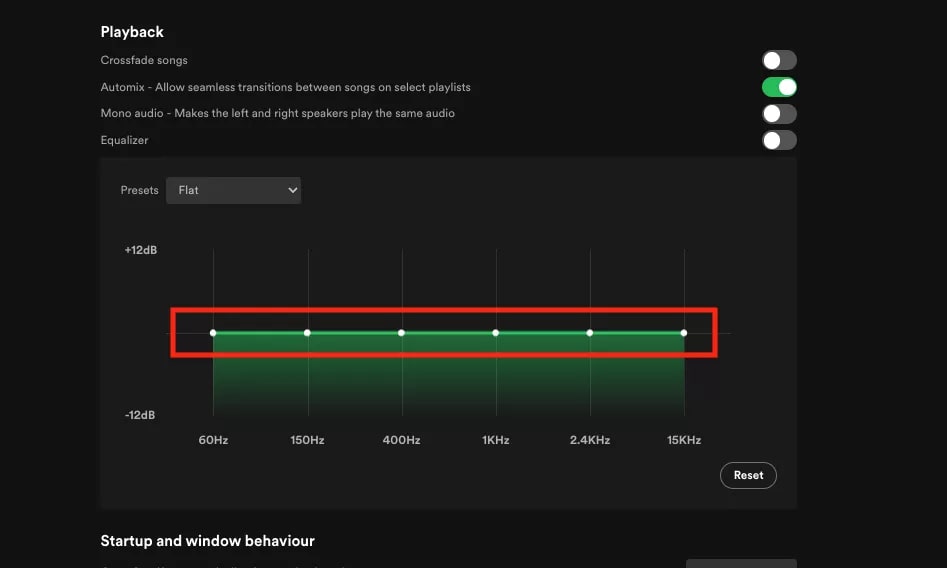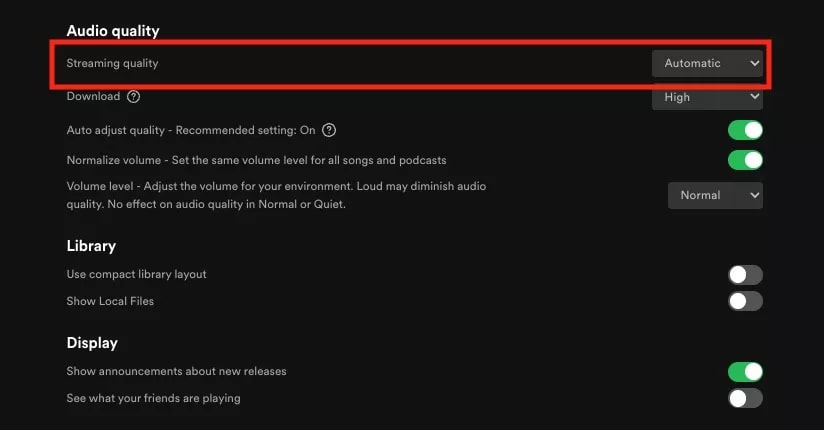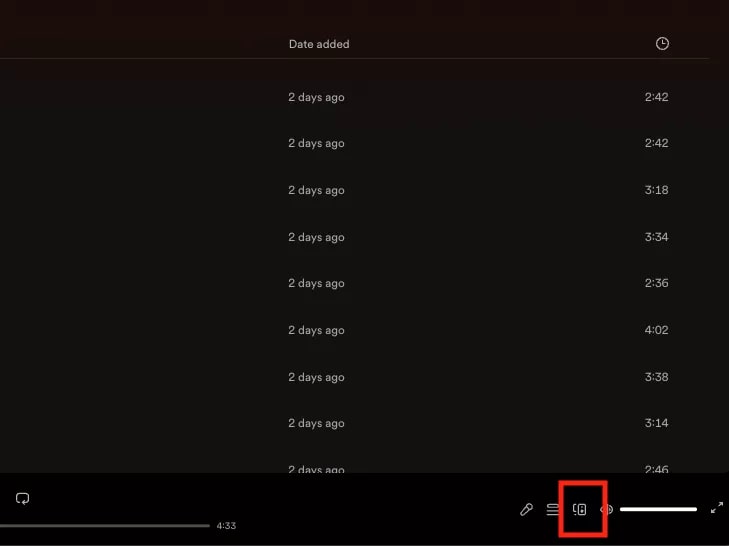Summary:
This blog will introduce how to download Spotify on Mac and useful tips for using Spotify on Mac.
Spotify is a popular music streaming app that provides millions of music, curated playlists, podcasts, etc. that can satisfy the needs of everyone. But do you know you can use it not only on mobile and the web but also on macOS? However, it seems many people still don't know how to download Spotify on Mac. In this blog, you can find the ultimate guide. Just read on to learn more!
Outline
Part 1: Can You Download Spotify on Mac?
First off, you might be wondering: Can you download Spotify on Mac? The answer is positive. While Spotify allows you to listen to your favorite music on mobile and browser, it also provides apps for desktop computers, tablets and other devices, including Windows, macOS, PlayStation, Xbox, TVs, and more. Just head to the download page of Spotify to find the corresponding app for your device.
For Mac users, you won't be able to find the app on the Apple Store but only via Spotify's website. You can download the app from the Spotify website and install it directly. The app's features are the same as the ones on your mobile app. Here are the main functions of Spotify on Mac.
- - You can sync your Spotify account with the same app on your mobile device, and download songs on your Mac.
- - Music discovery AI algorithms help you decide what music you would like based on your listening history.
- - A rich music library that covers songs in every genre, playlists, podcasts, audiobooks, and more.
- - Social features: connect to your Facebook friends using the Spotify app for Mac, make Spotify blend playlist
, see what your friends are listening to, etc. - - The group session feature allows you to send links to your friends to enjoy songs together.
- - You can also change the external speaker on the device icon.
- - Adjust the volume to play all your songs with the Spotify equalizer.
So how to download Spotify on Mac and play your favorite tunes? Just check out the next part.
Part 2: How to Download Spotify on Mac?
It's super easy to download Spotify on Mac. In this part, we will teach you how to make it step by step.
Step 1: Head to the Spotify download page and select Download. Locate the app you just downloaded and install it.
Step 2: You'll see a notice that warns you the app is downloaded from the internet. Select the Open button to proceed.
Step 3: Now you can install the Spotify app on your Mac. Once it's done, log in with your account to use the Spotify app.
That's how to download Spotify on Mac. The entire process probably takes only a few minutes.
Part 3: Why Can't I Download Spotify on Mac?
The previous part has introduced how to download Spotify on Mac in simple steps. However, occasionally, you might find that you can't download Spotify on Mac. So why can't I download Spotify on my Mac? Here's something you can try.
Step 1: Open Finder on your Mac and click Go > Library. If you can't see the Library option, press the option key first and it should appear.
Step 2: Go to Caches, look for a folder that contains Spotify in its name, and delete it.
Step 3: Download Spotify on Mac, reinstall the Spotify app, and try again.
Part 4: Tips for Using Spotify on Mac
Now you know how to download Spotify on Mac. Want to know how to use the app better? Here we have concluded a few tips for using Spotify on Mac. Just check them out.
1.Download Spotify songs on Mac
If you have a Spotify Premium account, you can download albums, playlists, and podcasts directly. Here's how to download Spotify music on Mac in simple steps.
Step 1: Launch Spotify on your Mac. Select an album, playlist, or podcast you want to download. Click on the Download button.
Step 2: The songs will now start downloading, and you will see a green arrow icon next to them.
Step 3: You can click on the Download button again to remove the downloaded songs.
That's it. Please mind that the music you downloaded can only be played within the app and you can never transfer it to other devices. In addition, the downloaded songs will be gone once you cancel your Spotify subscription. So can you download Spotify on Mac with the music stored forever? The answer is YES. All you need is a third-party Spotify music converter.
Here Leawo Prof. DRM is the best Spotify music converter that allows you to remove DRM protection and convert music to MP3 easily. It can keep the music in original quality while removing DRM protection, making it the best choice to download your favorite tunes on Spotify. Supporting Apple Music, iTunes, Spotify, and more, Leawo Prof. DRM is the go-to choice to remove DRM from digital content with ease.

-
Leawo Prof. DRM
- Convert iTunes DRM-protected M4V movie and TV show to DRM-Free MP4
- Remove DRM from M4B, AA, AAX files and convert any Audible AA, AAX file to MP3, even without iTunes authorization
- Convert iTunes DRM-Protected M4P and non-DRM iTunes M4A Music to MP3
- Remove DRM-protection on Spotify music and convert to Universal audio format for enjoying music offline on any devices
- Convert DRM-protected eBook from Kindle, Kobo, Adobe to DRM-free epub, mobi, azw3, txt, etc., format
With Leawo Prof. DRM, you can easily remove the DRM on Spotify audiobooks and music, converting them to multiple formats like MP3, AAC, WAV, etc. The Spotify music converter also allows you to select channels/sampling rates/bit rates based on your needs while the original audio tracks and music ID tags will be preserved. With 5x faster speed than average downloaders, Leawo Prof. DRM is not only the best converter for Spotify but also a solid iTunes music converter for converting digital content to DRM-free files successfully.
With advanced and powerful features, Leawo Prof. DRM is the top choice for Spotify music conversion. Here's how to convert Spotify to MP3 with it.
IMPORTANT: Open Spotify before you launch Leawo Prof. DRM and make sure all your music on Spotify can be played without any problems. v
△Step 1. Locate Spotify Music Converter
Launch Leawo Prof. DRM and click on the "Spotify Converter" to enter the converter.
△Step 2. Import Music
Click on the "Add files" to import one or multiple Spotify songs. Or you can drag and drop the Spotify music to the panel.
△Step 3. Set Output Parameters
When the importing is done, you will find the files under the Music category. Select a song and click on the Pencil icon on the right to edit parameters such as format, channels, sampling rates, and bit rates.
△Step 4. Set Output Directory
Return to the main screen and look for the "…" button at the bottom. Click on it to set the output directory.
△Step 5. Convert Spotify Music
Click the blue "Convert" button to convert Spotify songs to MP3.
2.Use the equalizer
Another tip after you know how to download Spotify on Mac is to access the equalizer built into it. So you can change the way the music sounds. Here's how.
Step 1: Open Spotify and go to the Settings from the menu bar.
Step 2: Scroll down to the Playback section, and choose a preset from the dropdown menu.
Step 3: You can also click and drag any of the white dots to tweak the EQ settings.
3.Adjust music quality
Spotify on Mac also allows you to adjust the music quality. You can adjust the quality that suits you the best.
Step 1: On Spotify, go to Settings from the menu bar.
Step 2: Scroll down to Audio quality and you can choose a preferred quality from the dropdown next to the Streaming quality.
Step 3: Alternatively, you can go to the dropdown menu next to Download to adjust the quality of downloaded files.
4.Change the external speaker
You can control and play music from your other devices when running Spotify on Mac. Here's how.
Step 1: Launch Spotify and play a song.
Step 2: Click the Connect button and select an external device.
Step 3: Now Spotify will play the music from the device you select, but you can control it from your Mac.
FAQs
How to download Spotify on Mac and how to use the app properly? The previous parts have introduced everything you need to know. But what if you still have questions? Here are the frequently asked ones. Just read on to learn more.
-
- 1.How to download Spotify on Windows?
- You can go to the Spotify download page and download the app for Windows there. The download page has all the download links for various platforms.
-
- 2.How to prevent Spotify from opening automatically on Mac?
- This is also an important trick after you know how to download Spotify on Mac. You can change it by going to Spotify > Settings, scroll down to the "Startup and window behavior" section, and select No.
-
- 3.Why does Spotify sometimes stop playing on Mac?
- There are a handful of reasons why Spotify stops playing. Here are a few general fixes you can try.
- - Check if your network connection and speed
- - Uninstall and reinstall Spotify
- - Restart your Mac
- - Make sure your Spotify and macOS are up to date
- - Clean Spotify cache
- - Sign out everywhere and try again