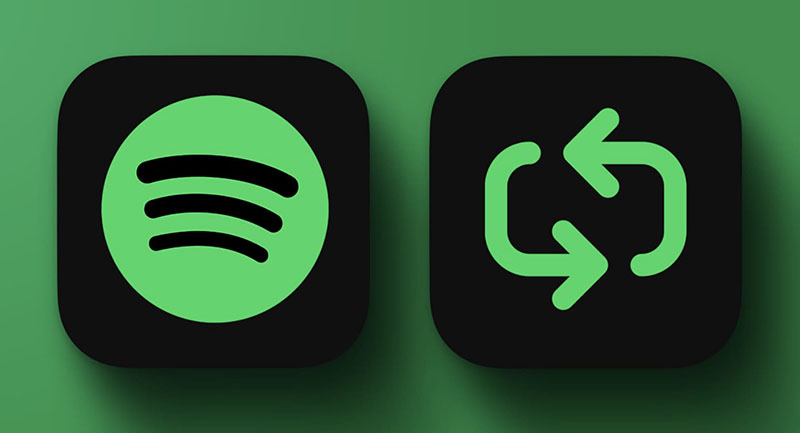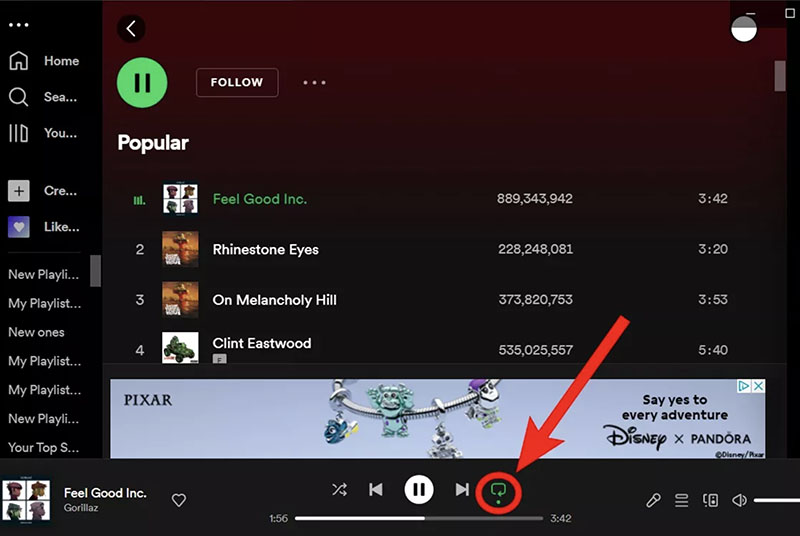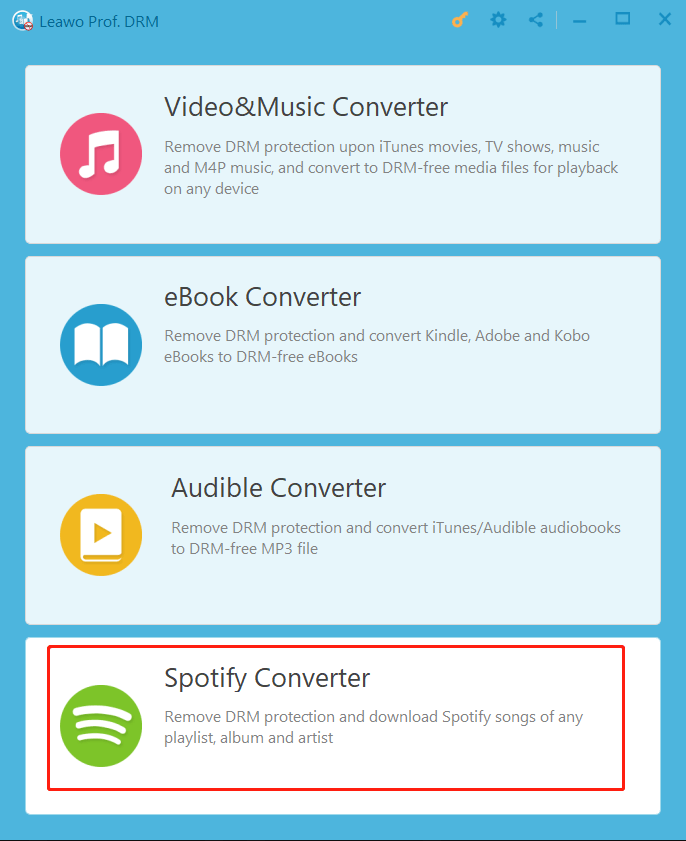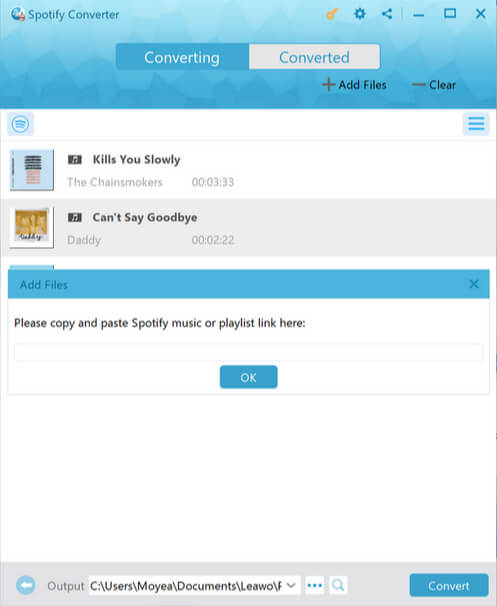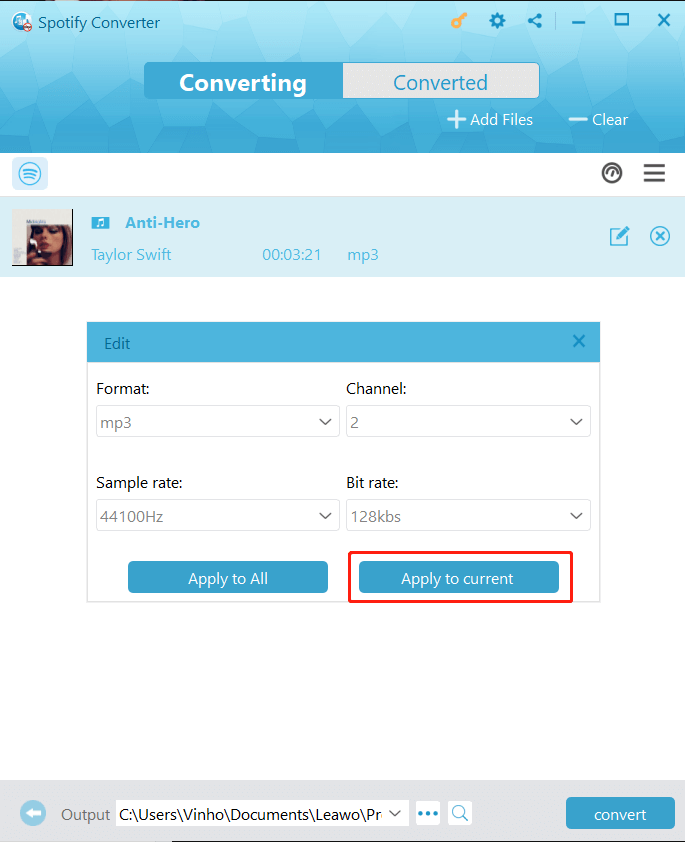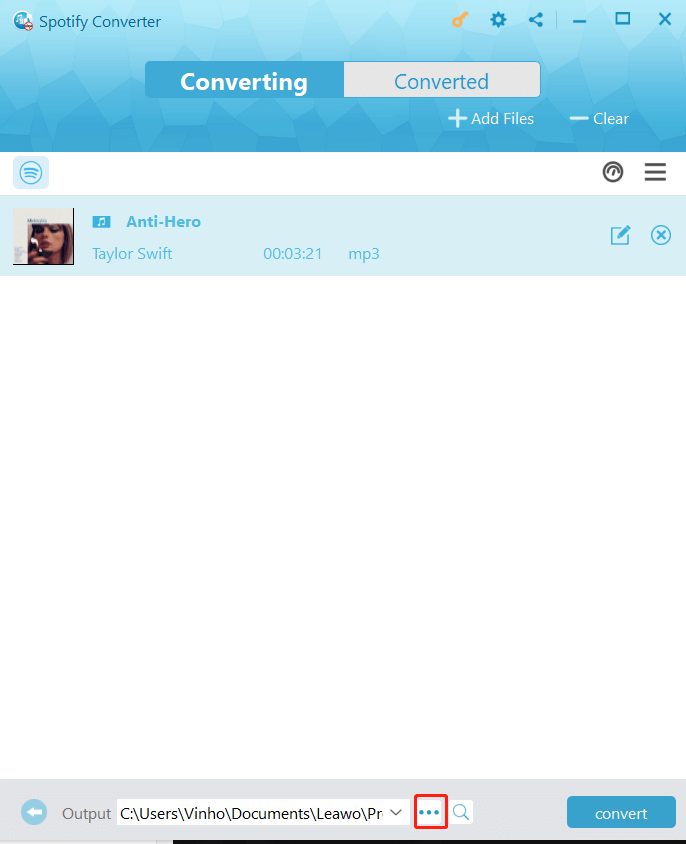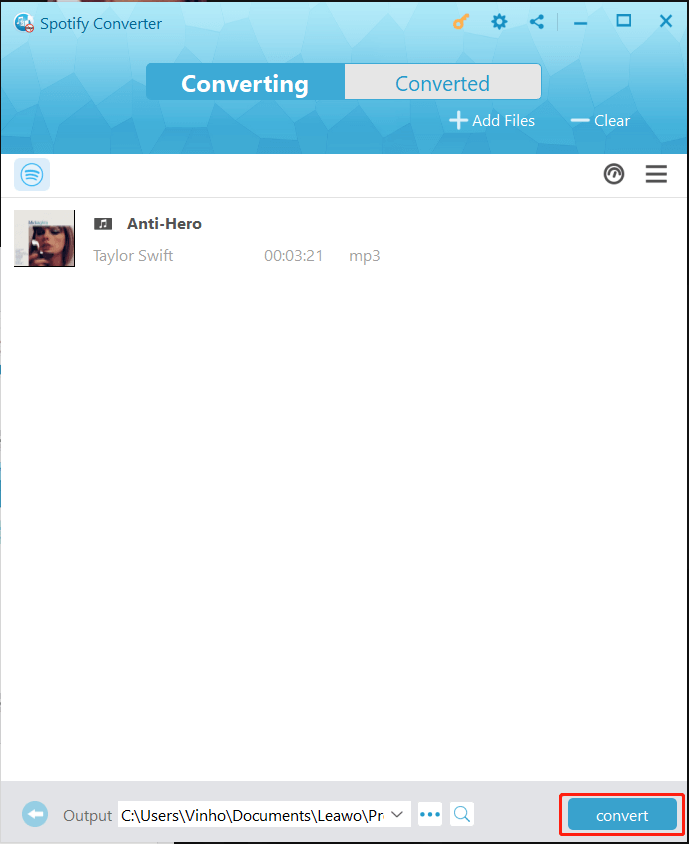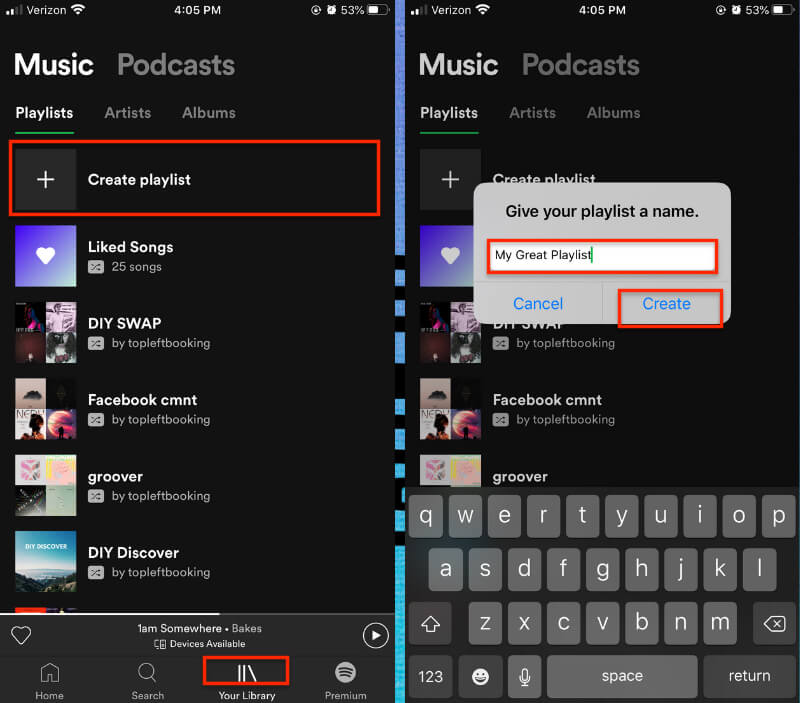Summary:
This blog will teach you how to loop a song on Spotify on mobile and desktop and how to make it without the Premium membership.
It happens. Sometimes you stumble upon a Spotify song that makes you feel good and you just can not help listening to it. This is the time you want to loop a song to prolong the feeling that the music gives you. So how to loop a song on Spotify? Can you loop a song without the Premium membership? This blog is your ultimate guide. You can find how to put a song on loop on Spotify with specific tips. Just read on.
Outline
Part 1: Can You Loop a Song on Spotify?
First off, you might be wondering: Can you loop a song on Spotify? The answer is positive. Just like all streaming apps, Spotify allows you to loop a song as you like. However, you can repeat songs or playlists on the Spotify mobile app with a Premium membership only. Spotify free users can loop a song on the desktop app or the web for free. So how to loop a song on Spotify? Just check out the following parts.
Part 2: What Can You Loop on Spotify?
Before introducing the specific guide on how to loop a song on Spotify, let's have a look at the content you can repeat on Spotify. Generally speaking, you can repeat individual tracks on entire playlists. There is no limit to the number of songs you can loop on Spotify. You can loop songs in the playlists you created with your friends, the songs you downloaded on Spotify, or any song that Spotify recommends to you.
However, you can't loop all content on Spotify. For instance, you can't loop audiobooks or podcasts. But you can add them to your Spotify queue so they will start playing again. So how to put a song on loop on Spotify? In the following parts, we will teach you how to make it on mobile and desktop. Just make sure to continue reading.
Part 3: How to Loop a Song on Spotify Mobile App?
It's extremely easy to loop a song on the Spotify app because all it takes is just one tap. Here's how to loop a song on Spotify app in simple steps.
Step 1: On the Spotify app, play the song you want to repeat. Make sure the album art and playback controls are displayed. You can tap on the song's name to reveal them.
Step 2: Tap on the Repeat button at the bottom right, which looks like two arrows in a circle. When it turns green it means you have put the song, playlist, or album on repeat.
Step 3: Tap on the Repeat button twice. It will turn green with a small "1" on it. It means Spotify will loop the song until you turn it off.
That's how to put a song on loop on Spotify. But what if you want to repeat a group of favorite songs on Spotify instead of the entire playlist? You can create a new playlist with these songs and repeat this playlist with the steps above.
Part 4: How to Loop a Song on Spotify Web Player or Desktop?
So what about Spotify on desktop computers? It's easy and you don't have to be a Premium member to repeat songs. Here's how to loop a song on Spotify with the app or web player.
Step 1: Open the Spotify desktop app or web player. Locate and play the song you want to put a loop. Similarly, you can see the play controls at the bottom.
Step 2: Click on the Repeat button on the play controls, which looks like an arrow rotating clockwise. It will turn green when you click on it, and this will replay all the songs in the album or playlist.
Step 3: Click on the Repeat button again and you will see a small "1" appearing on top of the green rotating arrow. Now you have put the ongoing song on repeat on Spotify.
Part 5: How to Loop a Song on Spotify without Premium?
The previous parts have introduced how to loop a song on Spotify on mobile and desktop devices. As mentioned earlier, you can't loop a song unless you have a Spotify Premium on the Spotify app. So how to put a song on the loop in this case? That's not a problem, you can download your favorite Spotify songs for offline playback and loop them as much as you like.
Here Leawo Prof. DRM is the best tool you can try. As the best Spotify music converter , it allows you to remove DRM protection and convert music to MP3 for offline playback. You can download your favorite songs to local files with the best output quality. Whether you want to keep your songs forever after you cancel your subscription or put the songs on loop without the Premium, Leawo Prof. DRM is your go-to choice.

-
Leawo Prof. DRM
- Convert iTunes DRM-protected M4V movie and TV show to DRM-Free MP4
- Remove DRM from M4B, AA, AAX files and convert any Audible AA, AAX file to MP3, even without iTunes authorization
- Convert iTunes DRM-Protected M4P and non-DRM iTunes M4A Music to MP3
- Remove DRM-protection on Spotify music and convert to Universal audio format for enjoying music offline on any devices
- Convert DRM-protected eBook from Kindle, Kobo, Adobe to DRM-free epub, mobi, azw3, txt, etc., format
Leawo Prof. DRM allows you to adjust parameters such as channels, sampling rates, bit rates, etc. as you see fit. Moreover, it will pack the original audio tracks and music ID tags into downloaded files, which is great for offline management. Overall, Leawo Prof. DRM is simply the best Spotify music converter that can help you convert all your Spotify songs and playlists with 5x faster speeds.
Supporting Apple Music, iTunes, Spotify, and more, Leawo Prof. DRM can help you remove DRM from digital content with ease. For those who are looking for an iTunes music converter , Leawo Prof. DRM is also the No.1 choice. With this ultimate DRM removal software, you can keep your Apple Music tracks forever with the best audio quality.
So how to download songs with Leawo Prof. DRM? Just check out the steps down below.
IMPORTANT: Please open Spotify before you launch Leawo Prof. DRM. Also make sure your Spotify music can be played without any problems.
◎Step 1. Locate Spotify Music Converter
Launch Leawo Prof. DRM and click on the "Spotify Converter" to enter the separate module.
◎Step 2. Import Spotify Music
Click on the "Add files" and import your Spotify songs or playlists. You can also paste the Spotify playlist link to upload songs.
◎Step 3. Set Output Parameters
Leawo Prof. DRM will detect the playlist automatically. You can see playlists and songs under the Music category. Select any song and click on the Pencil icon to edit parameters, for instance, format, channels, sampling rates, and bit rates.
◎Step 4. Set Output Directory
Go back to the main interface and Click on the "…" button at the bottom. Set the output directory and proceed.
◎Step 5. Convert Spotify Music
Click the blue "Convert" button and the converter will start converting Spotify playlists and songs to MP3 directly.
That's it. Given all the songs have been downloaded to MP3, now you can transfer them to your mobile phone, create a playlist with these songs on Spotify or any other media player, and put them on the loop. Here's how to create a playlist on Spotify with the songs you downloaded.
Step 1: On the Spotify app, head to the Your Library tab. Tap on Create Playlist or New Playlist to start creating a playlist.
Step 2: Give it a name and add downloaded songs to your playlist. Tap the Plus icon next to a song to add it to your playlist.
Step 3: Continue adding songs until you're happy with it.
Now you can follow the steps on how to loop a song on Spotify introduced above to repeat the playlist or songs you like.
Part 6: Why Can't I Put a Song on Loop on Spotify?
Occasionally, you might find that you can't put a song on loop on Spotify. So what happened? In this part, we will introduce all the scenarios and solutions. Just check them out.
1.You are using a free Spotify account
If you can't find a Loop button on Spotify mobile app, it can be that you are using a free account. Please note that a Spotify free account can only loop songs on the desktop. You can loop songs on the mobile app with a Premium membership.
2.Spotify temporary glitches
When you can't repeat a song or playlist with the steps on how to loop a song on Spotify, there might be temporary glitches on Spotify. You can exit the app and restart it to see if that helps.
3.Spotify cached files
If you have been using Spotify for a while, the over-accumulated cached files might become corrupted and cause many kinds of errors. This is the time you need to clear Spotify cache files to see if the issue can be fixed.
4.Outdated Spotify app
When your Spotify app is not updated to the latest version, there might be bugs that can result in playback errors. When you can't loop a song on Spotify, check if your Spotify app is up to date. If not, update it to the latest version and try again.