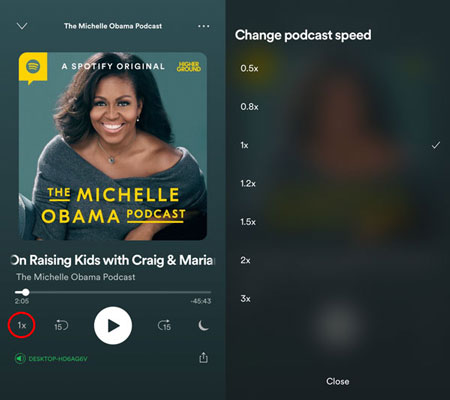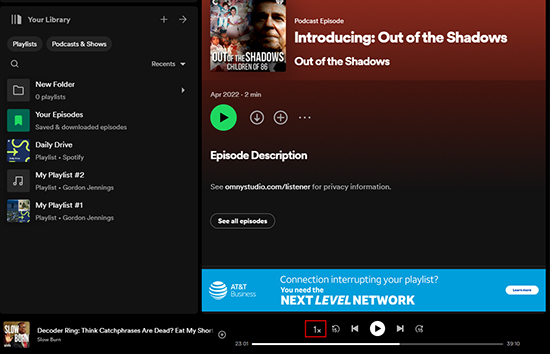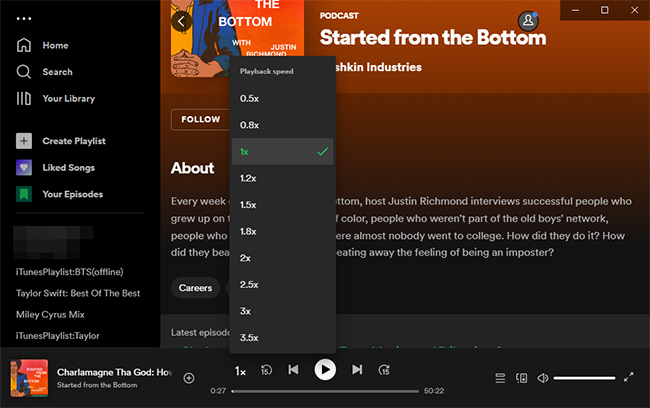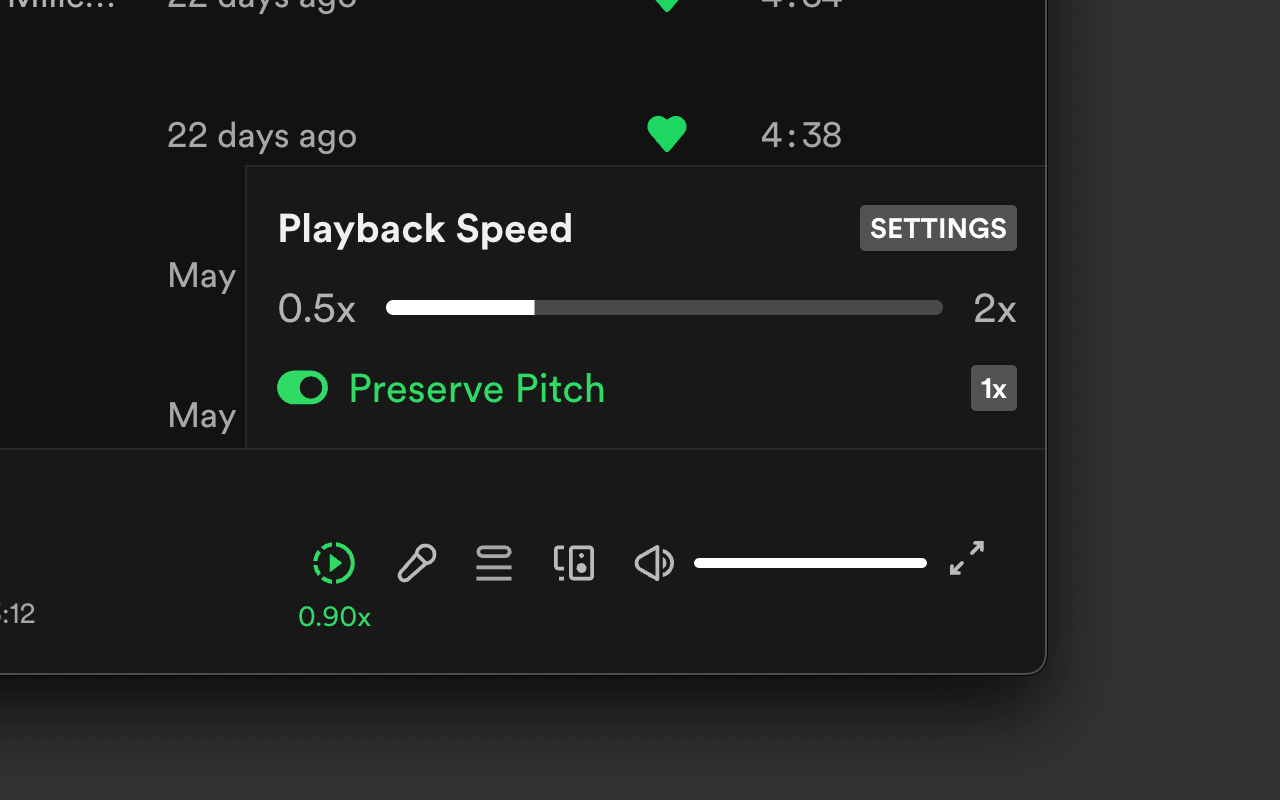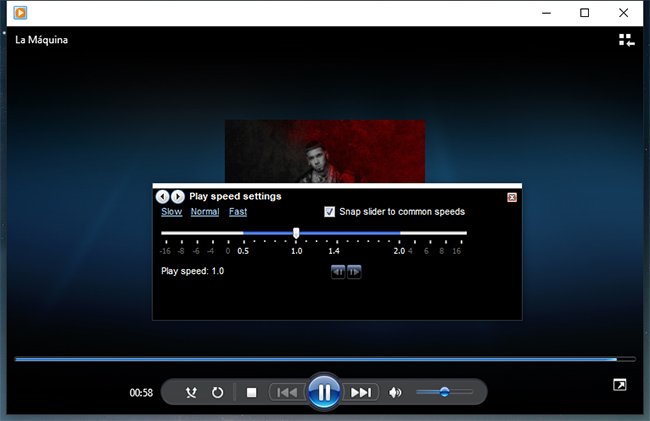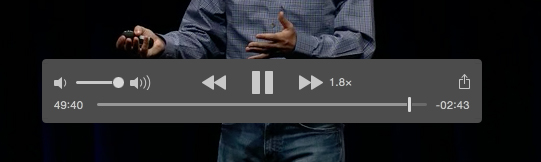Summary:
This blog will teach you how to slow down and speed up Spotify playback speed on various platforms.
When it comes to music streaming, Spotify is surely one of the most popular choices out there. But occasionally, you might want to slow down and speed up Spotify playback speed for some reasons, for instance, to listen to podcasts at a faster/slower pace. So how to make it? In this blog, you can learn how to change playback speed on Spotify on various platforms. Just keep reading.
Outline
- Part 1: Is It Possible for You to Change Spotify Playback Speed?
- Part 2: How to Change Playback Speed on Spotify App?
- Part 3: How to Change Playback Speed on Spotify Web Player?
- Part 4: How to Change Playback Speed on Spotify with Extension?
- Part 5: Better Way to Change Playback Speed on Spotify
- FAQ
Part 1: Is It Possible for You to Change Spotify Playback Speed?
First off, you might be wondering: Can you change playback speed on Spotify? The answer is positive. However, the feature is only available for podcasts. You can change the playback speed of podcasts from 0.5x to 3.5x on the Spotify app or web player. But there is no way you can change Spotify playback speed for songs, audiobooks, etc.
The playback speed control allows you to enjoy podcasts as you like given they contain multiple episodes, which sometimes can be too long. Whether you want to skip more episodes or have a clearer understanding of the podcasts, you can change the playback speed on Spotify based on your needs. So how to adjust playback speed on Spotify? Don't worry, we will teach you how to make it specifically in the following parts. Just read on.
Part 2: How to Change Playback Speed on Spotify App?
Still searching for "playback speed Spotify?" Look no further, this part will introduce the specific guide for how to make it on the Spotify app. Here are the simple steps.
Step 1: Open the Spotify app on your phone. Locate the podcast you want to adjust the playback speed.
Step 2: Tap on the Now Playing bar and the Change Speed icons at the bottom of the screen subsequently.
Step 3: Now you can slow down or speed up Spotify playback speed as you desire, running from 0.5x to 3.5x.
That's how to adjust playback speed on Spotify with your mobile devices and all it takes is just a few taps. So what about the Spotify app on your desktop computers? It's easy, just follow the steps down below.
Step 1: Launch the Spotify app or web player on your PC. Locate the podcast for speed adjustment.
Step 2: On the player window, there is a "1x" icon next to the player control bar.
Step 3: Click on it and you can select your desired speed from options, like 0.5x, 0.8x, 1.2x, 1.5x, 3x, and so on.
That's it. Now the podcast will change the playback speed immediately.
Alternatively, you can change the Spotify playback speed on the web player, which will be illustrated in the next part.
Part 3: How to Change Playback Speed on Spotify Web Player?
How to adjust playback speed on Spotify web player? The process is also quite similar. Just check out the steps as follows.
Step 1: Open the Spotify web player with a browser. Go to the "Podcasts & Shows" section or use the search feature to find the podcast episode you want to change the speed.
Step 2: At the bottom of the screen, click on the "1x" button on the player control bar.
Step 3: Here you can adjust the Spotify playback speed such as 0.5x, 0.8x, 1x (default), 1.2x, 1.8x, 2x, 2.5x, 3x, or 3.5x.
Once you select your desired speed, it will be applied to all the podcast episodes afterward. The process is no-brainer, just choose the speed as you see fit!
Part 4: How to Change Playback Speed on Spotify with Extension?
How to change Spotify playback speed on different platforms? Now you know how to do it on mobile and desktop apps as well as the web player. Aside from the guide above, you can adjust the speed on Spotify with an extension - Spotify Player Speed. The extension will add a button that allows you to control the playback speed on Spotify Web. Here's how to change Spotify playback speed with it easily.
Step 1: Go to Chrome Web Store and search for the Spotify Player Speed extension. Click on the Add to Chrome button to install it on your browser.
Step 2: Find the Puzzle icon in the top right of the address bar and locate the Spotify Player Speed extension. Click on it and make sure it's enabled.
Step 3: Now play a song or podcast as you like. Locate the player control bar at the bottom of the screen.
Step 4: Click on the little box next to the volume control. Now you can adjust the Spotify playback speed to 1.2x, 1.5x, 1.8x, or 2x. You can also slow down the speed to 0.5x or 0.8x.
Part 5: Better Way to Change Playback Speed on Spotify
Now you know all the useful methods for adjusting Spotify playback speed. But please note that the speed control tips work for podcasts only, and if you want to adjust the speed for Spotify audiobooks then you will need to download them and adjust them offline. Meanwhile, this is a useful solution to avoid the annoying ad breaks during streaming. For those who want to keep their favorite tunes forever, downloading music as local MP3 files is also the simplest solution because you can never access Spotify music once you cancel your subscription.
So how to download Spotify audiobooks and music for offline playing? A third-party Spotify music downloader is what you need. Don't know which one to use? Check out Leawo Prof. DRM , the best Spotify music downloader and converter that can remove DRM protection and convert Spotify music, audiobooks, podcasts, etc. to MP3 with the best audio quality.

-
Leawo Prof. DRM
- Convert iTunes DRM-protected M4V movie and TV show to DRM-Free MP4
- Remove DRM from M4B, AA, AAX files and convert any Audible AA, AAX file to MP3, even without iTunes authorization
- Convert iTunes DRM-Protected M4P and non-DRM iTunes M4A Music to MP3
- Remove DRM-protection on Spotify music and convert to Universal audio format for enjoying music offline on any devices
- Convert DRM-protected eBook from Kindle, Kobo, Adobe to DRM-free epub, mobi, azw3, txt, etc., format
With Leawo Prof. DRM, you can easily remove the DRM on audiobooks and music, converting them to multiple formats like MP3, AAC, WAV, etc. It's the best tool that can help you download your favorite tunes on Spotify easily. Supporting Apple Music, iTunes, Spotify, and more, Leawo Prof. DRM is the go-to choice to remove DRM from digital content with ease.
When you download Spotify with Leawo Prof. DRM, the converter allows you to select channels/sampling rates/bit rates based on your needs while the original audio tracks and music ID tags will be preserved. With 5x faster speed than average downloaders, Leawo Prof. DRM is not only the best converter for Spotify but also a solid iTunes music converter for converting digital content to DRM-free files successfully.
After you successfully save Spotify music, audiobooks, and podcasts with Leawo Prof. DRM, you can easily adjust the Spotify playback speed offline with most media players on all platforms like Windows, macOS, etc. Here are a few tips.
1.Change Spotify playback speed on Windows Media player
Step 1: Go to File > Open and add the Spotify audio files you want to adjust speed.
Step 2: While the audio is playing, right-click on it in the "Now Playing" bar at the bottom.
Step 3: A slider will pop up, and you can increase or decrease the playback speed like Fast, Normal, or Slow as you see fit.
2.Change Spotify playback speed on QuickTime Player
Step 1: Go to File > Open File to play the Spotify audio you want to adjust the playback speed.
Step 2: When the audio is playing, go to the Windows menu on top. Choose "Show A/V Controls" to see more options.
Step 3: In the A/V Controls window, there is a slider labeled "Playback Speed." Here you can adjust the playback speed with options like 2x, 5x, 10x, 30x, or 60x.
FAQs
How to adjust Spotify playback speed? The previous parts have covered everything you need to know. Still have questions? Don't worry, in this part, you can find the frequently asked questions. Just check them out.
-
- 1.What if the Playback speed button is not working?
- This is probably because the Spotify Connect feature is enabled. When your Spotify is connected to other devices, you can't adjust the Spotify playback speed. But you can disconnect it with the steps as follows.
Desktop: On the Now Playing bar, click on "Device" and choose your computer as the active device instead of external devices.
Mobile: Tap on the Gear icon in the upper corner and scroll to the Device in the menu. Tap on the Devices menu and select your mobile device as the active device.
-
- 2.Can I adjust the playback speed of music on Spotify?
- Unfortunately, you can adjust the Spotify playback speed for music. But you can make it offline after you download the music as offline MP3 files with Leawo Prof. DRM.
-
- 3.What's the speed control limit on Spotify?
- The normal speed is 1x as default and you can adjust the Spotify playback speed for podcasts from 0.5x to 3.5x.