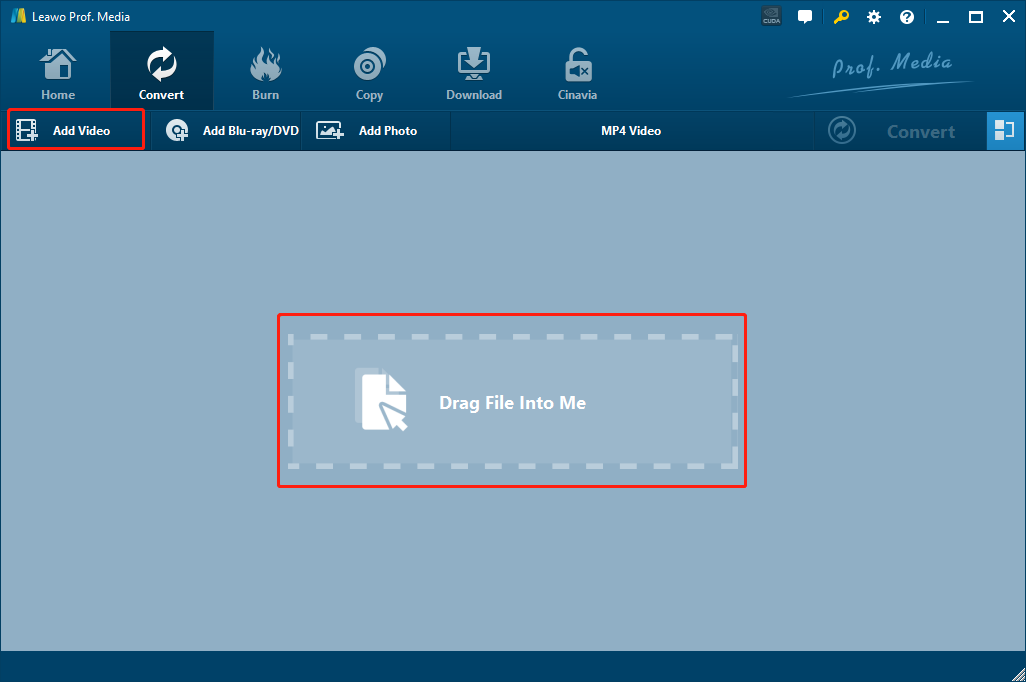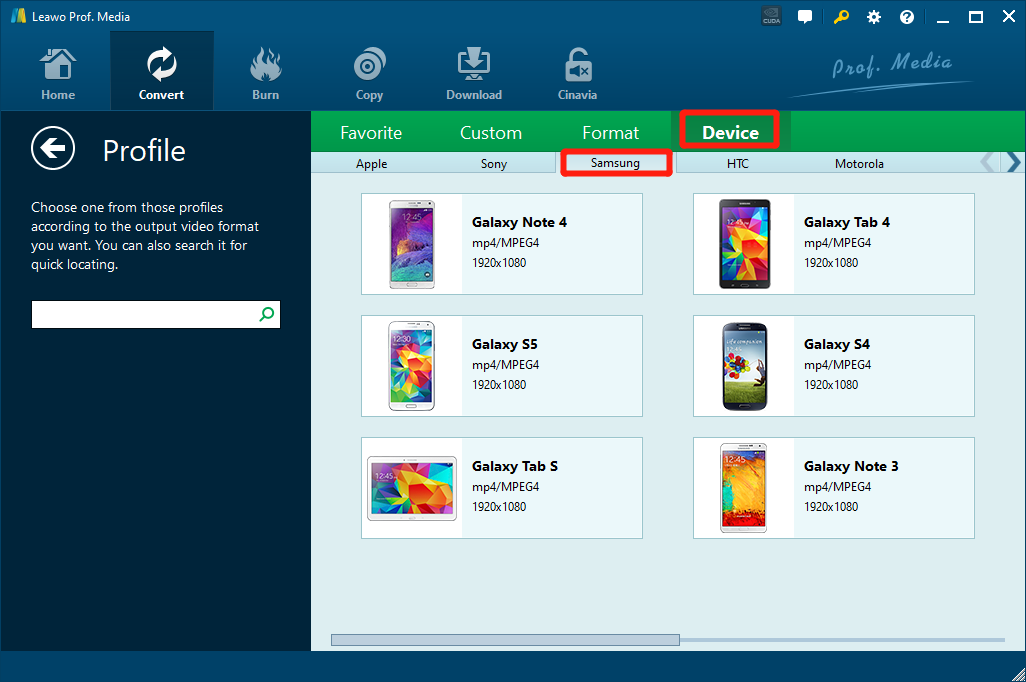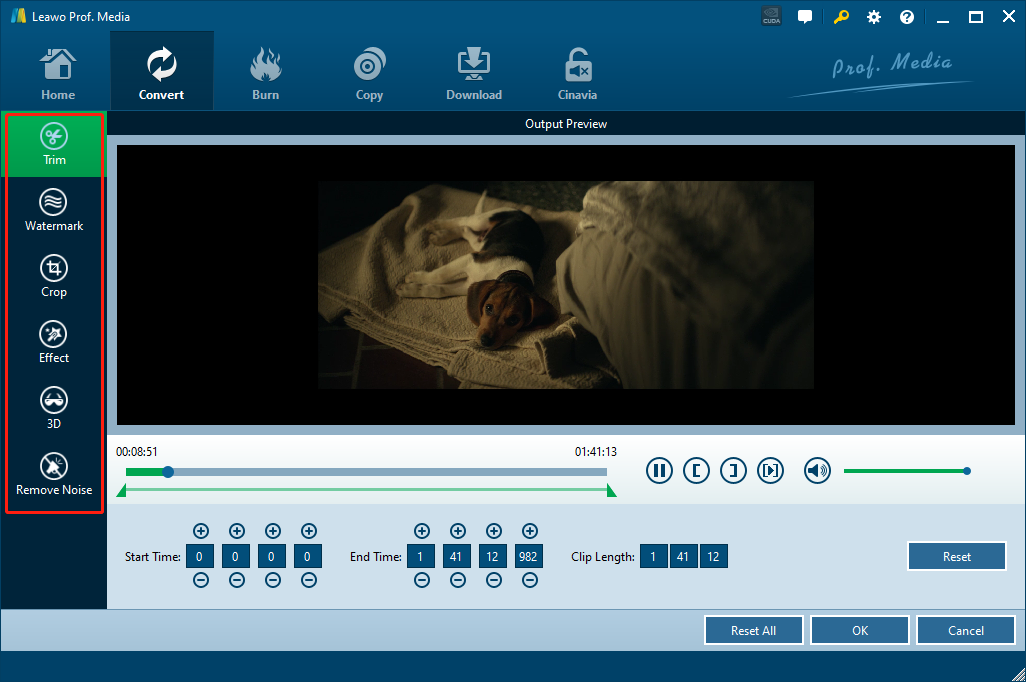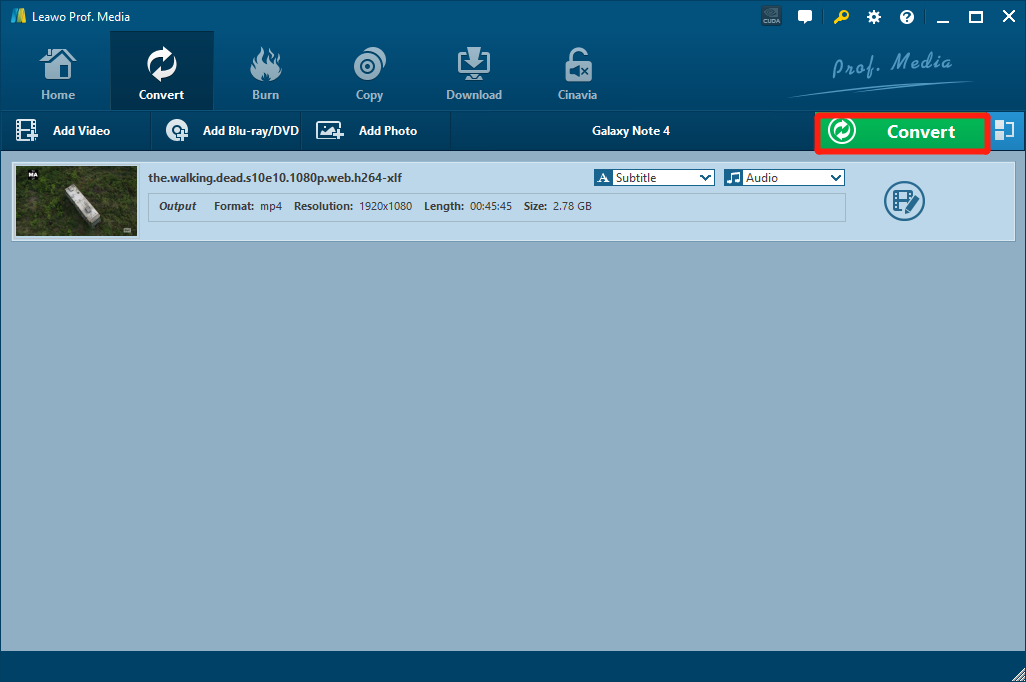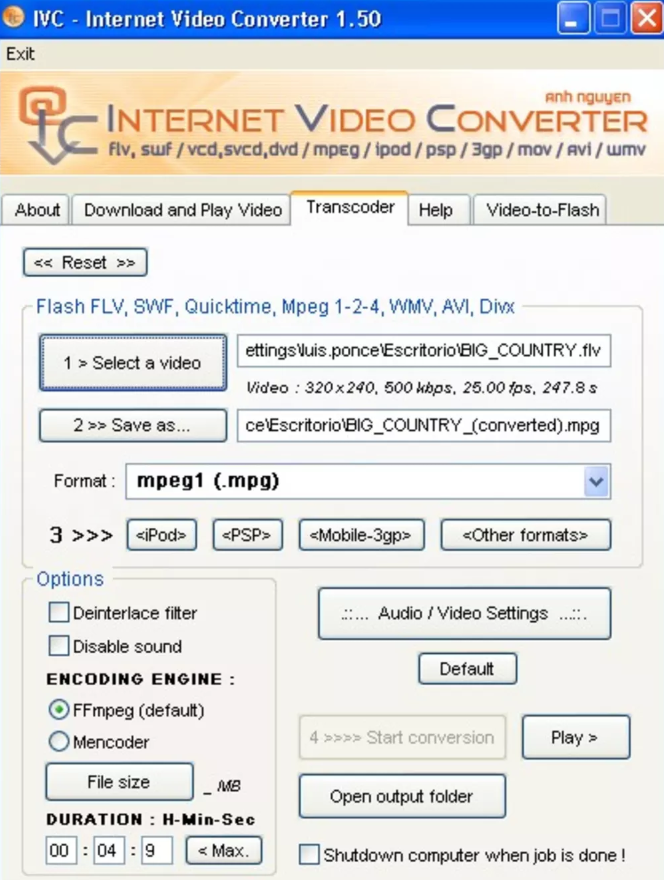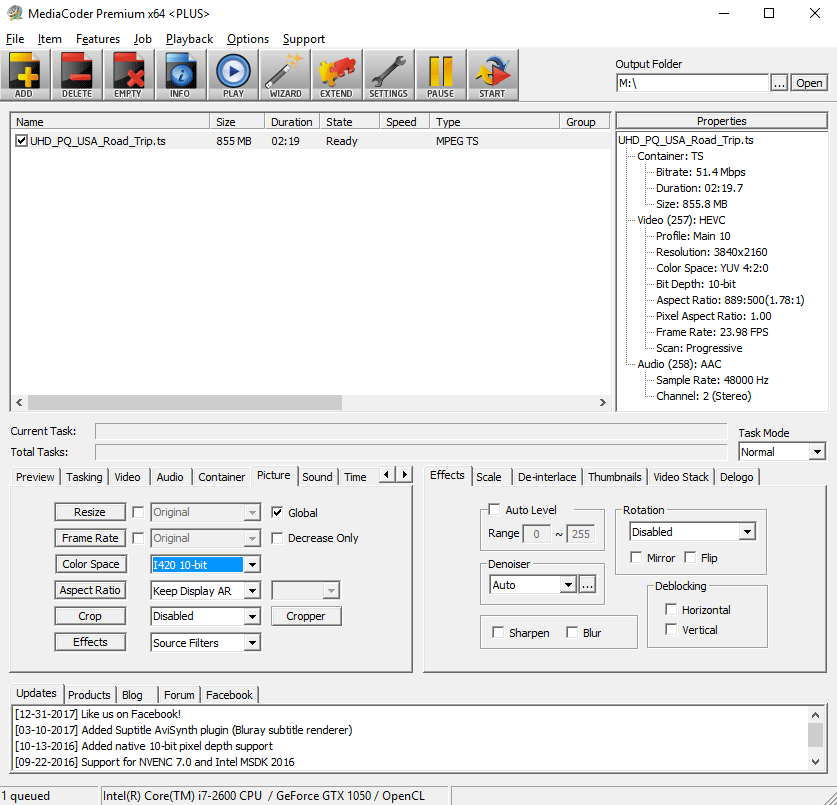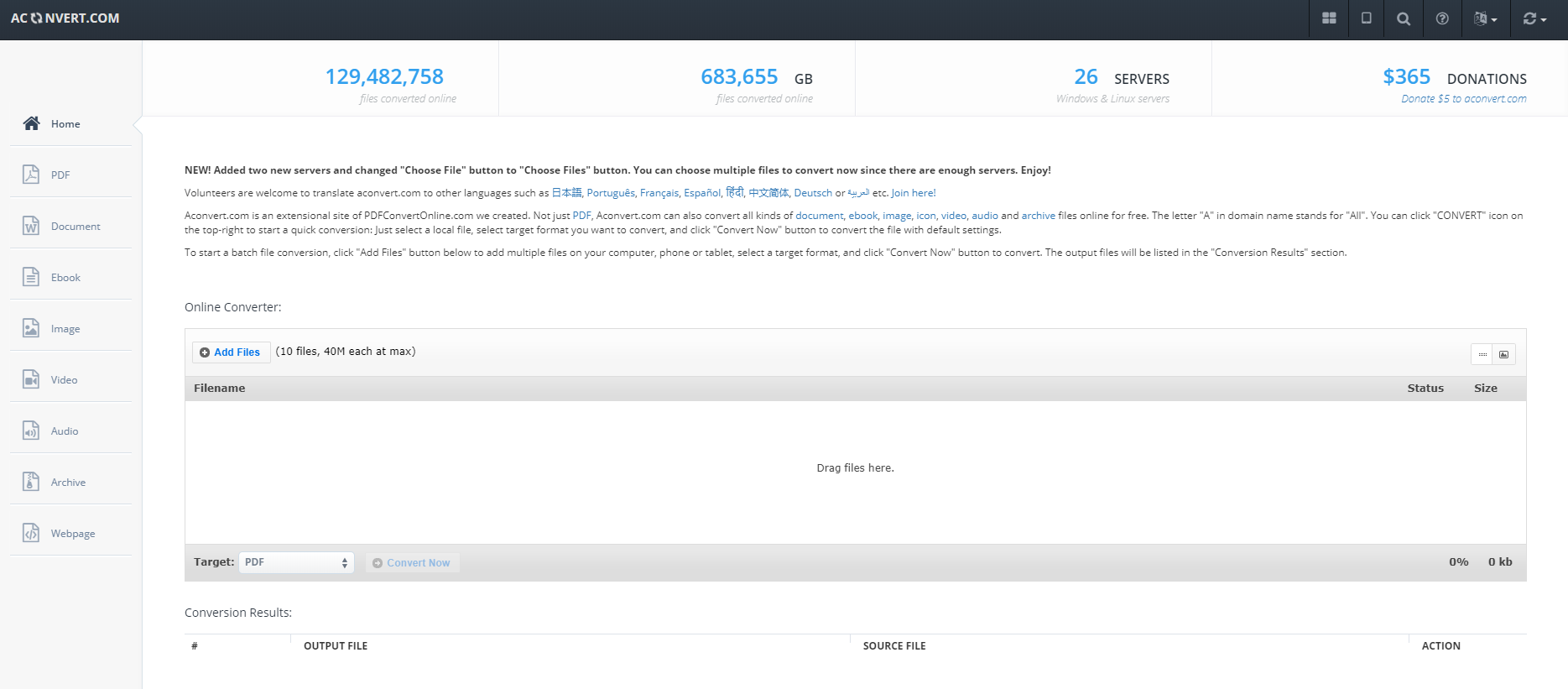As a Flash media container file format, F4V is commonly used to deliver digital video content over the Internet using Adobe Flash Player version 6 or newer. Actually, F4V is an upgrade for FLV developed by Adobe, and is similar with FLV in many ways. However, the F4V format is not very compatible as most of other mainstream video formats, especially on mobile platforms like Samsung phones and tablets. If you try to play an F4V file on your Samsung phone or tablet, you may find that there is no default app can open it for you. To play F4V files on Samsung phone or tablet, you need to convert the F4V video to another format with a better compatibility for mobile platforms like MP4. In this article, we are going to take a look at some of the best tools and programs that can help with the conversion, and show you how to convert and play F4V files on Samsung phones and tablets.
- Part 1: Play F4V Files on Samsung Galaxy Phone/Tablet with Leawo Video Converter
- Part 2: Play F4V Files on Samsung Galaxy Phone/Tablet with Windows Live Movie Maker
- Part 3: Play F4V Files on Samsung Galaxy Phone/Tablet with Internet Video Converter
- Part 4: Play F4V Files on Samsung Galaxy Phone/Tablet with MediaCoder
- Part 5: Play F4V Files on Samsung Galaxy Phone/Tablet with Aconvert
Part 1: Play F4V Files on Samsung Galaxy Phone/Tablet with Leawo Video Converter
Speaking of video converter tools and programs, there is not many choice that are more recommendable than Leawo Video Converter. As one of my personal favorite video converter tools of all time, Leawo Video Converter is capable of handling all kinds of media converting tasks and deliver a great output result in the shortest time.

-
Leawo Video Converter
- Convert Video and Audio Between 180+ Formats
- Support iPhone, iPad and All Portable Devices Video and Audio Conversion
- Convert Video and Audio Files with 100% Quality Reserved and in 6X Faster Speed
- Turn Photos and Photo Folders into Photo Slideshows for well Keeping Precious Memory
Leawo Video Converter is trusted by millions of users because of its powerful video processing abilities and stable media converting performances. With an advanced media processing core, Leawo Video Converter is capable of converting media files between more than 180 digital formats in a 6 times higher converting speed comparing to other similar programs. In the converting process, not only can Leawo Video Converter provide an astonishing converting speed, it can also retain the best original quality of your media file at the same time. What’s more, Leawo Video Converter also has a convenient video editor module built in, making the program also capable of trimming, cropping, adding watermark, adding 3D effects, adjusting video parameter and removing background noise from video before you convert the F4V file and play F4V on Samsung Galaxy phones or tablets.
With an intuitive software design, Leawo Video Converter has made it easy for anyone to do the F4V converting tasks. If you want to convert F4V for Samsung Galaxy phones or tablets with Leawo Video Converter but don’t know how, here is a simple guide to help you out.
Step 1: Download, install and Launch Leawo Video Converter. To import your source F4V video, just drag and drop the file to the center of the main interface. You can also click “Add Video” to import your video.
Step 2: The default output video format is “MP4 Video”, so you don’t need to change that for your Samsung Galaxy phones or tablets. However you can choose your Samsung Galaxy model as an output profile to get a better compatibility. To do that, click on the “MP4 Video” area next to the green “Convert” button, choose “Change” and go to the format selection window, click on “Device”, then “Samsung” and choose your device model.
Step 3: As mentioned above, Leawo Video Converter provides various video editing options for you to customize your video. You can click the “edit” icon on the right to go to the video editing window and do some further editing. Once you are done with editing, click the “OK” button at the lower right corner to confirm and go back to the main interface.
Step 4: Finally, when everything is set, click the green “Convert” button, select an output directory and click the “Convert” icon below to start converting your F4V video file.
Part 2: Play F4V Files on Samsung Galaxy Phone/Tablet with Windows Live Movie Maker
If you are using a Windows computer, then Windows Live Movie Maker might be the most convenient tool for you to convert your F4V video files. Windows Live Movie Maker is a slightly different version of the regular Windows Movie Maker. Although there are some small changes, Windows Live Movie Maker is still easy to use as the normal Windows Movie Maker preinstalled in your Windows operating system. The best thing about this program is that, you don’t need any other third-party program, and it has a great compatibility on the Windows platform. Now let me show you how to convert F4V videos for your Samsung Galaxy phones or tablets with Windows Live Movie Maker.
Step 1: Launch Windows Live Movie Maker. To import the source F4V video, click the "Add videos and photos" button in the toolbar.
Step 2: Since Windows Live Movie Maker is an excellent video editing program, you can do some editing to the video before the conversion. When you are done editing or feel like there is no editing needed, just click the "Save movie" button in the toolbar.
Step 3: Finally, choose an output format or a Samsung Galaxy device preset to start converting your F4V file.
Part 3: Play F4V Files on Samsung Galaxy Phone/Tablet with Internet Video Converter
If you have been doing video converting tasks for some years, then you must be familiar with this Internet Video Converter. This video converter used to be very popular a couple of years ago. Although the interface of the program looks old, Internet Video Converter is actually a great video converter tool with various other media processing functions. Using this video converter tool, you can easily convert your video form one format to another, as well as download videos from online streaming websites. Just prepare for potential bugs and performance issues. After all, it hasn’t been updated for several years. In case you are wondering, here is how you can convert an F4V video file with Internet Video Converter.
Step 1: Download, install and launch Internet Video Converter on your Windows computer.
Step 2: On the main interface of the program, select the "Transcoder" tab, and click the "Select a video" button to import your source F4V video file.
Step 3: Click the "Save as" button to select an output folder, and then choose an output format in the "Format" box below.
Step 4: Finally, click the "Start conversion" button to start converting your F4V video file for your Samsung Galaxy phone or tablet.
Part 4: Play F4V Files on Samsung Galaxy Phone/Tablet with MediaCoder
MediaCoder is a free, traditional, and light-weighted video encoding tool. It has a lot of advanced video and audio encoding options, and is very efficient when it comes to video re-encoding tasks. Because of the rich functionality and the powerful media processing ability, MediaCoder is loved by so many media professionals and video creating practitioners. However, this program is not very friendly to new users as the user interface is kind of complicated and overwhelming. If you want to use MediaCoder to convert and play F4V on Samsung Galaxy phones or tablets, you probably need some guide. Now here is a brief instruction for your reference.
Step 1: Download, install and launch MediaCoder.
Step 2: To import your source F4V video, just click the "ADD" button in the toolbar.
Step 3: Next you need to change the output video file parameters. Go to the lower left section in the program interface, and find the corresponding tab for your settings. For example, if you want to change the video format, open the "Video" tab and find the format parameter.
Step 4: Once the output settings are properly done, set an output folder with the "Output folder" box at the upper right corner, and then click the "START" button in the toolbar to star converting the F4V video file.
Part 5: Play F4V Files on Samsung Galaxy Phone/Tablet with Aconvert
Finally, we have an online video converter tool for your F4V converting task: Aconvert. Aconvert provides conversion services for various files. From videos, audios, PDFs, documents, to archive files, images, webpages and more. It provides more than 10 languages for people from different regions, and has 26 servers working together to get your conversion done. The biggest difference between Aconvert and any of the converter tools introduced in the above is that, you don’t need to download or install any program on your computer for your F4V converting task. Simply visit the website and upload your video, and the conversion could be done in just seconds. Here is how you can convert your F4V video for your Samsung Galaxy phones or tablets online with Aconvert:
Step 1: Visit the official website of Aconvert.
Step 2: Click the "Add Files" button to browse and upload your source F4V video files for converting.
Step 3: Choose an output format by clicking the dropdown button labeled "Target".
Step 4: Finally, click the "Convert Now" button next to the "Target" dropdown button to start the conversion. Once the conversion is done, you can find the result in the "Conversion Results" area, download the converted video file and play it on your Samsung Galaxy phones or tablets.