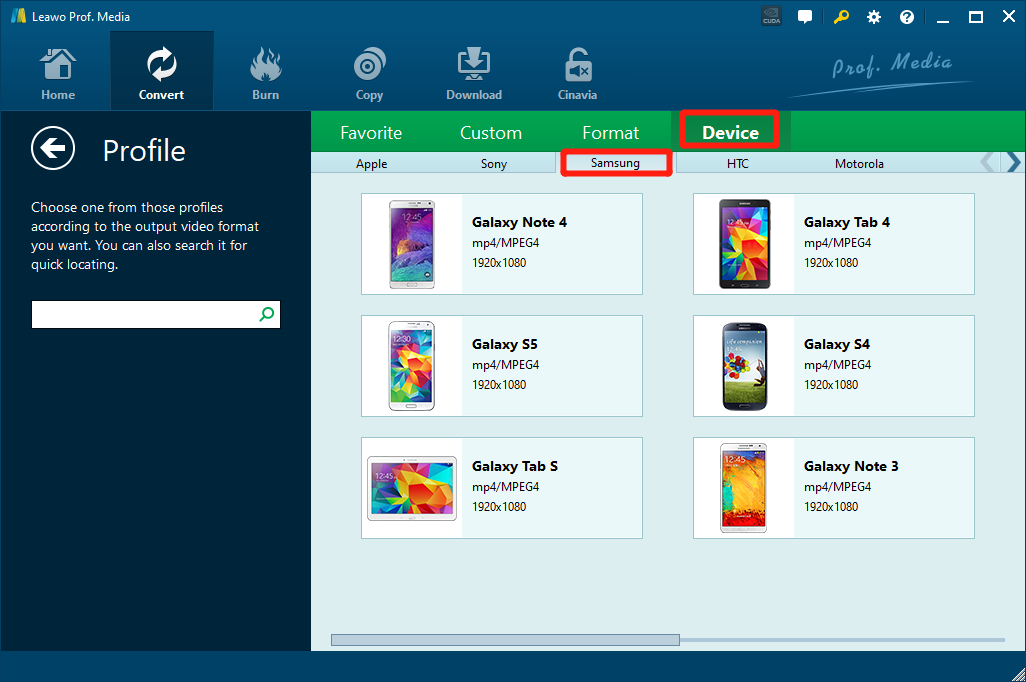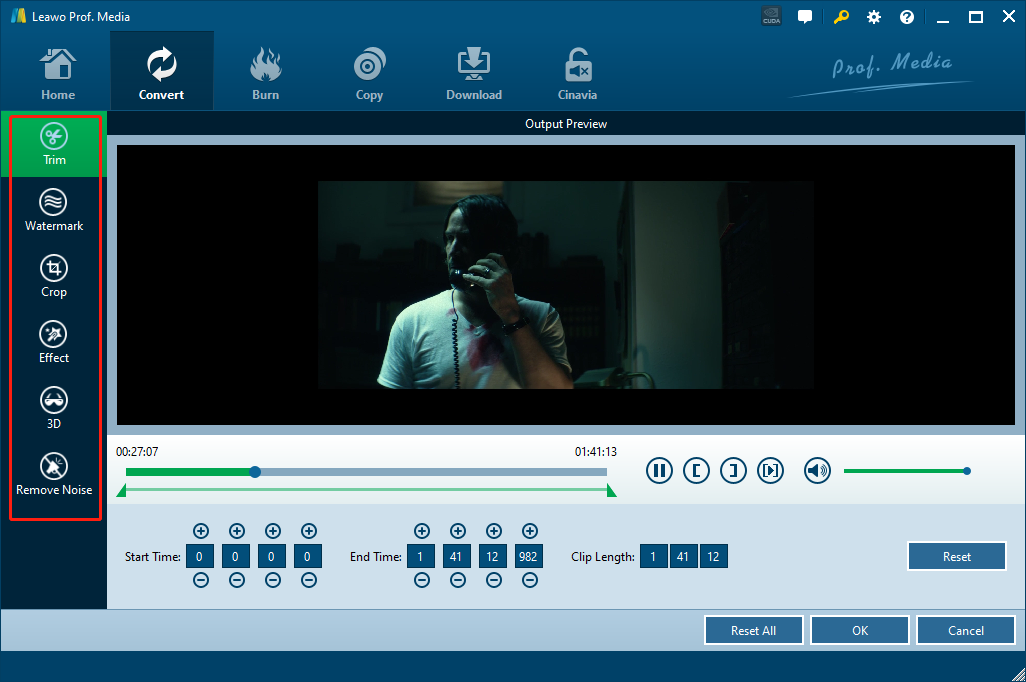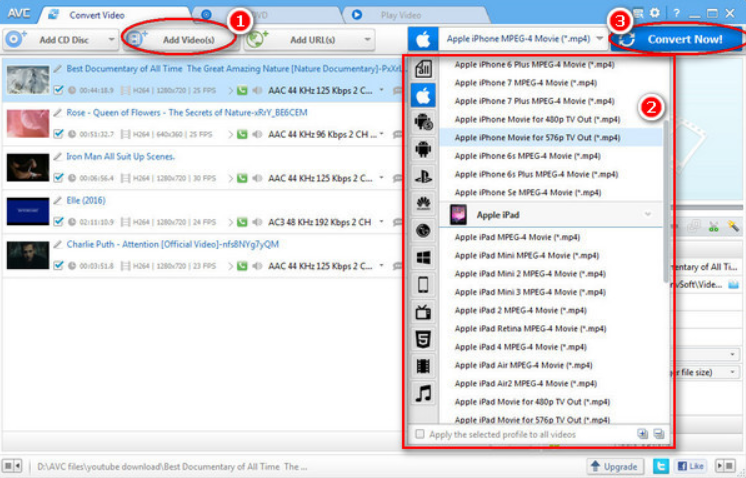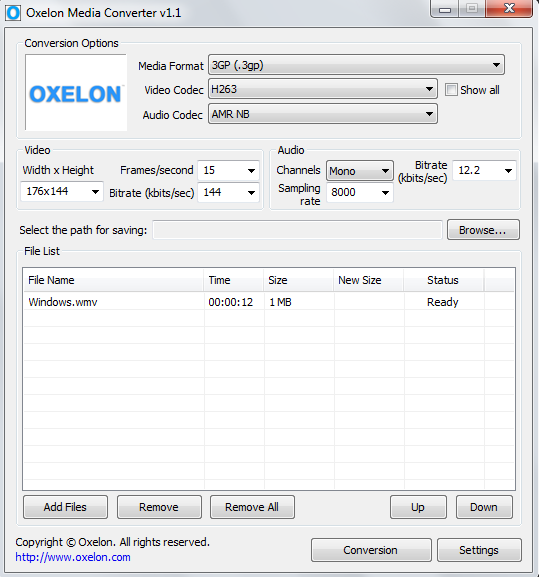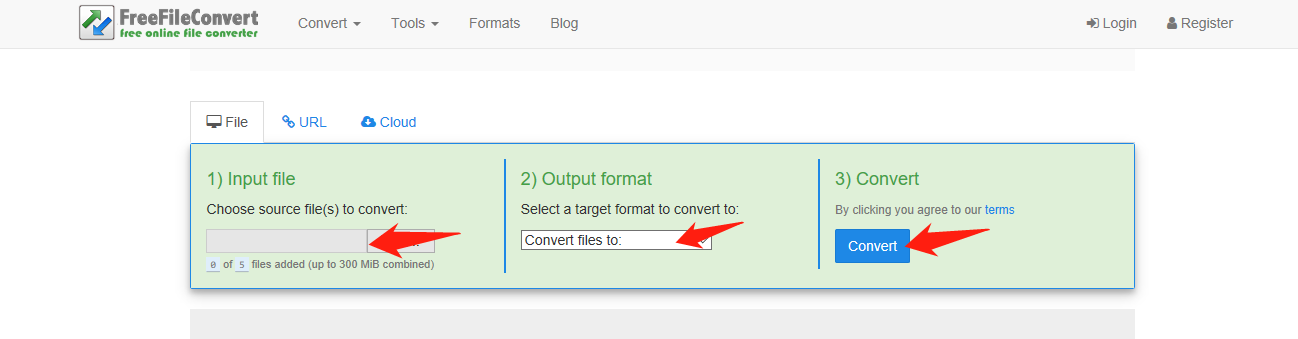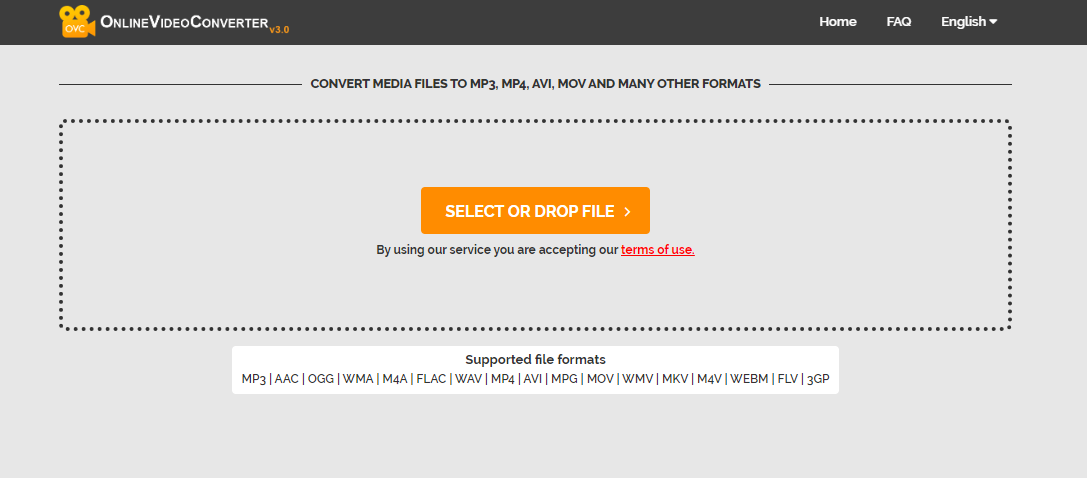RMVB is a file extension for a variable bit rate container file used by RealNetworks RealPlayer media player software for video files or links to these files for live streaming video. RMVB video uses a variable bit rate to allow for more detail where desired and less where things are simpler and, thus, more easily compressed. A lot of movie files you download from online sources are in the RMVB format. However, although RMVB can provide a decent compressing result, it’s not natively supported by most mobile devices, including Samsung Galaxy phones and tablets. If you want to play RMVB files on Samsung Galaxy phones or tablets, you need to use a video converter to convert the RMVB files for your device. So in this article, we are going to show you several programs that you can use to convert your RMVB videos so that you can play RMVB files on a Samsung Galaxy phone or tablet easily without any hassle.
- Part 1: Play RMVB Files on Samsung Galaxy Phone/Tablet with Leawo Video Converter
- Part 2: Play RMVB Files on Samsung Galaxy Phone/Tablet with Any Video Converter
- Part 3: Play RMVB Files on Samsung Galaxy Phone/Tablet with Oxelon Media Converter
- Part 4: Play RMVB Files on Samsung Galaxy Phone/Tablet with FreeFileConvert
- Part 5: Play RMVB Files on Samsung Galaxy Phone/Tablet with OnlineVideoConverter
Part 1: Play RMVB Files on Samsung Galaxy Phone/Tablet with Leawo Video Converter
The first RMVB to Samsung Galaxy phone or tablet converter program in today’s recommendation is Leawo Video Converter. Having been serving millions of users all around the world for more than 5 years, Leawo Video Converter has developed an advanced technology to convert any of your media files and deliver a high-quality converted file in the output result. So using Leawo Video Converter to convert your RMVB video is definitely going to make your video watching experience on the Samsung Galaxy phone or tablet exceptional.

-
Leawo Video Converter
- Convert Video and Audio Between 180+ Formats
- Support iPhone, iPad and All Portable Devices Video and Audio Conversion
- Merge Video, trim Video, crop Video, add watermark into Video, adjust video effect.
- Convert 2D Movies to 3D
- Make Photo Slideshow
Leawo Video Converter is recommended as your first choice because of its extraordinary video processing ability. As one of the most popular video converter programs on the market nowadays, Leawo Video Converter is capable of dealing with more than 180 kinds of video and audio files and convert them from one format to another, and can convert media files in a 6 times higher converting speed. In addition, there is also a very practical video editor module built in Leawo Video Converter, giving you the option of trimming, cropping, adjusting parameters, adding watermark to video, converting 2D video to 3D and removing noise from video background. If you are wondering how to convert RMVB and play RMVB files on Samsung Galaxy phones or tablets with Leawo Video Converter, here is a brief guide for your reference.
-
Step 1: Download, Install and Launch Leawo Video Converter. When you enter the program, first navigate to the "Video Converter" function module by clicking the "Video Converter" entrance, and then click the "Add Video" button to import your source RMVB file. You can also import the file by directly dragging and dropping the source RMVB file into the program interface.
-
Step 2: You can leave the default "MP4 Video" as the output format, or if you want a better compatibility for your Samsung Galaxy phone or tablet, you can also click the "MP4 Video" area, and then choose "Change" to go to the format selection window, then go to "Device", and choose "Samsung", then select your device model.
-
Step 3: Before starting the conversion, you can click the "Edit" button to edit your video first. Like mentioned above, Leawo Video Converter provides various video editing options for you to customize your video. All of the editing options are well listed in the left bar in the video editing window. When you are done editing, just click "OK" to go back to the main window.
-
Step 4: When you think there's no more editing needed, you can click the green "Convert" button on the main window, set an output directory and start converting your video from RMVB to a Samsung Galaxy compatible format.
Part 2: Play RMVB Files on Samsung Galaxy Phone/Tablet with Any Video Converter
Another program that can help you play REMB files on Samsung Galaxy phones or tablets is Any Video Converter, also known as AVC. Any Video Converter is a free video converter program produced by Anvsoft. This video converter is user-friendly, and provides practical functions with a more intuitive interacting method. Any Video Converter can convert most of the popular video or audio formats, and also provides the ability of burning DVD files. However, because all of the above functions are provided for free, you can’t expect a superior converting result and efficiency from this program. AVC also provides some Samsung Galaxy device presets, but most of them are old models. Now let’s see how to use Any Video Converter to convert your RMVB videos for Samsung Galaxy phones or tablets.
Step 1: Launch Any Video Converter. On the main interface, click "Add Video(s)" Button to add RMVB video file(s) you would like to convert.
Step 2: Select output video format from the drop-down list. You can also choose Samsung Galaxy presets directly.
Step 3: Click the blue "Convert Now!" Button to start conversion of our RMVB video.
Part 3: Play RMVB Files on Samsung Galaxy Phone/Tablet with Oxelon Media Converter
Comparing to the two video converter programs in the above, Oxelon Media Converter might not be very user-friendly, but still effective when converting RMVB files. Oxelon Media Converter is a simple and light-weighted video converter program that you can download for free. It features a user-friendly interface design, and can provide an incredibly high conversion speed. Like most of other video converter programs, Oxelon Media Converter can convert multiple files simultaneously, and it supports loads of media formats. However, for some certain formats, you need to install extra plug-ins separately to convert. And the converting speed and the output quality are not as good as the professional video converters introduced above. If you don’t have a high standard for video quality, you can try Oxelon Media Converter to convert your RMVB videos for your Samsung Galaxy phones or tablets. Here is how:
Step 1: Download, install and launch Oxelon Media Converter.
Step 2: Drag your source RMVB video file from its original folder to the program interface to import it. You can also click the "Add Files" button to import.
Step 3: Then set an output format in the "Media Format" drop down box. You can also specify the video and audio codec with the corresponding dropdown buttons.
Step 4: Set a target output folder by clicking the "Browse" next to the "Select the path for saving" box. And then click the "Conversion" button to start converting the RMVB video.
Part 4: Play RMVB Files on Samsung Galaxy Phone/Tablet with FreeFileConvert
Besides professional video converters, you can also use one of the online video converters to convert and play RMVB files on Samsung Galaxy phones or tablets. With an online converter tool, you don’t need to download any third-party program in order to get your RMVB file converted. Online video converters usually allow you to upload your file directly, and then download it back when it’s converted online. FreeFileConverter is one of the best free online video converter tools. If you want to convert your file online with this converter but don’t know how, check out the following guide and you should be able to figure it out.
Step 1: Go to the official website of FreeFileConverter.
Step 2: In the "Input file" section, choose a local file to upload to the website for converting.
Step 3: Choose your desired file format from the dropdown menu in the "Output format" section.
Step 4: When everything is set, click the blue "Convert" button to start converting your file online. The conversion should take a few minutes. When the conversion is done, you should be able to download the converted file back to your computer. And then transfer it to your Samsung Galaxy phone or tablet.
Part 5: Play RMVB Files on Samsung Galaxy Phone/Tablet with OnlineVideoConverter
Finally we have another online video converter tool called OnlineVideoConverter. As a decent online media converter tool, the free OnlineVideoConverter has a user-friendly webpage design, a simple interacting method and a multi-channel video uploading support. With OnlineVideoConverter, you can not only convert an MPEG file for your Samsung Galaxy phone or tablet, but also record a video yourself for instant converting. The straightforward interface makes OnlineVideoConverter one of the easiest online video converter tool you can find online. Now let me show you how you can use OnlineVideoConverter to convert and play RMVB files on your Samsung Galaxy phones or tablets.
Step 1: Go to the official website of OnlineVideoConverter.
Step 2: Click the "SELECT OR DROP FILE" button to select your RMVB file for uploading, or directly drag and drop your file into the frame.
Step 3: Once the file is uploaded, you will have a dropdown button for the output format selection. Click on the button and choose a format under the "Video Formats" category.
Step 4: Finally, click the "START" button to start the conversion.