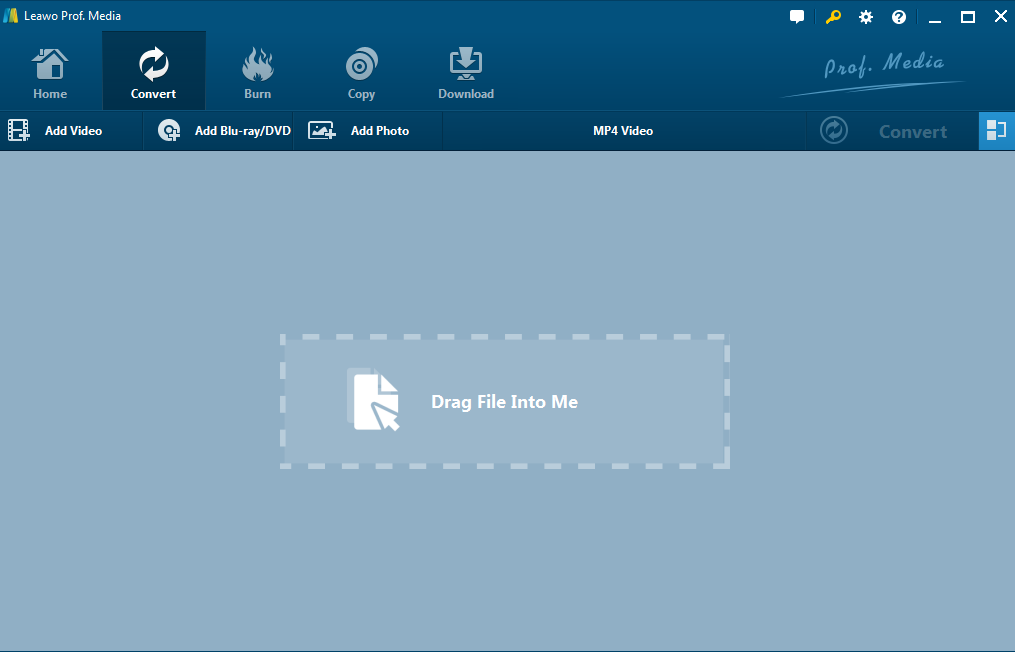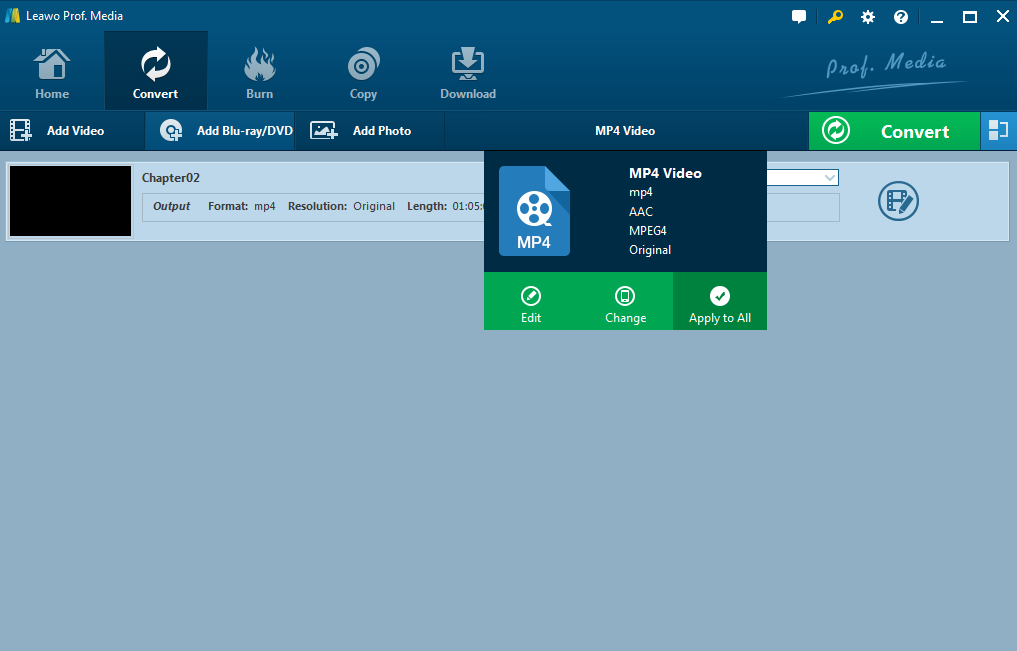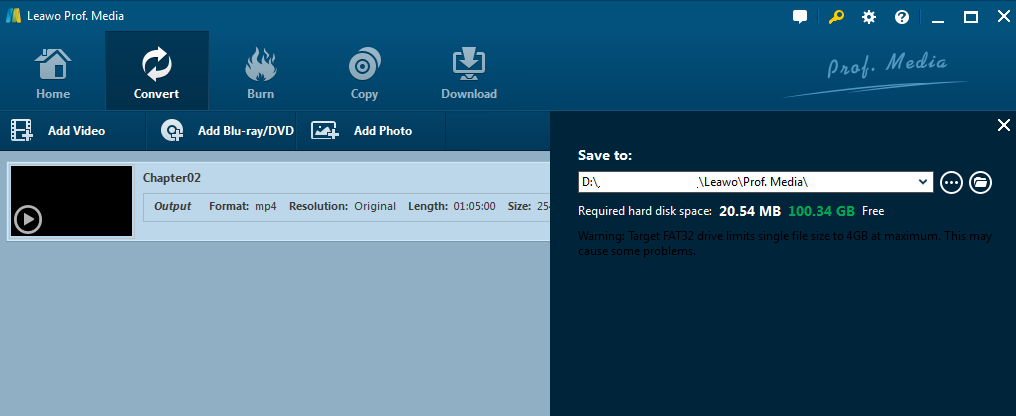Since Google introduced Chromebook to the world in 2011, it has received wide attention from the notebook market, especially for schools. Some say it is probably the most successful Linux desktop/laptop computer we've seen to date. Indeed, instead of installing traditional applications such as word processing and instant messaging, users add web apps from the Chrome Web Store, which makes application much easier. Besides, the operating system uses the Linux kernel and the Google Chrome web-browser with an integrated media-player.
Talking about media player, Chromebook does not support all formats and some may need a converter to convert video files before playing on Chromebook. Here I will share a frequently met issue from users, which indicates that Chromebook cannot play MKV files in some cases.
Part 1. Why We Cannot Watch MKV Videos on Chromebook
MKV is a free container format and can house many different video/audio codecs, some of which are supported by ChromeOS and some are not. Sometimes the audio within the MKV container is encoded in a proprietary codec and that is why many viewers say when they play MKV on Chromebook, the audio is lost while the picture functions normally. In most cases, Chromebook supports MP4, MOV, AVI, H.264, etc. so if you really need to play MKV files on Chromebook, you may convert MKV to Chromebook compatible formats via a professional video/audio converter.
Part 2. Convert MKV to Chromebook Supported Video Formats with Leawo Video Converter
The best way to ensure that your Chromebook can read MKV files is to convert MKV files to Chromebook readable formats. Leawo offers an amazing and professional video/audio converter to you. It supports users to convert videos and audios between all popular formats like AVI, MKV, MP4, MOV, MP3, AAC, FLAC, etc. With extremely fast conversion speed, powerful editing features, and quality assurance, Leawo Video Converter stands itself out from other similar converters and has won numerous likes from users. Back to this case, I will guide you to convert an MKV file to Chromebook compatible format step by step. As MP4 is universally supported by many devices including Chromebook, I will use it as an example in below conversion.
Step 1. Download and install Leawo Video Converter by clicking the download button below:
Step 2. On the home interface, drag the MKV files or click Add Video to add your MKV files to the Convert window. Leawo offers another fast and time-saving function for users to convert videos in batches. You can click Add Video Folder to convert MKV to Chromebook compatible formats in batches.
Step 3. On the dropdown interface, click Change to change MKV to Chromebook compatible formats such as MP4 in this case.
Step 4. To personalize the codec or output video/audio quality, click Edit to adjust specific parameters.
Step 5. Click Convert to start the conversion of MKV to Chromebook readable format.
Note: Here you can set the directory to save your files after transferring MKV to Chromebook compatible format.
Part 3. Play MKV Files on Chromebook Using Other Methods
If you are reluctant to install a converter, there are several simple methods to do the job, namely online service and video player apps. Both of them are available on Chrome store. In the following table, I will compare online service, video player app, and video converter for your reference.
| Methods | Pros&Cons |
| Online service such as Google Drive, Dropbox etc to handle video playback |
|
| Video player app such as VLC |
|
| Video converter such as Leawo Video Converter |
|
For a user who randomly and seldom plays a .MKV file on Chromebook, I suggest he/she take the online service as this is available everywhere on the internet; for a user who are good at apps, I suggest he/she take video player apps from the Chrome store as it is quite convenient to watch MKV videos on Chromebook via Chromebook MKV player such as VLC; for a common user who frequently plays MKV files on Chromebook, I strongly recommend he/she to install a video converter as this is the best way to transcode MKV to Chromebook compatible formats.
MKV files and Chromebook are not always compatible with each other if there is no Chromebook MKV player or video converter. This should not be a problem for Chromebook MKV playback as technology on transcoding MKV to Chromebook readable formats has provided many solutions to smooth the Chromebook MKV playback. Now thanks to Leawo video converter, we can be quite confident to convert MKV videos to Chromebook supported formats without network access required or any privacy leakage risk. Most important of all, it enables its users to edit the MKV files before the conversion, which greatly enhance the output video quality.