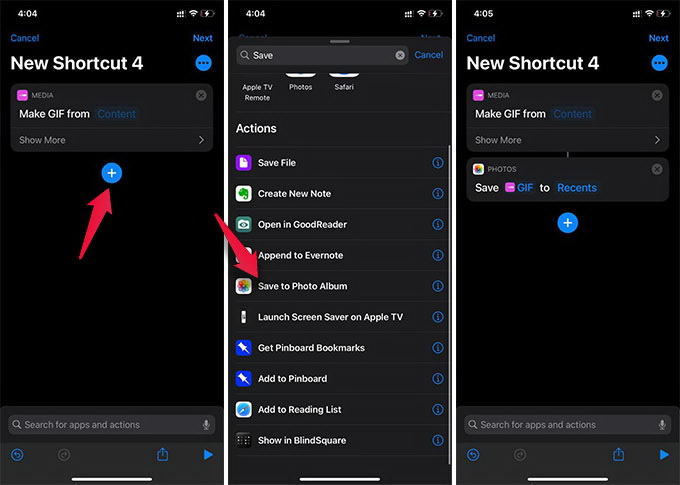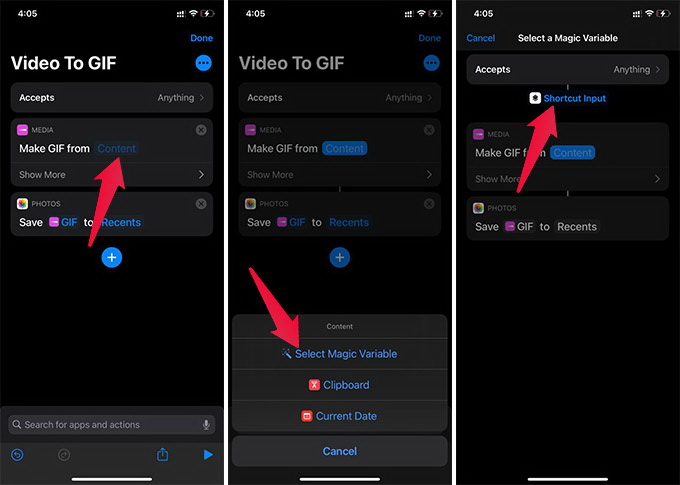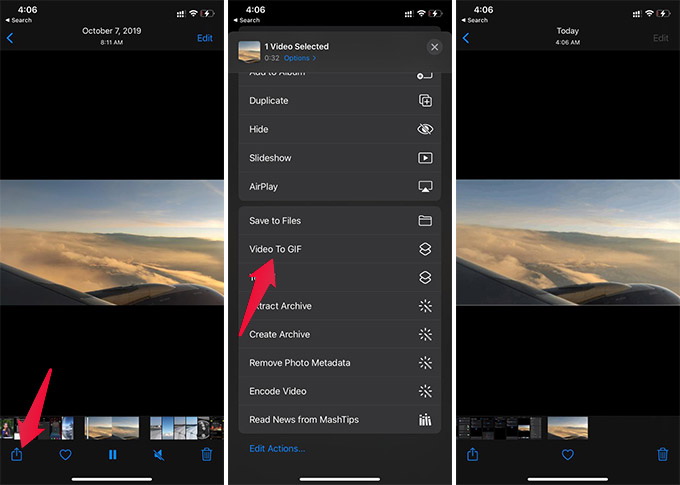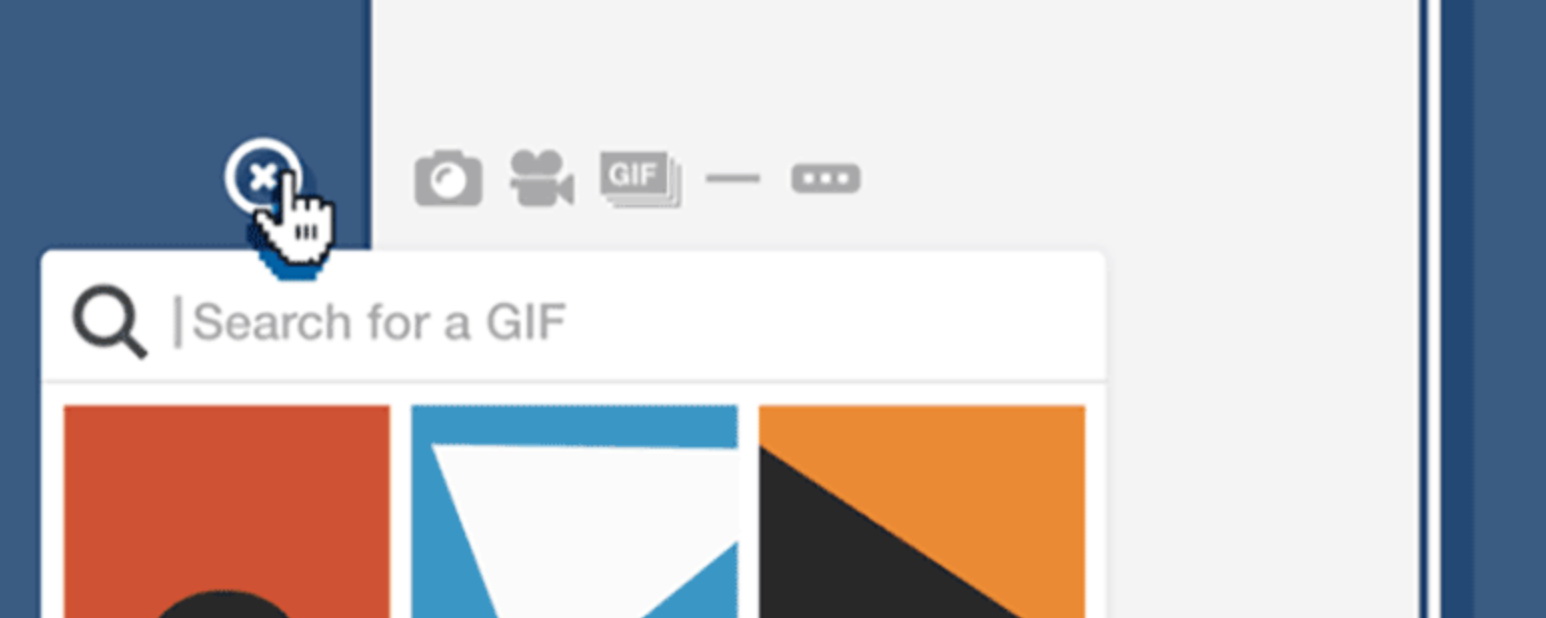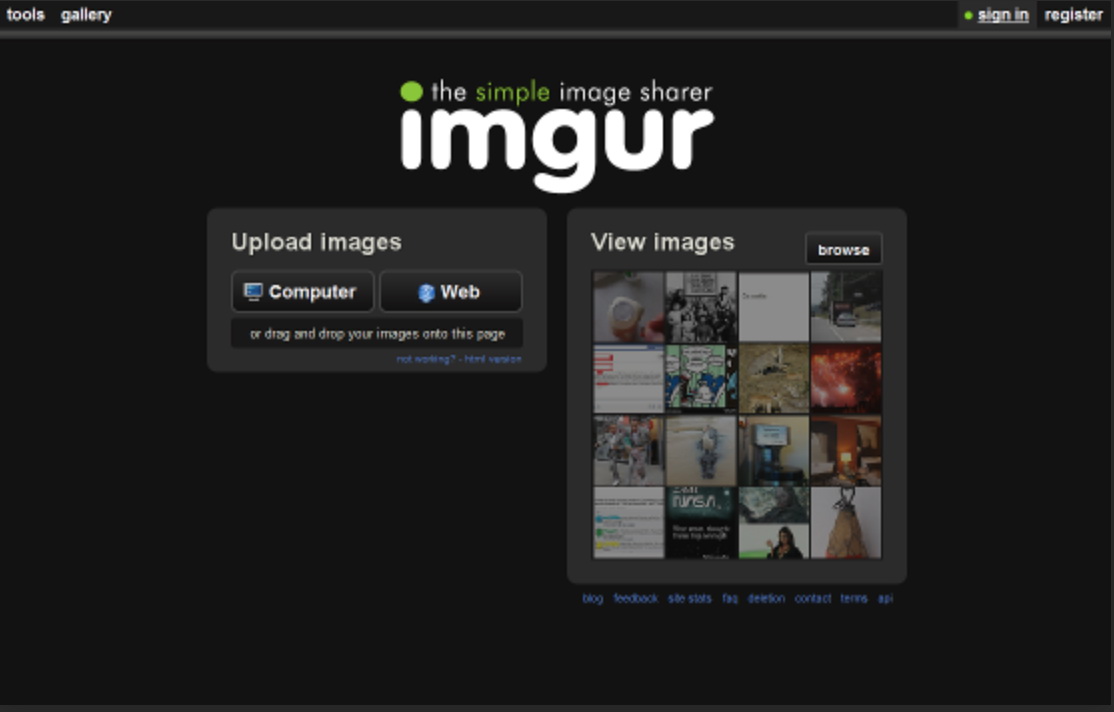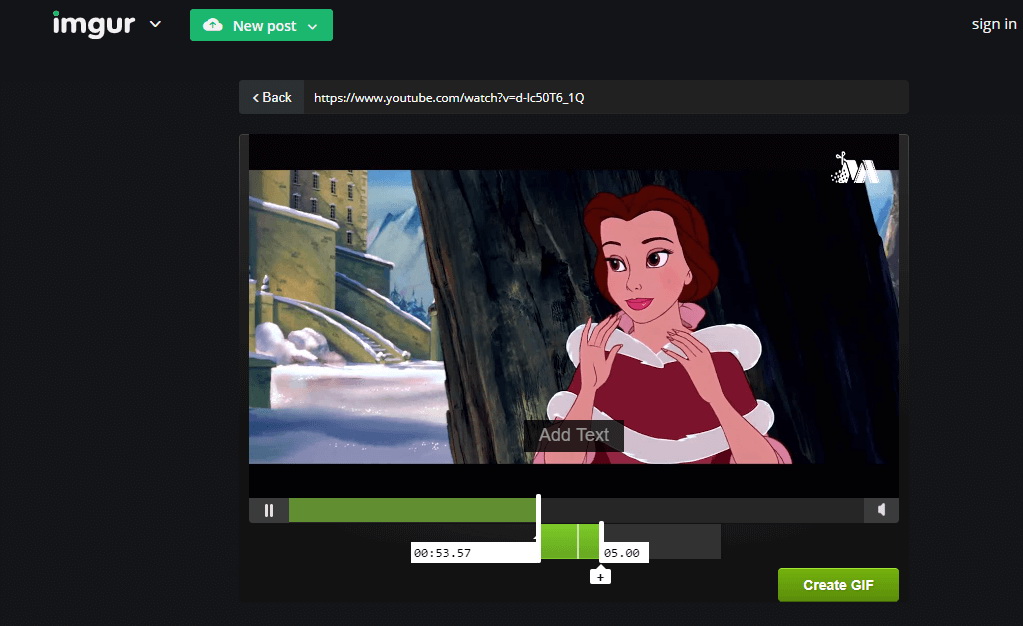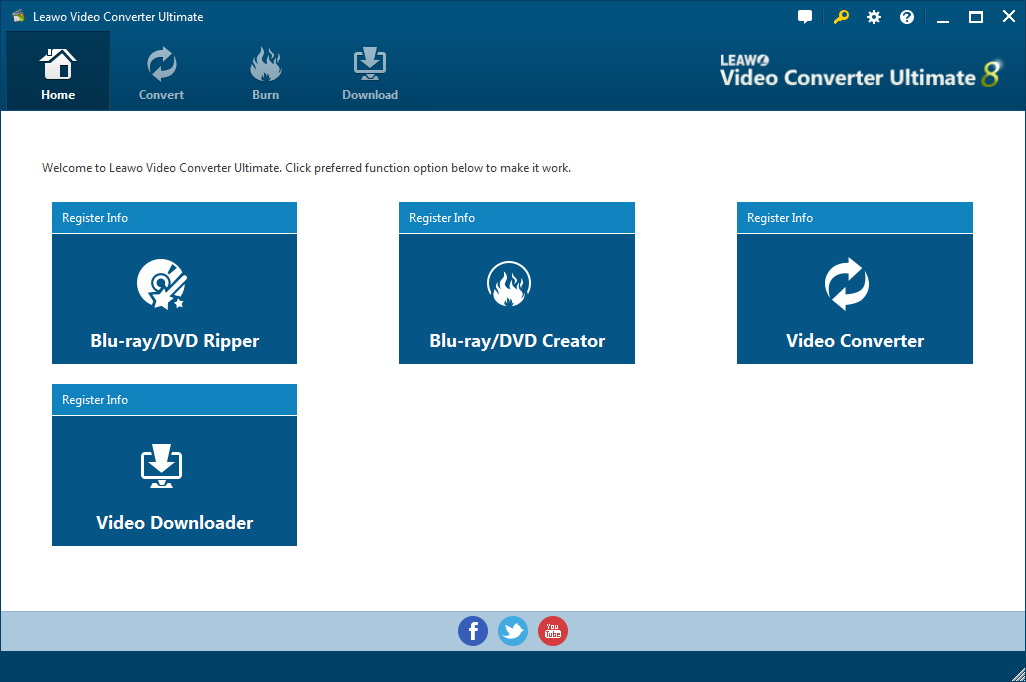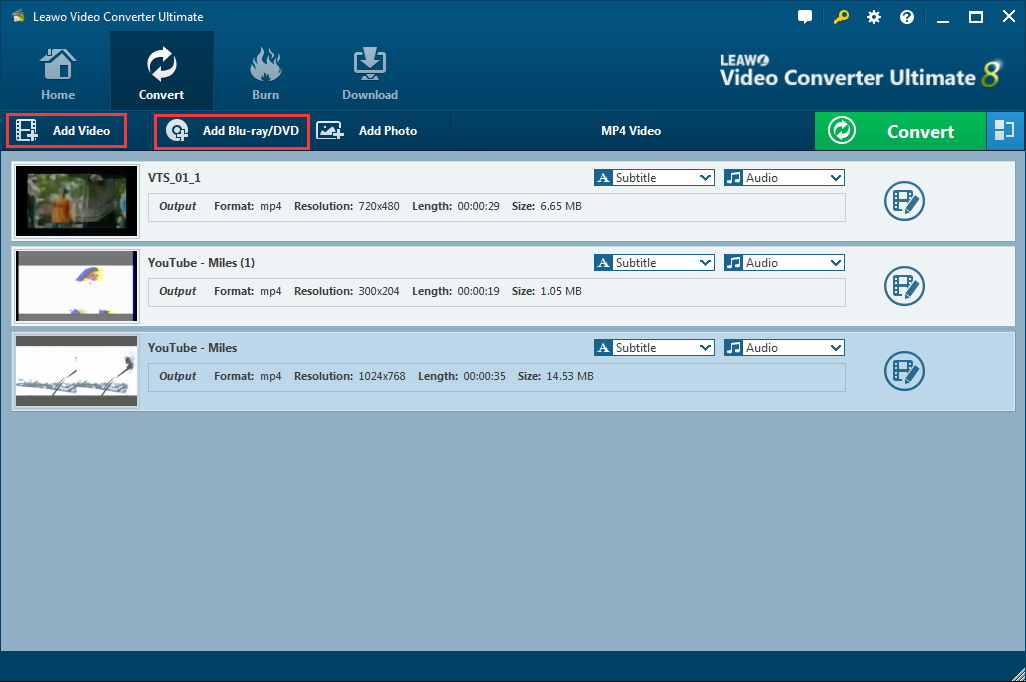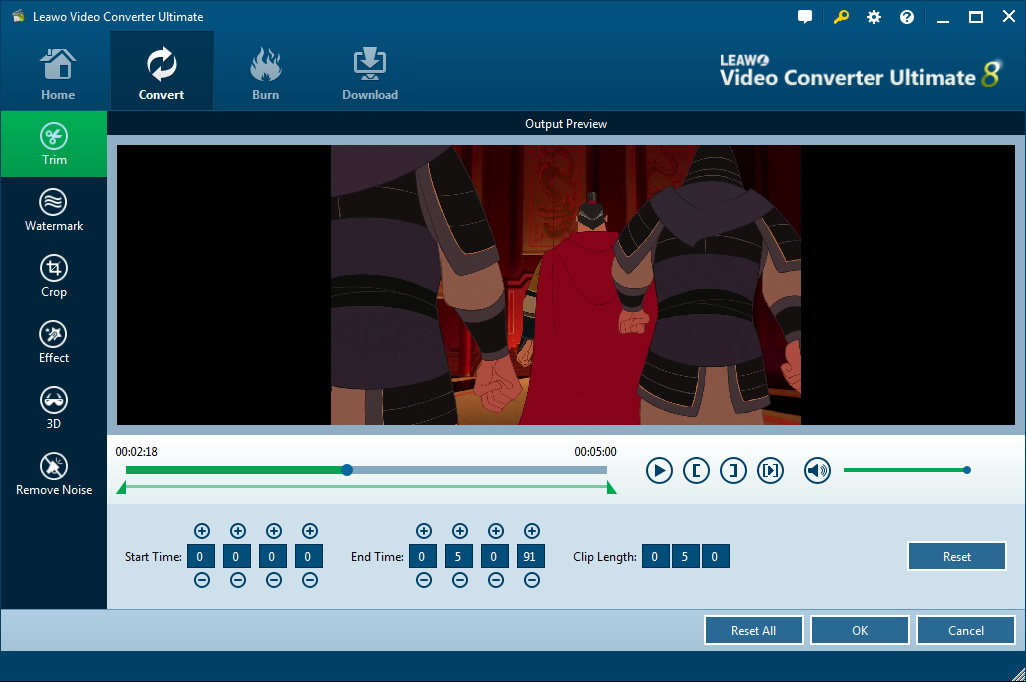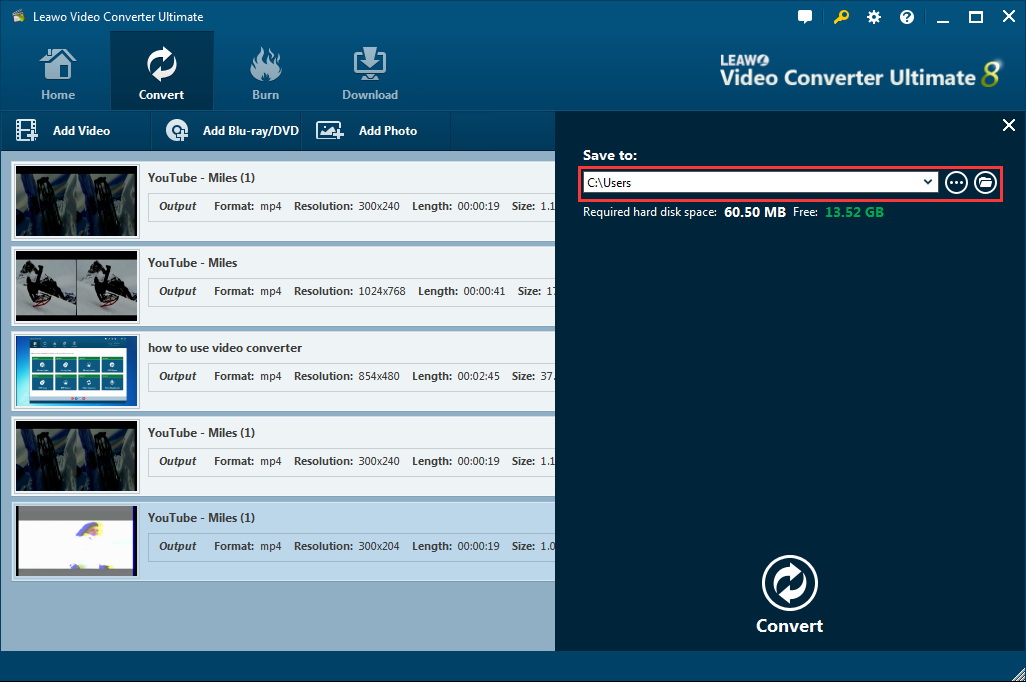Nowadays, we have met a lot of animated GIF especially on social networks such as Twitter, Facebook, What’s app, etc. GIF emoji delivers another way of fun and sharing and transform the way of modern communication. To be frank, animated GIF is smaller than video and is more fun to share with friends, which makes it very popular and be widely used. For users who wish to make normal videos to GIF, this article will be perfect for them. Besides talking about how to convert videos to GIF, we will also shed some light on how to convert videos from one format to another with ease. Check it out!
Outline
Part 1: How to convert video to GIF on iPhone
iPhone is dominating our life from daily communication with friends to work. We see and use tons of GIF on iPhone but we rarely learn how to convert common videos to GIF. There are a couple of ways to convert your videos to GIF on iPhone, some of which will ask you to use apps and some don’t need any app. Here we would like to introduce a simple solution to create GIF with videos on iPhone without using any third-party apps. Instead, we will take the advantage of Apple’s built-in shortcuts app. Here we go!
Step 1: Create a Make GIF action under Shortcuts
Tap the + icon on the top right corner of the Shortcuts app and tap Add Action. Then search for “GIF” and choose “Make GIF” click the + button and search for Save and choose Save to Photo Album.
Step 2: Enable Share sheet
Tap the three dots button on top and name the shortcut action e.g., Video to GIF. Toggle on Show in Share Sheet and tap Done.
Step 3: Create a GIF from videos on iPhone
Now tap on Content in the text Make GIF from Content. And choose Select Magic Variable from the menu. Then tap on Shortcuts Input. Click Done.
Step 4: Make GIF
Go to the Photos app and open a video. Tap the share button at the bottom left corner.
Tap the shortcut action Video to GIF from the Share Sheet.
Well now you can find the GIF on your Photos app. If you want to create more, just follow the last step and you are done.
Part 2: How to convert video to GIF on Android
For Android users, it is not a difficult task to make a video to GIF neither. I suggest you use a third-party app to help. Tumblr is such as an app that can roll a GIF maker tool right into its mobile app. As a result, users can create their own GIFs from videos or photo bursts from their camera rolls.
Step 1: Download and install the mobile app on your Android device. Launch the app.
Step 2: Select the Compose button located in the very middle and tap the red Photo post button. Now you can select any video (or photo burst) you want to turn into a GIF.
Step 3: Slide the slider along the video timeline to select a three-second scene as the GIF. Click the Next button to tighten up your GIF to be even shorter and customize the speed to play. In the end, click the Done button in the top right corner after you complete making a GIF.
Part 3: How to convert video to GIF on PC
In addition to create videos to GIF on iPhone and Android, we cannot ignore the huge demands for creating GIFs on PC. This turns out to be much easier as computers are more flexible and dynamic to use software for help. Simply put, we can rely heavily on third-party apps or even online freeware to create videos to GIF without hassle. There are many qualified programs to use, such as Free Video to GIF Converter, Imgur, or even Photoshop. These apps will be helpful if you want to convert videos to GIF. To show you an example, we are now going to make a GIF out of videos from the computer on Imgur. Imgur is one of the largest and most popular places to host and share images, especially GIFs. It provides the easiest way to make GIFs from existing videos anywhere online and then immediately posts them to the Imgur gallery.
Step 1: Navigate to Imgur from the computer
Step 2: Paste the link to the video you want to convert to a GIF
Choose a start and end point. On Imgur, GIF can be up to 15 seconds long.
Step 3: Add some text to the animated GIF
Click Create GIF button after adding certain text to the item.And then your animated GIF will be available immediately on gallery.
Related: How to convert any video files to other formats using Video Converter?
It would not be unusual to convert videos to GIF and vice versa. Similarly, to convert videos from one format to another is easy to fulfill if you find the right apps to help. Speaking of that, Leawo Video Converter Ultimate cannot be ignored as this professional and powerful video converter will support to convert videos from one format to another with 6x speed and 100% quality reserved. It supports more than 180 formats, covering almost all video and audio files. Aside from that, Leawo Converter Ultimate also enables people to convert video from 2D to 3D.
To convert a video from one format to another via Leawo Video Converter Ultimate, you can refer to the following tutorial guide.
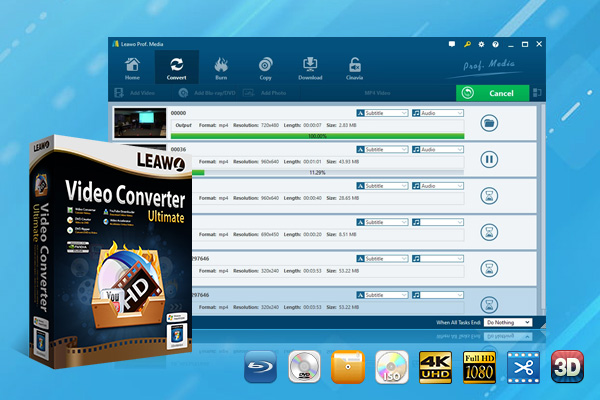
-
Leawo Video Converter Ultimate
Convert Any Videos and Audios
Output for Any Apple and Android Devices
Download Videos and Audios from 1000+ Sites
Professional Photo Slideshow Maker and Burner
Greatly Enhance Blu-ray/DVD/Video Output Effects
Step 1: Download and install the program suite to the computer
Click the button above to download and then install the program suite. It is compact and easy to install. Click the Video Converter button to enter the converter page.
Step 2: Add the source video files to the program
Click the Add Video button to import the source video files to the program.
Step 3: Change the output format
Click the Change button from the format drop-down menu to browse for target output format and choose it.
Step 4: Edit the video file
Click the Edit button under the format drop-down menu and enter the editing window, where there will be a slew of actions to make, like trim the video length, crop the video size, add effects, remove watermark, remove noise, etc. These custom features will make your original video files better and more interesting.
Step 5: Specify a destination director to save the output file
Click the green button Convert from the toolbar and a sidebar will appear, on which you will be able to specify a destination backup directory for saving the output file. Then click the round button Convert at the bottom to kick off the process. A green progress bar will show you the conversion status. When it is done, you will be able to find the converted file from the destination directory you set just now.
Conclusion
In this article, we have introduced the simple and effective ways to convert your videos to GIF with ease no matter on iPhone, Android devices, or computers. There can be built-in apps on iPhone to create GIF within clicks or you may turn to third party apps for simple solutions. On Android, it works the same and you will be able to make your own GIF without hassle. While on PCs, things gets even easier as there will be more programs available, including online apps or third party desktop software. For users who want to create GIF out from their local videos, it would be recommended if they can download and install apps, which will be more efficient and professional.
The last but not least, for users who look for solutions to convert any videos from one format to another, Leawo Video Converter Ultimate is greatly recommended here as it is powerful and intuitive for both beginners and advanced users to try. Those custom features will definitely bring the program suite to another level and let you indulge yourselves in converting videos with superb enjoyment. Do not hesitate to feedback on your ideas if any. We want to hear your voices and make them heard.