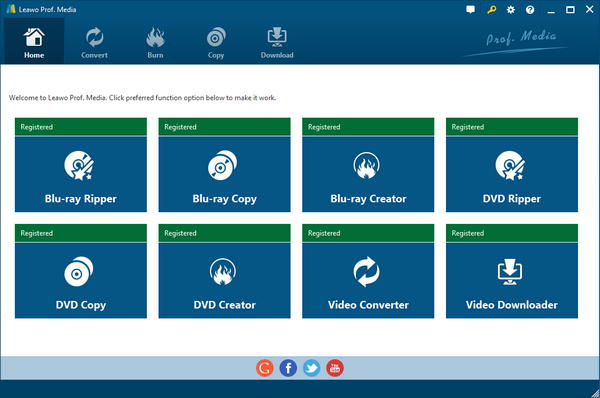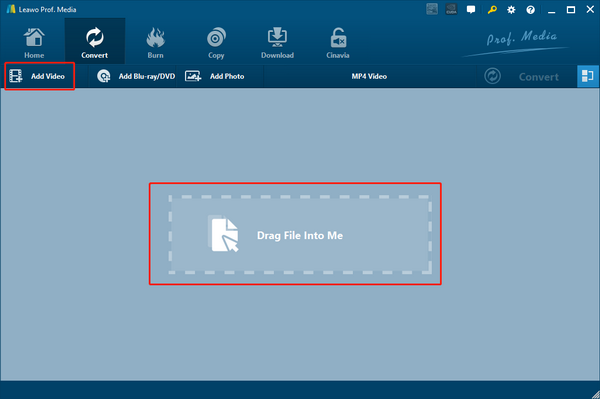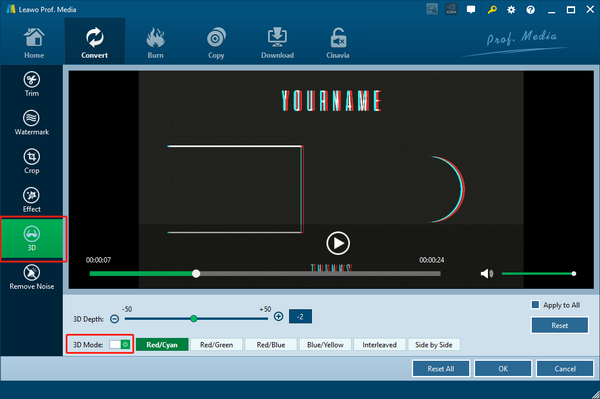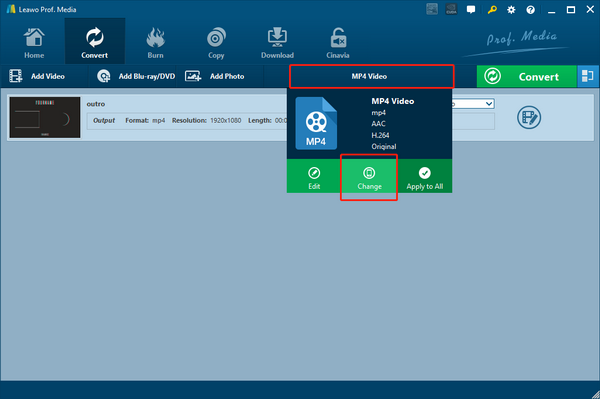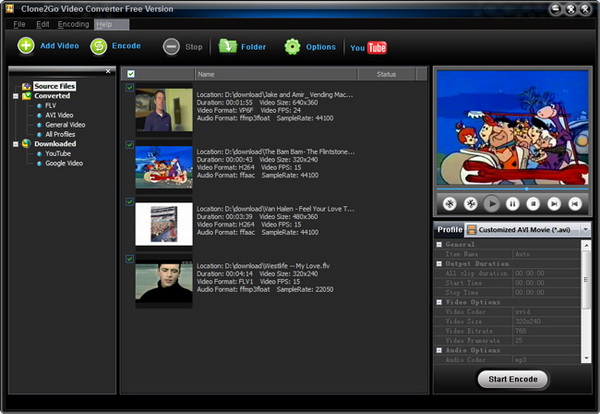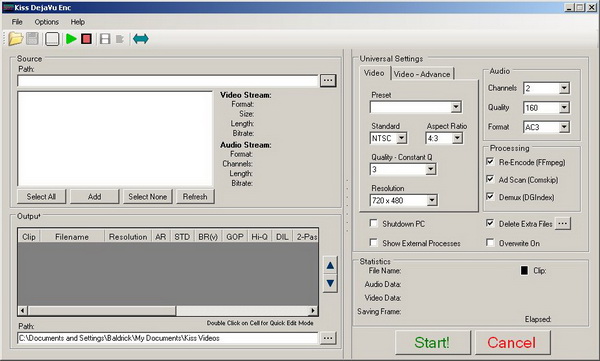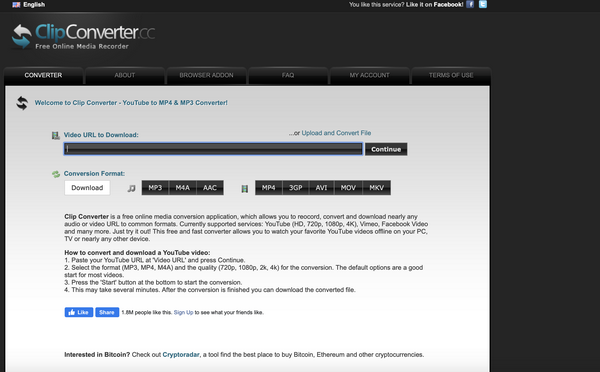Videos have forever transformed how humanity consumes content. According to some statistics, 79% of consumers would rather watch a video to learn about a product, than reading text. It is also said businesses using video grow company revenue 49% faster than companies without. In terms of entertainment, more people would opt to watch a movie rather than reading a story about such a movie. Videos also show us what other worlds and places look like. These are just some fun facts about video, and there are more. Even though lives have changed because of videos, it is important to note that not all videos come in the same format. Hundreds of video formats exist, and each one is unique from the other. In this article, we will focus on MTS and MOV video formats.
Part 1: Brief Introduction to MTS and MOV
MTS video is a standard used by many High Definition camcorders from Sony and Panasonic. In most cases, the video files are most likely AVCHD file, although it can also be MadTracker Sample file which are audio files that serve as samples of instruments or other sounds. AVCHD video files are saved in the HD MPEG Transport Stream Video format and are compatible Blu-ray, supporting both 720p and 1080i videos. Basically MTS video files are of high quality. However, it's not always easy to open these video files with native operating systems applications like Apple’s QuickTime, Sony and Panasonic even include software to open them. These video files can also be very large in size since they are not always compressed. We will move on to MOV, which is a very common and popular video file type. It was developed by Apple, and is compatible with both Macintosh and Windows platforms. It is often used for saving movies and other video files and used MPEG-4 codecs for video compression. It will be much more favorable to convert MTS video to MOV video because of compression and popularity. Below is a set of software tools that you can use for the conversion job.
Part 2: Convert MTS to MOV with Leawo Video Converter
Leawo Video Converter is one of the best and top of the line professional video converter. Advanced conversion technologies are hidden behind a very simple and user friendly interface, such that computer newbies can easily use this software. First and most important is that both MTS and MOV video formats are supported from a pool of over 180 other supported video and audio formats. As discussed earlier, MTS videos are also of high quality, and the good news is if they are converter by this professional software, 100% of the original quality is retained. Other benefits of this software are multi-language support (currently 11 languages are supported), and also great customer support from the friendly developers. Leawo Video Converter is also compatible with Mac OS and Windows. The download links are below, so download, install and run the software.
Step 1: Launch the Video Converter module. Leawo Video Converter is integrated into Leawo Prof. Media which includes 8 modules. On the main interface click on "Video Converter" (This step is the same for both Windows and Mac OS versions)
Step 2: Import the MTS video file(s). There are two methods, which are either clicking the "Add Video" button or dragging the files directly into the program. The former will open a browsing window from where you can select the file(s).
Optional step: When you import the videos you can also play them with the built in player. You can also edit the videos with the easy to use built in video editor, and the options include trimming, watermarking, applying effects, and converting 2D videos to 3D videos. You can also add subtitles and select audio tracks by clicking the "Subtitle" and "Audio" drop down menus from where you can see the added videos.
Step 3: Set MOV as the output format. When you finish importing your video(s), you will see a button (by default it's labelled as "MP4 Video") but changes depending on the profile selection. Click it and from the drop down menu, select "Change". Next you click "Format", then under "Common Video" find and click "MOV".
Step 4: Conversion. Click the green "Convert" button. When the side menu appears, set an output directory under "Save to" box. Click the "Convert" button at the bottom to start encoding your video(s).
Part 3: Convert MTS to MOV with Clone2Go Free Video Converter
Clone2Go is an alternative software to use in this case, which supports MOV video in the free version. For HD video files like MTS, users will have to purchase a license before use. The encoding quality is usually good, and the interface is simple and at the same time too basic for very advanced users. In our tests, this video converter was so slow in converting MTS videos which basically means its slower when handling larger files. This converter is also available for both Windows and Mac OS. Follow the steps below to begin converting your video file(s).
Step 1: Click the "Add Video" button to import the video file(s) you are going to convert, in this case MTS video(s). Alternatively, you can click "File -> Add Video Files..." to load the video file(s). Take note that you need a license to work with MTS video.
Step 2: Choose output format. Extend the "Profile" category to select an output format according to your specifications. In this case, the output format should be MOV, so select"MOV" as the output format.
Step 3: After all the steps above, click the "Options" button on the main interface. In the "General" tab, you can specify the folder for the output file. To start conversion, click the "Start Encode" button to start converting your MTS video(s) to MOV video file(s).
Part 4: Convert MTS to MOV with Kiss DejaVu Enc
Kiss Deja Vu Enc was last updated in May 2010, and the last version released looks like it is in the very early stages of development. Unfortunately, MTS video files are not supported by this software for that reason, but you can still give it a try with other supported formats like MP4. Even though it seems not favorable in this case, it boasts a simple and clean user interface. This software is available for Windows only, so Mac OS users should take note of that. To start, follow the steps below.
Step 1: Launch the program and import your video file(s). Click the folder icon to browse for the files, and remember that this program will only open the folder and not the actual file itself. Note that MTS videos are not supported.
Step 2: Set the output format, in this case MOV video. Do this under "Presets" by clicking the drop down menu and selecting MOV as the format. You also have several other options here, like setting the quality, resolution, etc. After that, check the "Re-Encode" checkbox.
Step 3: Once you have finished with your settings and options, click "Start" to begin converting your video(s) to MOV video(s).
Part 5: Convert MTS to MOV with ClipConverter
ClipConverter is an online converter, which is a very big deal especially when you do not want to install software on your computer. There are also no operating system requirements either but the MTS video format is not supported because they are usually large files. You will also have to note that there are daily limits in terms of file sizes and numbers. You can take advantage of this service if you wish to convert the supported video formats to MOV video. Start by visiting the website and following the steps below.
Step 1: Enter the website URL which contains the video file, or upload the file from your local disk by clicking "… or Upload and Convert File".
Step 2: Select the conversion format by clicking the format you want for the output of the video. In this case, click and select "MOV" video.
Step 3: When the website has finished fetching your video from the relevant website, click "Download" to start downloading the converter video.
Conclusion
In conclusion, there are plenty of software you can use to convert MTS video to MOV video, but Leawo Video Converter is the best bet. There are no file size limits and internet requirements since this is offline conversion. MTS video is easily supported, despite the fact that the video files are very large. The software is also constantly updated to meet new requirements from newer and improved technology. Other bonus features of Leawo Video Converter are a built-in video editor, high conversion speeds (up to 6x faster), and the ability to add subtitles and audio tracks to videos.