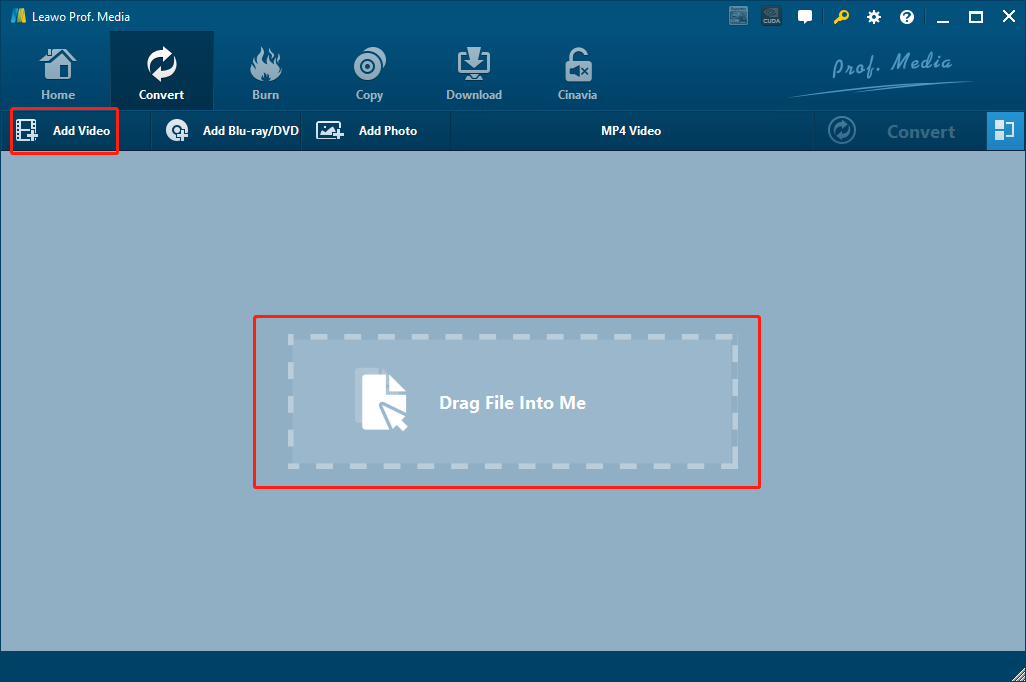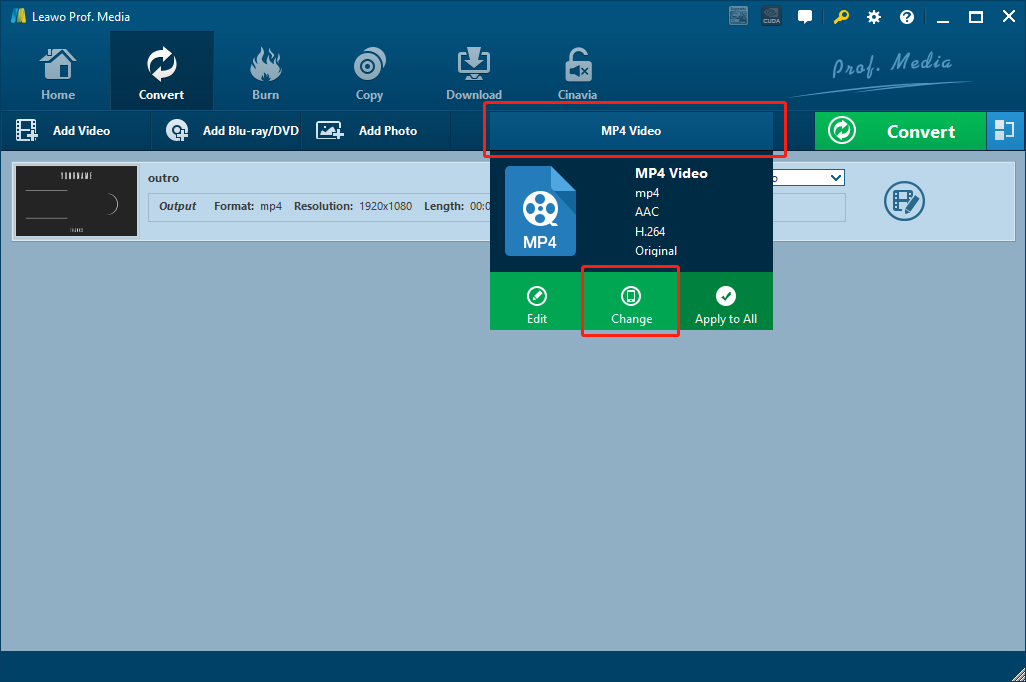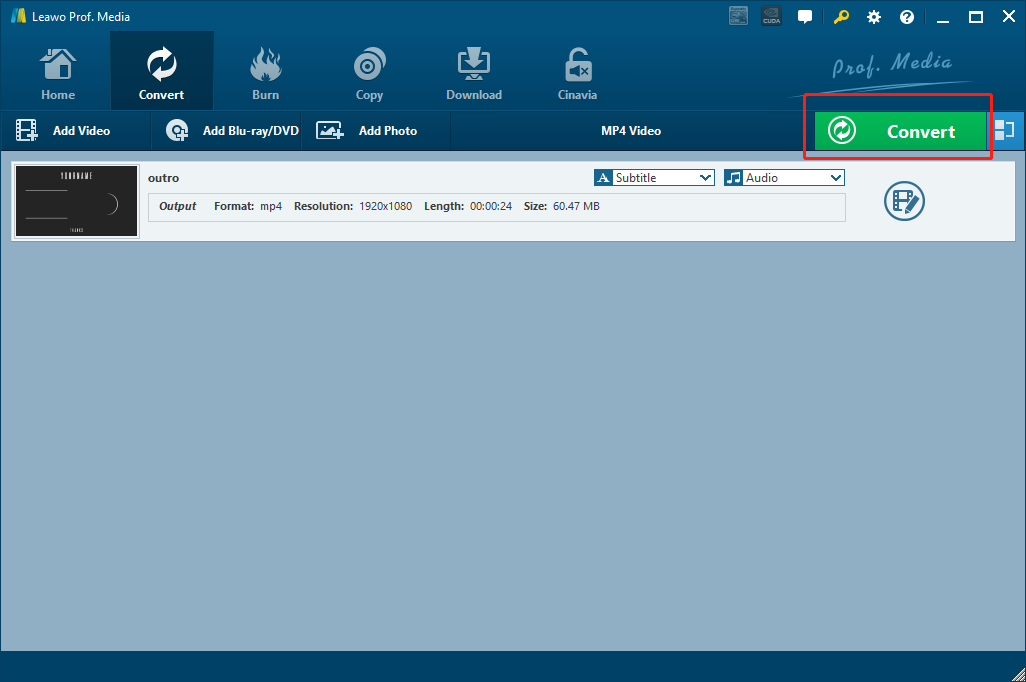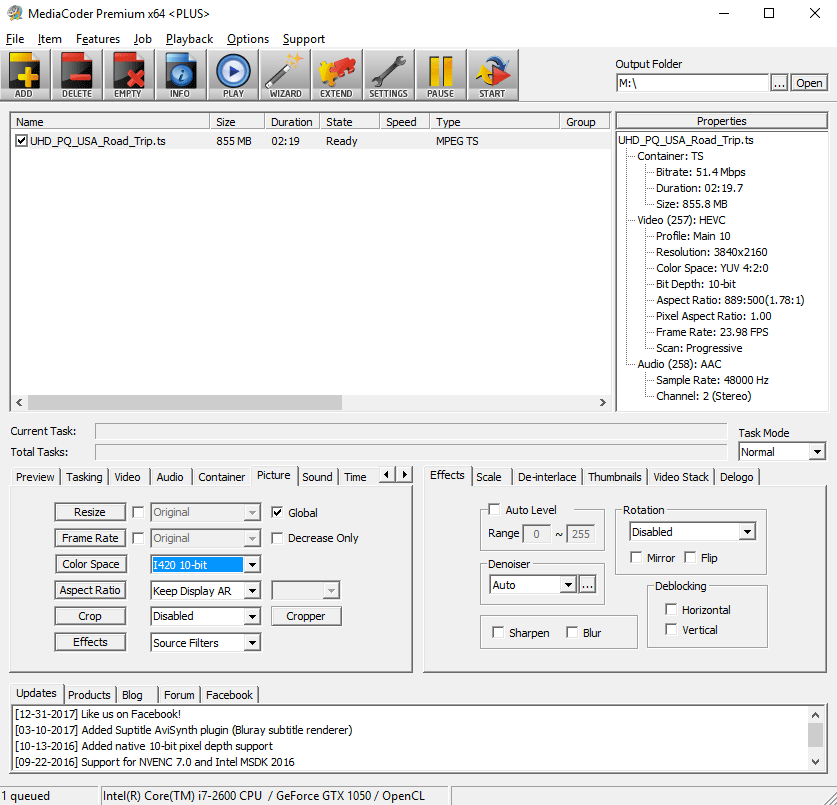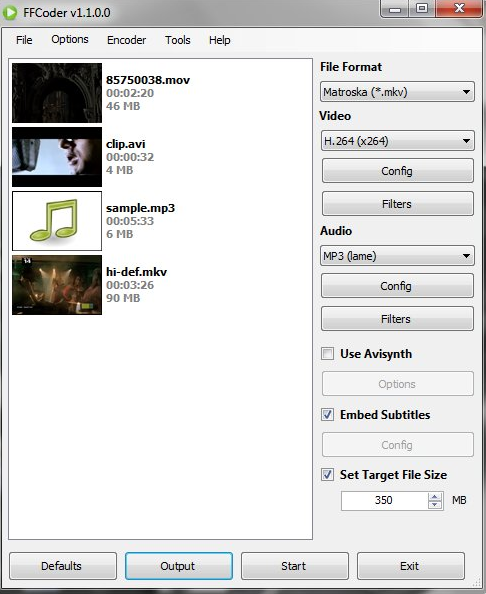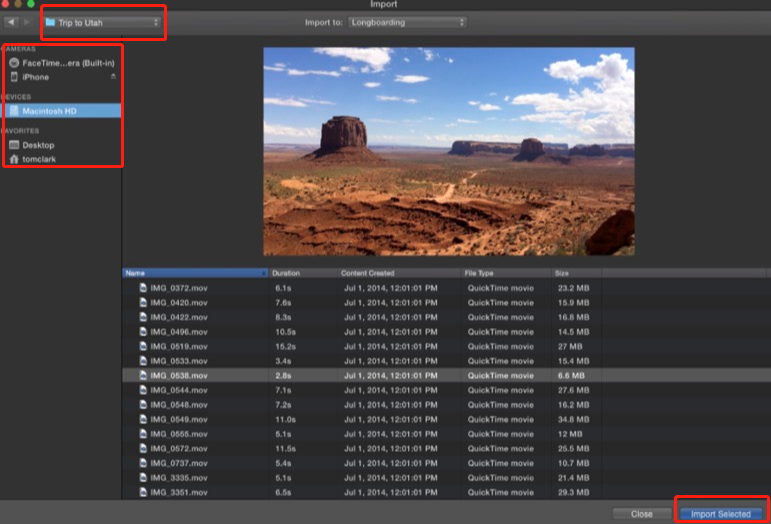iMovie might be the most popular and the easiest video editing tool developed by Apple. As a cross platform movie editing and creating tool, iMovie can support all videos generated by Apple products like videos recorded by iPhone and iPad and digital videos in most popular formats. However, some people find that when you import an MPG video into iMovie, there are chances that the import would fail because of the format incompatibility. Indeed, iMovie does not have a great compatibility for MPG video files. In order to successfully import an MPG video into iMovie, you need to convert the MPG video to an iMovie compatible format like MP4 or MOV. If you don’t know how to convert MPG to iMovie, just take a look at today’s recommendations. With the recommended programs and tools, I’m sure you can easily convert your MPG videos and import the converted video into iMovie effortlessly.
Part 1: How to Convert MPG to iMovie with Leawo Video Converter
There are many video converters programs that can be used to convert MPG to iMovie compatible formats. Among all the converter programs, Leawo Video Converter is definitely one of the most recommendable one because of its great video processing ability and ease of use.
Leawo Video Converter is one of the most popular video converter programs on the market. With the powerful media processing ability, Leawo Video Converter is capable of converting not only MPG videos, but also more than 180 kinds of video and audio file from one format to another. What’s more, thanks to the advanced video converting engine, Leawo Video Converter can retain the very original quality in the entire converting process, and provide a 6 times higher converting speed comparing to most of its counterparts on the market. In addition, there is also a practical video editor module built in, providing various video editing options like trimming, cropping, adjusting parameters, adding watermark, converting 2D video to 3D and removing video background noise.
With the great software design, Leawo Video Converter makes the MPG video converting task easier than ever. Even a total beginner can finish the conversion in minutes after reading a simple guide. In case you want to know more about how to convert MPG videos to iMovie compatible formats, we have prepared a detailed guide for your reference. Take a look at the guide and I believe you can get your MOG video converted in no time.
Step 1: Download, install and Launch Leawo Video Converter. When you enter the program, firstly navigate to the “Video Converter” function module by clicking the “Video Converter” entrance. After that, click the “Add Video” button to import your source MPG file. You can also import the file by directly dragging and dropping the file into the program interface.
Step 2: Then you need to set an iMovie compatible format as the output format. If you are not sure what format you need, it’s recommended that you keep the default output format, which is “MP4 Video”, If you want to change the format, simply click the “MP4 Video” area, and then choose “Change” to go to the format selection window, where you can select your desired output format.
Step 3: Before starting the conversion, you can click the “Edit” button to edit your video first. When you are done editing, just click “OK” to go back to the main window.
Step 4: Finally, click the green “Convert” button on the main window, set an output directory and start converting your MPG video to the format you have selected.
Part 2: How to Convert MPG to iMovie with MediaCoder
MediaCoder is a powerful media processing program with a lot of advanced video and audio encoding options. Because of the rich functionality and the powerful media processing ability, MediaCoder is loved by so many media professionals and video creating practitioners. But at the same time, the rich functionality also brings the difficulty of the program to a high level. If you need the advanced functions of this program, then you probably need to take some time to study the user interface. But for simple video converting tasks, MediaCoder can still get it done quickly and easily. To make the program easier to use for you, here is a simple guide showing you how to convert a MPG video in MediaCoder.
Step 1: Download MediaCoder from its official website and install it on your computer.
Step 2: Launch MediaCoder, then click the “ADD” button in the toolbar to import your source MPG video file.
Step 3: After the file is imported, you can go to the lower left section in the program interface to change various output settings. For the output video format, open the “Video” tab in the section and find an iMovie compatible format for the converting task.
Step 4: Finally, set an output folder with the “Output folder” box at the upper right corner, and then click the “START” button in the toolbar to star converting you MPG video for iMovie.
Part 3: How to Convert MPG to iMovie with FFCoder
As another popular program developed for transcoding and converting media files, FFCoder can be used to convert your MPG videos on the Windows XP, Windows Vista, Windows 7 or Windows 8 operating systems. Although the user interface of this program is hardly attractive, the function of it is quite powerful. With FFCoder, you can encode video or audio files to 46 formats, and you can also multitask to encode multiple files in bulk. Besides that, FFCoder also provides tons of device presets for you to easily convert your videos and make them perfectly fit your target device. As a light-weighted video converter program FFCoder can convert your MPG videos for iMovie in a very short period of time and also deliver a quite good converting result. For your reference, here is a simple guide on how to convert a MPG video with FFCoder.
Step 1: Download and install FFCoder on your computer.
Step 2: Launch FFCoder. To import your MPG video, just drag the file and drop it on the program interface.
Step 3: After the file is imported, Click the dropdown button under the “File Format” text and choose your desired iMovie output format for the output file. Once that is done, you can also change the video and audio configurations respectively in the sections below.
Step 4: Finally, click the “Start” button in the bottom row to start converting the MPG video.
Part 4: How to Convert MPG to iMovie with Online-Convert
As a popular online converting tool, Online-Convert integrates a lot of converting functions into one. In addition to converting videos from one format to another, Online-Convert is also widely used to convert slideshow to video online. Besides, it also has functions like, audio converting, image converting, document converting, archive converting, eBook converting, web-service converting and hash generating. What’s impressive is, with all of the functions integrated, Online-Convert still manages to keep the services perfectly functional and stable. After importing your MPG video, you can even to do some basic editing to the video including cropping, trimming, setting aspect ratio and more. Although there is no preview window provided, the editing function is still useful in some specific scenarios. If you want to convert your MPG video online with Online-Convert, here is a simple guide for you.
Step 1: Go to the official website of Online-convert.
Step 2: In the “Video Converter” section, click the dropdown button to select an output format for your conversion task, and then click “Go”.
Step 3: Click the “Choose Files” button or directly drag and drop your source MPG video file into the green box on the webpage to upload the file.
Step 4: You can then set some parameters in the area below, or directly click the “Start conversion” button to let the conversion begin immediately.
Part 5: How to Import MPG to iMovie
As you can see, there are a lot of programs you can use to convert MPG videos to iMovie. After reading the introductions above, you should be able to convert the MPG videos quite effortlessly. Now that you know how to convert MPG to iMovie compatible format, the next thing you need to do is importing the converted video file into iMovie. Because iMovie is a relatively easy to use video editing program, importing your videos into iMovie is much easier than converting the videos. In case you still don’t know how to import the converted video file into iMovie, here is a detailed guide for your reference.
Step 1: Launch iMovie and click the “Media” tab in the toolbar to call out the “Media” panel.
Step 2: When the “Media” panel is called out, you should be able to see a big “Import” button. Click the button and you can then browse your files. From the sidebar, select the device you want to import media from; and from the dropdown box above, select the target project you want to import your clip to.
Step 3: Select all the files you want to import, and click the “Import Selected” button at the lower right corner to import the converted MPG videos to iMovie.