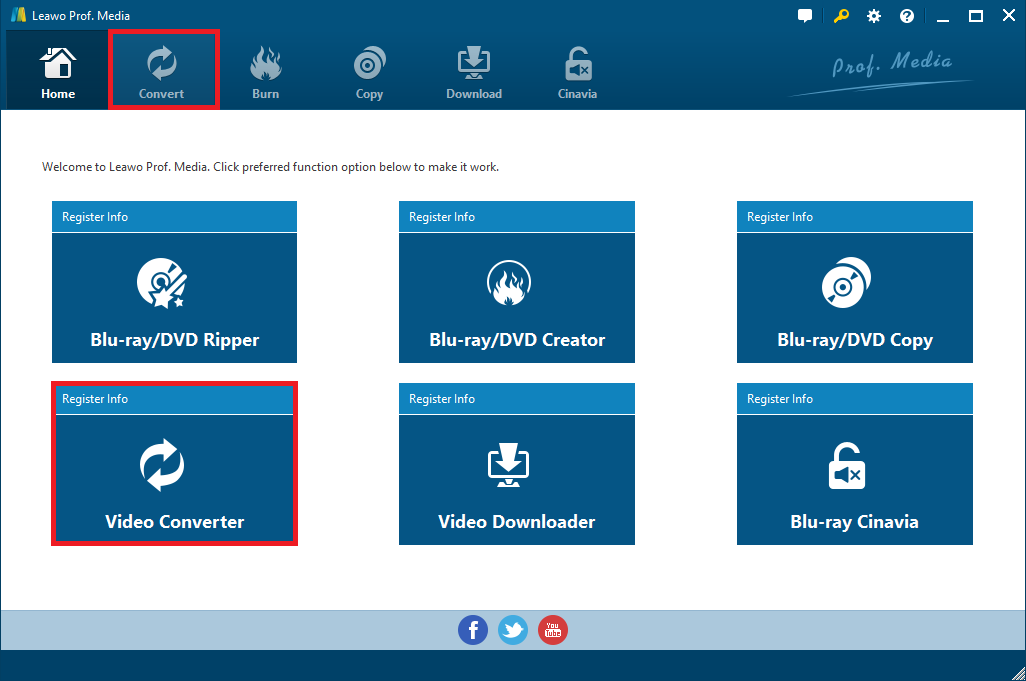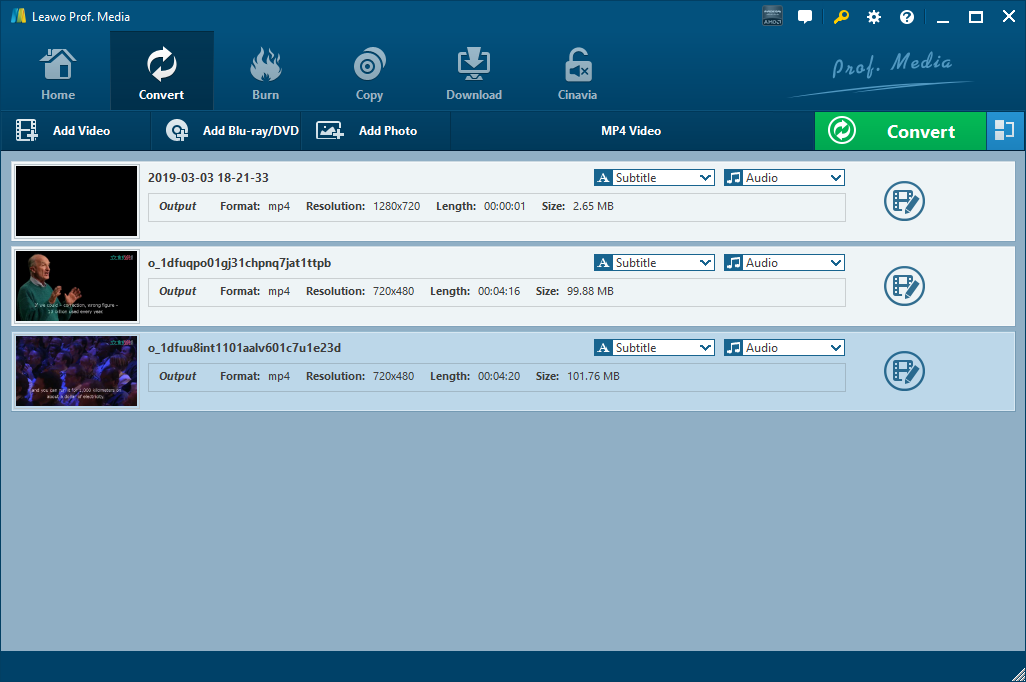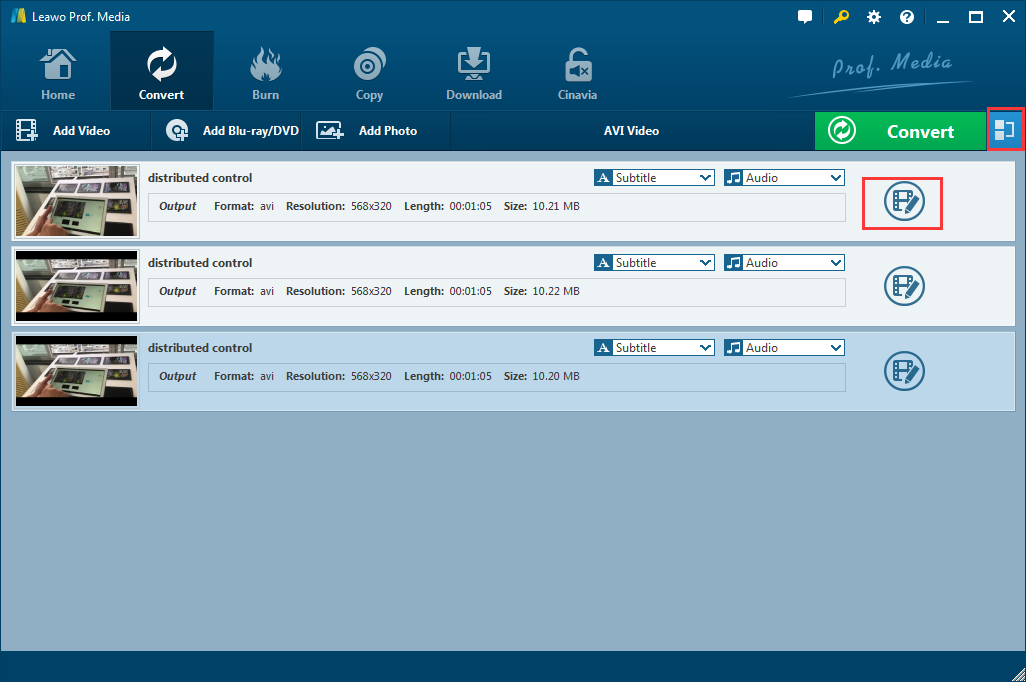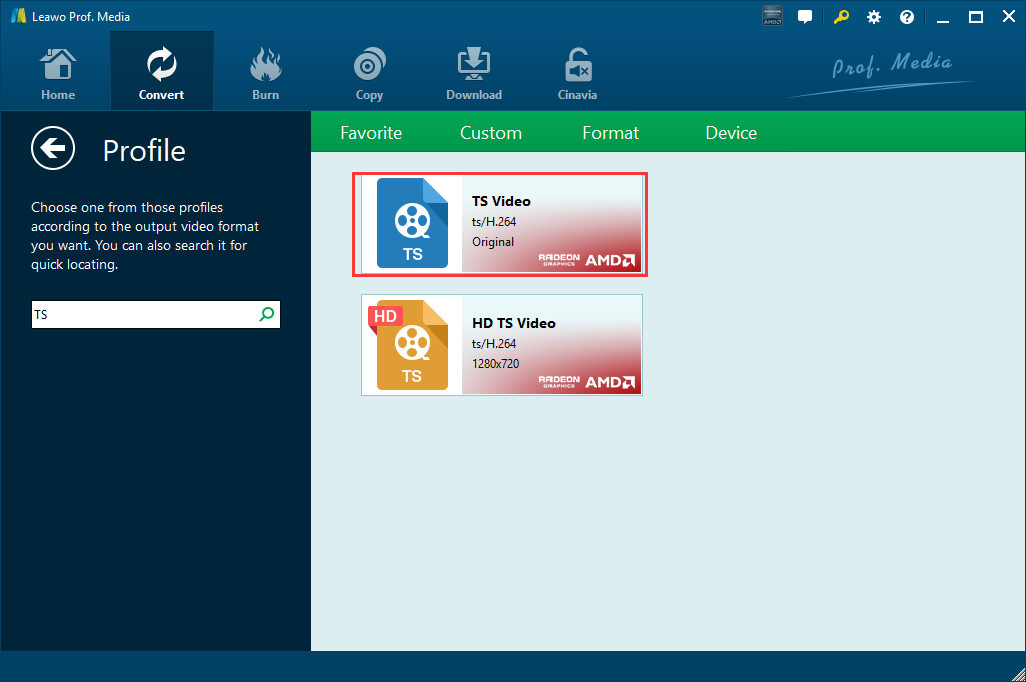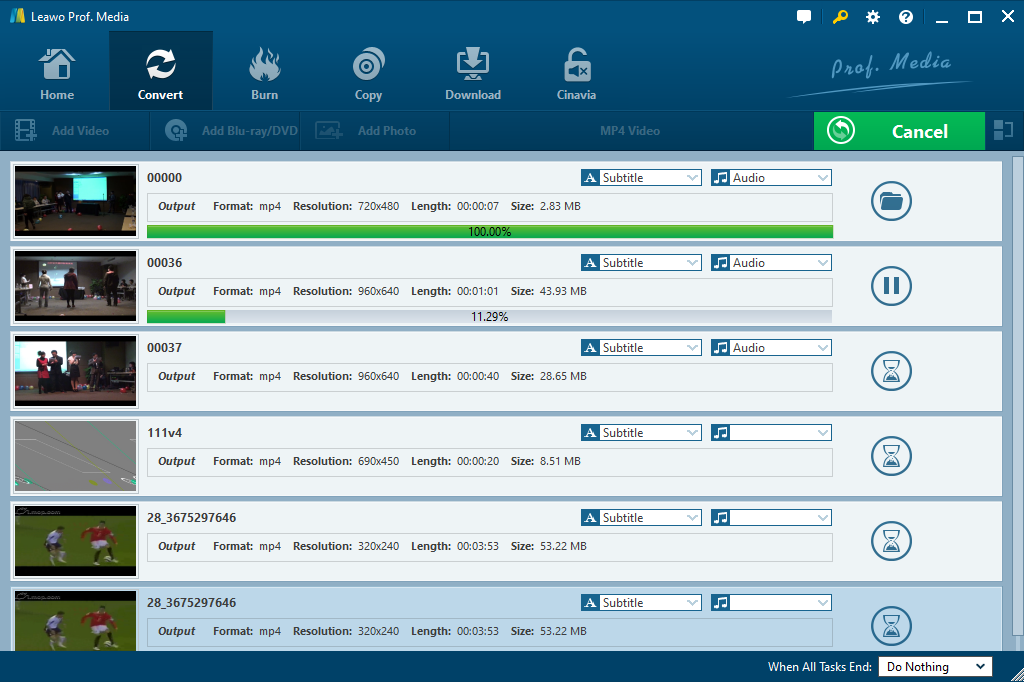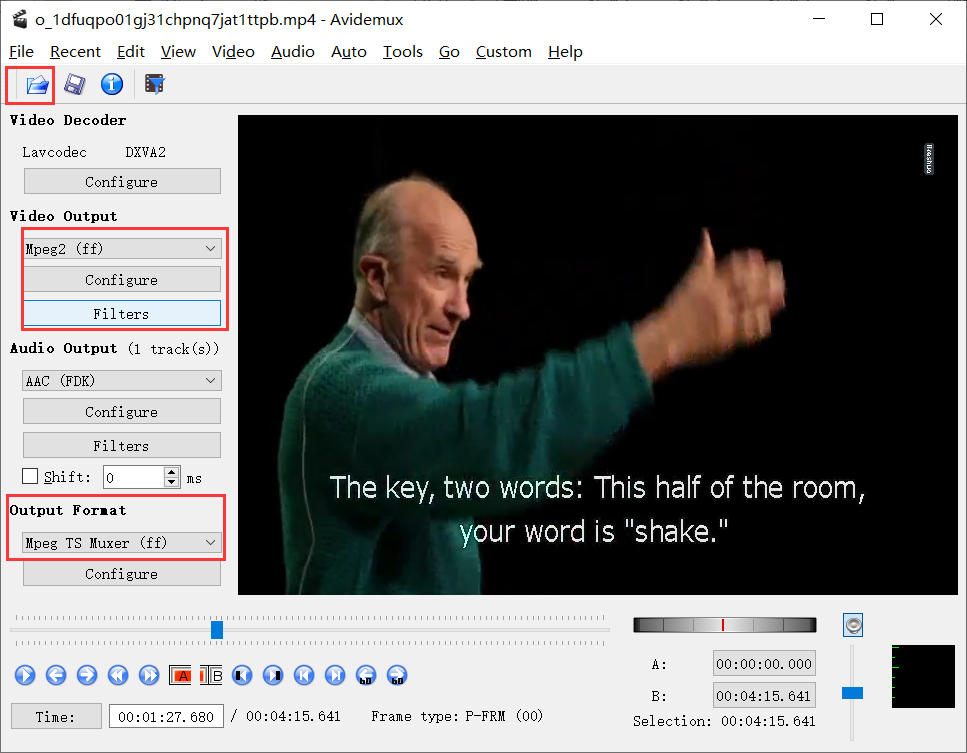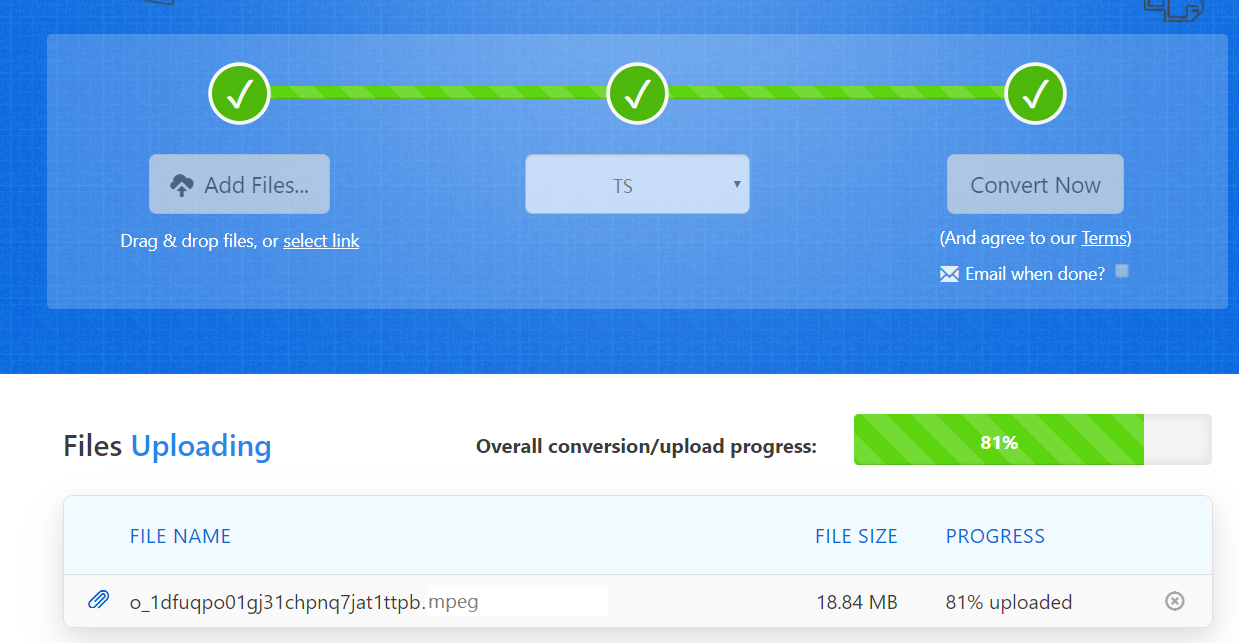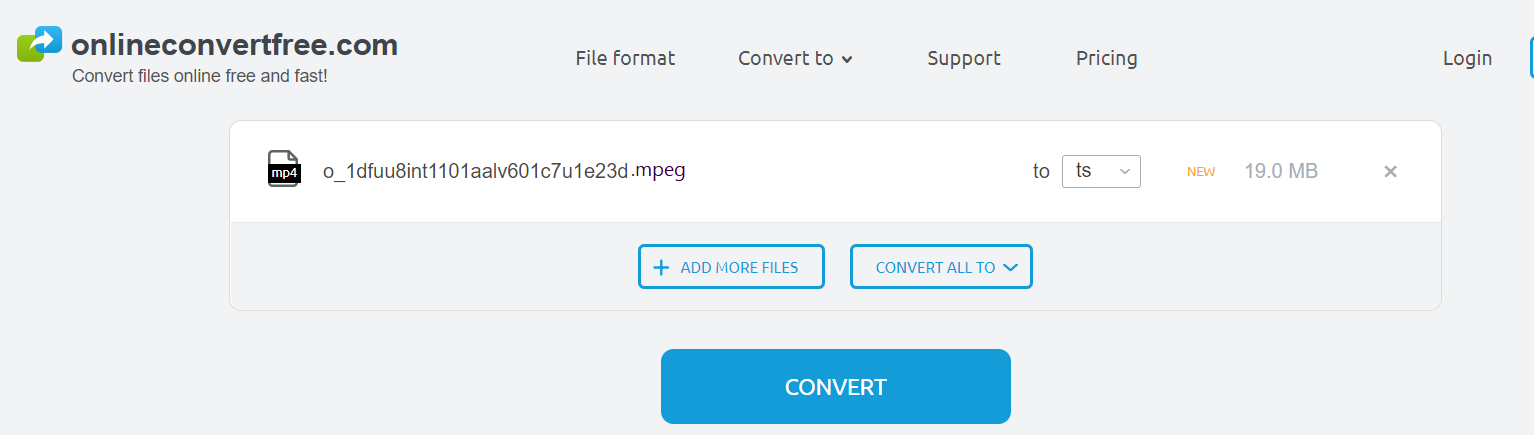“I have downloaded some useful video files and interesting movies in MPEG. The downloaded MPEG video files can be opened and played well with common players on my Windows PC and Mac. When I wanted to save several movie files on a single DVD for storage and playback, I was informed that I should convert MPEG movies to TS so that the movie files can be launched from DVD. How could I convert MPEG to TS, then? Any useful MPEG to TS converters suggested?
Actually, there are a number of video converters available for you to convert various video formats from one to another. In this post, several popular and powerful MPEG to TS converter programs and MPEG to TS online converters will be recommended to convert MPEG files to TS easily.
Part 1. What is MPEG and TS?
Developed by the Moving Picture Experts Group, an MPEG video file format is a popular format for movies usually distributed on the internet. MPEG is commonly using either MPEG-1 or MPEG-2 file compression. Usually, it can be opened with many different players on different platforms, such as iTunes, Windows Media Player and VLC Media Player.
As an acronym for Transport Stream, TS is compliant to MPEG2- Part 1 specification commonly used in broadcast applications to broadcast media files over the Internet and saved on a single DVD. It is a special video format for transmitting MPEG (including MPEG-1, MPEG-2, or MPEG-4) video mixed with other streams. Besides, it can be opened with different applications such as Apple DVD Player, Squared 5 MPEG Streamclip, and VideoLAN VLC media player on different platforms such as Windows, Mac, and Linux.
Part 2. Convert MPEG to TS with Leawo Video Converter
To convert MPEG to TS easily and quickly, the professional and simple-to-use Leawo Video Converter would be firstly worth a shot. Leawo Video Converter converts video and audio files in more than 180 formats from one to another at very high speed, such as MPEG to TS conversion, AVI to MP4 conversion, M2TS to MPEG transcoding, etc. And one of the prominent merits of this popular MPEG to TS converter is that it has clean and user-friendly interface that even the novice users without any technical background can convert any video to TS easily. And there are customizing features for video editing including merging, trimming, cropping, watermarking, adjusting video effect, applying 3D effect, etc. and no quality loss at all.
It is compatible with Microsoft® Windows 7, Windows 8/8.1, Windows 10. And there is also a powerful Leawo Video Converter for Mac that can work for Mac OS. If you are Mac user, you can use this professional MPEG to TS converter on Mac to make it efficiently.
In this post, take the Windows system for instance, you can download and install this MPEG to TS converter on your Windows PC to convert MPEG to TS in simple and clear steps. Here comes the step-by-step instruction for MPEG to TS conversion.
Step 1. Enter video converter module
After launching Leawo Video Converter to enter the main interface, click on “Convert” button on the sub-menu bar or click the “Video Converter” tab to go to the video converter module.
Step 2. Import MPEG video files
Directly drag and drop the source MPEG video file one by one to the program for importing. Besides, you can also click the “Add Video” button to call out a drop-down list to import source MPEG video files or file folder to the program.
Note: It is available for you to join the loaded files by clicking the “Merge all files into one” button next to the Convert button on the sub-menu bar. Or you can also select audio tracks, add subtitles and personalize the video with customizing features of the internal video editor.
Step 3. Choose “TS Video” as output format
After importing the source MPEG files, click the format button right before the green “Convert” button to open the drop-down box and then click the “Change” button to enter the “Profile” panel, where you could search and find TS in the left panel and then select “TS Video” as output format. You could also select the output format from “Format” groups.
Step 4. Convert MPEG to TS
After all settings are done, click on the big green “Convert” button to open the sidebar where you can set the destination path to save the converted TS video files. And then, you could click on “Convert” button right below to start converting MPEG to TS immediately.
Part 3. Convert MPEG to TS with Avidemux
Avidemux can also be an open-source and useful MPEG to TS converter. It cannot only convert MPEG to TS but also edit video with some personalizing features such as simple cutting and filtering (resize, deinterlacing, add subtitles, color correction, etc.) Besides, Avidemux is a cross-platform converter that is available for Linux, BSD, Mac OS X and Microsoft Windows under the GNU GPL license. Moreover, it offers some presets to quickly convert videos for different types of DVDs and current mobile devices. You can also adjust the settings to improve the video quality if the source video is a low-quality file.
Though Avidemux is neither professional freeware out there nor updated processing program, it is a simple, relatively easy to use video editor and converter that supports major file types including AVI, MPEG, MP4, TS, and so on. After downloading and installing Avidemux on your PC, you can follow the guide below to make full of this MPEG to TS converter.
Step 1. Click the open file icon on the sub-menu bar to browse and choose an MPEG video file for importing.
Step 2. Edit the video output configure and filters. If needed, you are allowed to add borders, add logo, crop and cut the video, add video effects, add subtitles and so on.
Step 3. Under the Output Format section, you choose TS as the output format.
Step 4. After you complete all settings, click the save button to finish the video converting process.
Part 4. Convert MPEG to TS with Zamzar
Except for MPEG to TS converter programs, there are also a number of online video converters supporting a variety of video conversions. Among all the converters online, Zamzar would be strongly recommended. By using Zamzar, there is no software to download and you can complete all video conversions in under 10 minutes. Usually, it supports over 1200 file formats, much more than any other converter. You can easily convert MPEG files under 100MB to TS efficiently on condition that the network is smooth and stable.
Step 1. Drag and drop source MPEG files into the online converter. Additionally, you can also click the “Add files” button to browse and choose MPEG files or importing. The online converter even allows you to add an MPEG video link to upload the video file for converting.
Step 2. Click the Convert to box to call out the drop-down list and select “TS” under Video formats group to be the output format.
Step 3. Click the “Convert Now” button, and then the converter will start uploading the source video files and converting MPEG to TS. When the conversion process is successfully completed, it will offer you a download link for you to download the converted TS files.
Part 5. Convert MPEG to TS with OnlineConvertFree
In addition to Zamzar, OnlineConvertFree can also work as an MPEG to TS converter free online. It supports almost all popular formats and converts video formats between each other easily without software installation. It can only convert 2 MPEG files to TS for free at a time, but it is easy-to-use and works fast. You can follow the simple steps below to convert MPEG files to TS by using this MPEG to TS online converter.
Step 1. Click the big blue “Choose Files” button to select source MPEG video files for uploading.
Step 2. Click “Convert all files to” to open a drop-down list to choose “TS” to be the output format.
Step 3. Click the blue “Convert” button to start converting MPEG to TS.
Step 4. Click the “Download” button to download the converted TS video files to your computer.
All in all, no matter when you need to convert MPEG files to TS, you could take advantage of MPEG to TS converters mentioned in this post. Leawo Video Converter would be considered as the best MPEG to TS converter because of its simple interface, excellent customizing features and high efficiency with original quality reserved. At the same time, Leawo Video Converter allows you to convert 2d to 3d and edit video. It is cross-platform video converter that has multiple functions. And then, you can also use Avidemux MPEG to TS converter freeware can also be used for video conversion. With dated interface, its menu is not so quite user-friendly as other converters. In addition, you could easily convert MPEG to TS with online free converters. But you’d better make it clear that online converters have some inevitable limitations in file size and video settings as well as conversion speed. To get TS video files from MPEG files, you could choose the proper MPEG to TS converter in advance in accordance with your preference and situation.