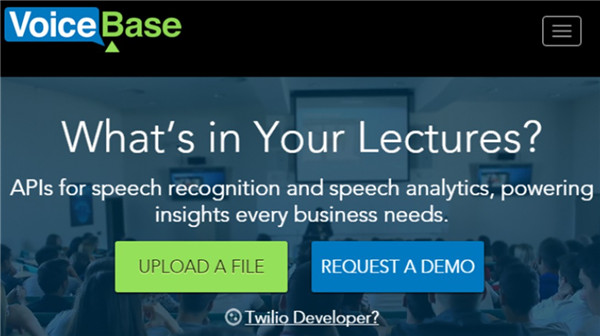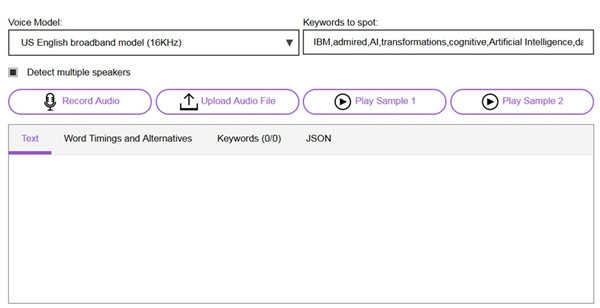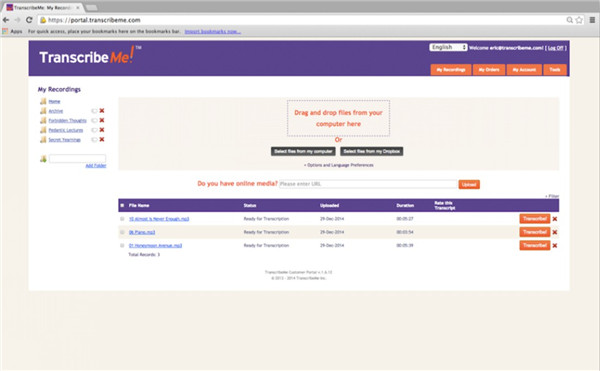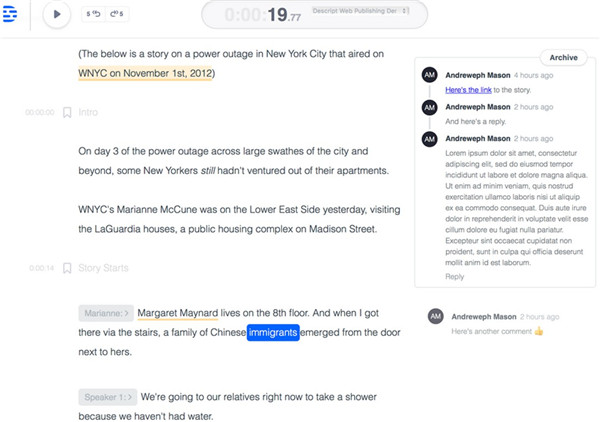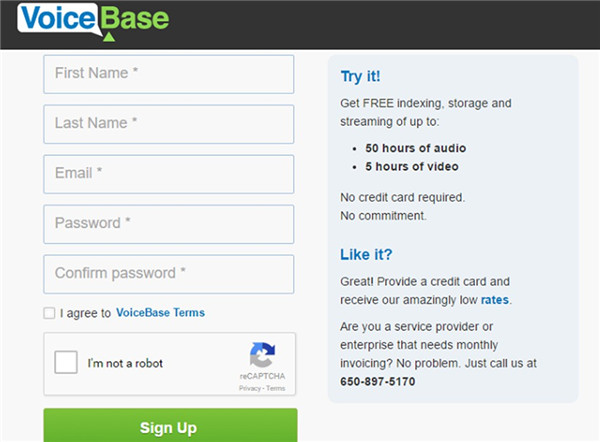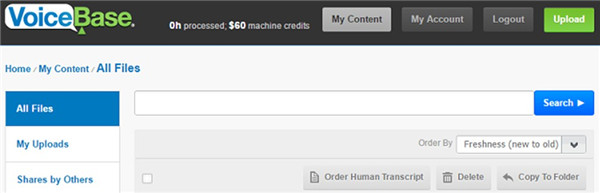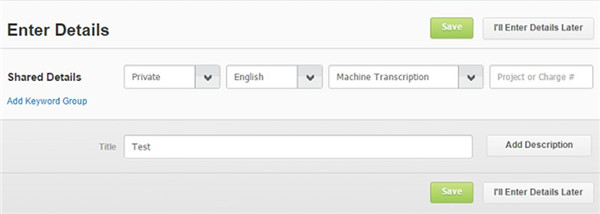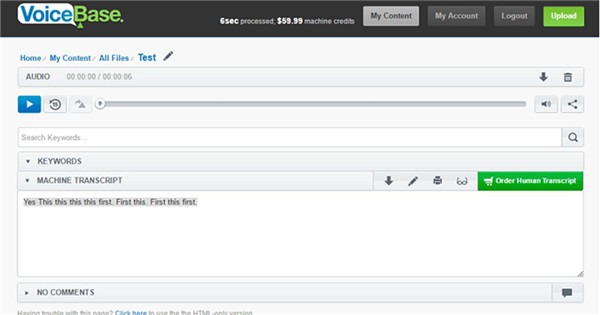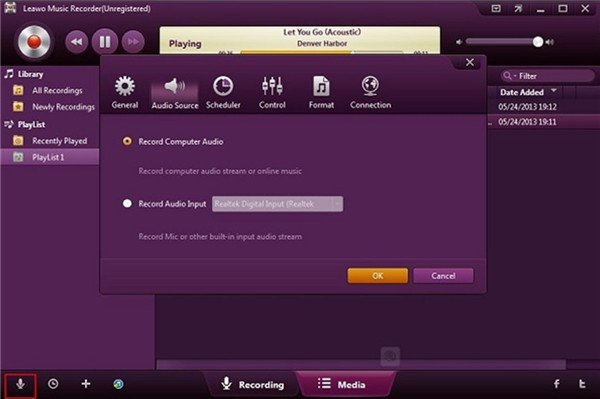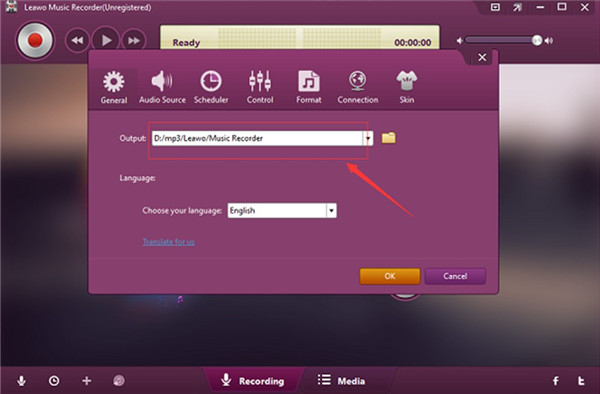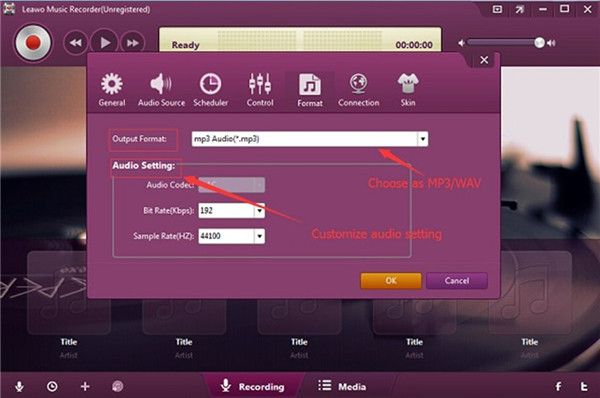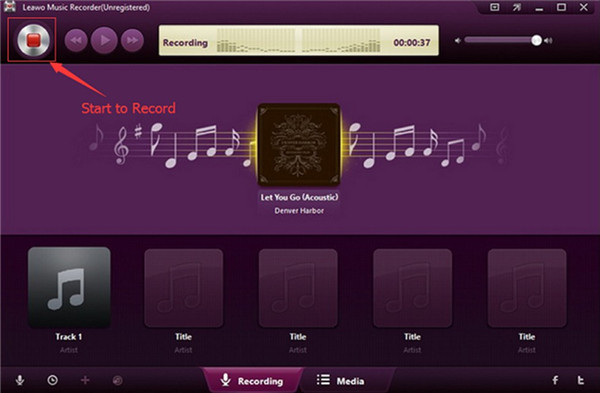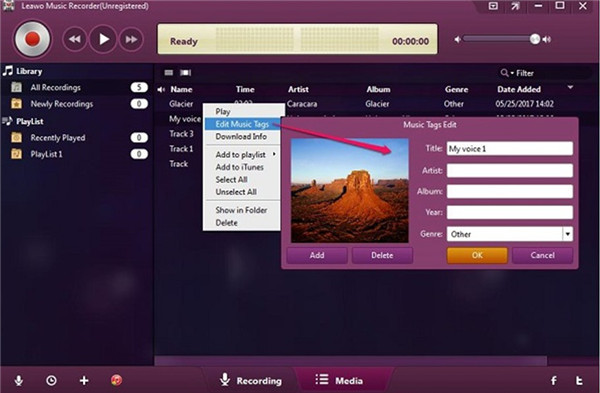Nowadays, more and more people begin to use tools to record audios in a meeting and then organize the texts of it afterwards. However, it is really an annoying task to take notes while listening to the audios. In order to organize notes or texts more efficiently, online audio to text converter becomes hot in the market. There are lots of WAV to text converters on the Internet to offer you the service. If you are not willing to bother to find some professional ones, the following recommendations will do you much assistance.
Part 1: The Best Online Audio to Text Converter 2018
Although audio to text translator free service online are various, according to the big data, the best ones in 2018 are listed below for you to refer to.
1. Bear File Converter – Online & Free
This voice to text converter online can recognize several formats, such as MP3, WAV, OGG, WMA and so on, which is quite convenient for users to convert audios to text. It is free of charge and the converting process is very fast. Apply this WAV to text converter online and you will know how great it is.
2. VoiceBase
This converter can save you much time and can support you to convert audio files (in MP3, WMA or M4A formats) into text docs automatically.
3. IBM Watson Speech to Text
This online audio to text service has speech recognition capabilities and can be applied to convert audios in various languages into text effectively, including Arabic, English, Spanish, French, Brazilian Portuguese, Japanese, Korean, and Mandarin.
4. TranscribeMe
This transcription toll is very suitable for business professionals, students, media experts, researchers, and etc. It can convert audio file to text online with accurate results and the hybrid transcription process is a big advantage of it.
5. Descript
It allows users to convert video audio to text and share to the web as well. It is quite efficient for you to get transcripts within 5 minutes.
Part 2: How to Convert MP3 Audio Files to Text Online
As MP3 is one common audio format that we always use in daily life, I would like to share you the detailed steps to convert MP3 file to text via one of the professional online tools shown in Part.
1. Here I will show you how to use VoiceBase to make it with step-by-step instruction s and screenshots.
2. Go to the website of voicebase and then hit the option of “UPLOAD A FILE”. In the next interface, you need to create a free account of this website by offering your info and then hit the green “Sign Up” button. It calls for the confirmation via email to log into the new account.
2. Hit the green button of “Upload” at the top right of the screen,
3. Choose the MP3 file you need to convert and then name it. Choose its language and “Machine Transcription” in the panel. You also need to choose a file sharing type: Private or Public. Your uploaded MP3 audio file will be processed by the tool and you will get one notification by email when it is prepared.
4. Go to “My Content” tab to find the MP3 file and wait for the completion of the conversion. When this process is over, you need to tap on the name of the MP3 file and then check the content under in “MACHINE TRANSCRIPT” box. Finally, you can copy the transcript and save it as text.
Part 3: How to Convert Voice to MP3 Audio Files via Music Recorder
Now you have known some fantastic voice to text converters online, its time for you to continue to see how to covert voice to MP3 audio files via Leawo Music Recorder, for the online converters only support several audio formats. If your voice file is in other formats that can not be supported by the online converters, you can actually record it to MP3 file for your convenience. As for how to make it, you first need to download and install Leawo Music Recorder on your computer for preparation. This recording tool can convert voices to MP3 and WAV as you need. When the recording is over, you are also able to use this software to edit music tags. It is quite convenient for you to record any sound from computer stream audios and input audios. Follow me to read the following steps and you will know how to reach your target clearly with this program.

Leawo Music Recorder
☉ Record any sound from computer stream audio and built-in input audio.
☉ Record music from 1000+ music sites like YouTube, Facebook, Veoh, VEVO, etc.
☉ Schedule music recording via the internal recording task scheduler.
☉ Automatically/manually add and complete music tags like artist, album, cover, genre, etc.
☉ Save recorded musicfiles into either WAV or MP3 format for wide uses.
1. Select audio source
Run this software on computer and then click on the gear button at the top right corner of the interface. Select “Record Audio Input”.
2. Choose a computer output folder
In the same panel, click on “General” at the top and then tap on the folder icon to set a destination folder on computer. You can also choose your desired language.
3. Set parameters
Go to “Format” at the top of this window and then select “MP3″ as the output format. In the aim of enhancing sound quality, you can alter the parameters as you need, such as the audio code, bit rate and sample rate. Afterwards, hit “OK” button to confirm your changes.
4. Record voice
Hit the red recoding button in the main interface to invoke the process to record voice files. You need to play the voice file on your device at the same time. When it is over, hit the red button again to terminate the recording procedure.
5. Edit tags
The program allows users to edit tags manfully if they are not satisfied with the music tags downloaded by this tool automatically.
Through the illustrations shown above, you can record voice to MP3 for converting to text more efficiently. This tool can also be used to convert music from other sources to MP3 or WAV. This wonderful software has won good reputation among users all over the world. Have a try and you will know its powerful functions well.