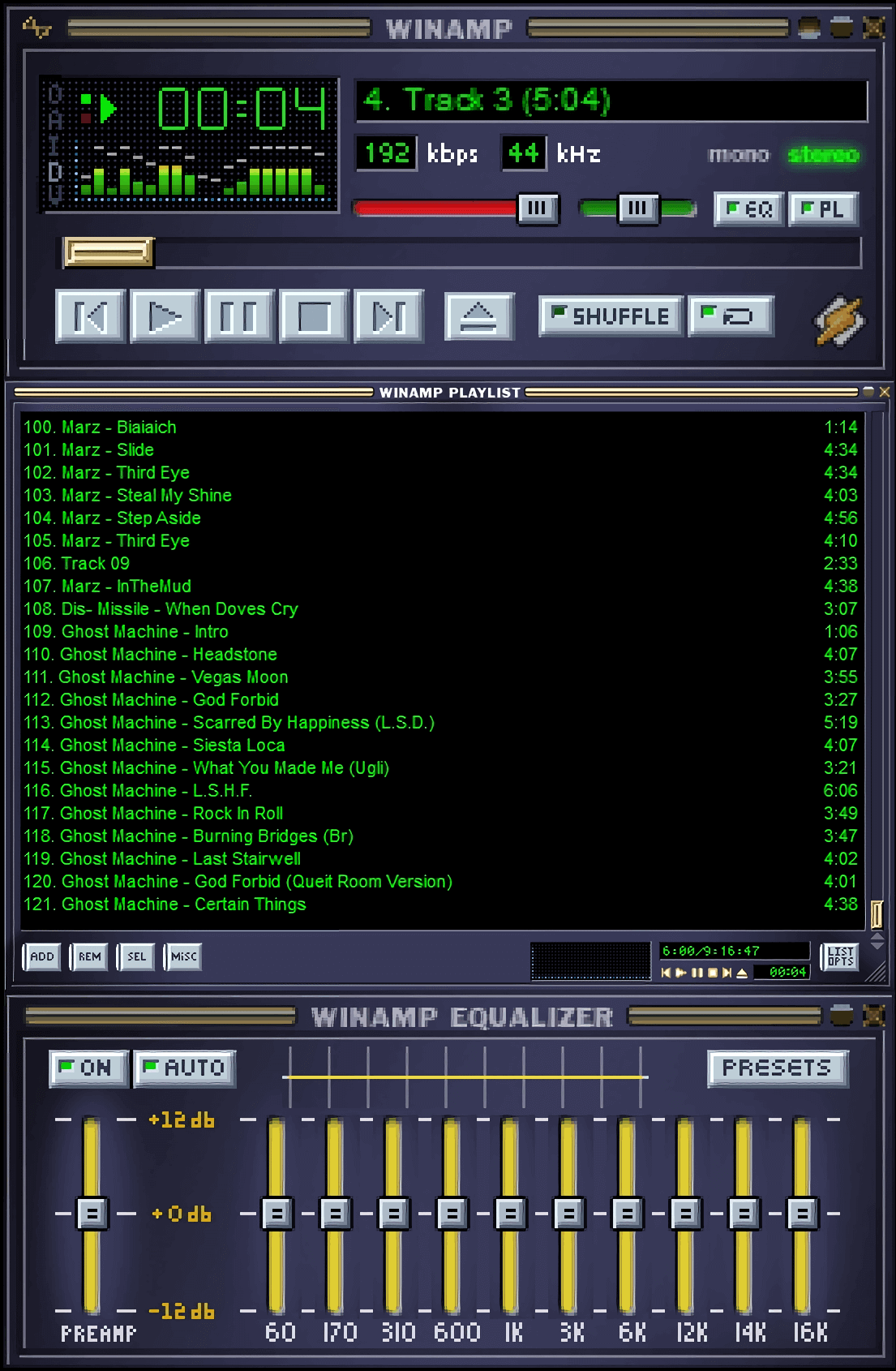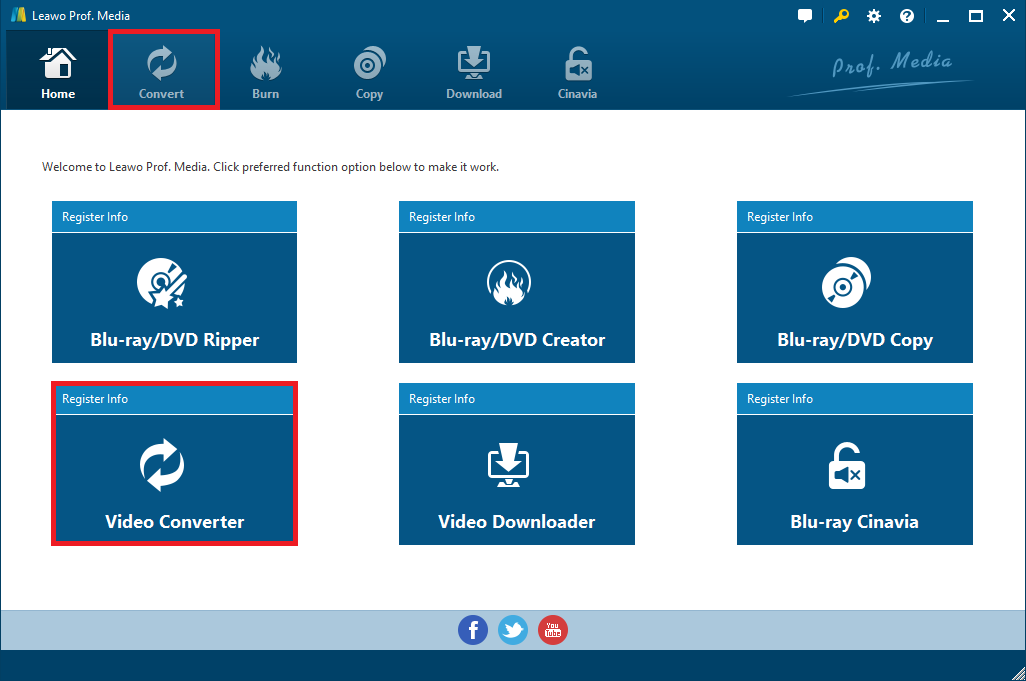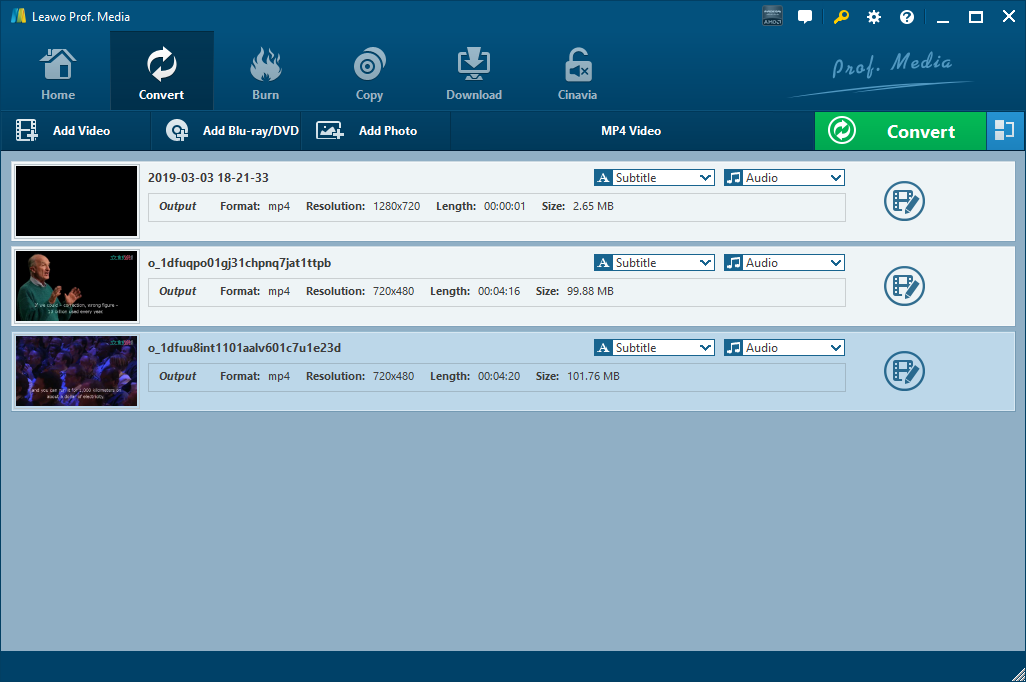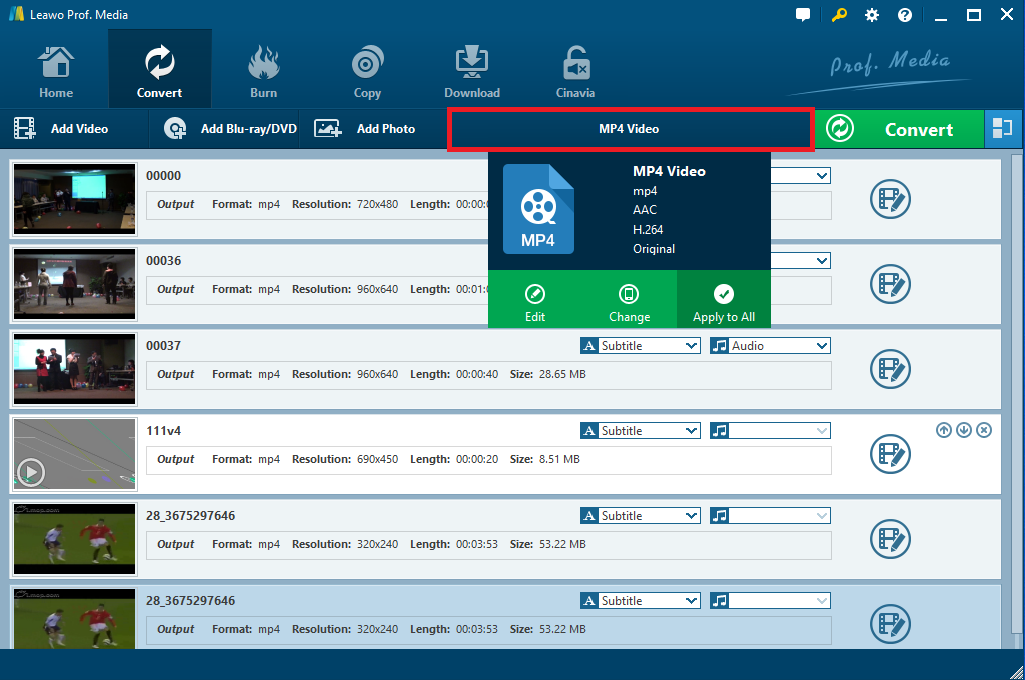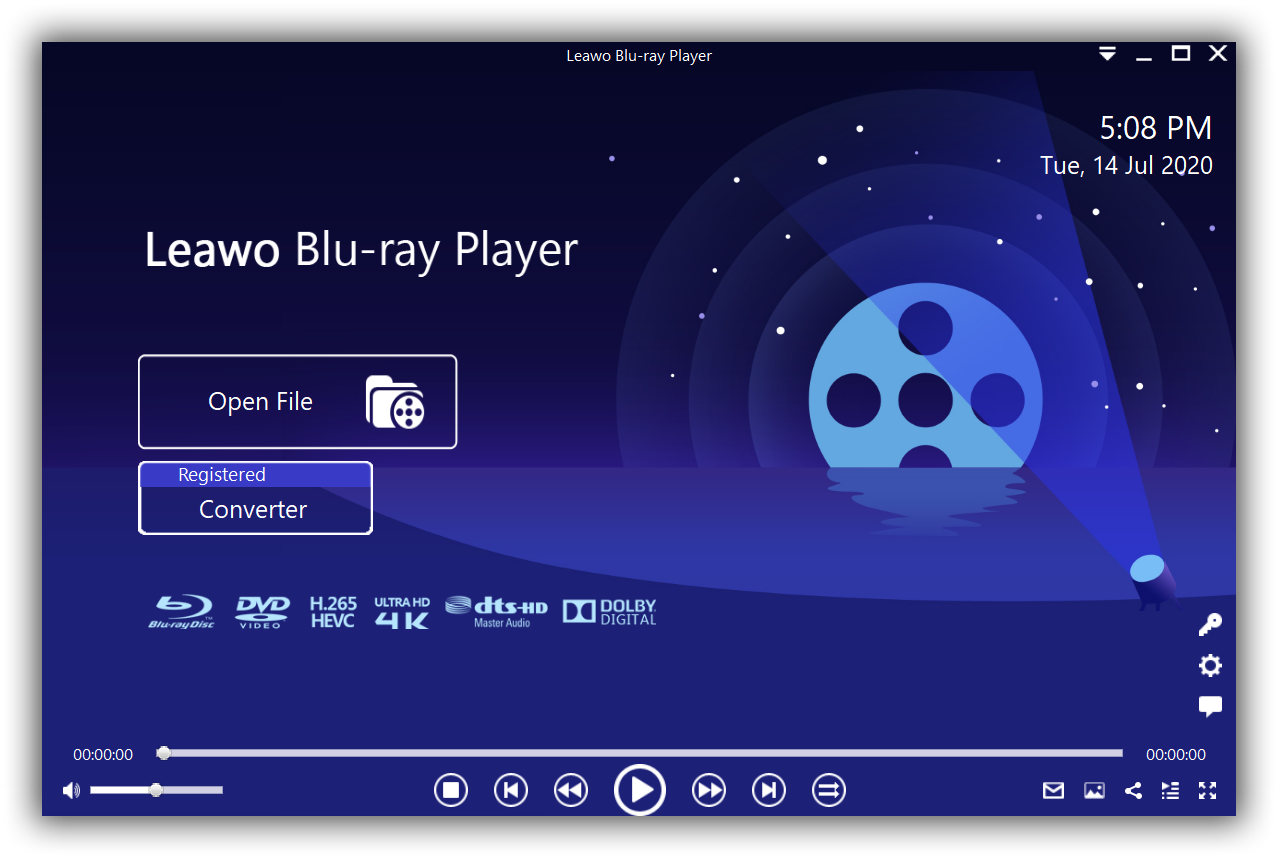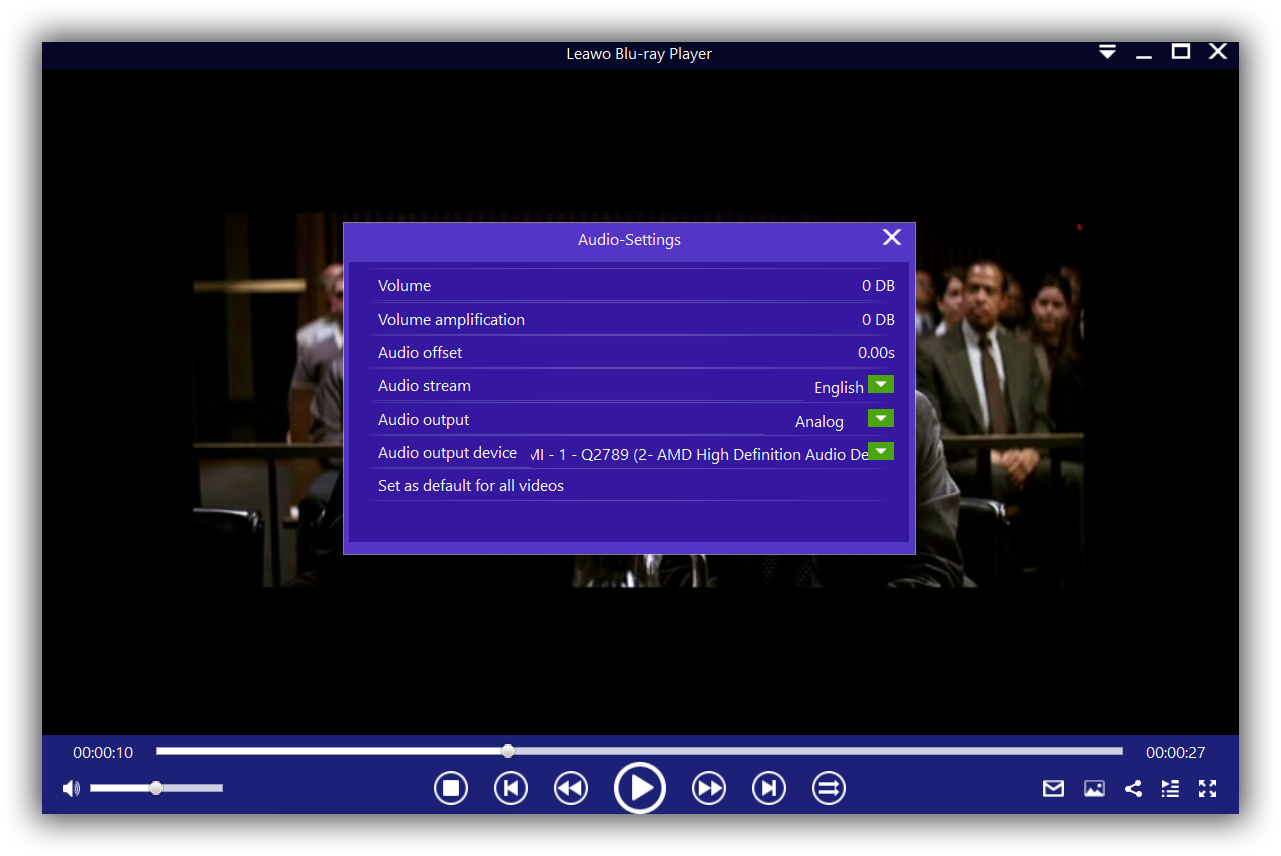Winamp was a hit in the late 1990s and the early 2000s, a few years after its release but somehow it disappeared from the face of the earth sometime in 2013. We will explore more about Winamp, and its history. We will also look at whether it supports FLAC audio files, and what you can do in the event it fails to play them.
Part 1: What is Winamp
What is Winamp? Winamp is a media playback software that was developed by Justin Frankel and Dmitry under the Nullsoft banner in the late 1990s. Early versions of the player were stylized WinAMP which was shortcut for Windows Advanced Multimedia Products. In comparison to earlier versions of Windows Media Player, it was superior as it offered rudimentary controls, and a very iconic GUI that was appealing to many users. Users also had access to an equalizer to alter frequency responses and a playlist which could help them to arrange tracks. As if that was not enough, skins helped users to alter the visual look of the Winamp GUI and with scripting, they also had added functionality to the player. It grew in popularity, such that in June 1999, AOL bought $80 million in Nullsoft stocks. It continued to be a success; it attracted 60 million users 2 years after the AOL deal.
Even though it grew exponentially, some argue that Nullsoft lost its innovative edge soon after this acquisition. Quite simply, that is because Winamp sort of promoted piracy, while competing media players like iTunes signed deals with music producers that would allow users to purchase songs from as little as $0.99 instead of purchasing an entire album, which was an immediate success. In early 2004, Nullsoft’s founder was labeled “world’s most dangerous geek” and in that same year, Justin Frankel left the company. In 2013, AOL discontinued Winamp altogether, but it was rumored that a buyer was interested in Winamp sometime in 2018. It remains unclear if Winamp was continued after the rumored purchase.
Part 2: Dose Winamp support FLAC files?
What is FLAC? FLAC (Free Lossless Audio Codec), which is sometimes known as “the high-definition MP3” is is a musical file format that offers bit-perfect copies of CDs but at half the size. Winamp supports a wide array of audio and formats, which in this case also includes FLAC audio. Formats which are not supported can be supported through installing additional plugins. Supported video formats include AVI, MKV, WMV, FLV, and MP4 video. The supported audio formats include MP3, FLAC, AAC WAV, M4A, and OGG audio. So what can you do if Winamp fails to play FLAC files? We will explore that below.
Part 3: What to do if Winamp fails to play FLAC files
Winamp does support FLAC audio files, but under some rare circumstances it may fail to open or play them properly due to the lossless aspect of these audio files, and also the fact that this application was discontinued in 2013. In the event that it happens, there are two solutions for you; the first solution is to convert the FLAC audio formats to other formats and the second solution is to use an alternative media player. Have a look at the detailed information below.
Solution 1: Convert FLAC to other formats
The first solution for you if you fail to open FLAC audio files is to convert them to a more popular format that is not only supported by by Winamp, but also supported by other media players as well as popular media devices (for example, MP3 audio). Leawo Video Converter is an advanced and professional video and audio converting software that you can use for this purpose. It converts between 180+ audio and video formats combined. What makes this software unique are the conversion speeds, because we made sure that you can do all your conversion jobs at the fastest time possible. For that reason, we have built this application to support 6x faster conversion speeds than competing software while also using minimal system resources.
If you are going to be using this software to convert some videos, we have also developed a video editor for this software. The video editor allows you to trim, watermark, apply special effects, and convert 2D videos to 3D videos. We believe that Leawo Video Converter is the ultimate solution, and it should be the answer to all your audio and video converting needs. You can learn more about this product by visiting the product page, and it is available for Windows, as well as macOS. Download and install Leawo Video Converter on your computer to begin.
Step 1: Open the ‘Video Converter’ module
Leawo Video Converter is included in the Leawo Prof. Media suite, which has 8 modules. From the main interface click on “Video Converter” to begin.
Step 2: Load the FLAC audio file(s) you want to convert
That can be done by clicking either the “Add Video” button which will open a browsing window from where you can select the FLAC audio file(s), or by dragging them directly into the program.
Note: You can play the imported media with the built-in player. If you are converting videos, you can also edit them with the easy to use built in video editor. The video editor allows you to trim, watermark, apply special effects, and convert 2D videos to 3D videos. You can also add subtitles and select audio tracks by clicking the “Subtitle” and “Audio” drop down menus.
Step 3: Choose an output format that is supported by Winamp
Just before the green “Convert” button, there is a button which is labeled “MP4 Video” be default (the label changes depending with the selected output profile.) Click it and from the drop down menu, select “Change”. Next you click “Format”, then under “Common Audio” choose any format that is supported by Winamp, like MP3 audio.
Step 4: Start converting your FLAC audios(s)
Click the green “Convert” button, and a small sidebar will pop up. Set an output directory under “Save to” box for containing the output files. Click the “Convert” button at the bottom of sidebar, which is shown above, to start conversion process.
Solution 2: Use Leawo Blu-ray Player
If Winamp fails to play FLAC audio files, the best solution is using an alternative free media player instead. Leawo Blu-ray Player is the free video player that we would highly recommend, and it supports well over 180 video and audio formats combined, which in this case includes FLAC audio files. Leawo Blu-ray Player is a 6-in-1 media player, that plays videos smoothly, and we guarantee you that it will deliver lossless video playback with resolutions of 720P, 1080P, 1080i and 4K (2160P). That is achieved by hardware acceleration and other advanced technologies built right into the software) even if you are using an older computer. As a dedicated Blu-ray and DVD player, it supports Blu-ray Discs, folders and associated file formats, no-matter it is from the regions A, B or C, and also DVD discs from region 0 to 6.
Since FLAC audio files offer lossless quality audio, Leawo Blu-ray Player supports advanced audio decoding technologies like Dolby, DTS, AAC, TrueHD, DTS-HD (including 5.1, 7.1 channels) etc., and that should deliver one of the best audio experience, whenever you are viewing your movies and videos. If you find the default appearance of this software not appealing, this free media playback software allows you to change program skin, interface language and background according to your own preferences. If you want to know how to play FLAC audio files, follow the steps below for some tips on how to use the software.

-
Leawo Blu-ray Player
Region-free Blu-ray player software to play Blu-ray disc and DVD disc for free, regardless of disc protection and region restriction.
Play ISO files, 4K FLV videos, 4K MKV videos, 4K MP4 videos, etc. without quality loss.
Play 1080P videos, 720P videos with lossless quality.
Step 1: Open your FLAC audio file(s)
From the main interface, you can load your FLAC videos, as well as your DVDs, or Blu-ray movies from the computer by clicking the “Open File” button. When your FLAC videos are loaded, you should see them listed on the playlist.
Step 2:[Optional] Set audio parameter
Right-click on the screen while playing back the audio file, and choose Audios. After that, a pop-up window will appear and you can set the audio parameter in this panel according to your demand.