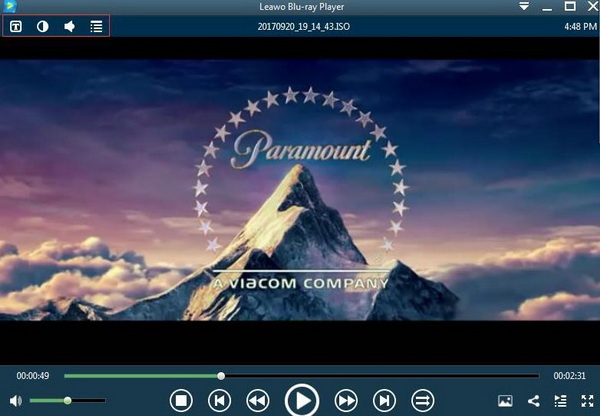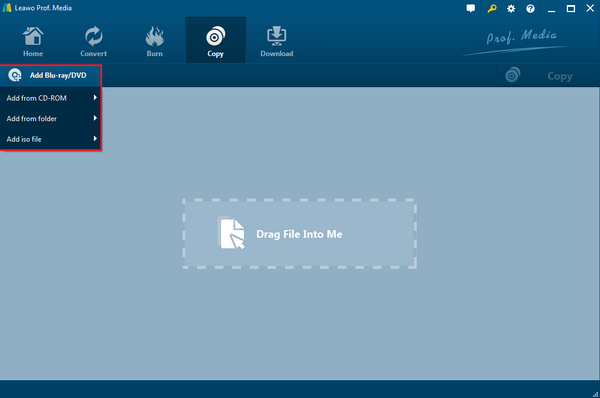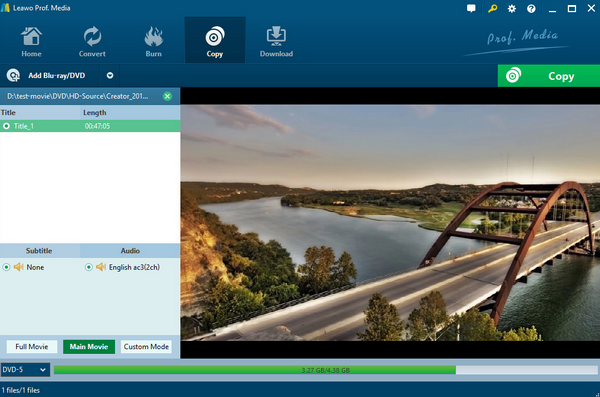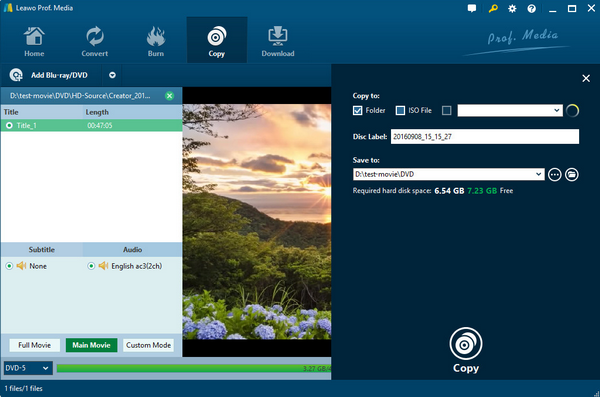In order to get access to the latest Hollywood movies, aside from buying a ticket and sitting in the sofa of the cinema, you could also turn to buy the Blu-ray and DVD discs for better viewing and further backup at home. Well, one of the necessary parts to play Blu-ray and DVD discs is a professional Blu-ray/DVD player. If you have preferred to purchase a Blu-ray player to enjoy the Blu-ray discs, then are there any possibilities to play the DVDs on Blu-ray player or Blu-ray drive? Or the other side around, can a common DVD player support Blu-ray discs. Now, in this post, we are going to find out more possibilities and solutions.
Part 1: Do Blu-ray Drives Play DVD
Well, do Blu-ray player or Blu-ray drive play DVD? The answer is positive. Even though Blu-ray drives are different from Blu-ray players, they could also play the DVD discs as well. The Blu-ray drives are actually used to read the data from the optical media and pass it to the computer for processing. The Blu-ray drives are not able to process the data directly. When you are inserting a Blu-ray drive on your computer, then the Blu-ray drive could be able to read both Blu-ray and DVD discs due to the advanced optical reading technology. Among various Blu-ray drives, you may commonly see the Lite-On drive which is able to be used as a BD-ROM and could read Blu-ray, DVD, and CD discs.
However, on the opposite, can a common DVD drive play the Blu-ray discs? Different in the optical data storage methods, the DVD drive could only be compatible with common DVD and CD discs which have lower density and lesser data. For these Blu-ray discs which are more dense and larger in the capacity, the DVD drive could not be able to read all the data on the Blu-ray discs. Therefore, in order to play the Blu-ray discs, you have to prepare a professional Leawo Blu-ray Player which can both support DVDs. At the same times, if you only have the need to play DVD discs, then a common DVD drive will be enough for you.
Part 2: Top 3 Blu-ray Drives to Recommend
No. 1 Pioneer BDR-XD05B
On the top of my recommendation list, Pioneer BDR-XD05B is the first one that I will strongly recommend to you. Pioneer BDR-XD05B is an external optical Blu-ray drive for computer. As one of the smallest and lightest optical drives, it can easily handle both Blu-ray DVD discs. If you prefer the silver color, then BDR-XC05S will be the one for you which has the identical functions as this model. Generally, this external drive has great performance in its loading speed and reading or burning speed. Also equipped with USB 3.0 Y-cable, Pioneer BDR-XD05B can be also compatible with the older computer models which have no exact ports to connect. Also, this drive is not so noisy during the process.
No. 2 LG WPR0NB40
Secondly of all, I will also recommend another piece of external drives for your further options. That is LG WPR0NB40 which has been regarded as one of the most efficient and fasted Blu-ray drives. This external Blu-ray drive is able to read Blu-ray and common DVDs with ease and accuracy. According to some surveys, the results have showed that this drive is 30 percent faster at ripping Blu-ray discs. However, while burning the DVD discs, its speed will be lower. On the other hand, this drive is a bit loud during the reading and burning process, as well as a little larger and heavier than other drives.
No. 3 ASUS BW-16D1HT Blu-ray Writer
In comparison with the external drives, the internal drive will allow you to save more space. Here I will also list a piece of internal Blu-ray drive for you. That is ASUS BW-16D1HT Blu-ray Writer. With the simple design and excellent performance, ASUS BW-16D1HT Blu-ray Writer was designed under the concept that it will be used to present the best Blu-ray effects. A fast burning speed has given it the priority to other drives. And at the same time, the Blu-ray burning and reading quality are also the respectable. It also offers M-DISC support and delivers exceptional writing quality. However, its limitations lie in that it doesn't come with SATA cables and installation software.
Part 3: How to Play DVD and Blu-ray with Blu-ray Drive - Leawo Blu-ray Player
Just as mentioned above, the Blu-ray drive is only used to read and burn data. The Blu-ray player or other Blu-ray apps have been in charge of playing the Blu-ray content at the same time. In order to play the Blu-ray discs as well as the common DVD discs with the Blu-ray drive, what you must prepare is a powerful Blu-ray player which can easily provide the Blu-ray and DVD discs playback solutions. If you would need to play on your TV, then you have to buy a basic Blu-ray player in the market. Here, for your firm choice, Leawo Blu-ray Player will be the perfect option for you. As a 100% free and 6-in-1 media player software, Leawo Blu-ray Player contains all media playback solutions you need for your leisure entertainment, including 4K, Blu-ray, DVD, CD, HD (4K), MPEG, WMV and so on. With advanced image and audio processing technology, Leawo Blu-ray Player provides you extraordinary movie playback and cinema-like experience. Furthermore, within Leawo Blu-ray Player, you could obtain the personalized settings according to your preference and all the settings could be done automatically. In the following, I will list the detailed tutorial.
Step 1. Download Leawo Blu-ray Player and install it on your computer.
Step 2. Insert the Blu-ray disc to the Blu-ray disc drive on your computer.
Step 3. Once you have imported the Blu-ray disc to the drive, then you can open the program and see the disc icon on the main interface. You can just click the icon to enter the play panel.
Step 4: Set subtitles. After loading the Blu-ray disc, it will be played automatically. During the playback, you can move the mouse to the title area. Then you could see 4 icons where you can set the subtitles, audio and video and so on.
Step 5: Set more player parameters. In order to obtain a customized watching experience, you can have more player settings. You only need to click on the drop-down menu panel on the top right which includes Playback, File Associations, Audio Output, DVD Blu-ray, etc.
Part 4: How to Copy Blu-ray to DVD So That It Can Be Played on DVD Drive
If you have obtained a Blu-ray drive on your computer, then you would save a lot of time and energy in playing the Blu-ray and DVD discs. You only need to import your optical discs to the drive and wait for its loading. However, if you now only have prepared the common DVD drive on your computer, but you would like to play Blu-ray discs with it, are there any methods to figure it out? Yes, you can do it if you have gotten the main points in copying the Blu-ray to other DVD drive compatible formats, such as DVD disc which can allow you to play the Blu-ray content on DVD drive. In order to achieve the goal, you need to seek help from Leawo Blu-ray Copy which can 100% help you to copy the Blu-ray disc to Blu-ray, DVD, ISO and so on. As one of the excellent Blu-ray disc copy program which can copy Blu-ray & DVD disc without any quality losses, Leawo Blu-ray Copy will offer you the comprehensive solutions of disc copying requirements. Regardless of disc protection and region restriction, Leawo Blu-ray Copy can successfully decrypt these discs with region protection with ease. Furthermore, you will enjoy 6X faster copy speed, diverse program settings and friendly easy UI. Please refer to the following tutorial.
Step 1. Download Leawo Blu-ray Copy and install it on your computer.
Step 2. Open the program and insert the Blu-ray disc to the drive on your computer. Once inserted the Blu-ray, then click “Add Blu-ray/DVD” to load the Blu-ray.
Step 3. Choose relevant settings. You can select the Disc Type, Copy Mode (Full Mode, Main Movie and Custom Mode) and subtitle and audio track.
Step 4: Start copying Blu-ray to DVD. Once set all the parameters, you can click the big green button “Copy” on the top-right corner. Before copying, you will be required to set the “Copy to”, “Disc Label”, “Save to”.
If you only have one CD-ROM drive, you can firstly rip the Blu-ray disc content to hard drive and then copy the content onto your blank DVD disc. Now, insert the DVD disc to your drive and you will easily watch the DVD disc on your computer.
Part 5: Conclusion
How to play Blu-ray on DVD drive? The question is much annoyed because the common DVD drive could not read Blu-ray disc directly. Instead of importing the Blu-ray disc, you have to convert the Blu-ray disc to DVD disc first and then try again on the DVD drive. But if you have obtained a Blu-ray drive on your computer, then it is free for you to play any types of optical discs, including both Blu-ray and DVD. But also remember to select a powerful Blu-ray player Leawo Blu-ray Player as your first choice to present the best viewing experience.