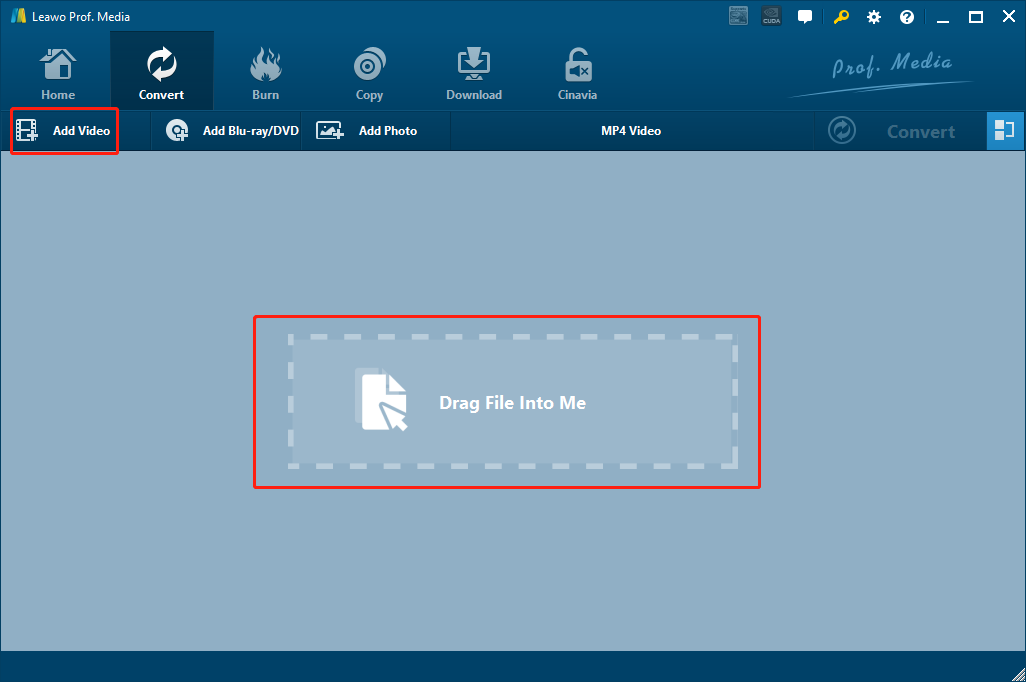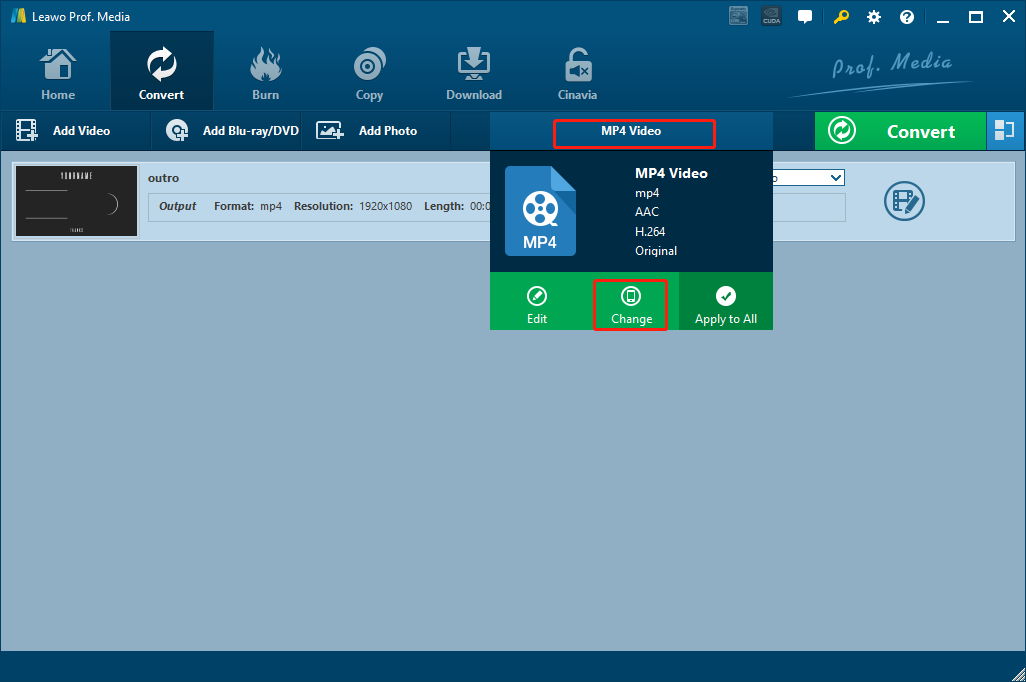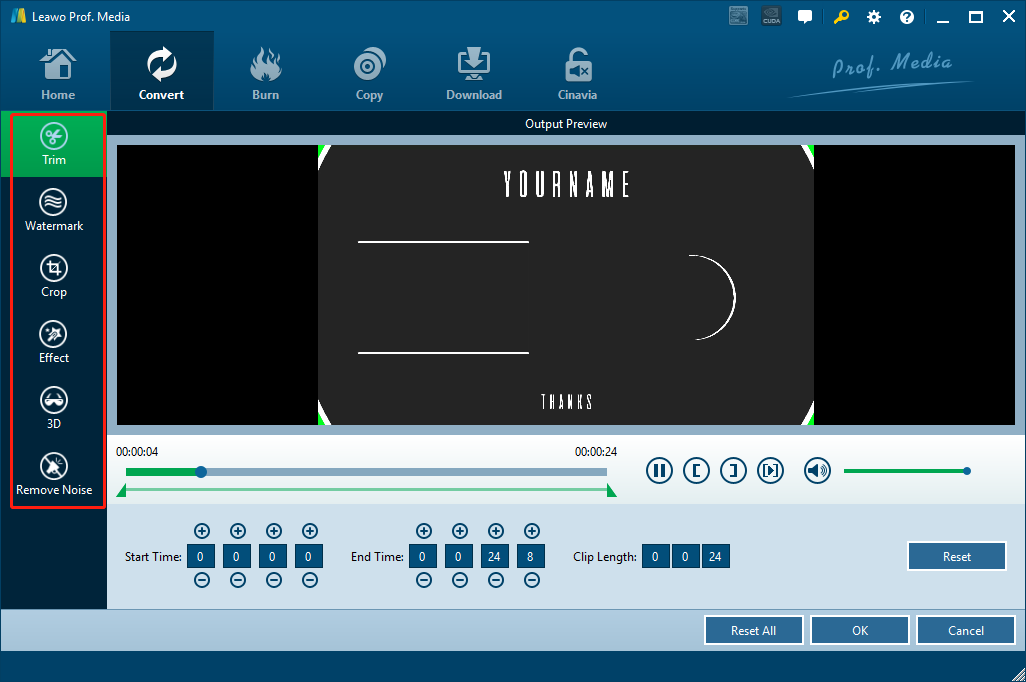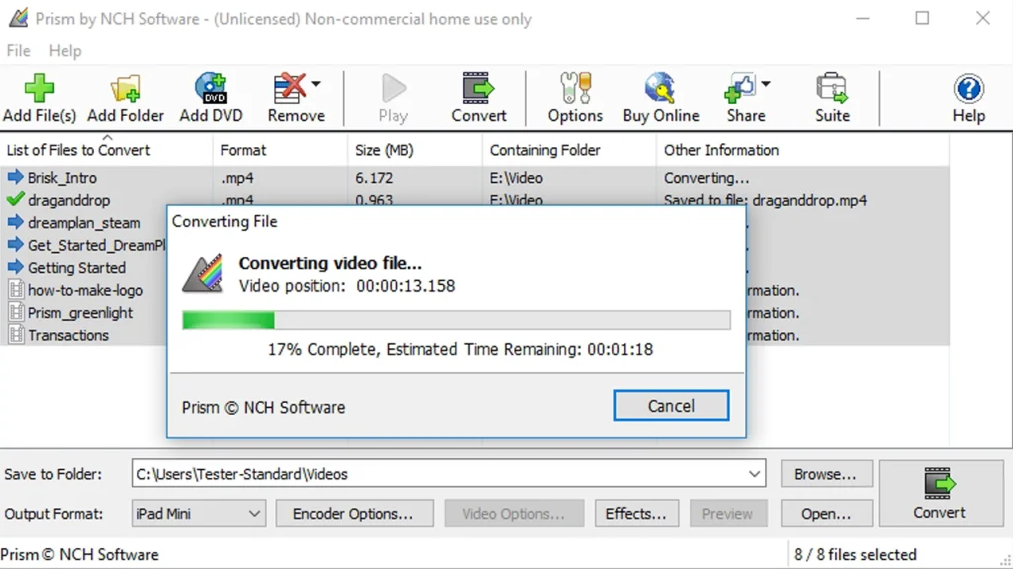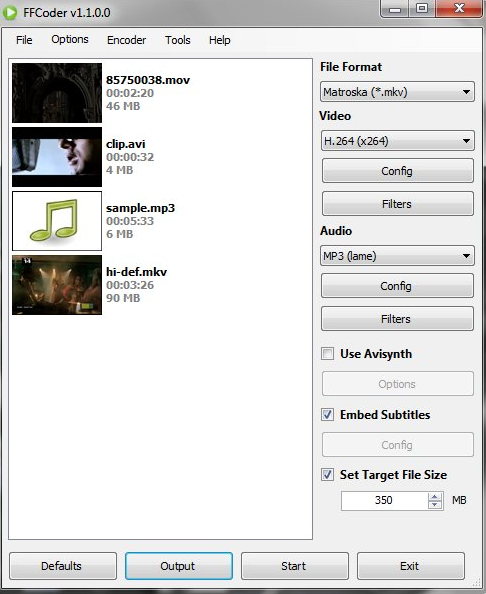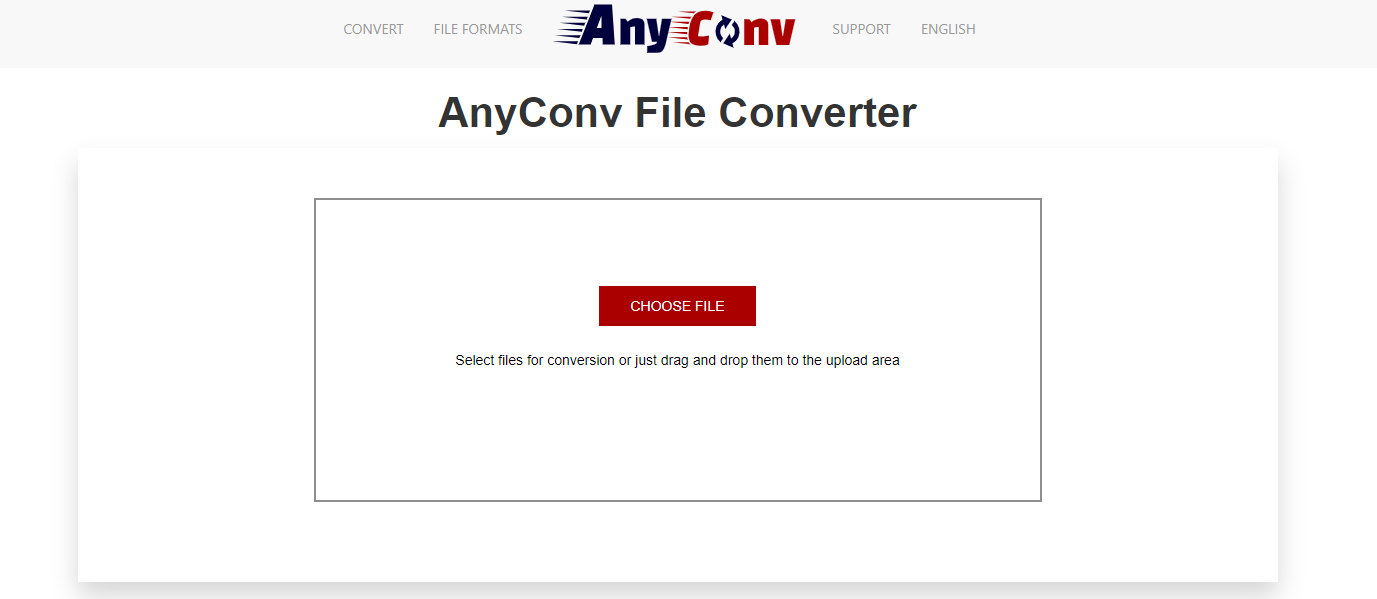The RM video format was developed by the same developers of RealPlayer. Back in the day when RealPlayer was one of the most popular media players, The RM video format was all over the Internet and can be acquired almost everywhere. However, as RealPlayer gradually getting replaced by all kinds of other media players that are better and more advanced, the RM video format soon loses its advantage and also got replaced by other media formats with better video and audio performances. If you still have an RM video file and you're not using RealPlayer as your default media player, then in order to have the best watching experience or editing compatibility, you need to convert the RM video file to another format with an RM converter. In case you don't know what the best RM converter tools are nowadays, today in this article, we will introduce some of the best RM video converter tools to you so that you can do the RM video conversion tasks easily and effortlessly.
Part 1: RM Converter to convert RM video- Leawo Video Converter
To begin with, I want to recommend one of my personal favorite video converter programs as the first RM video converter. The name of this converter is Leawo Video Converter. Having a powerful video converting ability, Leawo Video Converter can easily handle almost all kinds of video or audio converting tasks, including RM video conversions.
With one of the most advanced video converting engine, Leawo Video Converter has the ability to convert video and audio files between more than 180 digital formats, and also keep the original quality in the entire converting process. What’s more, the converting speed it provides is about 6 times higher comparing to the industrial average level which will greatly boost your work efficiency. Leawo Video Converter also has a handy video editor built in, allowing you to do various video edition operations before the conversion, so that the output video file you get would be customized and optimized according to your own preferences.
In terms of the software design, Leawo Video Converter has intuitive user interfaces provided for you every step of the way so that you can easily convert any video or audio files without getting confused. In order to give you a better understanding of the program, we have prepared a brief guide here to show you how to convert an RM video file to other formats in Leawo Video Converter. Take a look at the guide and I’m sure you can figure out how to use the program immediately.
Step 1: Download, install and Launch Leawo Video Converter. At the homepage of the program, click the “Video Converter” button to enter the video converter function module. Once you enter the function module, click the “Add Video” button to import your source RM video file. Or you can directly drag and drop the file in the center of the program interface to import it.
Step 2: The default output video format in Leawo Video Converter is “MP4 Video”. If you want to change the format to your desired video format, just have to click the “MP4 Video” area next to the green “Convert” button, and then click “Change” to go to the format selection panel, where you can select any format you want for the output file.
Step 3: As mentioned above, Leawo Video Converter provides many video editing options in the editing panel, so you can click the “Edit” button to do some editing to your video before you start the conversion. The editing operations you can do with the video editor module include trimming, cropping, adding watermark to video, adjusting video parameter, turning 2D video to 3D and removing background noise. When you have done all the editing operations you need, just click the “OK” button to confirm.
Step 4: Finally, click the green “Convert” button, set an output directory and start converting your RM video right away.
Part 2: RM Converter to convert RM video-iWisoft Free Video Converter
As a free video converter program, iWisoft Free Video Converter allows you to convert videos between most of the mainstream formats without costing you a fortune. In addition, the program also provides output device presets to let your output videos perfectly fit your device without having to set the detailed parameters manually. Like Leawo Video Converter, iWisoft Free Video Converter also have a video editor built in. Although it’s simple, you can still use it to do some basic adjustments like cropping, trimming, merging videos, adding watermark, change brightness and such. The software design of iWisoft Free Video Converter is not attractive, but at least simple and clean. So converting an RM video to another format in iWisoft Free Video Converter is not a hard thing to do. If you want to know more about this program, just check out the simple guide below.
Step 1: Download iWisoft Free Video Converter, install it on your computer and launch the program.
Step 2: At the main interface, click the “Add” button at the upper left corner to import your source RM video for converting.
Step 3: Then click the “Profile” parameter at the bottom to choose a device preset for the output video. Or you can also directly set it to the format you would like to convert the video to.
Step 4: Finally, san output path in the “Output” box, and then click the big “Start” button to start converting your RM video file.
Part 3: RM Converter to convert RM video- Prism Video Converter
Like iWisofty Free Video Converter, Prism Video Converter is also a free video converter program you can use as an RM video converter. However, Prism Video Converter does not have many advanced video editing or customization functions and features, so most of the time you can only use it to do simple video converting tasks. Because of that, if you don’t have many customizing demands and don’t want to go through a lot of troubles, Prism Video Converter could be a great RM converter program for you. To give you a better understanding of the converter tool, we have also prepared a simple guide on how to convert an RM video to another format using Prism Video Converter. Have a look and I’m sure you will be able to convert your RM video in no time.
Step 1: Download and install Prism Video Converter on your computer and launch it.
Step 2: Click the “Add Files” button in the toolbar to locate your RM video and import it into the program.
Step 3: At the bottom you can see two parameters where you can set the output folder and the output format respectively. Once those parameters are set, click the “Convert” button at the lower right corner to start converting the RM video to the format your have just set.
Part 4: RM Converter to convert RM video- FFCoder
As a relatively old video converter tool, or encoder tool, FFCoder is a handy program for transcoding and converting media files on Windows XP, Windows Vista, Windows 7 and Windows 8. It’s a freeware with a 37.5 MB light-weighted install pack. So if you are using a computer running an old operating system, FFCoder should have a great performance for you. FFCoder supports up to 46 formats, and you can also multitask to encode multiple files in bulk. In addition, FFCoder also provides tons of device presets for you to easily convert your videos and make them perfectly fit your target device. If you want to try using FFCoder as your RM video converter, then read the brief guide below and do as it instructs.
Step 1: Download and install FFCoder on your Windows computer, then launch it.
Step 2: Drag the RM video file you want to convert and drop it on the program interface to import it into the software.
Step 3: Then click the dropdown button under the “File Format” text and choose your desired output format for the output file. Once that is done, you can also change the video and audio configurations respectively in the sections below.
Step 4: Finally, click the “Start” button in the bottom row to start converting your RM video file.
Part 5: RM Converter to convert RM video- Anyconv
Besides the professional video converter tools introduced above, using an online video converter tool like AnyConv to convert your RM video is also not a bad idea. With a powerful video converting ability and great ease of use, AnyConv is easily one of the best online video converting tools out there. The website has a clean and intuitive design, making the RM video converting task looks easy and enjoyable. Besides that, AnyConv supports not only video files, but also audio, image, document, eBook, CAD, archive and font files. All these file types can be easily converted online with the help of AnyConv. Now let’s see how AnyConv can help you convert your RM video file to any media format online.
Step 1: Visit the official website of AnyConv.
Step 2: click the “CHOOSE FILE” button and upload your source RM file for converting. You can also drag the file and drop in the frame.
Step 3: Select your target format in the newly popped out window.
Step 4: Then you can immediately start the converting task. Once the conversion is finished, you can download the converted file back to your computer.