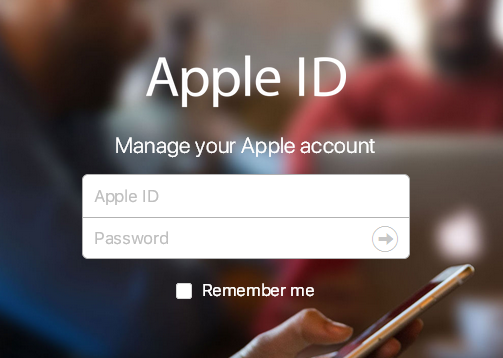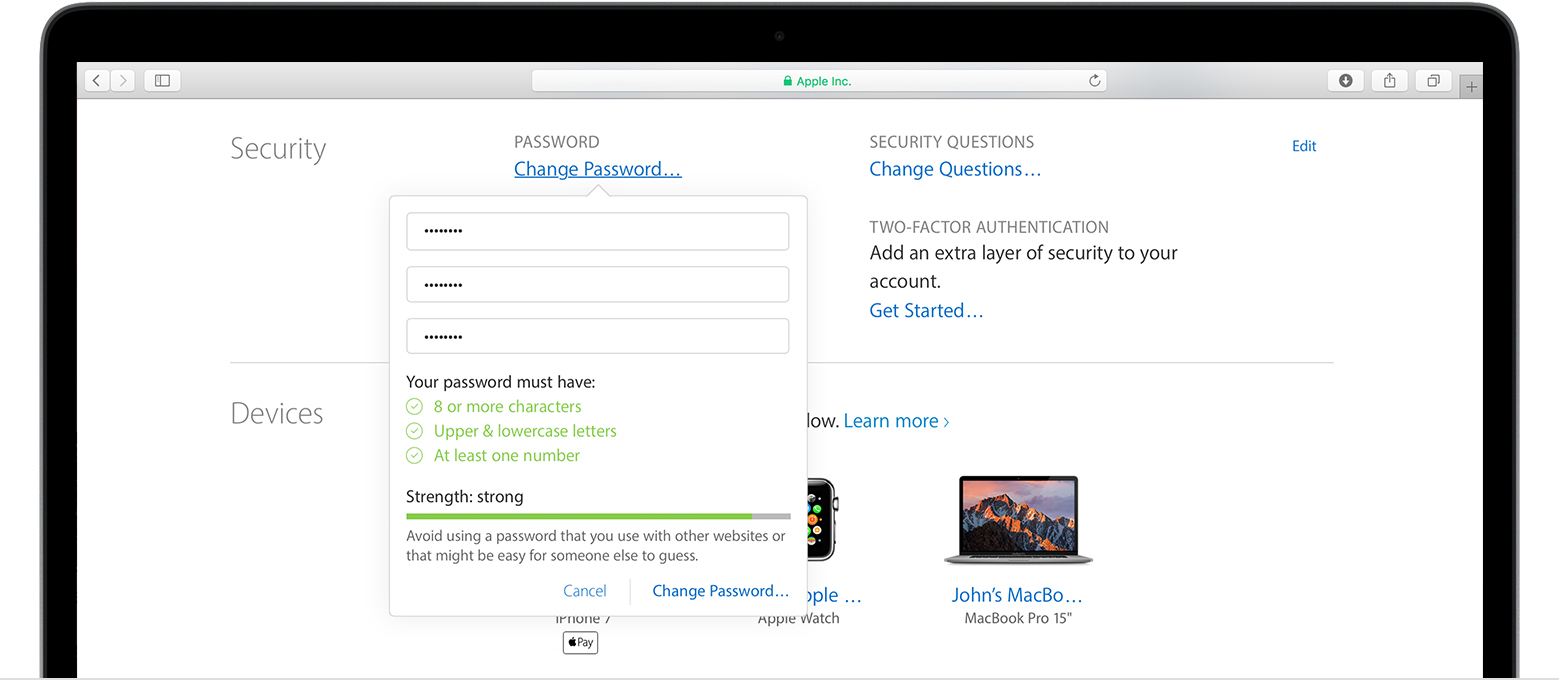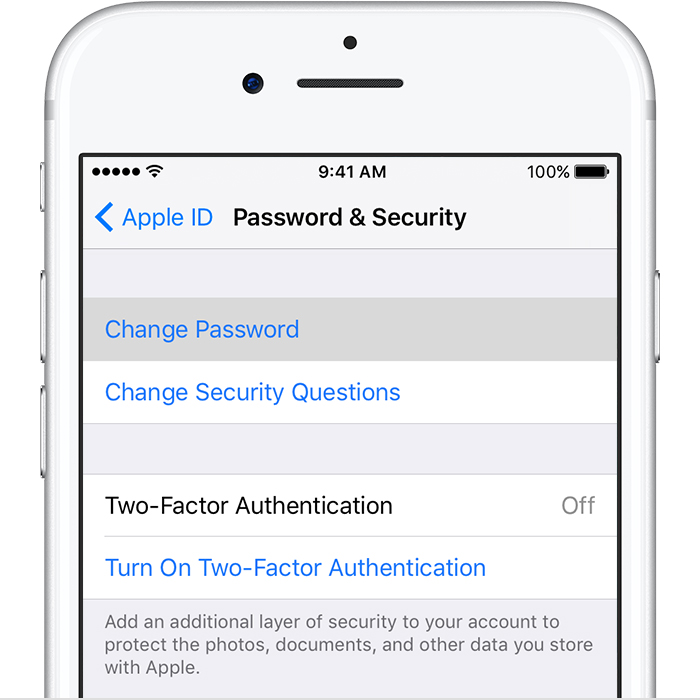If you are using iCloud, your iCloud password is the key to protecting your private information stored in iCloud. And with iCloud you can do a lot of things like locating or erasing your iOs device remotely using Find My iPhone. And without your iCloud password you wouldn't be able to do that. So in order to protect your private information, you should change your iCloud password periodically. And usually you use your Apple ID to sign in to iCloud, so the iCloud password is also known as the Apple ID password.
How to change iCloud password on Mac
If you are a Mac user, here's how to change iCloud password on Mac.
- Step 1: Go to Apple's official AppleID account page and sign in to iCloud with your Apple ID.
- Step 2: Scroll down to the Security section and click on Change Password.
- Step 3: There would be 3 boxes, you need to enter your current password in the box at the top, then enter a new password in the middle box and enter the new passsord again in the box at the bottom.
- Step 4: Click Change Password.
Now you've successfully changed your iCloud password and you can sign in to iCloud with the new password to access Apple's services. This is not the only way to change iCloud password. Learn how to change iCloud password on iPhone by reading the content below.
How to change iCloud password on iPhone
As a lot of people have updated their iOS version to iOS 10.3 or later, here you would see the instructions as to how to change iCloud password on iPhone running iOS 10.3 or later.
Step 1: On the interface of your iPhone, navigate to Settings>[your name]>Password & Security.
Step 2: Tap on Change Password.
Step 3: Enter the password your currently using, enter a new one and confirm the new one.
Step 4: Tap on Change Password.
By following the steps above you can now easily change iCloud password. iCloud password is something you need to use all the time and something that protects your privacy, so it'd better be easy to remember and at the same time complicated. And a lot of people tend to forget the iCloud password they set, and when that happens, troubles start to appear. For example, one obvious trouble it brings is that you wouldn't be able to access your iCloud backup. So in case something like that happen, you should probably get your iPhone backed up in advance.
How to back up iPhone before Changing iCloud Password
To back up the data on your iPhone without using iCloud, you can either use iTunes or a third party program. iTunes backs up almost all the data on your iPhone. But if you don't need to back up all the data on your iPhone but just a part of files, here's a great program for you. Leawo iOS Data Recovery is a powerful data recovery program which also works perfectly as a data backup program. You can make backups directly from the iOS device itself and save the backup to your computer. What makes it a better choice than iTunes is that it allows you to choose the specific files to be backed up to your computer instead of backing up the whole phone.
Here's how to backup iPhone using Leawo iOS Data Recovery.
1. Open Leawo iOS Data Recovery and on the interface, click Recover from iOS Device on the left.
2. Select your device on the following device list and click Start button to allow the program to run a through scan on your device.
3. When it finishes scanning, you'll see different types of data on the interface, choose the specific category on the left column and check out the files on the right. Select the files you want to back up to computer and click Recover.
4. On the following popup, set the directory in which the backup would be stored and click Go to start backing up the files you've chosen.
By going through the above intructions, you can easily learn how to change iCloud password on iPhone and Mac. iCloud contains a lot of your private information and you should really pay more attention to keeping it safe, and changing the iCloud password regularly is apprently an easy and effective way to ensure the safety of your information.