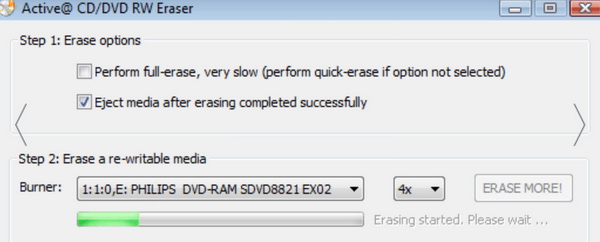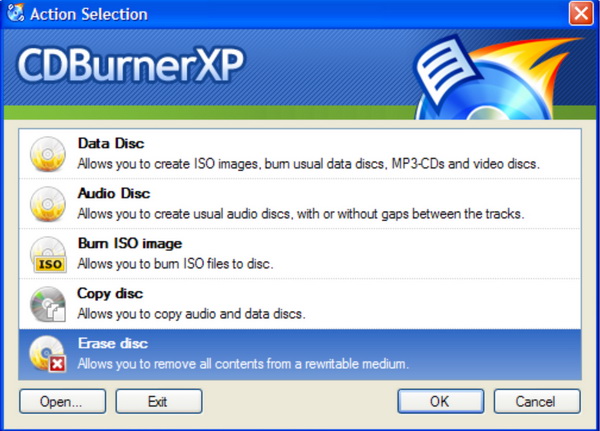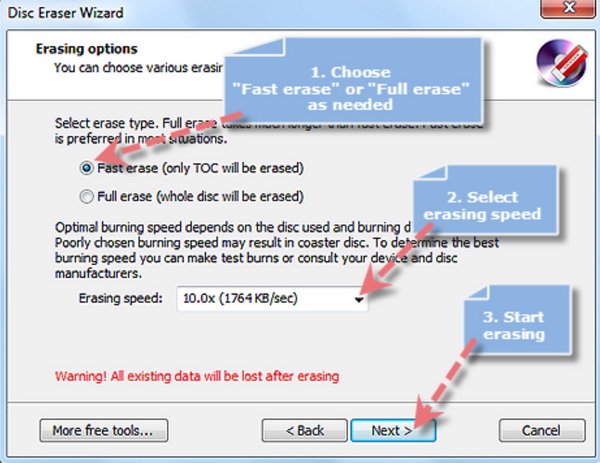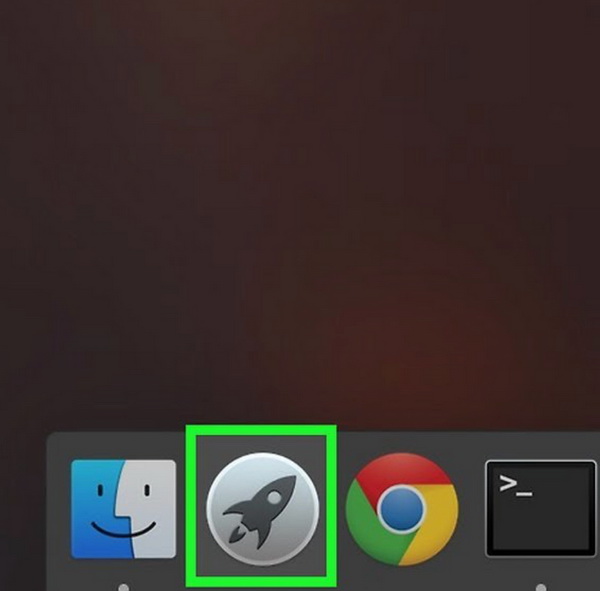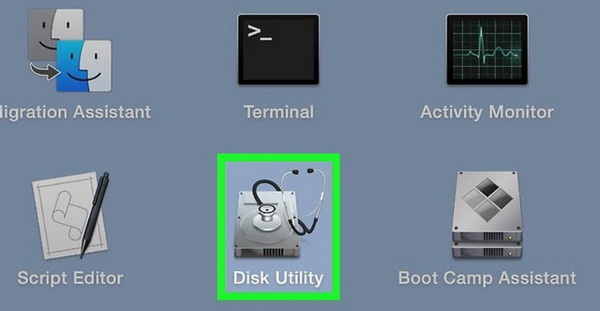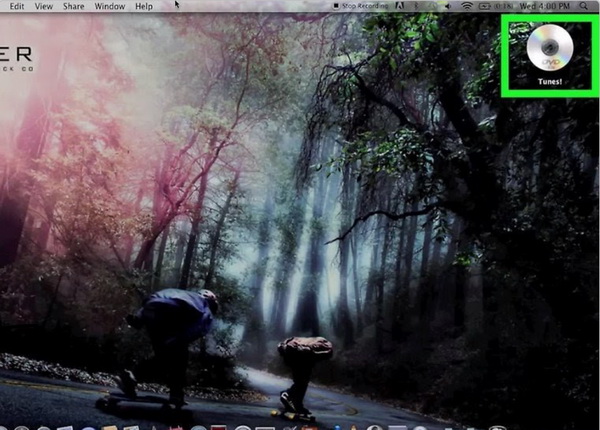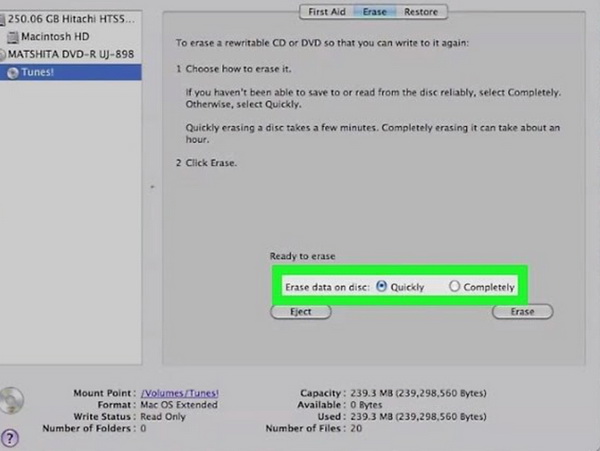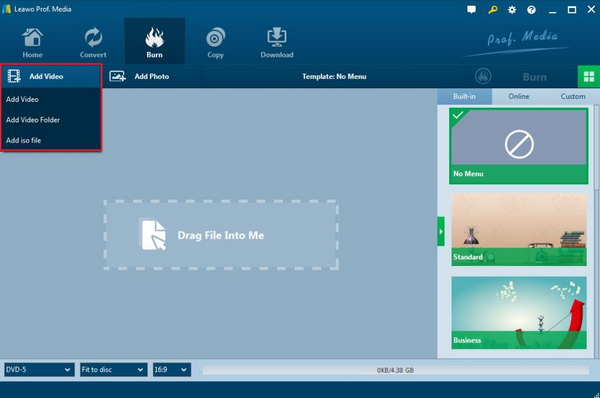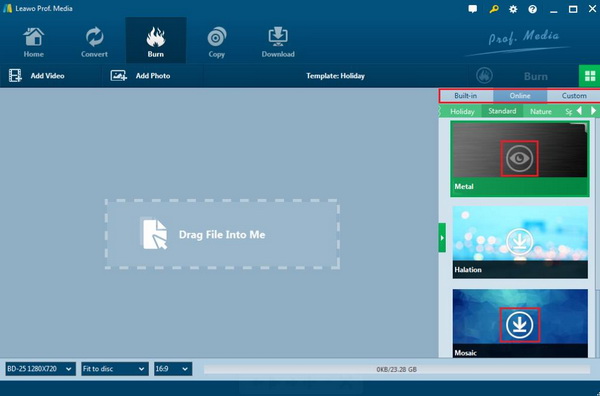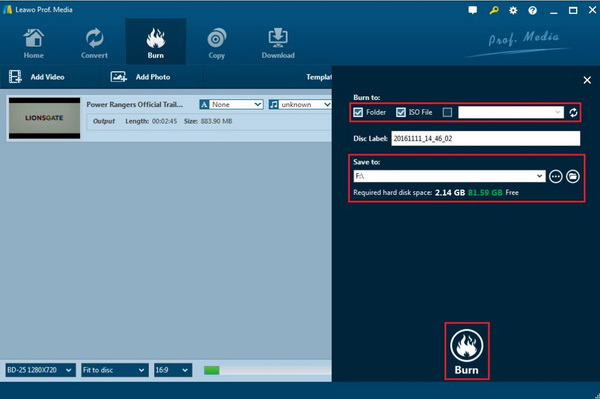DVD can be used to store about 4.5GB data for a simple piece of disc, which is quite helpful in storing all kinds of digital files on your computer so as to release more space with ease. Before you buy a blank rewritable DVD disc for burning, you have to make it clear that what the disc is used for. Specifically speaking, you have to confirm the exact DVD disc type. Whether you are going to buy a DVD-R that can only be read and not be rewritten or a DVD-RW that can be rewritten for a lot of times? In today’s post, we will introduce how to format a DVD disc. In other words, how to format a DVD disc so that it can be written new data instead? Now, let’s get it started.
Part 1: What is DVD Formatting
Just as the term mentioned above, what is DVD formatting? Maybe for most people, erasing a DVD disc is much more familiar and easier to understand than DVD formatting. In a simple way, formatting a DVD disc is to erase all the original data on the disc so that new data can be written on this formatted DVD disc. Formatting DVD disc can release all the disc capacity for you so that you can store more digital data on it.
However, formatting a DVD disc can only be done under the specific conditions. In order to format a DVD disc, there are some requirements that should be met as the following. First, your DVD drive must be either CD-ROM, COMBO, or DVD-RW. This is because your disc drive should be compatible with rewritable DVD discs; Secondly, the disc you use must be erasable, erasable disc into the following types: CD-RW, DVD-RW, DVD+RW, DVD-RAM DL, etc. For some computers, you can find that it is capable of formatting the DVD disc within itself. However, some may need the help of a third-party program.
Part 2: 3 Best Free DVD Formatting Software
In order to provide you with the comprehensive information on formatting DVD discs with ease and accuracy, I will sort out the top 3 free DVD formatting software for your further references. You can select the most appropriate program based on your own needs.
1. Active DVD Eraser
The first free DVD formatting software you should not miss is Active DVD eraser. Active DVD Eraser is an easy-to-use free software to erase Blu-ray, DVD-RW, DVD+RW or CD-RW media to clear the old data from the discs. By downloading and installing this DVD formatting tool, you can choose from two formatting methods. The first one is Quick Erase which means the disc structure will be changed on drive level so that a drive sees the disc as blank media. The second method is Full Erase which means over-written with a neutral pattern will be applied and all the data will be removed forever. You can freely and bravely take a try on this tool because it is totally free to download and install on your computer. Also, it can be compatible with nearly all the Windows operating systems, at the same time, your private data can be fully protected as well.
2. CDBurner XP
For many users, CDBurner XP is also quite familiar because this is an excellent DVD burning program which can easily burn digital video to DVD disc with several steps. However, this powerful burner can be your helping hand if you would like to erase the DVD disc on your computer. The formatting process is quite simple and you can find a quite simple dialog which requires you to select the drive containing the medium you would like to erase and the method for the erasing action. Also, you can be offered two major ways to format the DVD discs with CDBurner XP, which includes Quick method and Thorough method. Both of them can meet your general requirements in formatting a DVD disc.
3. Disc Eraser Wizard
Then, you can refer to another free DVD formatting tool that can easily allow you to erase the digital data on the DVD discs. That is Disc Eraser Wizard. Actually, it is a part of DVD burner platinum which contains the advanced, powerful and compact tool to erase the DVD disc. With this erasing tool, you can remove the digital data completely from your old DVD discs with quicker and safer methods. Also, it is ease of use and could be able to maximize the value of any rewritable disc. The formatting process is quite simple. You only need to insert the DVD disc and then choose "More Tools" to locate "Disc Eraser" options.
Part 3: How to Format a DVD Disc
If this is your first time to learn about DVD formatting, you may feel a bit confused and don't know how to format a DVD disc. However, it is very easy if you follow the detailed steps. Formatting DVD discs on both Mac and Windows is similar. Here I will give the Mac tutorial for your references.
Step 1: Open the "Launchpad" icon on the bottom of the screen on your Mac. Once you clicked the icon, you can see a list of applications that have been installed on your Mac.
Step 2: Choose the "Disk Utility" icon. Usually this icon can be seen once you enter the "Launchpad" panel. If it fails, you can search on your Mac.
Step 3: Insert your DVD disc which has stored a lot of digital data to your computer's disc drive, both internal and external DVD drives can work. When you have imported your disc to the drive, your Mac can automatically read the disc and the disc icon will appear on the upper right corner of your screen.
Step 4: Click the DVD icon and then you can see a window to remind you to delete the data from the disc. On the disc panel, you can see two options for you to choose: "quickly" and "completely". If you can read the disc and now only prefer to remove the previous data, you can select "quickly". If you fail to read the DVD disc, you can select "completely" to restore the DVD disc. A "completely" formatting will last about one hour in total.
Step 5: Click "Erase" to start formatting the DVD disc on your Mac. Just wait in patience, the formatting process will last one hour. Pay attention to the processing bar and you can immediately know the completion of formatting a DVD disc.
Part 4: Best DVD Rewriting Software - Leawo DVD Creator
Once you have completely formatted your DVD disc, now you have obtained a totally refreshed and new DVD disc like before. Yes, you can freely burn all kinds of digital data to your new DVD disc repeatedly. If you have the need to burn DVD discs then, you have to seek help from a third party DVD burning program. Among various DVD burning programs, Leawo DVD Creator will be the first one on my recommendation list. As a professional DVD burning program, Leawo DVD Creator can be able to freely burn more than 180 types of digital video formats to DVD, CD as well as ISO image files (which can be played on an ISO player). Users are also allowed to set the output DVD disc types, including DVD-9 and DVD-5, etc. Due to the support of Intel Quick Sync acceleration technology, users can enjoy the 6X higher burning speed. If you prefer a more customized DVD disc, then you can select a menu template from the local library or DIY it according to yourself. You can easily burn digital video to DVD by referring to the following steps.
Step 1: Download Leawo DVD Creator and install it on your computer.
Step 2: Insert the DVD disc which has been formatted to the computer's drive.
Step 3: Open the program and import the reluctant video files to the main panel of the program by clicking "Add Video", or you can simply drag the digital video to the program directly.
Step 4: Set the disc menu templates. You can choose from the templates library in the right-hand column or you can DIY your own disc menu.
Step 5: Start burning DVD. Once all the templates have been selected, click the green "Burn" icon on the top right-hand corner to start the DVD burning process. And you will be required to confirm "Burn to", "Disc Label" and "Save to" options. If you would like to save the disc in the ISO format, remember to take a tick in the box before "ISO File".
Part 5: Conclusion
Formatting DVD discs can give the disc a new life to store additional digital files. By referring to the above information, now you can fully understand the detailed steps on how to format a DVD disc. In most cases, your PC can directly allow you to erase the DVD disc without any additional DVD formatting software. But if the systems require a third-part DVD formatting program, you can take a try on the above ones.