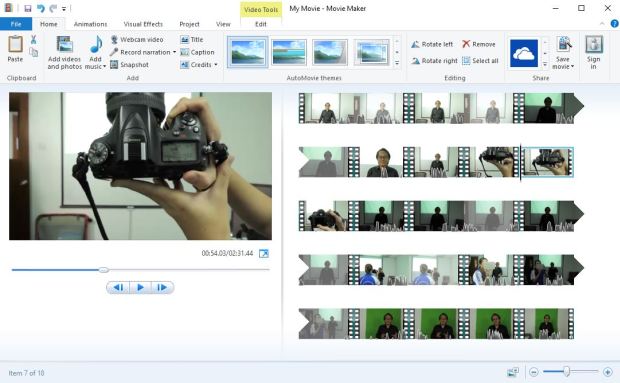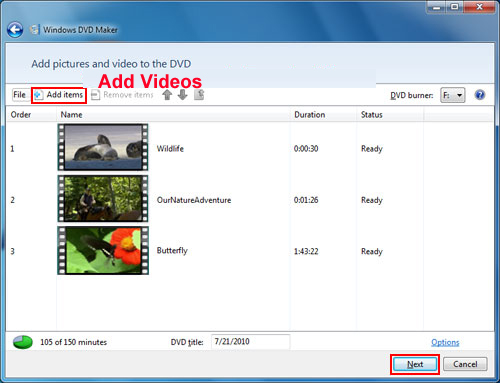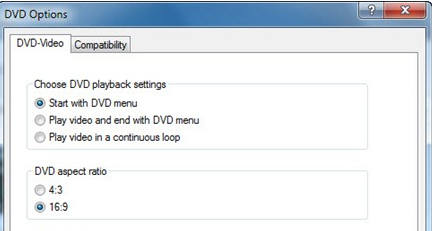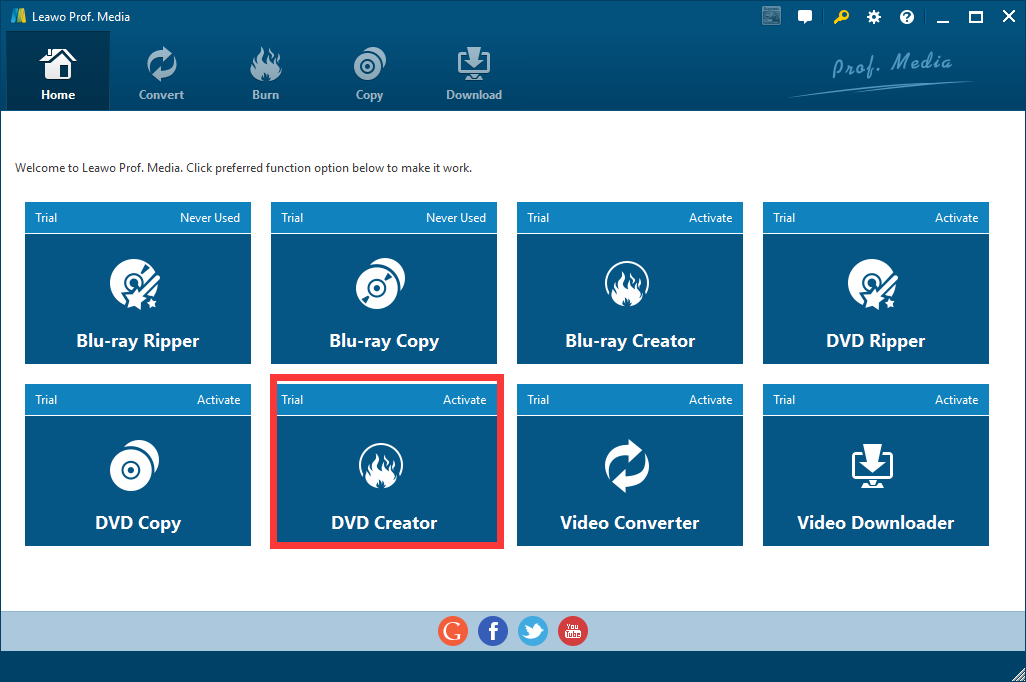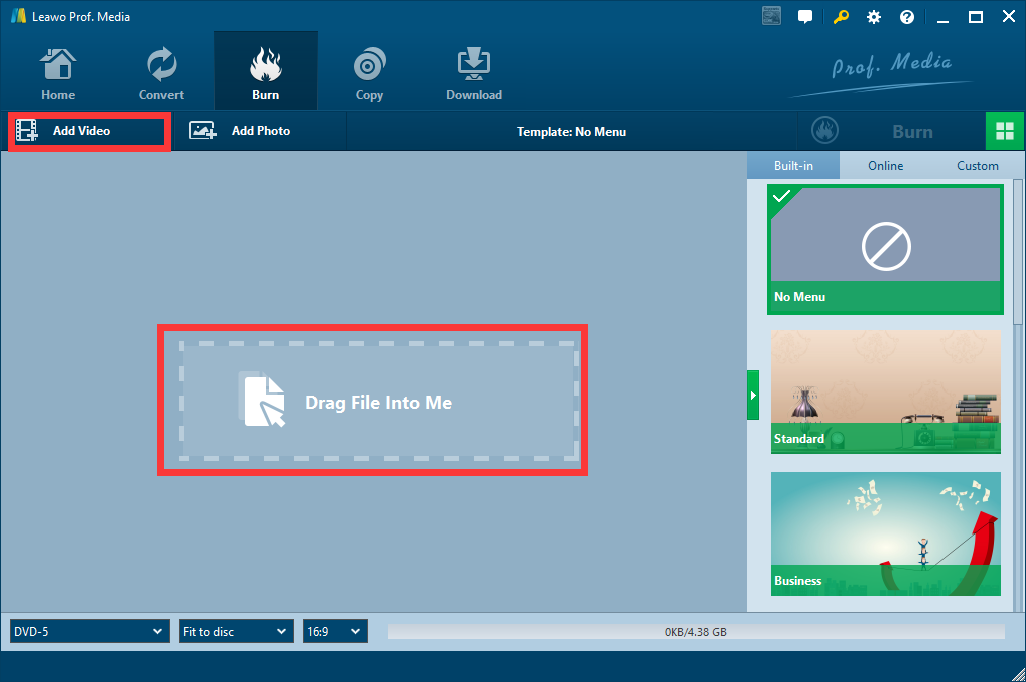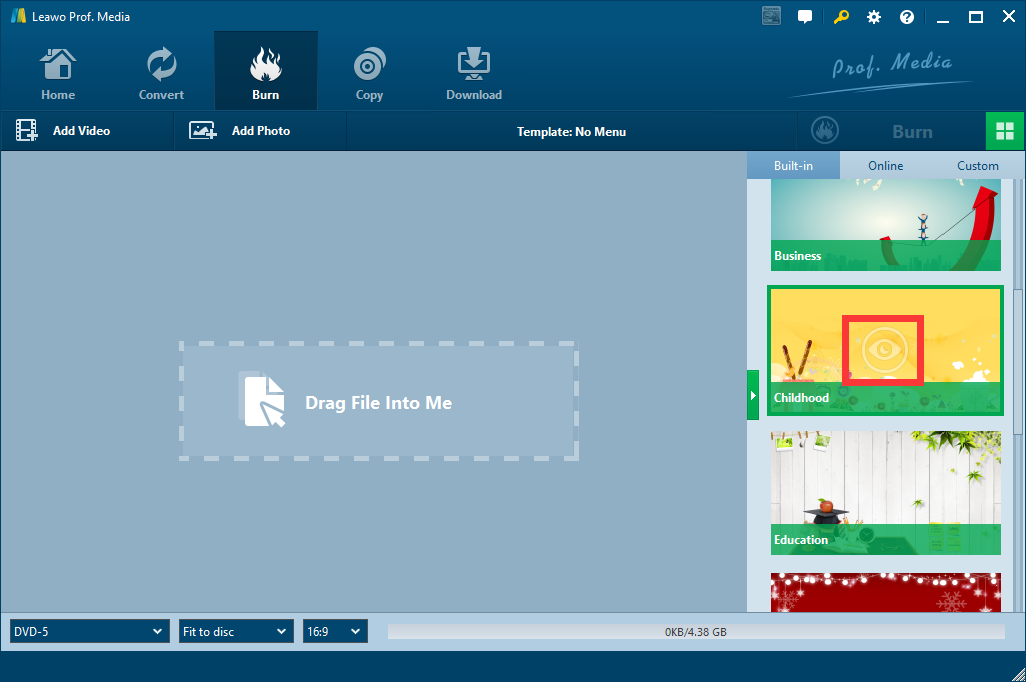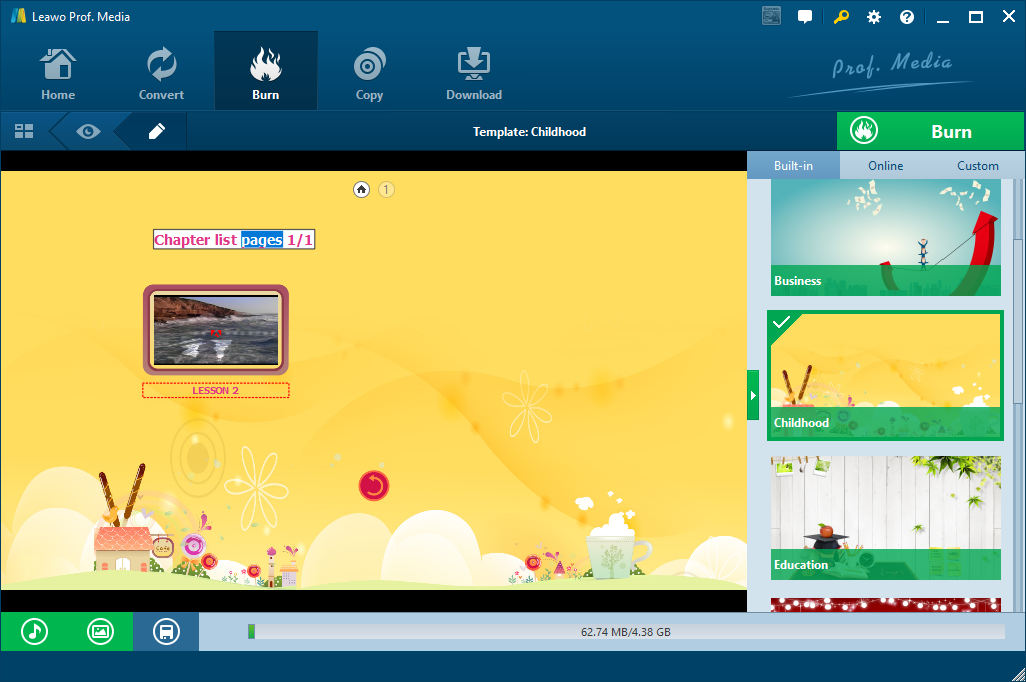Last updated on 2021-09-08, by
How to make a DVD menu with windows movie maker
If you are a movie enthusiast and a DIY lover, you must have tried to make a movie clip yourself. When it comes to movie making, Windows Movie Maker is a good tool to edit raw clips and create a movie. Windows Movie Maker is easy to use, and it supports various output video formats, so it's many people's first choice to make a movie at home. However, you may have figured out how to edit clips with Windows Movie Maker yourself, do you know how to make a DVD menu with Windows Movie Maker? DVD menus are important if you want to burn your movie to a DVD because every good DVD has a good beautiful DVD menu, and a good menu can improve viewer's watching experience and makes it easier. If you don't know how to make a DVD menu with Windows Movie Maker, you are in the right place. Read on as this article will show you exactly how to make a DVD menu with Windows Movie Maker. Even better, there will be another tool which is easier to create a DVD menu.
Part 1: About Windows Movie Maker
Before we start to introduce how to make DVD menu with Windows Movie Maker, let's learn something about this program first.
Windows Movie Maker is a video editing software developed by Microsoft. It is a part of Windows Essentials software suite and offers the ability to create and edit videos as well as to publish them on OneDrive, Facebook, Vimeo, YouTube, and Flickr. Windows Movie Maker is widely used by Movie enthusiast and DIY fans to make their own movies and share them online with their fans and friends. To make menu with Windows Movie Maker, we need to firstly generate a WMV file in Windows Movie Maker, and then create the menu with Windows DVD Maker.
Part 2: How to make a DVD menu with Windows Movie Maker?
Step 1: Save your movie in Windows Movie Maker as a WMV file.
Step 2: Open Windows DVD Maker and click the "Choose Photos and Videos" button to begin creating a DVD. Click the "Add Items" button to locate and add your videos to the DVD. Use the arrow buttons to arrange the videos in the desired order.
Step 3: Click "Options" to choose how you want the menu to function. In the Choose DVD Playback Settings section, choose "Start With DVD Menu" or "Play Video and End With DVD Menu." Click "OK" to close the DVD options dialog box and click "Next" to continue creating your DVD's menu.
Step 4: Select a menu style from those available and click "Customize Menu" to see the menu's options. Configure the font, button and other options as desired. Click "Preview" to view how your choices affect the menu or "Change Style" to save your menu settings.
Step 5: Click "Menu Text" to change the text that appears in your menu. Enter the text you want to use to play the entire DVD and select individual scenes or videos. Include credits or other information in the notes section. Click the "Change Text" button to save your changes. Then you can preview your DVD menu, or burn Windows Movie Maker project to DVD.
Part 3: How to make a DVD menu with Leawo DVD Creator?
Besides Windows Movie Maker, there is another program you can use to create DVD menu and burn DVDs, and it's relatively easier to use. The program is called Leawo DVD Creator.
As a DVD burning program, Leawo DVD Creator can burn all kinds of video like MP4, WMV, MKV and so many more to a DVD disc or DVD ISO files, or a DVD folder. The quality it provides is very high and lossless. What's more, it also supports DVD menu making, but much easier than Windows Movie Maker. Here is how you can make DVD menu with Leawo DVD Creator.
Step 1: Download and install Leawo DVD Creator.

DVD Creator
☉ Convert videos like MP4, AVI, MKV to DVD format fast.
☉ Create DVD-5, DVD-9 disc, folder or ISO image without quality loss.
☉ 1-click operation to create photo slideshows and burn to DVD.
☉ Easily editable effects, 2D to 3D conversion support.
☉ Built-in menu templates and edit disc menu with personal preferences.
Step 2: Enter the "DVD Creator" Section.
Step 3: Import movie by clicking "Add video" button or drag file into the main frame.
Step 4: On the right there is a section for you to choose DVD menu templates. You can choose Templates form built-in ones, or online ones. Click the eye icon to preview the template you desire.
Step 5: Then you can edit the template like changing the text of each chapter.
Step 6: When you finish editing, Click the burn button to unfold the burning panel, and the choose a directory to save your file and click the "Burn" button below.
Conclusion
Today we talked about how to make DVD menu with Windows Movie Maker. It's not hard, but not very easy though. However, if you are willing to try Leawo DVD Creator, you will find that this software is just as good as Windows Movie Maker, and even better in some ways. Try it and you won't regret it.




 Try for Free
Try for Free Try for Free
Try for Free