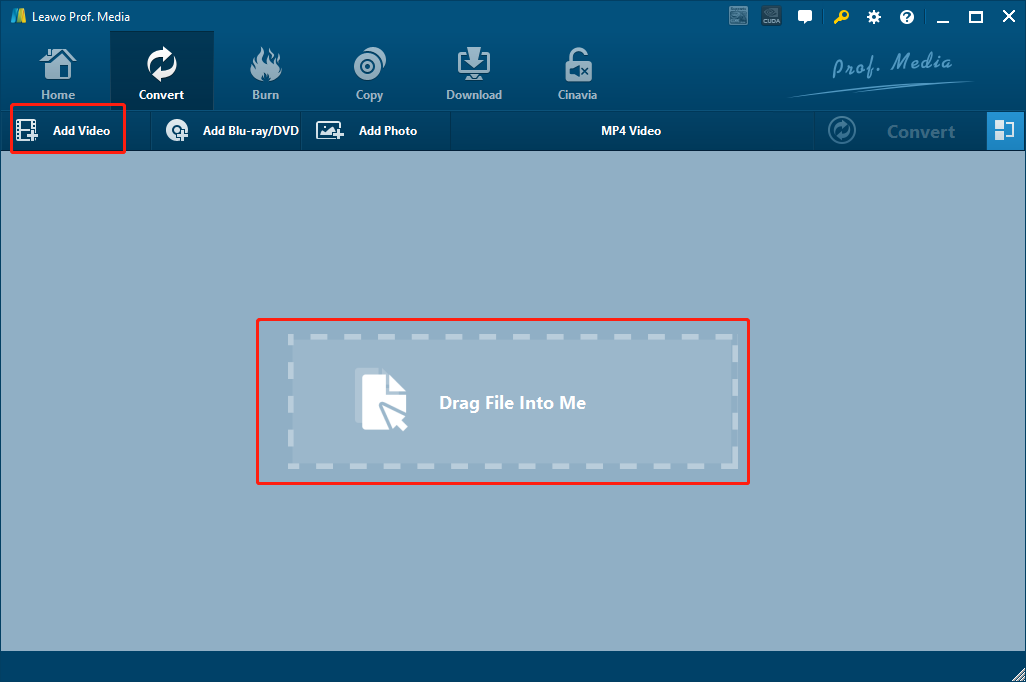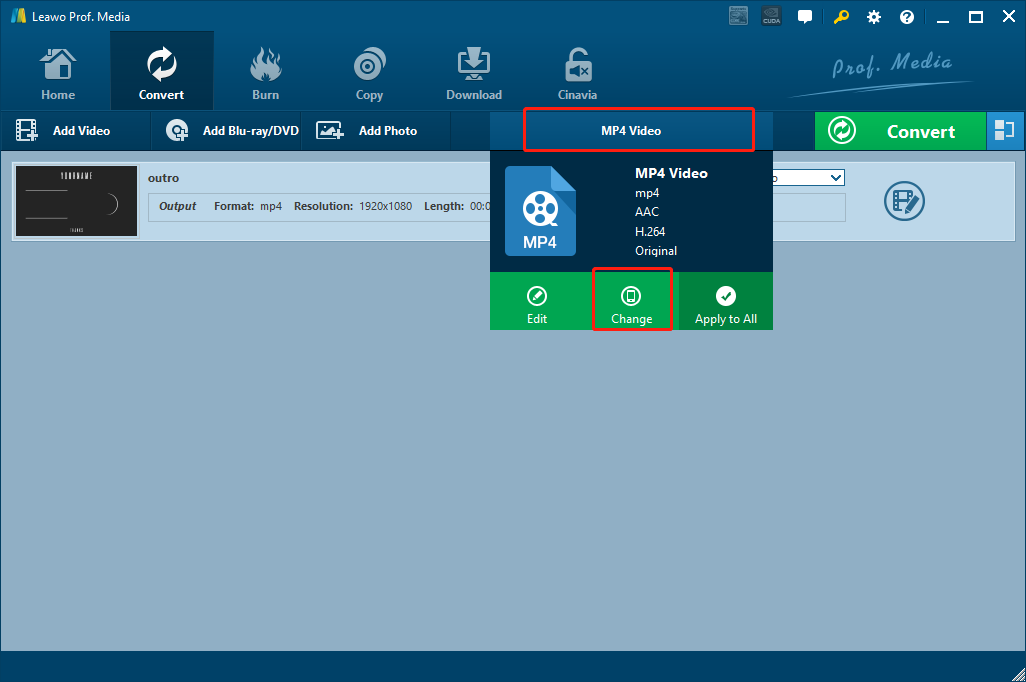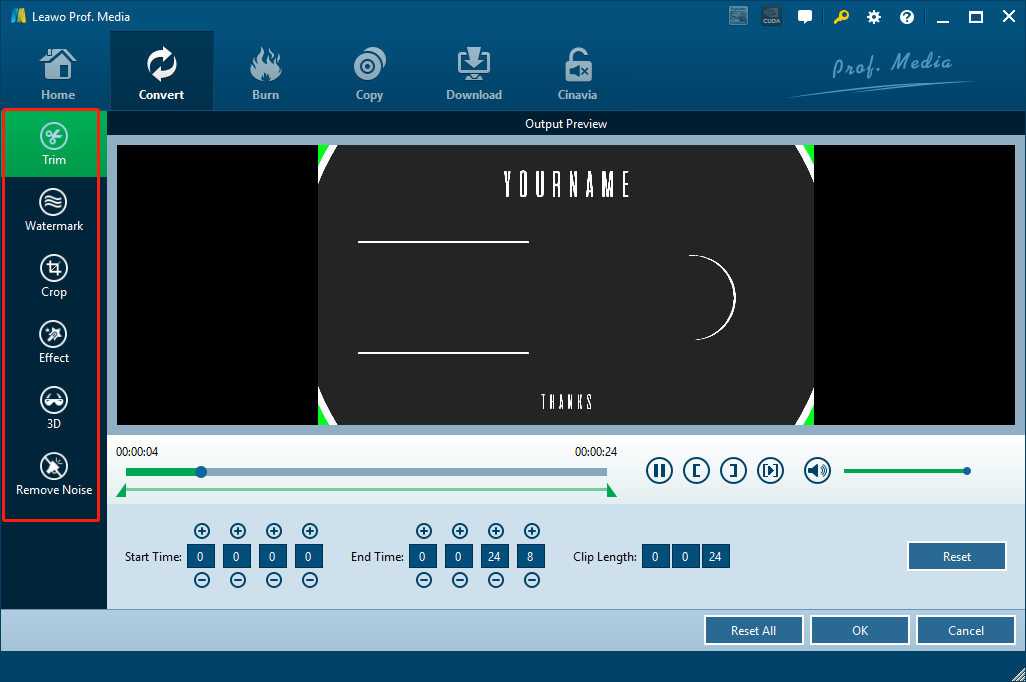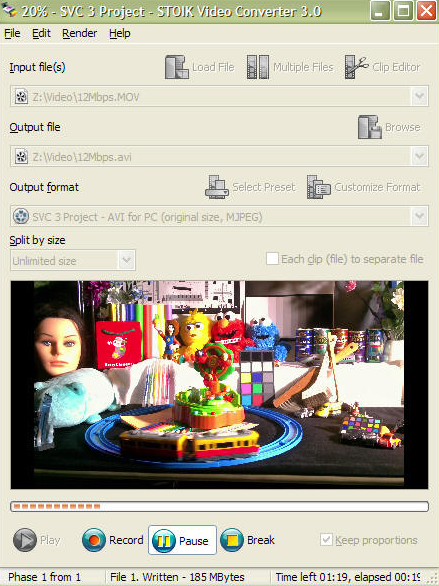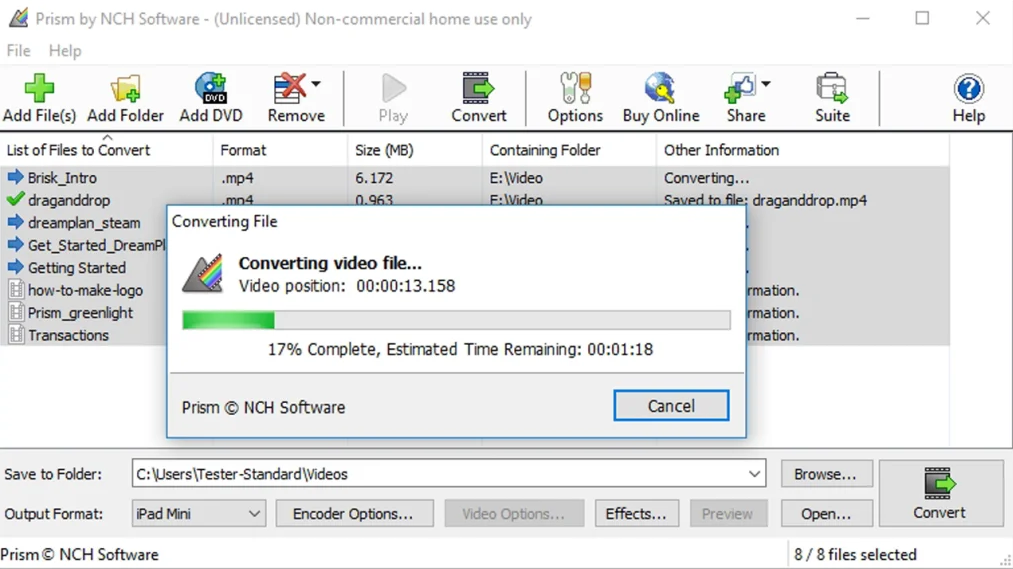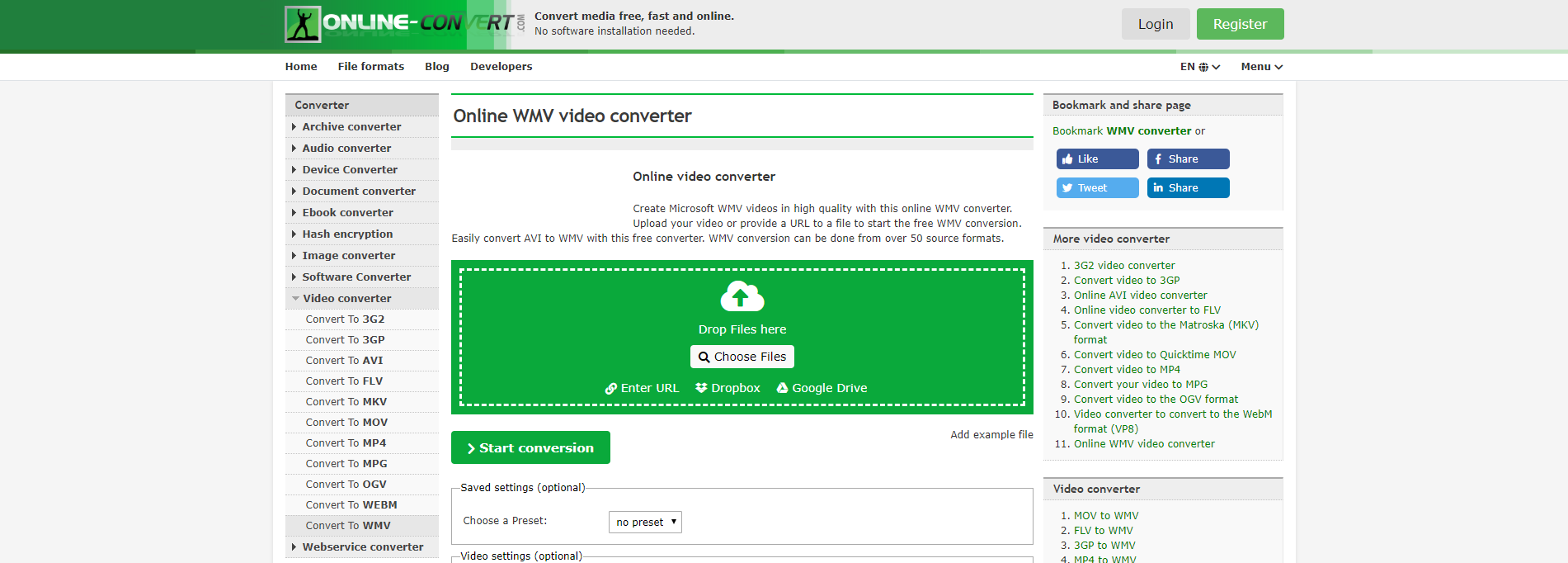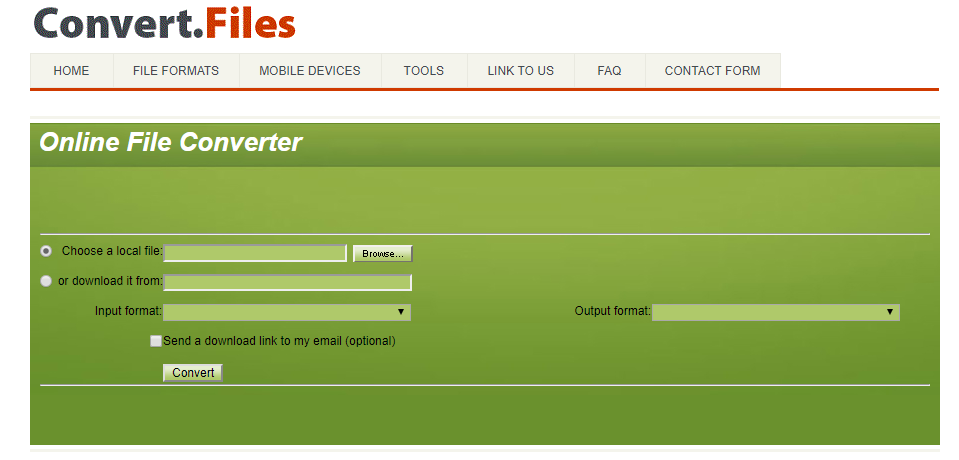Created by the 3rd Generation Partnership Project Group (3GPP), 3GP is a video container format developed with the intention to save on disk space, bandwidth, and data usage. Because of that, the 3GP videos are often seen created from, and transferred between, mobile devices. However, although 3GP videos usually have good performance on some mobile devices, it is not the best format for all platforms. For example, if you need to play or edit a video file on Windows, there is no better file format than WMV. So in order to get the best Windows compatibility for your 3GP videos, you need to convert your 3GP videos from their original video format to WMV. To give you a better idea on how to convert 3GP to WMV, today we are going to talk about the best 3GP to WMV video converter programs and how to convert 3GP to WMV with these converters.
Part 1: Convert 3GP to WMV with Leawo Video Converter
If you are familiar with the mainstream video converter programs, you must have heard a professional multimedia converter program called Leawo Video Converter. The converter program is liked by millions of users all across the world by its stable media converting function and intuitive user interface, and it is also the first 3GP to WMV converter to that I want to introduce in today’s recommendation.
Having an advanced video processing technology, Leawo Video Converter is capable of convert more than 180 kinds of video and audio file from one format to another. What’s more, the program can also keep a 6 times higher speed comparing to the industrial average level, and keep the original quality in the output file at the same time. In addition, Leawo Video Converter also has a very convenient video editor module built in, making it easy for you to do all kinds of video editing operations like trimming, cropping, adding watermark to video, adjusting video parameters, turning 2D video to 3D and removing background novice from video. With all of these functions and features, it’s safe to say that Leawo Video Converter is no doubt one of the best and most powerful video converter programs you can ever get from the market nowadays.
In terms of ease of use, Leawo Video Converter also has a great performance. The program has an excellent software design, making it easy for anyone to convert 3GP to WMV with a very short amount of time. The following is a brief guide showing you how to use Leawo Video Converter to convert your 3GP videos to WMV.
Step 1: Download the right version of Leawo Video Converter according to your operating system. After launching Leawo Video Converter, click the “Add Video” button at the upper left corner and import your source 3GP video file for converting. You can also drag and drop the file into the center of the main interface to import it. If you have imported multiple videos, you can click the “merge” button at the upper right corner to merge multiple videos into one.
Step 2: The default output format in Leawo Video Converter is “MP4 Video”. To change that to WMV, simply click the “MP4 Video” area next to the green “Convert” button, and then click “Change” to go to the format selection panel. On the panel, you can find “WMV Video” and set it as the output format for the conversion task.
Step 3: As an optional step, you can choose to edit your video with the built-in video editor. Click the “Edit” button of your video and you will be brought to the video editing panel. In the panel, all of the available video editing options will be listed at the left bar. Click one and you can adjust the parameters and have a preview on the right. When you are done editing, click the “OK” button to apply the changes and go back to the main window.
Step 4: If you think the video is ready to get converted, click the green “Convert” button. On the called-out panel, set an output directory and then click the “Convert” icon down below to start conversion.
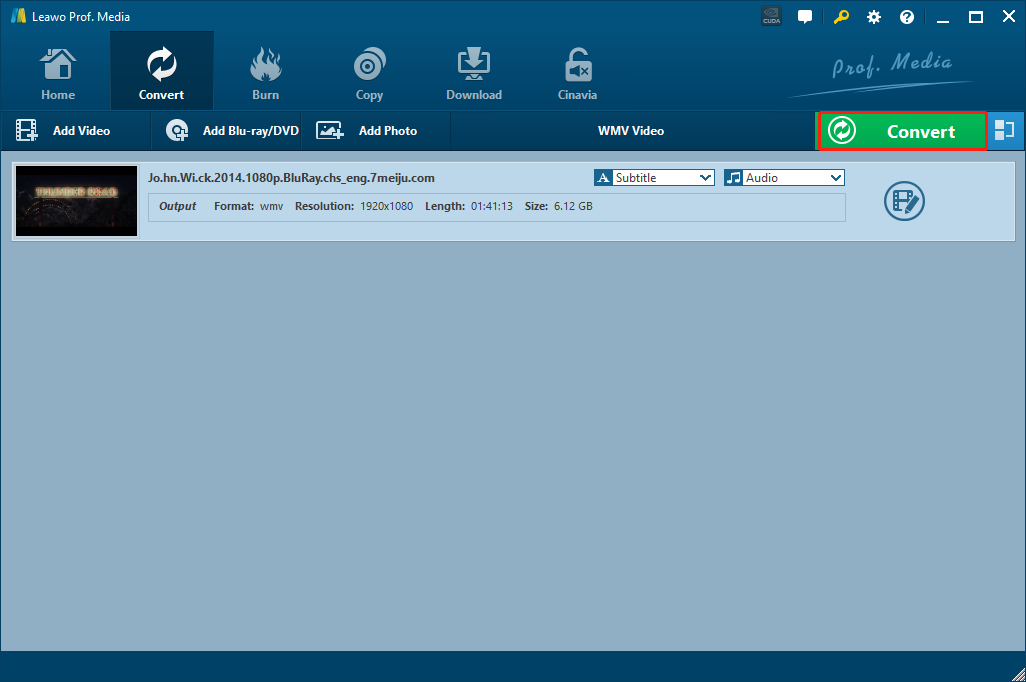
Part 2: Convert 3GP to WMV with STOIK Video Converter
STOIK Video Converter provides more than 275 presets for you to have an output video file that perfectly matches your target device in screen size, resolution, bitrate and format requirements. Although the professional media processing program was developed and released a couple of years ago, making the stability of the program less trustworthy than other programs, the function of it is actually powerful and sufficient for daily media processing tasks. So you could say that after all these years, STOIK Video Converter can still be included in the best 3GP to WMV converter programs. If you want to try using STOIK Video Converter to convert your 3GP videos to WMV, here is a brief guide for your reference.
Step 1: Download STOIK Video Converter and install it on your computer.
Step 2: Run the program. On the main interface, click the “Load File” button to import your source 3GP video file into the program.
Step 3: In the “Output file” box and the “Output format” box below, set the output directory and format for your target video respectively.
Step 4: Click the “Record” button to start the conversion task.
Part 3: Convert 3GP to WMV with Prism Video Converter
The clean and straightforward program design makes Prism Video Converter one of the most user-friendly 3GP to WMV converter programs on the market. As a free video converter developed to solve mainstream video converting problems, Prism Video Converter doesn’t have all the fancy additional functions and features, so it might be a disappointment for those who have video customization needs. But for people who only want a solid video converting function, Prism Video Converter is definitely a great choice that’s worth trying. If you are interested in using Prism Video Converter to convert 3GP to WMV, just take a look at the following guide.
Step 1: Download, install Prism Video Converter on your computer and launch it.
Step 2: Click the “Add Files” button in the toolbar to locate your source 3GP file and import it into the program for converting.
Step 3: In the bottom you can see two parameters where you can set the output folder and the output format respectively. Once those parameters are set, click the “Convert” button at the lower right corner to start the converting task.
Part 4: Convert 3GP to WMV with Online-Convert
The next 3GP to WMV converter tool is an online video converter service called Online-Convert. Like all online video converter tools, Online-Convert can let you convert 3GP to WMV without the help of any additional programs. What’s more, with Online-Convert, you can not only convert popular video files from one format to another, but also convert various kind of other files like image, eBook, archive file, document file and more. In addition, the online converter tool also offers you some basic video editing options so that you can have more customization space for your output video. Now let’s see how to use Online-Convert to finish the 3GP to WMV converting task online.
Step 1: Visit the website of Online-Convert.
Step 2: From the “Converter” list on the left, choose “Convert to WMV” from the “Video converter” category.
Step 3: Click the “Choose Files” button to choose a local 3GP file for uploading. You can also drag and drop the file into the green box to upload it.
Step 4: Click the “Start Conversion” button to start the conversion. Before the conversion, you can also do some basic editing in the “Optional settings” section below.
Part 5: Convert 3GP to WMV with Convert.Files
Convert.Files is also a free online media converter tool like Online-Convert. It provides a straightforward user interface and intuitive interacting style. Also like Online-Convert, you can expect a lot more file converting functions like eBook files, Document files, Presentation files, Drawing files and more in Convert.Files. When doing converting tasks, Convert.Files provides a decent conversion speed and offers the option to notify user by email. However, one of the major drawbacks of Convert.Files is that the online converter tool is not smart enough to detect your input file format automatically. That means you have to specify your input file format after you have uploaded the original file. But except for the little inconvenience, Convert.Files is actually a pretty good online file converter for daily use. Here is a guide on how to convert 3GP to WMV online with Convert.Files.
Step 1: Visit Convert Files’ official webpage. On the homepage, click the “Browse…” button to find the source 3GP video you are about to convert.
Step 2: Specify the input and output formats in the converting task. Choose “Input format” according to the file you’ve just imported, and “Output” format according to your needs. In this specific case, set them to “3GP” and “WMV” respectively.
Step 3: Click the “Convert” button to start the conversion.