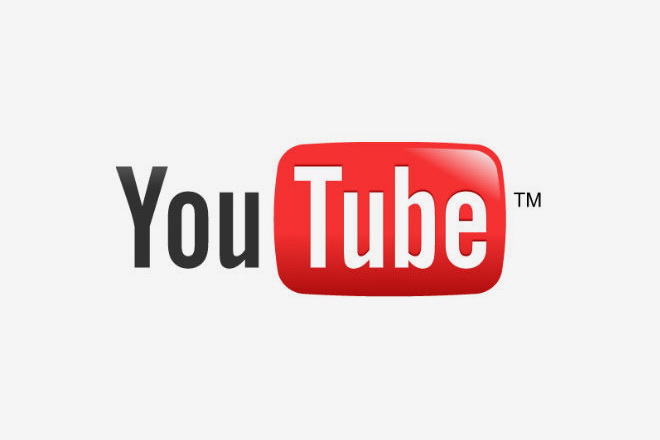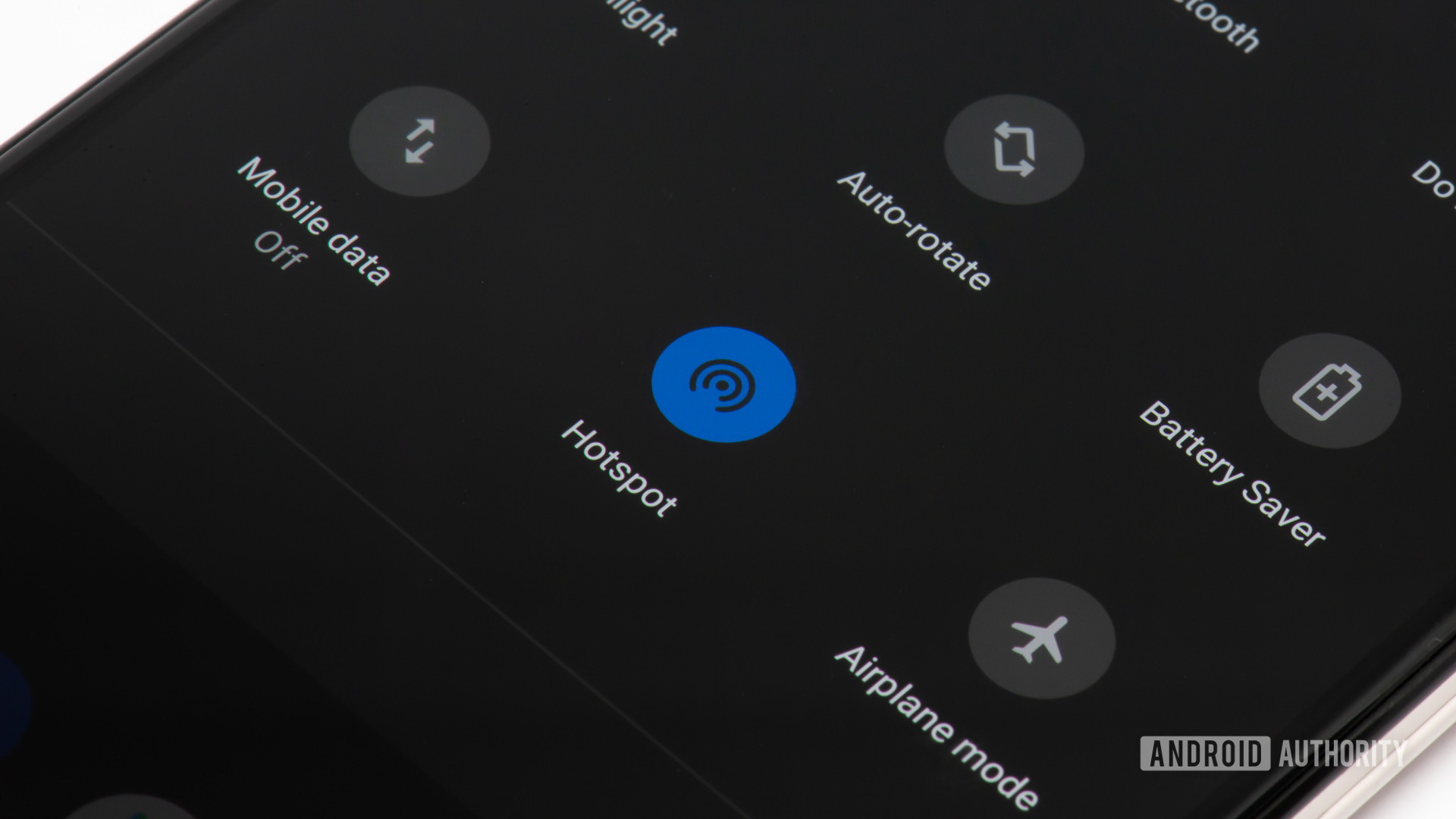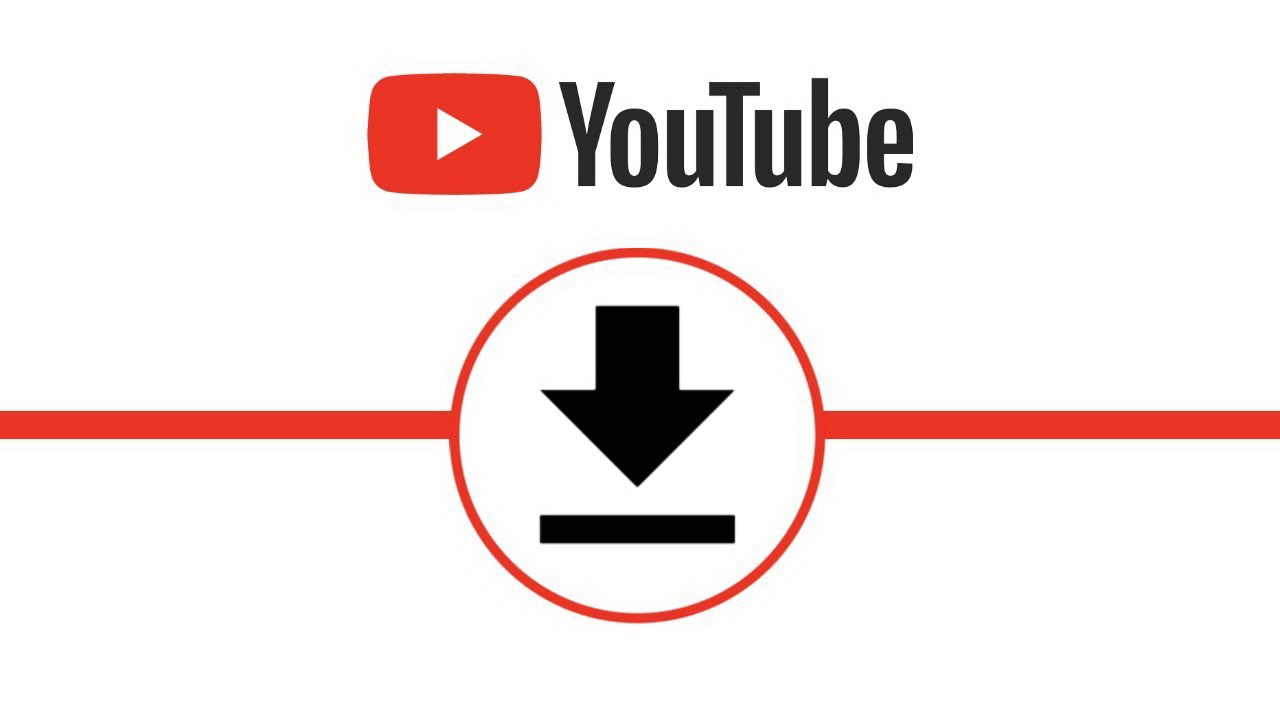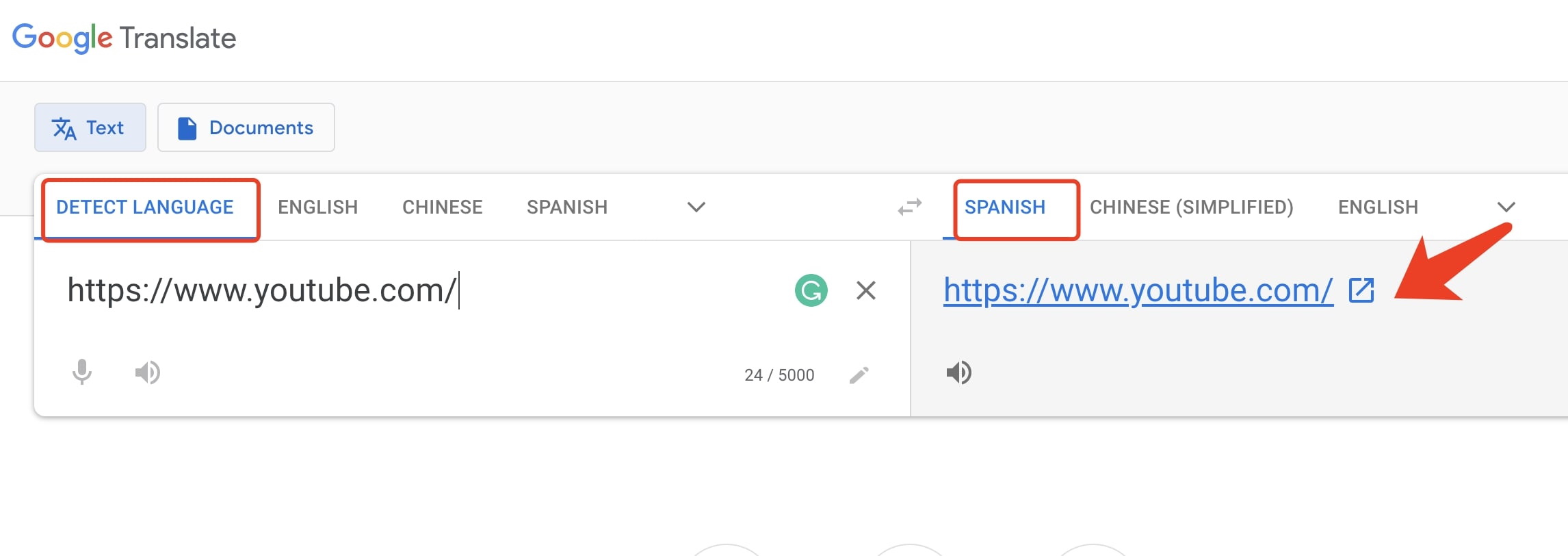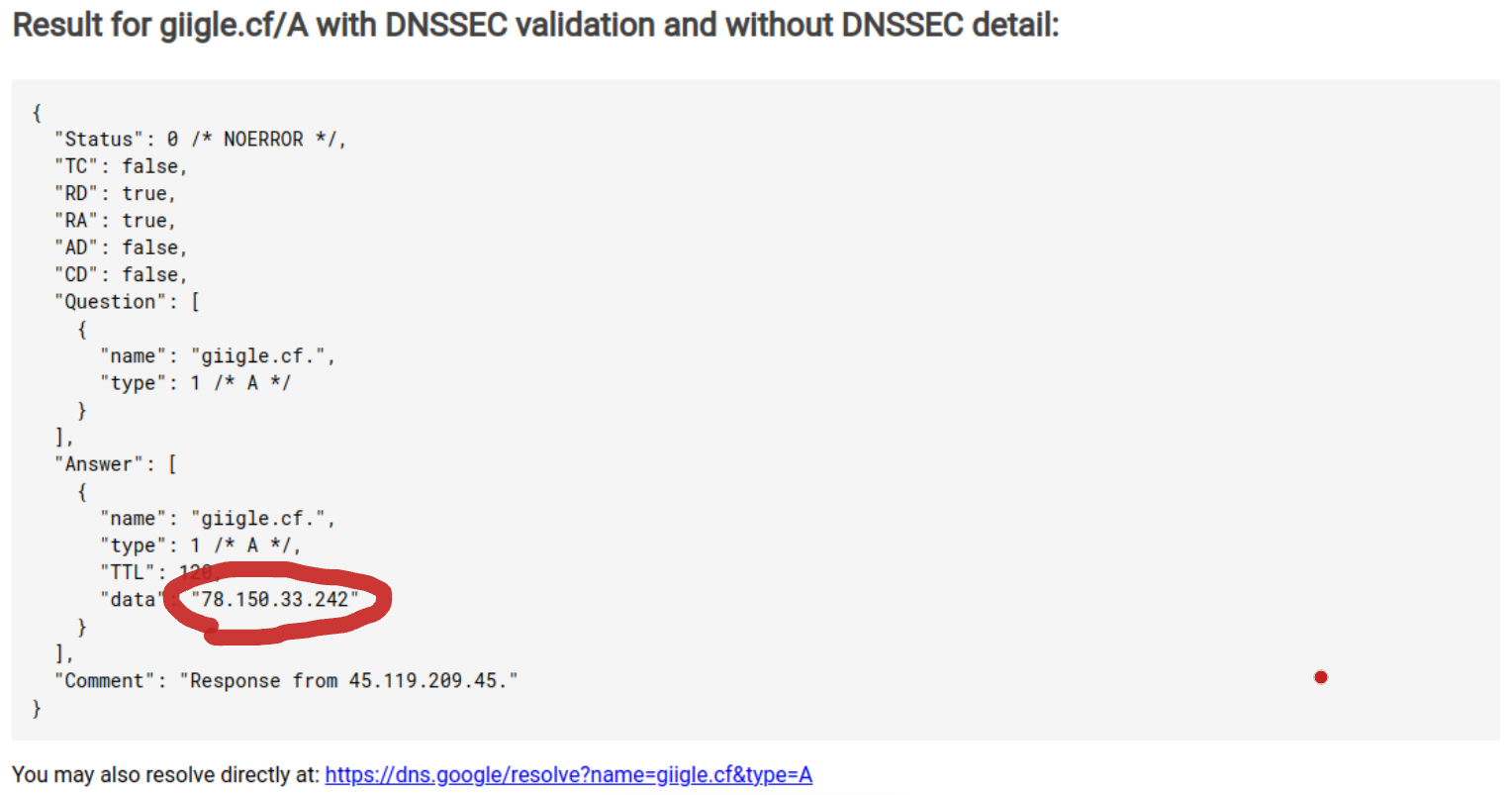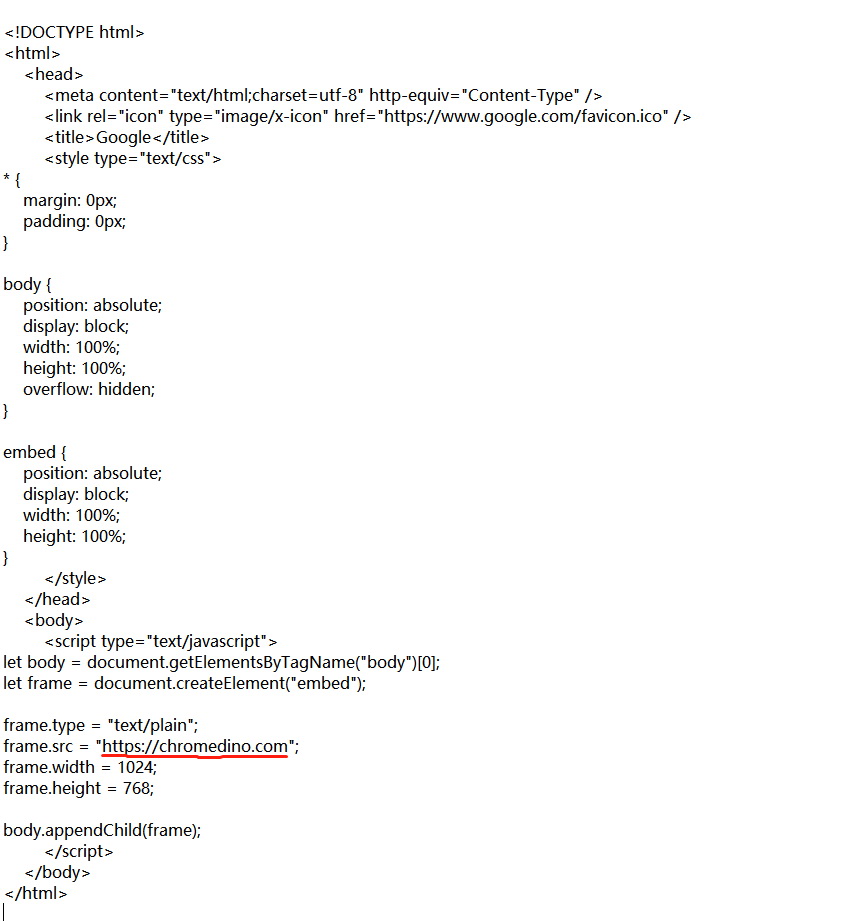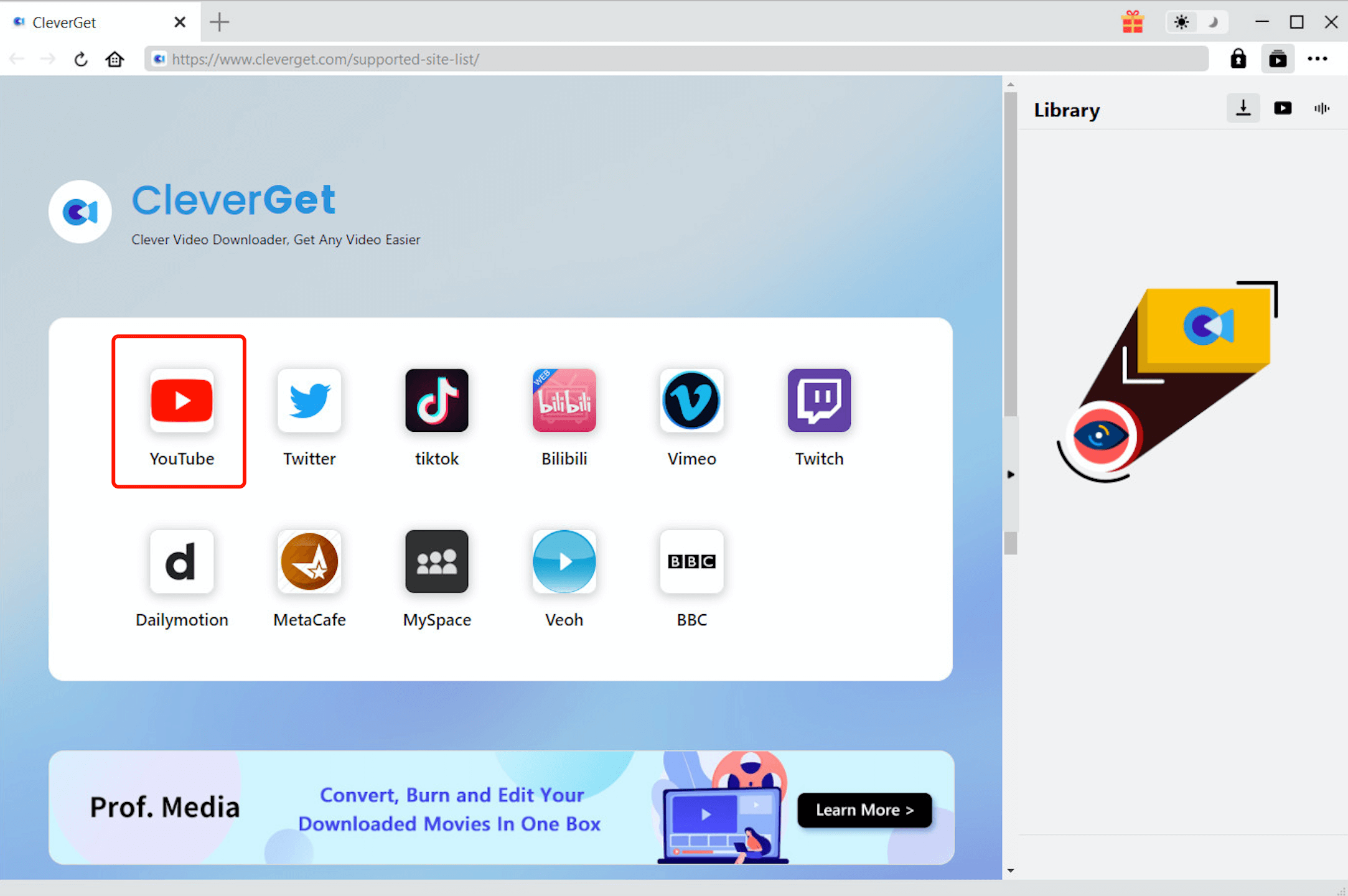Last updated on 2022-08-12, by
How to Unblock YouTube at School?
As one of the biggest video sharing websites globally, YouTube’s traffic is tremendous with tons of visitors sticking around every day. The demographic research indicates that around 77% of the visitors are young people who are around 15-25 years old, which means there might be a big proportion of teenagers using YouTube frequently on a daily basis. In order to protect children from inappropriate online content, these days parents and schools will prefer to rein in children’s use of the internet.
Part 1: Why Schools Block YouTube?
Most schools nowadays have prevented students from visiting YouTube out of the growing concerns. The first and utmost reason that results in this practice is the worry of distraction coming from visiting YouTube during computer class or when using computers. Schools are convinced that YouTube would NOT likely be used for educational purposes, so the safety mode is put on for school only appropriate searches.
It is of understandable concern to the school that students are likely going to take advantage of the privileges if YouTube was unblocked. As educational institutions, schools believe they have the responsibility to protect the generation from inappropriate pictures, profanity, or violence whatsoever that might be frequently appearing on YouTube-like websites. However, if the reins are not going to be loosened but just all-round control, more revolt is likely to happen with students. Because there are always ways to unblock YouTube at school.
Part 2: How to Unblock YouTube at School?
For those students who would like to use YouTube in schools for serious cases, there’re methods to help unblock YouTube. After all, YouTube is still a powerful resource full of educational information. For instance, some great channels are talking about Physical science and experiment, art and humanity, etc. As video tutorial content, they are more likely to be digested for students. So if you would like to unblock YouTube which is also ranking the No.1 by the Center for Learning & Performance Technologies, here’re some solutions that might do the tricks.
2.1 Use phone as a wireless hotspot
This is one of the most convenient methods to unblock YouTube at school because all you need is just a smart phone that can connect to the network. It’s quick and easy workaround. You can use your phone’s network to bypass the restrictions placed in school. Mind that it may cost if you don’t have plenty of data included in your plan. Let’s see how to make it work.
Step 1: Open the “Settings” app on your iPhone or Android. Android - Tap "More" in the "Wireless & Networks" section and tap "Tethering & portable hotspot"; iOS - Tap "Personal Hotspot".
Step 2: Android - Check the box of "Portable Wi-Fi Hotspot"; iOS - switch on the "Personal Hotspot".
Step 3: Android - Tap "Set up Wi-Fi hotspot" and check the "Show password" box to get the password. iOS - Tap "Wi-Fi Password" to see the password.
Step 4: Click the computer's wireless network icon and look for the name of the hotspot in the list of available networks, use the password just set to connect to the network.
2.2 Download the YouTube video
Another option also the most secure one to unblock YouTube at school. Simply download the video from the unrestricted network before class. For example, you can download and save the video at home and bring it to school without bothering the poor or restricted connection. There are loads of online tools or software available to help you with it. There are Documents for iOS while you’ve got TubeMate for Android. 4KDownload is fit for Mac and PC. Clip Converter is easy to use as there is no app install required.
2.3 Google Translate
You can use Google Translate to unblock YouTube at school if it’s not blocked by popular filters. The theory here is to load a web page through Google Translate so your browser is tricked by thinking you are looking at the Google page instead of YouTube. Here’s how to do it.
Step 1: Visit translate.google.com.
Step 2: Change the language on the left-hand field to "Detect Language"; change the language on the right-hand to any language you can read.
Step 3: Copy-paste the YouTube URL on the left side then you’ll see the same address appear on the right side. Click the link on the right to open a new web page, then you’ll see the Google Translate bar is on top of that page. This is to trick the website blocker you are not using YouTube but Google.
2.4 Use VPN to unblock YouTube
This is the easiest and most powerful tool to get YouTube. VPN stands for Virtual Private Network. By using VPN you successfully hide the IP address on the device you are using behind the server of the VPN. The VPN often has servers dotted globally which are effective enough to bounce your internet signal. Using a VPN can help you anonymous and secure your tracks of online surfing. There are plenty of tools available to help you get access to YouTube. You’ll need to download and install it. But most VPN services are not free.
2.5 Use unblocker to unblock YouTube
If you are blocked by some extensioned, some tools may also help you to unblock your YouTube at school. However, the tool mentioned below only works for the website supporting embedding. Otherwise, you will be shown with a blank page.
Step 1: Go to this link https://sites.google.com/view/mortes for YouTube unblocker.
Step 2: Copy and paste the URL of a YouTube video that you want to access.
Step 3: Then click the load button to load the page.
2.6 Use DNS Hack to unblock YouTube
DNS hack is also another useful trick for you to unblock YouTube at school and it's not difficult for you do that. This may require a private network. Just follow the guides below:
Step 1: Go to Google public DNS and input "giigle.cf" there.
Step 2: Searching result will be shown as follow. Copy the IP address that is marked in red.
Step 3: Go to your "Settings" panel on PC and find "Network" there.
Step 4: Select “Custom name servers”. If your school Wi-Fi does not allow you to use custom DNS servers, you can try to use a private network like mobile hotspot.
Step 5: Set the first one to the IP address that you have copied from Google Public DNS, and the rest of other IP addresses to “0.0.0.0”. (If you are using a private network, make sure “Prefer this network” is checked.)
Step 6: Close all tabs and reboot your device.
Step 7: Make sure you have connected to the network and then open YouTube. You are supposed to stream it now.
2.7 Create your own Google site to unblock YouTube
If the solutions above don't work, there is still another solution to unblock YouTube. You can create your own Google site, it can help to embed the YouTube on your sites. But you are supposed to create your own Google sites with your own Google account. Or your domain administrator will have an access to your data that is stored on Google Drive.
Step 1: Go to https://sites.new to create a new Google Site. Now you can embed game or YouTube video to it.
Step 2: Press "Ctrl+ Shift+ I" to open the inspect menu of the sites that you want to add to your own site.
Step 3: Click on the button with a cursor icon at the top of the menu to select an element, and then select the game frame.
Step 4: Later, on the inspect menu, it should be pointed to an iframe element. (If not, scroll up until you find the <iframe> tag.) There should be an attribute called “src” and followed by a URL, copy the URL.
Step 5: Now go to your Google Site, and click “embed” on the right hand side, then paste the URL and click “insert”.
Step 6: A YouTube video should be embedded to your site. If it has been blocked, you can fix this by using a custom embed. Copy the code below and replace the URL in "frame.src" with your game URL.
Step 7: Open the embed menu on your Google Site and select “embed code”.
Step 8: Paste the code and click “next”, then click “insert”. Now off you go.
Part 3: How to Unblock YouTube at School via CleverGet Video Downloader?
All the methods above are capable to unblock YouTube at school, but sometimes it depends on how you would like to make it work. VPN is a pretty powerful tool but it might require you to set it up on the computer at school and some of them are paid service which might not be ideal for you; Google Translate seems to be easy to work with but mind that some filters could have blocked it as well; Smart phone hot spot is the quickest solution, yet viewing YouTube could exceed your data plan that cost extra money. That means the most secure way to unblock YouTube at school is to download the YouTube video beforehand. If you just google the YouTube video downloader there’ll be a list of tools and software pop up. CleverGet Video Downloader is the one we’ll recommend here as it’s way more powerful than the average YouTube downloaders.
CleverGet Video Downloader is the most professional software provided by CleverGet that can download online video from sharing websites like YouTube, Hulu, Dailymotion, iFilm, Vimeo, Facebook, and Myspace, etc. Equipped with a built-in fully-functional web browser, It allows users to browse online videos for downloading and playing back just as the usual browser Chrome or Firefox. With CleverGet Video Downloader you can download YouTube videos at fast speed and with quality guaranteed. You can also download the Facebook live streaming video using CleverGet Video Downloader. For those 4K fans who love high-resolution videos, CleverGet got you covered! It can not only download videos in 4K resolution but also a perfect 4K to 1080P video converter if you want to compress and share videos online.

-
CleverGet Video Downloader
- Download Video & Music from 1000+ Sites
- Download Live Stream Videos from YouTube Live and Others
- Up to 8K UHD Video Downloading with 320 kbps Audio Quality
- Smarter Downloading Settings
- 1-Click to Play Downloaded Videos
- Provide Precise Video Info
Now let’s take a look at how easy it is to download YouTube videos with CleverGet Video Downloader. You have to download CleverGet Video Downloader first and you can download it from the links above. It’s compatible with both Windows and Mac computers. Just click the icon that matched your system and come back here to follow the procedure.
△Step 1. Download & Launch CleverGet
Free download and install CleverGet on your computer. Launch CleverGet.
△Step 2. Set Output Directory
Click on the Settings icon to enter the setting panel and set the output directory.
△Step 3. Locate YouTube Video
Click on the YouTube icon to enter the YouTube. You can search for the video you want to download directly. Or you can copy & paste the video link to the address bar, and CleverGet will detect the video immediately.
△Step 4. Download YouTube Video
Choose a preferred quality and format. Click on the "Download" button to
download YouTube videos.
With CleverGet Video Downloader, you can download YouTube videos as many as you want at lightning speed and high video quality is guaranteed as well. You don’t have to worry about the blocked network at school that prevents you from viewing YouTube. Simply just download them with the unrestricted network, and enjoy YouTube in school without hassle.




 Try for Free
Try for Free Try for Free
Try for Free