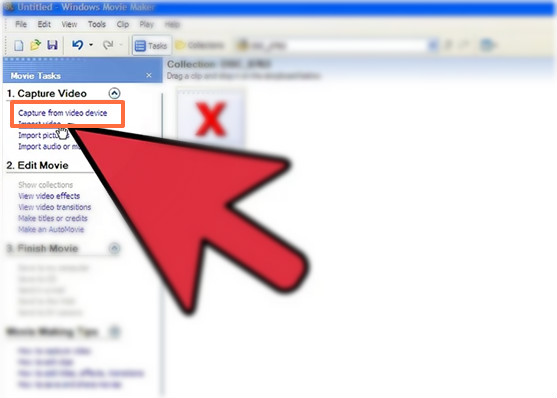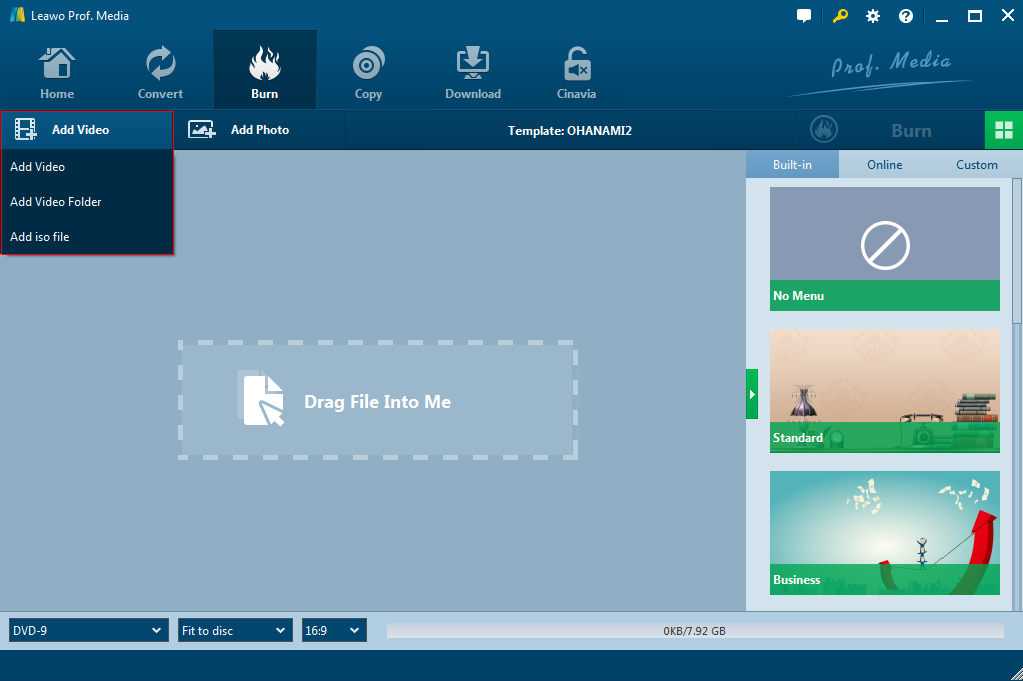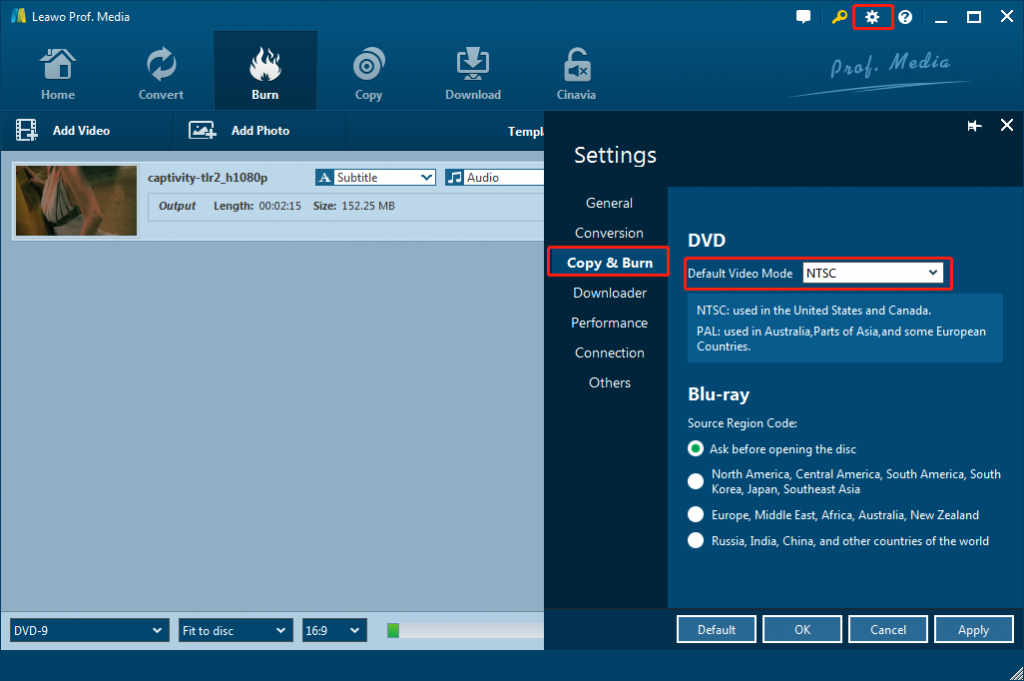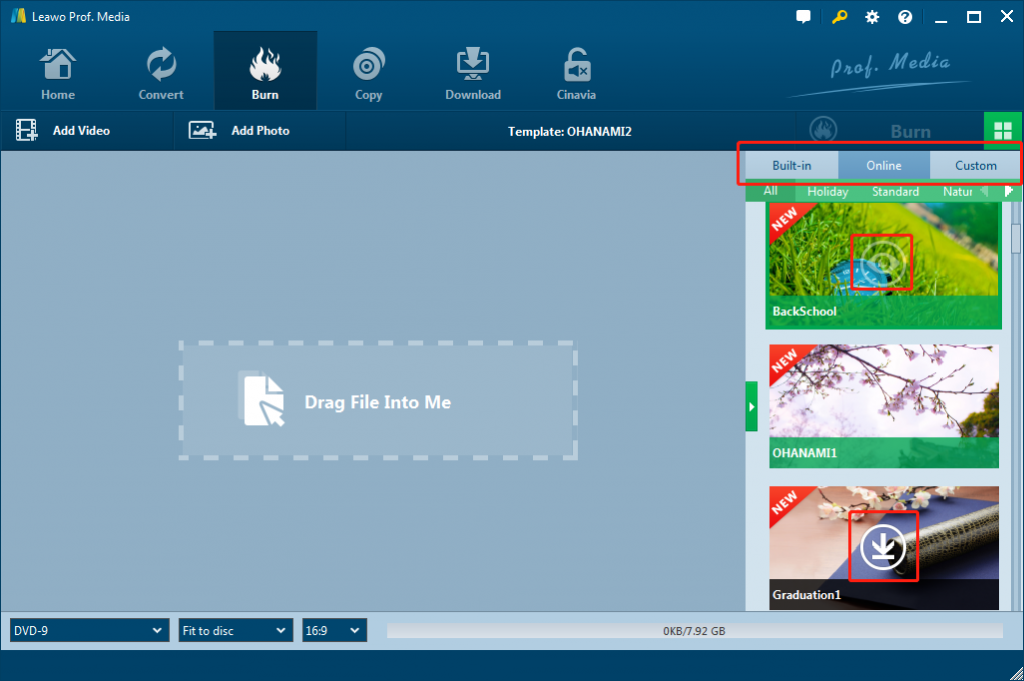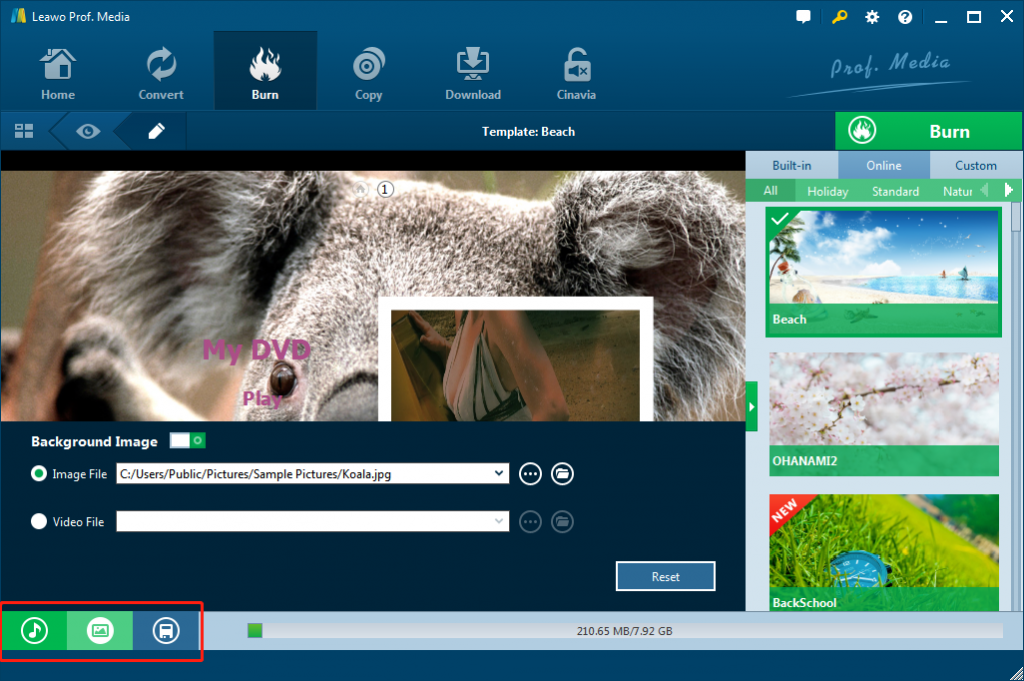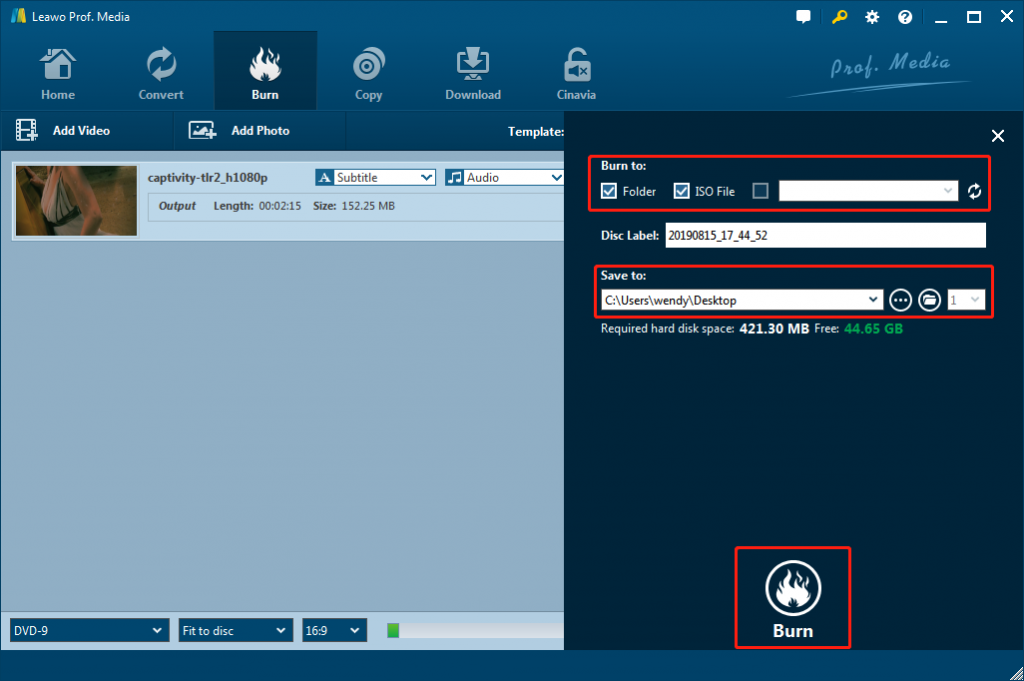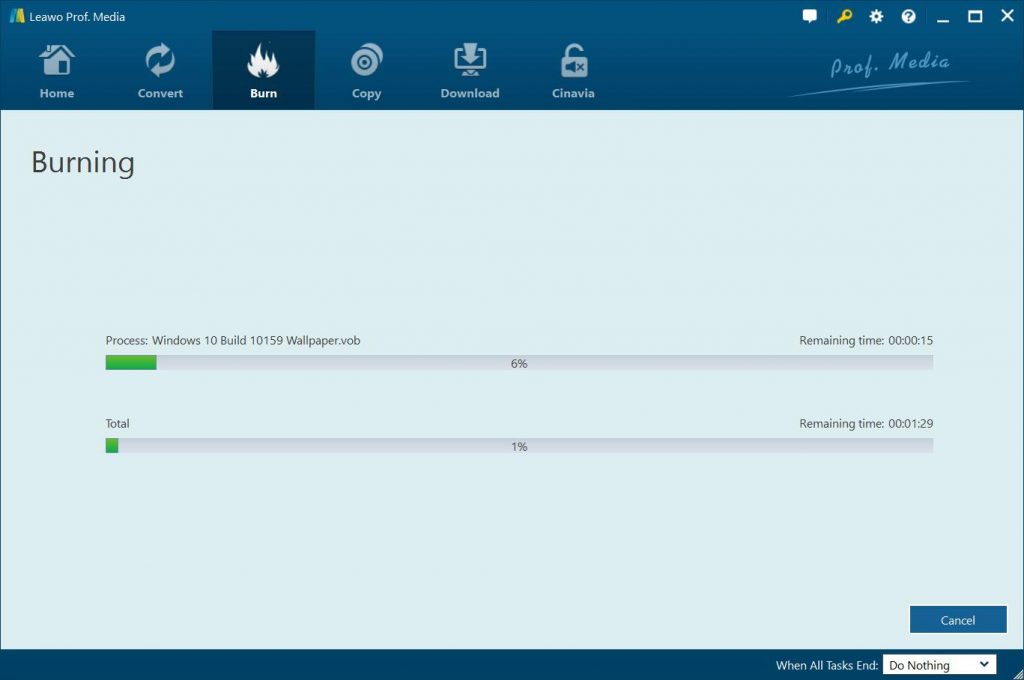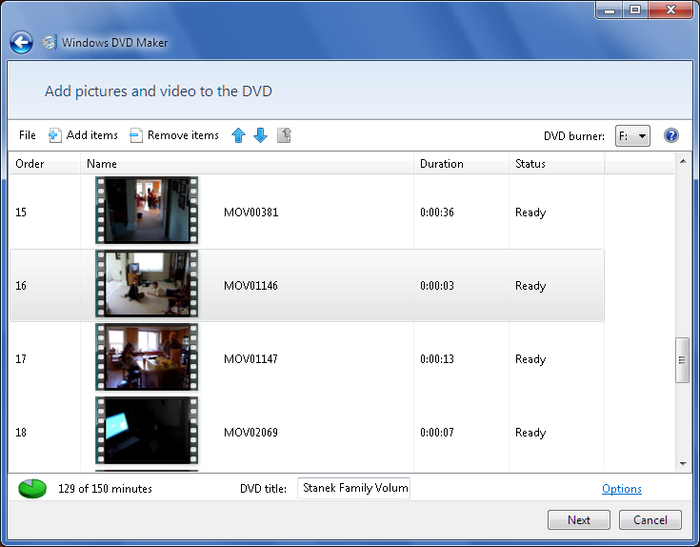Last updated on 2021-09-07, by
How to Transfer Super 8 Film to DVD
“How can I convert my old Super 8 film to digital files or even burn to DVD disc? when I was young my father purchased me a Super 8 film camera and we took a lot of home films with it. In the past few years, digital has been the mainstream. Is there any way that could help me convert Super 8 film to digital files and burn Super 8 film to DVD?”
Super 8 film once was a popular way to record our daily activities and watch movies. However, it’s not digitalized and is easy to get lost.By digitalizing Super 8 films, you can easily copy and distribute them in various formats to anybody who wants it. The film can also be easily edited. Long videos can be cut into smaller sections that focus on particular topics and events. Photographs and video from other sources can be incorporated. Titles, captions, narration, and background music can be added.
Many people have the desire to convert Super 8 film to digital files and burn Super 8 film to DVD disc. But the problem is that Super 8 film is actually analog movie resources. Most video converters won’t recognize this kind of movie. So, how can you burn Super 8 film to DVD? What kind of DVD converter tool could do this? Check the below content. We would describe the solutions in detail. You will learn how easy it is to burn Super 8 film to DVD disc here.
Part 1: What Is Super 8 Film and Why Do We Need to Convert Super 8 Film to DVD
Before we start to proceed, let’s firstly learn what Super 8 film is. Only can we solve the problem properly when we know what the target is.
1. What is Super 8 Film
What is Super 8 Film and Hi 8 and 8mm Film? Before the digital era, camcorders and video cameras are the main video instruments. The most popular video format fitting for the camcorder is 8mm which is later divided into Video8, Hi8 and Digital8. Hi8 video format has 400 lines of horizontal resolution and it is the higher-resolution version of Video8. The three formats have the same magnetic tape width and near-identical cassette shells, measuring 95 × 62.5 × 15 mm.
Super 8 film shared the same width with older 8mm film, and it is 8 mm of course. The difference is that the dimensions of the rectangular holes along one side are much smaller. Some people may ask why the holes shall be designed in this way. This is because it can increase exposed area and create better effect. Different from Super 35, the film stock used for Super 8 is not compatible with standard 8 mm film cameras.
As time went by, with the widespread of 8mm video format, 8mm film gradually became the mainstream type in the film industry. Generally, 8mm film could be mainly divided into two types: Standard 8mm and Super 8mm. Standard 8mm is 8mm in width and it does not have sound which has a frame size of 4.5mm x 3.3mm. While Super 8mm film has a frame size of 5.79mm x 4.01mm and has sound. Super 8mm’s sprocket holes are more rectangular whereas Standard 8mm are squarer. Concerning the film reel, Standard 8mm film’s reel center hole is smaller than Super 8mm’s. In summary, Super 8mm film had the higher resolution and quality than Standard 8mm.
As we all know, Super 8 film is popular in old times when many older generations have adopted the way of Super 8 film to record their daily life and special moments like wedding. However, the development of digital camera has contributed to digital camera’s taking place of Super 8 film, thus people prefer to adopt a more economical way to shoot videos. As a result, DVD has won a great popularity for its convenience. In order to facilitate the playback of Super 8 films, some people would like to convert Super 8 film to DVD. Moreover, it is not only easier to keep DVD format, but also easier to share and view with your friends.
Part 2: Best Super 8 Film to DVD Converter - Leawo DVD Creator
Converting Super 8 film to DVD is not so difficult with the help of Leawo DVD creator. Compared to the traditional DVD recorder, Leawo DVD creator will be more flexible to be used. Here you will need to prepare your Super 8 camera, an analog-to-digital video converter and Leawo DVD Creator. The instructions will be divided into two sections: The first section describes how to use the analog-to-digital video converter to transfer the Super 8 format movie to digital format, such as MPEG, while the second section will talk about how to transfer and burn the converted Super 8 movie to DVD with Leawo DVD Creator.
Section 1. Convert Super 8 film to MPEG format
Step 1. Purchase an analog-to-digital video converter.
Step 2. Connect your Super 8 film camera to the analog-to-digital video converter. Usually the converter has a USB portal on one side and red, white and yellow RCA cable on the other side.
Step 3. Connect the other USB portal on the analog-to-digital video converter to your computer. Then you can download a video capture program, such as Windows Movie Maker. Click Import video button to capture the Super 8 video (Analog-to-digital video converter is the link between the Super 8 camera and the digital video capture software.) and follow the instructions to save the imported video as the MPEG format.
Section 2. Burn the MPEG file to DVD by Leawo DVD Creator
After obtaining converted Super 8 movie in the MPEG format, then you will need to burn the MPEG video to DVD with the help of Leawo DVD Creator. Leawo DVD Creator is one of the best DVD burning software tools that enables you to easily burn video and image files in different file formats to DVD disc, folder and/or ISO image file. You could freely burn videos in any format like MP4 to DVD, MKV to DVD, MOV to DVD, VOB to DVD, WMV to DVD, etc. You could even add disc menu, edit videos, and apply 3D movie effect before burning.
Download and install Leawo DVD Creator on your computer. Then follow the below steps to learn how to burn converted Super 8 film to DVD with it.
Note: Leawo DVD Creator is a module of Leawo Prof. Media.
Step 1. Insert a blank DVD to a PC’s CD drive.
If you want to burn Super 8 film to DVD disc, insert a blank writable DVD disc into the DVD recorder drive of your computer.
Step 2. Add converted Super 8 film
Launch Leawo Prof. Media and then open the “Burn” module. Usually you can just click “Add Video” button at the main interface. Or you can drag the video directly to the software. You can also set the output DVD disc type (DVD-5 or DVD-9), quality and aspect ratio (16:9 or 4:3) at the bottom.
Step 3. Choose TV system
Click the wheel icon at the top right corner and then navigate to the “Copy & Burn” tab to choose either NTSC or PAL from “Default Video Mode”.
Step 4: Set your disc menu
This is optional. You could choose from the right sidebar: Standard, Business, Education, Childhood, Holiday, etc.
Step 5. Customize disc menu
Or you can DIY disc menu with your own images and audios. After enter the disc menu preview panel, click the pencil icon to adjust the disc menu like adjust title position, text color, text font, title content, background music, background image/video, etc.
Step 6. More burning settings
After setting disc menu, click the big green “Burn” button to enter the DVD burning setting panel, and confirm the “Burn to” (disc, folders or ISO), “Disc Label”, and “Save to” route. Insert a writable DVD disc into the DVD recorder drive and choose DVD disc as output target in the “Burn to” option if you want to burn Super 8 film to DVD disc.
Step 7. Start burning Super 8 film to DVD
Click “Burn” button to start burning Super 8 film to DVD within Leawo DVD Creator. You can view the entire burning process.
Part 3: How to Convert Super 8 Film to DVD with Camcorder and Window DVD Maker
To convert Super 8 film to DVD, you have to prepare super 8 film projector, audio cable, camcorder with firewire connection and audio input, blank DVD and so on. Then simply follow these steps to transfer Super 8 film to DVD.
Step 1. Use Super 8 film projector to play super 8 film. Make sure camcorder and the projector face a projection screen.
Step 2. Use an audio cable to connect the audio out on the super 8 projector to the audio
Step 3. Tap on "Record" on the camcorder and hold "Play" on the super 8 projector. Don't stop the camera and the projector until the movie is finished.
Step 4. Connect the camcorder to the computer with a firewire cable.
Step 5. Launch Windows Movie Maker. Go to File > Capture Video to select the listed camcorder as a capture device and tap on "Next". Name the video and click "Next". Set the parameters (video quality, aspect ratio, etc).
Step 6. Click "Play" in the video software or on the camera, then click "Start Capture" in the video editing software. Click "Stop Capture" when finished.
Step 7. Burn the captured video to DVD. Or if your video editing software isn't available, you can launch Windows DVD Maker and then click "Add Items" to choose your video. Next, burn it to a blank DVD.
Part 4: Comparison and Conclusion
Refer to the below comparison table between these 2 DVD creator software tools in converting Super 8 film to DVD.
|
|
Leawo DVD Creator |
Windows DVD Maker |
|
Burn video to DVD disc, folder and/or ISO image file |
Yes |
Yes |
|
Burn audio to DVD directly |
No |
Yes |
|
Select subtitles and audio tracks |
Yes |
Yes |
|
Edit videos before burning |
Trim, crop, adjust effect, add image/text watermark, rotate video, apply 3D effect, remove noise, etc. |
No |
|
Add external subtitles |
Yes |
No |
|
Choose DVD video mode |
Yes |
No |
|
Select disc menu |
Yes |
Yes |
|
Customize disc menu |
Yes |
No |
|
Availability |
Windows 7 and later, Mac 10.10 and later |
Windows 7 and previous |
|
Cost |
Paid |
Free |
Compared to the second method, Leawo DVD Creator is easier to operate. You don’t have to prepare so many tools but the software and then you can easily and quickly complete the whole process of converting Super 8 film to DVD. The converted DVD by Leawo DVD Creator also enjoys higher quality than that converted by the second method. Meanwhile, Leawo DVD Creator offers you more bonus features, and is available in recent computer systems, while Windows DVD Maker is not available on Windows 8 and later. And there is no Mac version of Windows DVD Maker. Therefore, I strongly recommend you to use Leawo DVD Creator to transfer Super 8 film to DVD.




 Try for Free
Try for Free Try for Free
Try for Free