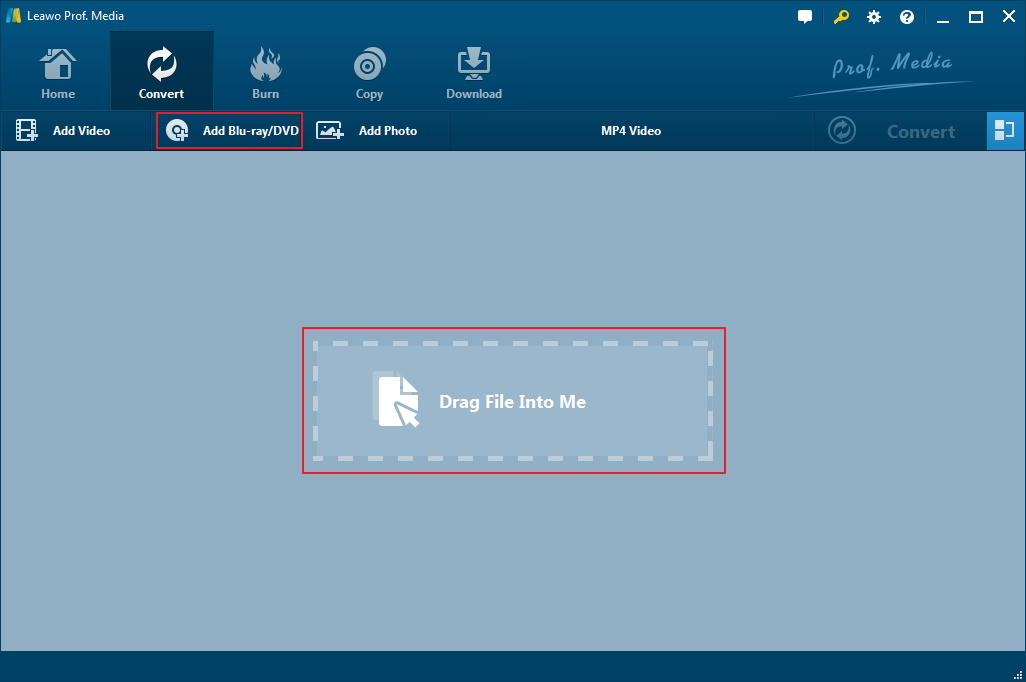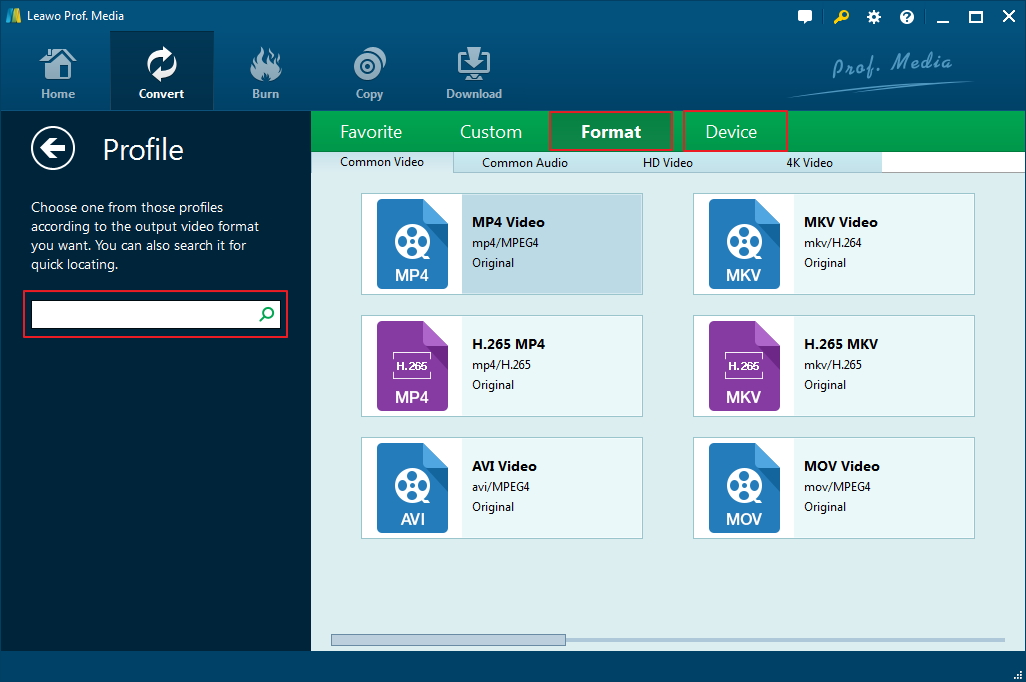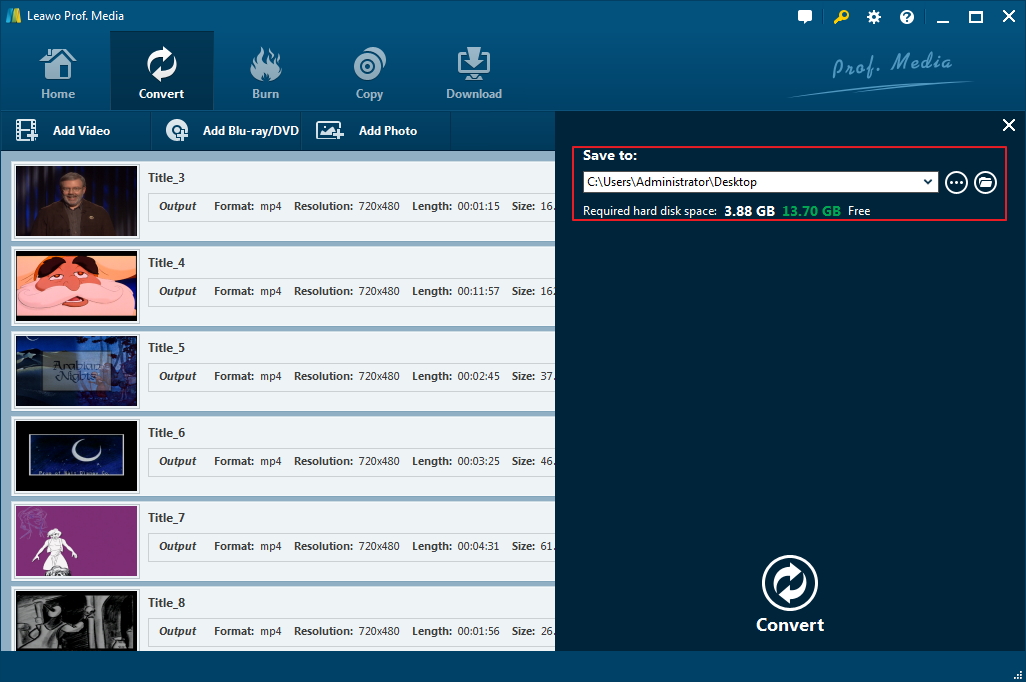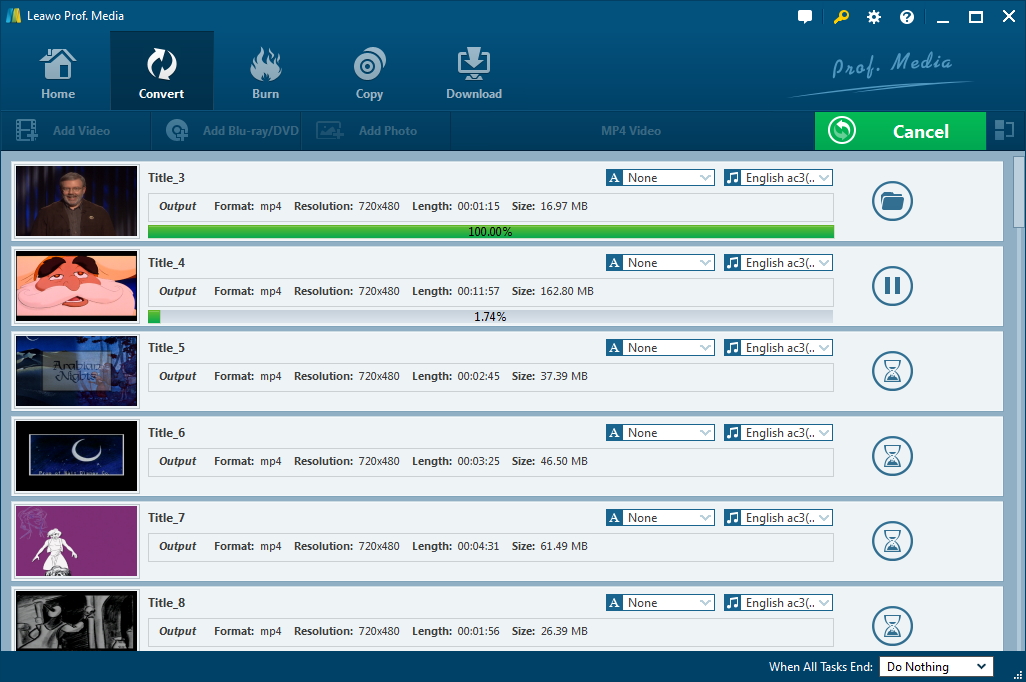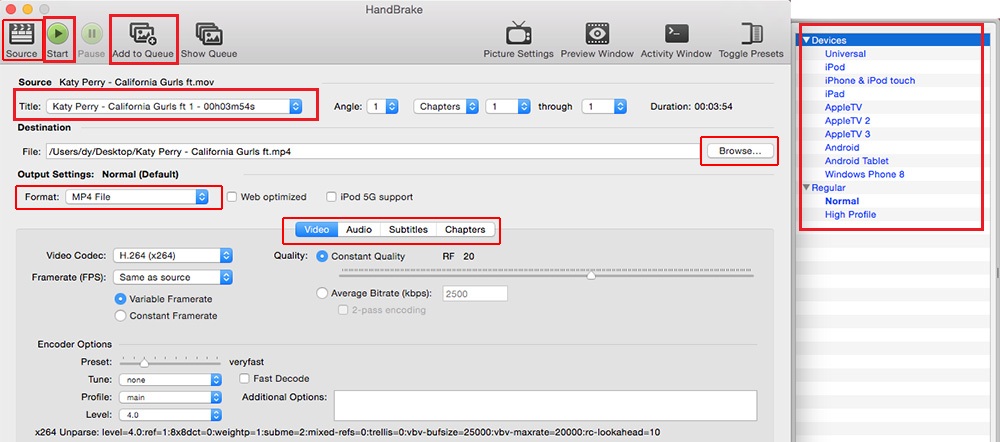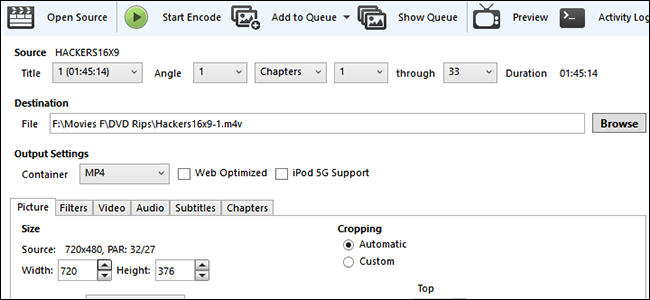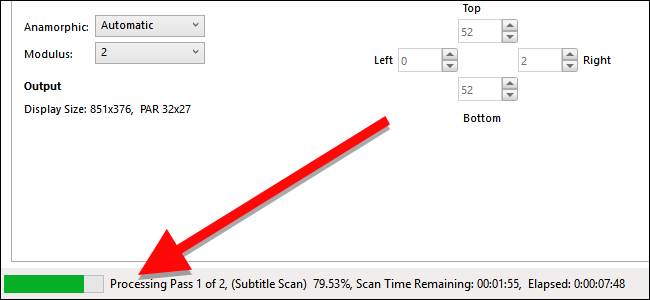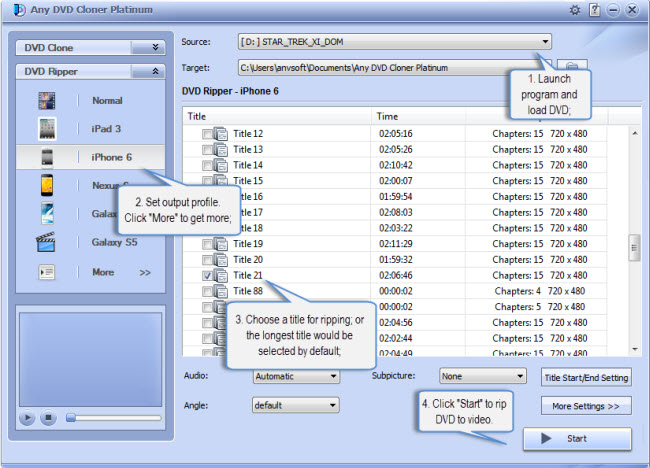Last updated on 2021-09-07, by
Top 5 Best CSS Decoding Tools
Have you ever encountered the similar situation: while you are trying to digitalize your piles of DVDs that are marked as CSS protected to your computer, or re-burn to DVD discs to share with friends, you are rejected suddenly. If you do encounter such issue, you come to the right place. To make it clear why we fail to copy CSS protected DVDs as digital files for storing on computer, we need to figure out what CSS-Protection DVD is.
Part 1: What is CSS-Protection DVD
As far as I am concern, most people are not familiar with CSS-Protection DVD. Originally, CSS stands for Content Scrambling System, which is the digital rights management (DRM) and encryption method used in commercial DVD production to prevent illegal copying and distribution. Since in 1996, CSS has been used on DVDs to encrypt the data so that only licensed DVD players can decode and play the DVD content smoothly.
In fact, even though you just want to copy your own purchased DVDs for personal use, it is still prohibited. Thus, you cannot copy your own CSS protected DVD content to computer directly, unless you have got CSS decoding tools that can help defeat CSS. To help you get the top 5 DVD CSS decoding tools, keep reading.
Part 2: Top 5 DVD CSS Decoding Tools
As we all know, the market never goes short of DVD CSS decoding tools. But it is a bit hard to get a suitable one for yourself. Luckily, we have tested and compared some popular CSS decoding tools and will share the top 5 DVD CSS decoding tools with you.
Leawo DVD Ripper
Leawo DVD Ripper is considered by most users as one of the best DVD CSS decoding tools. It can decrypt, rip and convert DVD content to common video (for example, DVD to MP4), 720P video, 1080P video, 4K video based on your personal preference. Further more, it supports all kinds of DVD discs. DVD discs protected by CSS encryption, DVD discs from any region, and DVD discs from any movie studio can be imported for DVD ripping.
HandBrake
When we mention about DVD CSS decoding tools, most people will think of Handbrake, for it could not only rip media, but also enabled to copy DVD to play on iPhone, iPad, iPod touch, Android phones/tablets, WP8, PSP, and so on. The one major shortcoming of this tool is that it fails to support any copy protection removal tools built in, which means you may occasionally need to use a third-party stripping tool to prepare your DVD for conversion.
Any DVD Cloner
With the wonderful CSS decoding tools free download to your computer, you are able to decrypt protected DVD movies with lossless quality smoothly with advanced decryption technology. It is really an ideal tool for creating backup copies of all your DVD films. Besides, it also allows you to customize any titles, chapters, main movies, menus, special clips, languages and subtitles...Since it has a preview feature, you can preview what will get before launching the operation.
DVDSmith Movie Backup
As a free and effective "DVD Region + CSS Free" utility, DVDSmith Movie Backup is capable of decrypting and removing all kinds of DVD protections, copying DVD to computer hard drive as DVD folder. With a simple and user-friendly operation interface, anyone will get familiar with the DVDSmith Movie Backup from the first time even for the beginners. What's more, with this DVD ripper, you are also enabled to copy DVD to play on iPhone, iPad, iPod touch, Android phones, and so on.
DVD Fab
DVD Fab is one of the most commercial DVD CSS decoding tools that support the removal of most current DVD copy protections, which is both a powerful combination of DVD cloner and DVD ripper. With this program, you are able to rip the entire disc, rip only the main movie, or split it into pieces—among other options. Besides, DVD Fab also supports compressing DVD-9 discs to fit on DVD-5 discs. In one word, it creates a backup copy of your DVD without any data loss.
Part 3: How to Decode CSS-Protection DVD
You may have bought a larger quantity of various DVD movies from your local stores, flea markets, or even online stores, and now you are eager to have a try after having an overview of these wonderful CSS decoding tools. To remove encryption (CSS) or region code from your DVDs and copy them to your computer, simply follow the instructions below.
Preparation: Before we begin, you are supposed to have these CSS decoding tools free downloaded in your own computer. And then insert a DVD in your DVD drive.
How to Decode CSS-protection DVD with Leawo DVD Ripper
To remove CSS encryption, you only need to follow the 4 simple steps below with one of the most excellent DVD CSS decoding tools, the Leawo DVD Ripper.

Leawo DVD Ripper
☉ Convert DVD to MP4, MKV, AVI, MOV, FLV, and other 180+ HD/SD formats
☉ Convert DVD main movie to videos for space saving
☉ Convert 2D DVD movies to 3D movies with 6 different 3D effects
☉ Fast conversion with NVIDIA CUDA, AMD APP and Intel Quick Sync acceleration technologies
Step 1. Launch the program to enter the home page, where you need to click "Convert" button on the sub-menu to enter the "Convert" interface. And directly drag and drop source DVD files into the "Convert" interface. After it has completed loading, you can see three import modes in the main interface.
Tips: "Full Movie" means all contents of the source DVD will be loaded( such as subtitle, audio track and many more). "Main Movie" means that the longest chapter of DVD content will be uploaded. "Custom Mode" means that users can select chapters for loading.
Step 2: In the "MP4 Video" by default next to "Add Photo" button, click it to show the "Change" option, and then enter into the "Profile" panel. In this interface, you can choose either video/audio format or mobile device as output profile under "Format" or "Device" group.
Step 3. After all DVD copying settings are done, return to the "Convert" interface, where you need to click the green "Convert" button to set output directory for the output files.
Step 4: Press "Convert" button to start the DVD copying process. Once the backup process is finished, you can explore them on the hard disk.
How to Decode CSS-protection DVD with HandBrake
As we have mentioned before, Handbrake can't legally decrypt copy protected DVDs. Then it needs a third party program, the libdvdcss, which will let Handbrake read encrypted DVDs and rip them to your computer. Here, we'll show you how to rip your DVDs to your computer using the video conversion tool: Handbrake.
Step 1: Download libdvdcss to your computer. For 32-bit versions of Windows, download this version. 64-bit users should download this version.
Step 2: After downloading it to your computer, double-click to install it.
Once this is completed, Handbrake should be able to read all of your encrypted DVDs. Below are steps for you.
Step 1: As you have CSS decoding tools free download in your computer, launch it and choose your DVD drive from the sidebar that appears.
Step 2: It will take a moment for Handbrake to scan the titles on your DVD. Once your DVD is open, head to the "Title" dropdown box and choose which title you want to rip. Select one title from the title drop down menu. You can also decide the quality of your output file. Of course, the higher quality the movie, the more space it will take on your hard drive.
Step 3. Along the right side of the Handbrake window, you will be given a selection of Presets. Set the parameters you need there.
Step 4. Once you've chosen your Title and Preset, click "Start" button at the top of the window to let Handbrake decrypt the DVD on your computer.
Then grab a snack. Once the rip is completed, you should be able to double-click on it to watch it!
However, when it comes to some advanced copy protections, Handbrake libdvdcss might not be so stable and cannot perform well the time.
How to Decode CSS-protection DVD with Any DVD Cloner
The interface of Any DVD Cloner is accessible, to figure out how to decode CSS-protection DVD, just follow the steps recommended below.
Step 1: After downloading the software, insert DVD into the DVD-ROM drive. Choose the DVD drive where your DVD movie has been inserted into.
Step 2: In the interface, you can select the output target (ISO Image, DVD Folder, DVD to DVD, and Document folder), DVD cloning mode (Full Disc, Main Movie and Clone) and copy method (Normal, lowly Enhanced and Highly Enhanced).
Step 3: You can also customize the output audio and video settings as a DVD Ripper. And then set the output directory for your ripped files.
Step 4: After all necessary settings, click "Start" on the lower right to start copying your DVD movies bypassing DVD CSS protection.
CSS-Protection DVD makes people frustrated especially when we hope to rip them for personal use to back them up. Luckily, with a host of DVD CSS decoding tools, we can rip DVDs into digital files that we can edit or simply access and play without having to rely on the discs. Try them now!




 Try for Free
Try for Free Try for Free
Try for Free