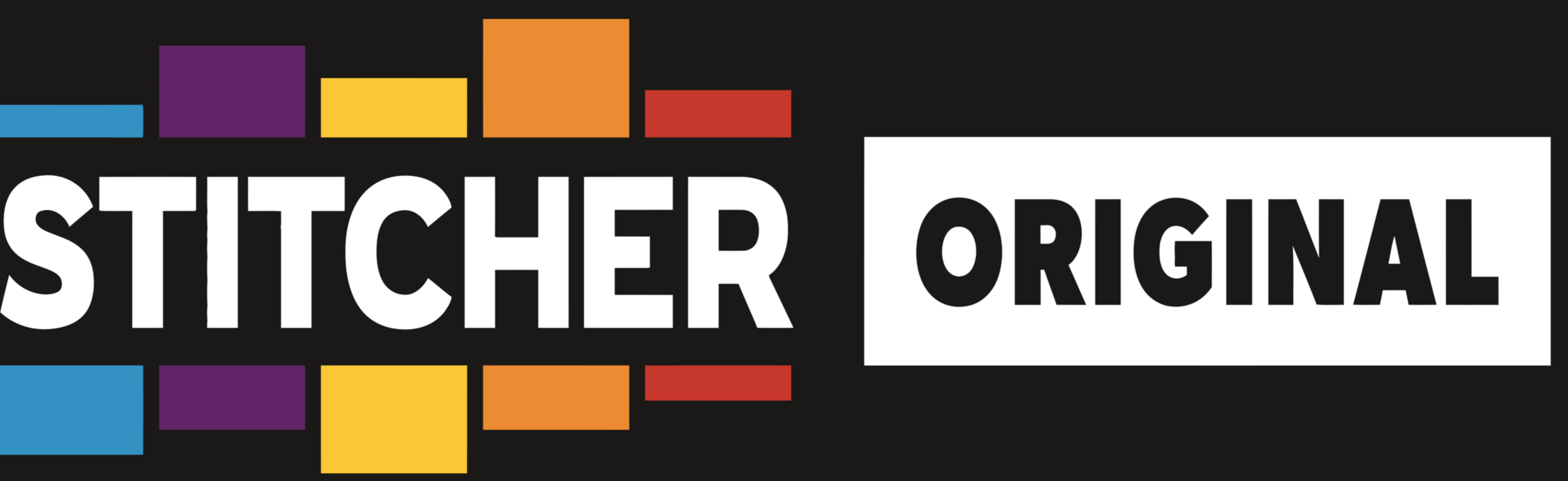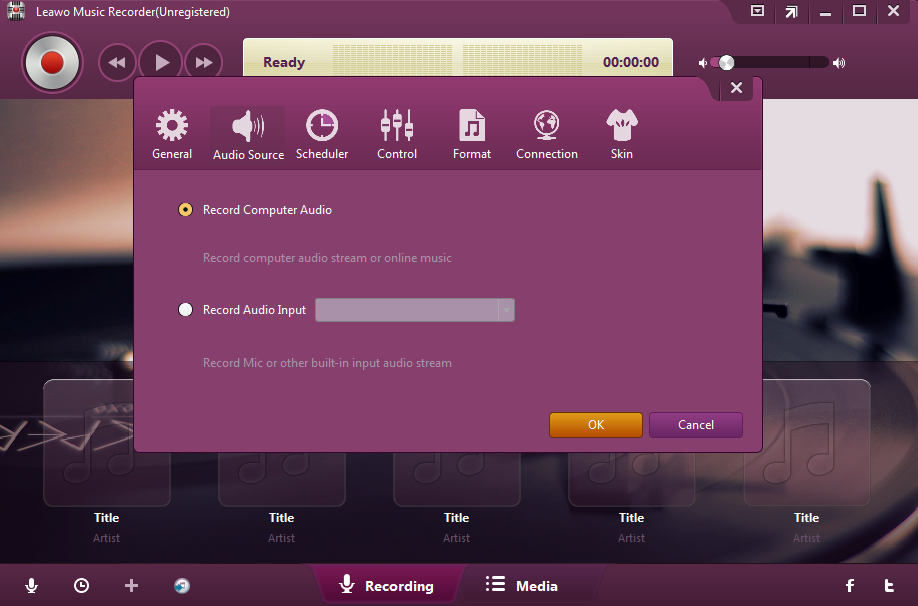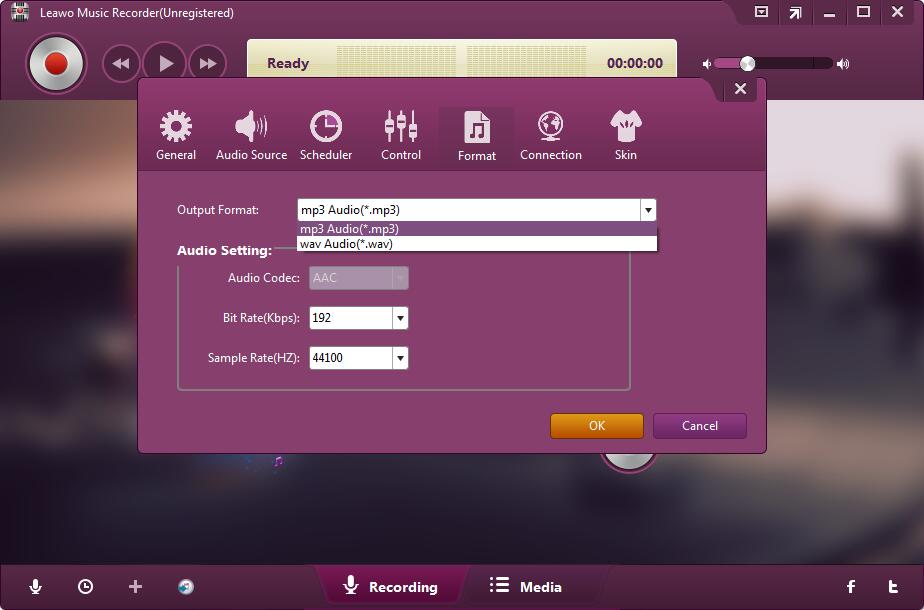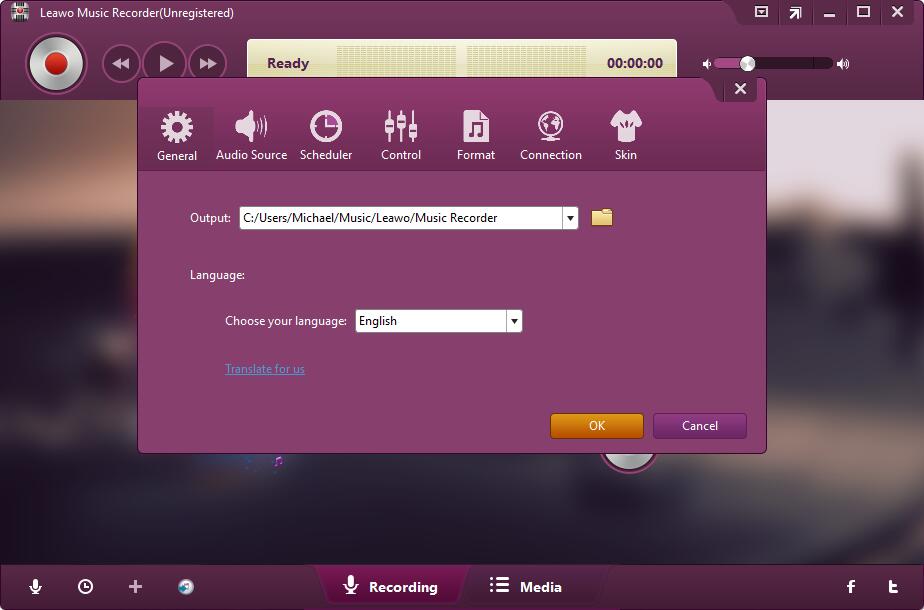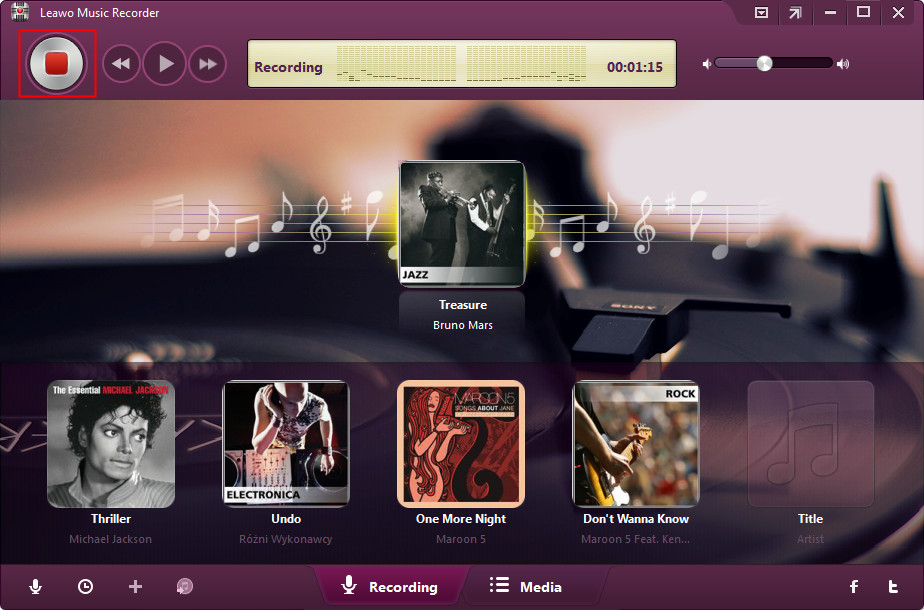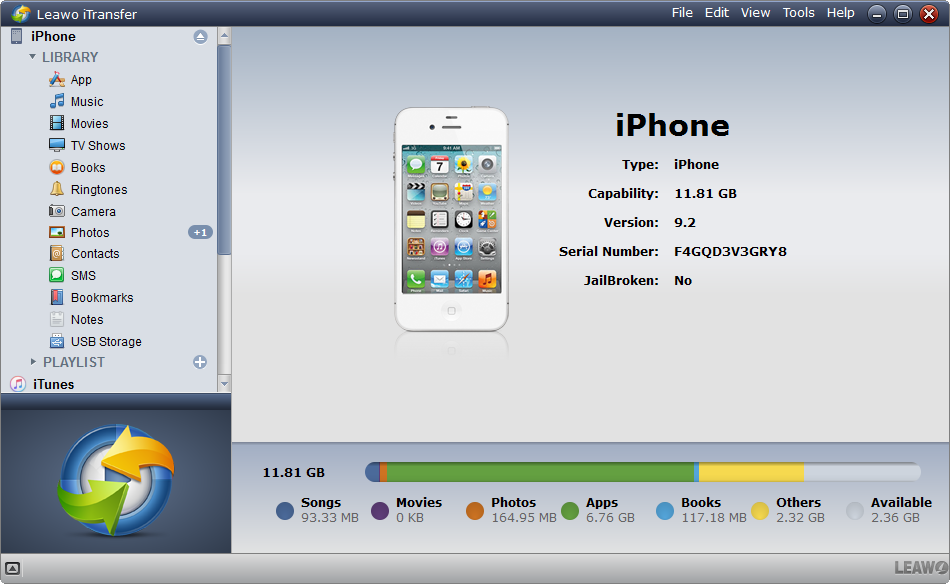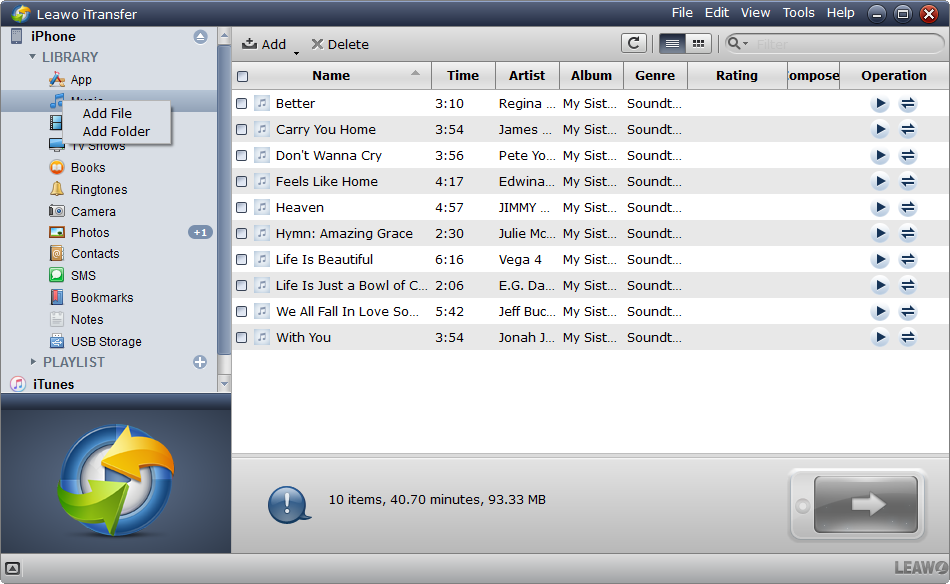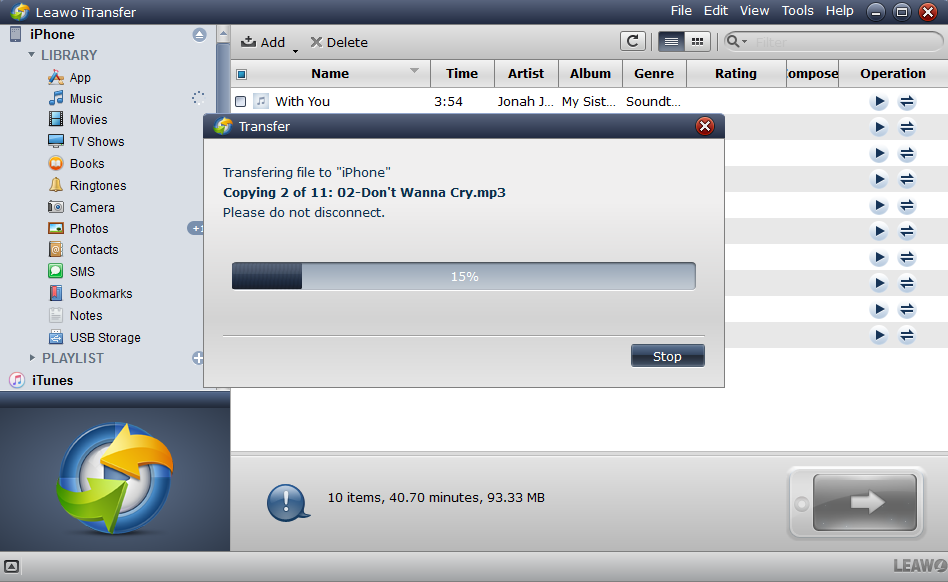Last updated on 2020-06-01, by
[Solved] How to Listen to Stitcher without Wi-Fi
I love listening to podcast and enjoy the radio inspiration from everywhere. In the beginning, I used Apple podcast app to get what I like to listen to but later on my friend suggested me try another one named Stitcher, which is incredible and I cannot say how much I like the Stitcher radio and Stitcher live radio. If I could download podcast from Stitcher, I will be able to listen to Stitcher without wifi or mobile data. That would be awesome! Can someone offer me a solution to do that? Much appreciated!
Podcast has transformed the way to stay tuned with news and stories. With many podcasts being available on Apple podcast app or other service apps, such as Stitcher, we are exposed to many more options to listen to latest podcast. In this article, we would love to share with our followers what Stitcher is used for and how we could listen to Stitcher without internet connection on PC. In addition, we will also talk about how to listen to Stitcher without spending mobile data on iPhone. All these solutions will be exclusive to you. Read on to explore more!
Part 1: What’s Stitcher used for
In fact, Stitcher is an on-demand Internet radio service that focuses on news and information radio and podcasts. It provides free online streaming through the website and via native mobile applications such as the Android, BlackBerry, iPhone, and Palm webOS. It has been described as "the most popular alternative to the default Apple podcast app" as of 2016. It offers the easiest way to listen to podcasts on your iPhone, iPad, Android, PC, smart speaker – and even in your car.
People know Stitcher because they would find all kinds of podcasts on it and it plays your favorite podcasts and radio, whether you're having an adventure on your commute or laughing out loud at home. Shows like NPR, Wondery, WNYC, the New York Times, Earwolf, Exactly Right, and more can be easily found on Stitcher. It has now been recognized as one of the best places for podcast.
With Stitcher, you can listen to Stitcher radio online and enjoy Stitcher live radio just exactly like you are watching the show at home. However, when you go offline, there might not be internet connection to listen to Stitcher live radio. To solve this problem, we would recommend you download podcast from Stitcher using third party program and listen to Stitcher without wifi or internet connection afterwards. Furthermore, you can also transfer the downloaded Stitcher radio to mobile devices for streaming anytime and anywhere you want. The point is, which program is suitable to do that?
Part 2: How to listen to Stitcher without internet connection on PC
The answer would be Leawo Music Recorder. As a a powerful music recorder that records music/audio from any source with 100% original quality retained, Music Recorder has ranked top in the industry to allow users to record audio freely. It is a superb but easy-to-use music recording software program that lets you record free music from any built-in input audio, computer audio and online music sources, like YouTube, Spotify, AOL Music, iHeartRadio, etc. and then save in MP3 or WAV format with lossless quality. In total, more than 500 sites are supported.
To make it better, as a smart music recorder, the software could automatically add music tags when recording music or let you manually edit music tags via music tag editor. It has a built-in library that you could find and manage all the recorded music files. You could also share recorded music files to iTunes within 1 click. In terms of downloading podcast from Stitcher, this app will be of great help and provide you with a one-stop solution with ease. In no time will we get down to recording Stitcher audio with the help of Leawo Music Recorder.
Step 1: Install the music recorder
Click the button below to download and install the music recorder to your PC. Note that when you are running on Mac, install the Mac version by clicking the specific button.
Step 2: Specify the audio source
There is a microphone icon on the lower right corner of the user interface. Click on that and you will be able to navigate to the settings pane. Click Audio Source and unfold the tab you will be able to select the audio source. We choose to record computer audio.
Step 3: Specify the output format for Stitcher audio
Click the Format button and you will be able to select the output format. Both .wav or .mp3 are supported. Audio settings include audio codec, bit rate, and sample rate, which can be set here as well.
Step 4: Specify the output directory to save the Stitcher audio
Click the General button to set the output directory for saving the recordings. Click the folder icon to navigate to your local drive and select the target directory accordingly. Under the language section, you will be able to set the recording language.
Step 5: Record Stitcher audio
Click the start button on the music recorder to start recording, then hit the play button on Stitcher podcast. When you want to stop the recording, click the start button again to make it stop immediately. Your recordings will be saved under the directory set in the previous step.
Part 3: How to listen to Stitcher without using data on iPhone
We just learned the solution to record the Stitcher audio to PC for playback, now let’s continue to make this an exciting experience to transfer the recordings to iPhone for playback on the go. Leawo iTransfer is such as professional data transferring tool among iOS devices, iTunes and PCs. Having said that, Leawo iTransfer provides perfect solutions for iPhone transfer, iPad transfer and iPod transfer issues. It’s quite nice to transfer 12 kinds of files between iOS devices, iTunes and PCs.
Also, it can also back up iPhone, iPad and iPod (touch) files to computer. Additionally, Leawo iTransfer is an outstanding music manager, which allows users to manage the playlists of the iOS devices and iTunes without limits. With Leawo iTransfer, you can easily transfer the recorded Stitcher audio to iPhone within clicks.
Step 1: Install the app to your PC
Click the button below to download and install the lightweight app to your PC. Both Windows and Mac version apps are provided. Click the specific button to complete the installation. Launch the app after installation is done.
Step 2: Connect the iPhone to the computer
Connect your iPhone to PC using the USB cable. The app will detect and recognize the iPhone immediately.
Step 3: Move the recorded Stitcher audio to the app
Drag and drop the recorded Stitcher audio to the app and you can also right-click to add them to the app.
Step 4: Transfer the recorded Stitcher audio to iPhone
Click the transfer button to kick off the transfer process. A progress bar will show up to let you know the status and when 100% is done, you can open and play the Stitcher audio on your iPhone without any mobile data used.




 Try for Free
Try for Free Try for Free
Try for Free