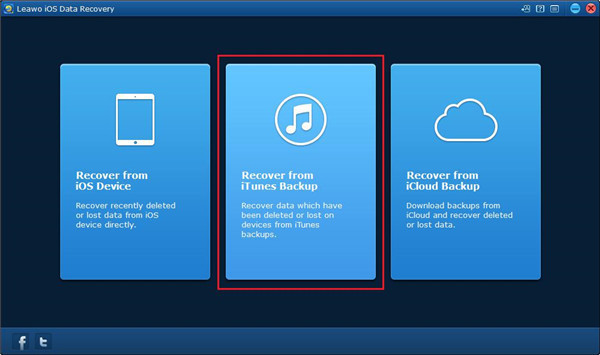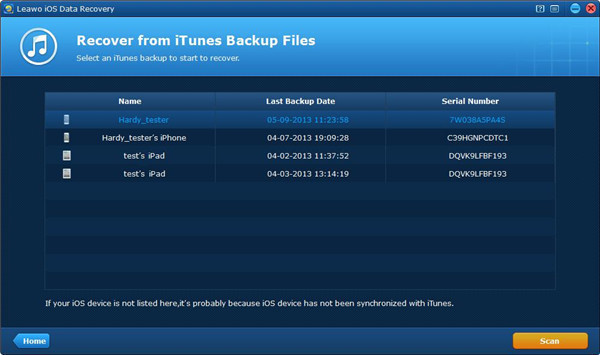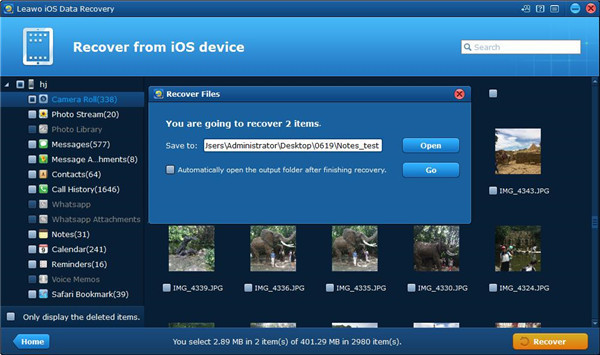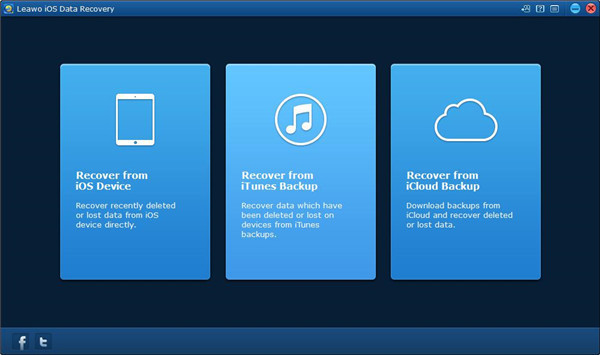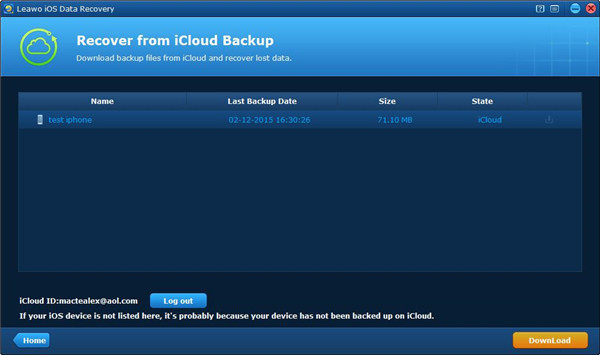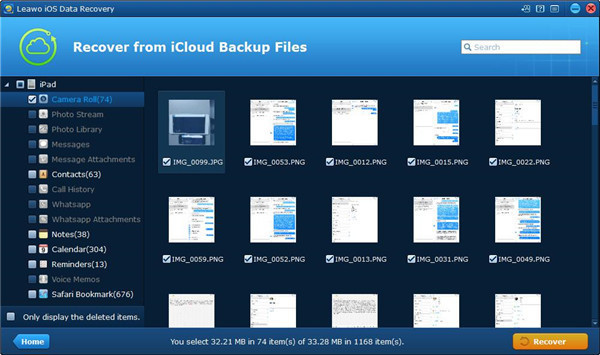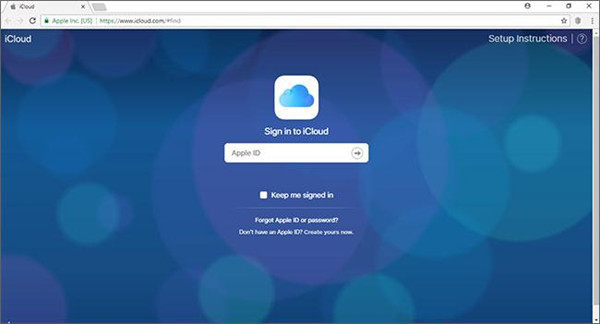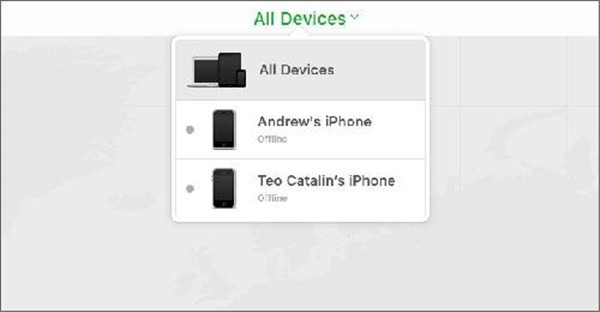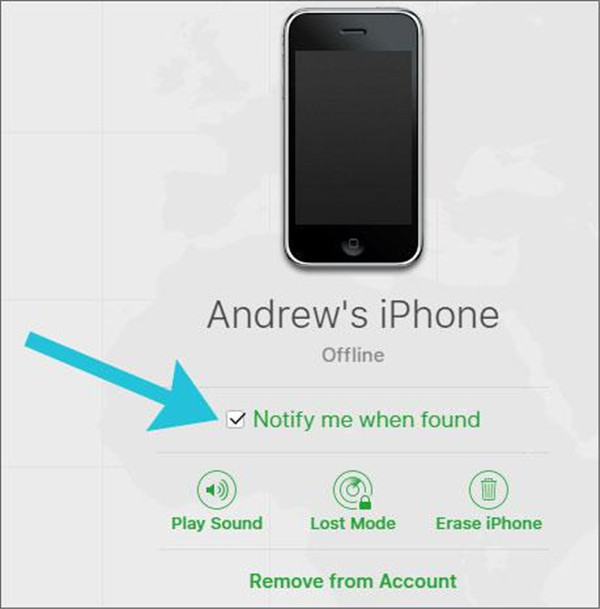Last updated on 2019-03-07, by
How to Recover Photos from Stolen iPhone
If one day you are unlucky to meet a terrible situation that your iPhone was stolen, and lots of important privacy are kept in your device like the memorable photos, what can you do to recover photos from stolen iPhone? This is a common problem that every iPhone users may encounter. It is possible to get the photos back from the iCloud if the photos have been backed up previously or restore the photos without backup? Don’t worry, this article will teach you the perfect solutions to this issue. Here we will share with you some ways of how to retrieve the photos from stolen iPhone.
Part 1: How to recover photos from stolen iPhone with iCloud
If your photos in iCloud have been enabled, it is definitely no problem to restore your photos from the stolen iPhone. Because the photos in iCloud can be synced to all devices by using the same Apple ID. You can follow the specific steps as below to retrieve the photos from stolen iPhone with iCloud.
The photos which you have backed up iCloud can be downloaded to your computer. You can download the iCloud program for the computer, or just visit the web iCloud. The following instructions will teach you how to recover photos via iCloud to your computer.
1. Log in with your Apple ID and passcode.
2. You will see the options button beside Photos, then click the option button.
3. Ensure that iCloud Photo Library has become available, then click the button “Done”.
4. Click on the button “Apply”.
5. Choose the iCloud Photos from “Start” menu and then click on “Download Photos”.
6. You can choose all photos to download or check the square box next to year in which the photos you need to download. Then click the button “Download”, the photos will be started to downloading from iCloud to computer.
Part 2: How to recover photos from stolen iPhone via backups
Is it possible to get your photos back from stolen iPhone via backups? A traditional method is to make your iTunes backup or iCloud backup sync to a new device, but it is obviously a way of wasting time to do it. Below we will guide you a great solution to recover the photos from your iTunes or iCloud backups in a direct way by using our Leawo iOS Data Recovery . Leawo iOS data recovery will help you a lot in recovering contacts, photos, messages, and etc. from your stolen iPhone with simple operation. This software can be applied to any iOS devices like iPhone, iPad, and iPod. Additionally, it is also a useful backup tool for iOS devices. 100% safety, accuracy, and high speed are assured in this software, the photos even can be previewed and selected before recovery. The photos can be restored in high quality with no data loss.
Method 1: Recover photos from iTunes backup
1. Launch Leawo iOS data recovery on your computer and choose the second selection “Recover from iTunes Backup” from the main interface.
2. Then all backed up data from your different devices via iTunes will be listed for your selection. You can choose the backup from your iPhone and click on the “Scan” button to begin scanning process.
3. All the recoverable photo of your iPhone will be shown on the left column once the scanning process is finished. Each type of recoverable photo can be checked out by clicking on it, you can choose the photos you would like to recover by enabling the checkbox beside the recoverable data.
4. You can click on the “Recover” button on the right bottom after you have chosen the data file you need to recover. Then click on the “Open” button on the pop-up window to choose a target folder for storing your recovered data. Also, you can check option “Automatically open the output folder after finishing recover” to let the output directory open by the software itself. Finally, click on the button “Go” to begin the data recovery.
Method 2: Recover photos from iCloud backup
1. Choose the third selection “Recover from iCloud backup” on the main interface of Leawo iOS data recovery.
2. Then you will enter a page which requires you to sign in iCloud by using your Apple ID.
3. When you log in your iCloud account, your data backed up on iCloud will be scanned by the software. And your backed up data will be displayed in the list once the scanning process is completed. Then You can download the backed up files by double-clicking on the backed up data or clicking on the “Download” button. You can log out your iCloud account by click on the “Log Out” button before the downloading begin. You also can click on the “Cancel” button to end the downloading during the downloading process.
4. When the downloading of backup is completed, the software will begin to scan the backup automatically. All the backed up files will be displayed on the left sidebar after the scanning is finished. You can choose the files that you need to recover by enabling the checkbox.
5. Once you have selected the files for recovering, you can click on the “Recover” button and then a window will pop up to require you to choose an output directory for saving your recovered files. The output directory can be set by clicking on the “Open” button. You can also check the option “Automatically open the output folder after finishing recovery” to make the output directory open without manual operation. Finally, click the button “Go” to begin the data recovery.
Part 3: Is it possible to recover photos from stolen iPhone without backup?
If you don’t have any backup of your iPhone before it was stolen, we will regret to tell you that there is hardly any way to help you restore your photos from a stolen iPhone. But you can figure out a way to help you find your stolen iPhone and get it back, then you can restore your photos from your iPhone without any backup easily. Once your iPhone was lost, the most possible way to do is to search and locate your lost iPhone via Find My iPhone function. The following steps will guide you on how to get access to this function to find your lost iPhone.
1. Visit Find My iPhone via the iCloud website: https://www.icloud.com/#find. Then log in iCloud with your Apple ID and passcode.
2. When you enter Find My iPhone page, click on “All Devices” from the drop-down menu. Then select your stolen iPhone in the device list. In the case that your iPhone is online, you can definitely check the location of your lost iPhone on the map which is shown on the Find My iPhone page.
3. If your iPhone is offline, don’t worry, check the square box beside the option “Notify me when finding” so that whenever your lost iPhone comes back online, an email will be sent to you to let you know the specific location of your lost iPhone. Then you can go to get your iPhone back and recover your photos in a simple way.
Bonus Tips: 5 things to do when iPhone is stolen
You may feel worried, depress and anger once you find your iPhone was stolen. In this case, you need to get rid of the bad emotion and take action right away to protect your data and privacy, so that you can reduce the negative effects to a minimum. It is very important to know that what should be done to help you protect your data on your lost iPhone, below we will teach you some tips on what to do when your iPhone is stolen.
1. It would be safe if you have set a password on your device to prevent the thief to get access to your information on iPhone. If you want additional security, you can lock your device by adding a password via Find My iPhone. You also can visit iCloud to delete the data on your iPhone if you are not able to get your iPhone back or there is some important personal information on it.
2. The credit cards and debit cards should be removed via iCloud if you use them for Apple Pay.
3. Find My iPhone function can help to locate your stolen iPhone via the built-in GPS in your device. A map on Find My iPhone will tell you the specific location of your lost iPhone. So you must enable Find My iPhone before your device was lost. You also can find the third-party tools in the App store to help you track your iPhone.
4. If you have found the location of your lost iPhone via the tracking apps, don’t get it back by yourself as it will cause much trouble if you get your iPhone back from the thief. However, you can ask the police to help you since you have known the location of your stolen device.
5. All the data on your iPhone will be exposed if you haven’t set password on your iPhone and cannot set one on via Find My iPhone. In order to prevent the thief to view the password of the accounts saved on your device, you should change the passcode of your email account to avoid the thief to read and send an email via your iPhone. Besides that, to keep your bank account, Apple ID or another account safe, you can change the password to prevent anyone gets access to steal your personal information.




 Try for Free
Try for Free Try for Free
Try for Free