Last updated on 2021-09-30, by
How to Sync iPod to New Computer
"I changed jobs and when I left, I got all my songs on my iPod and now I want to sync it to my new computer but it won't allow me to do it. It says I need to restore/erase my iPod. Heck no. I loaded all my CD's on it and have spent way to much time on doing that. Any suggestions?"
As all iPod owners might know, it is impossible to sync an iPod with more than one computer, as iTunes will erase the previously synced content completely. But what if this computer (with which you sync the iPod) dies? If you ditch your old computer and buy a new one, you will have to sync your iPod to the new computer. Even Syncing iPod to new computer seems too hard to finish, there is always solutions for you.
Part 1. Sync iPod to New Computer(iTunes Store Purchases)
iTunes only let you sync iTunes Store purchases from iPod to new computer. If you want to sync content from iPod to new computer via iTunes, you need to keep in mind that. To sync iPod to new computer with iTunes, follw the steps below.
Step 1. Once you’re on the new computer, install iTunes on it. Once installed, open iTunes, navigate to iTunes preferences (iTunes> Preferences on a Mac, or Edit> Preferences on Windows). Click the Devices button and make sure "Prevent iPods, iPhones, and iPads from syncing automatically" is checked.
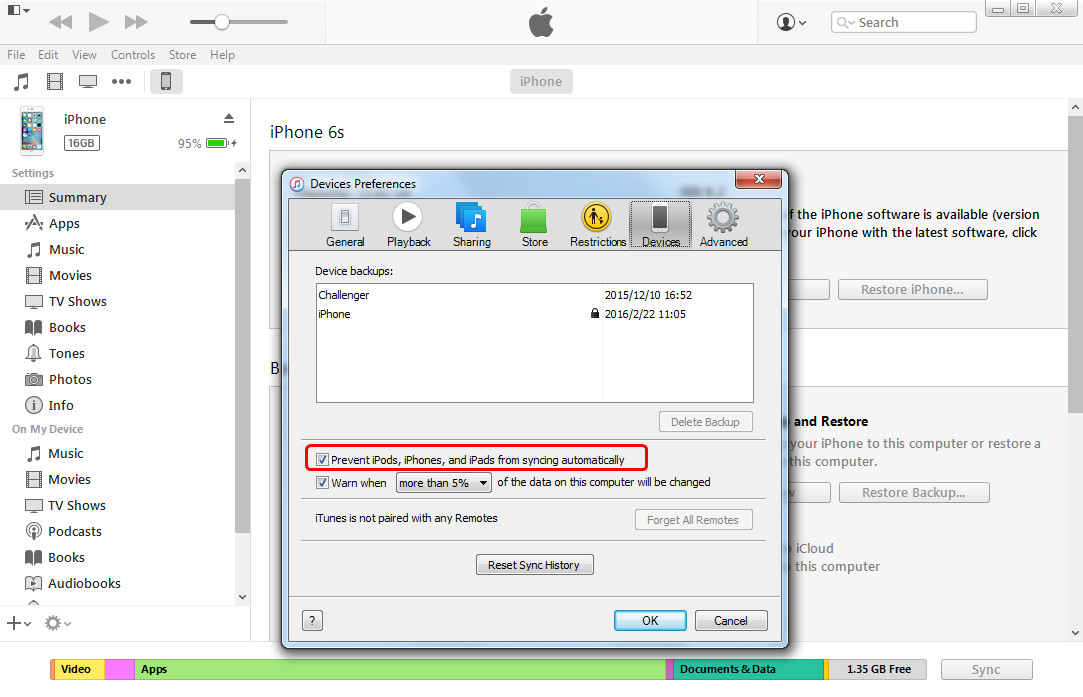
Step 2. Now you are able to transfer all of your iTunes purchases (including free apps, paid apps, songs, books and movies) from your iPod to your new computer. To do this, right-click (CTRL-click on a Mac) your iPod within iTunes and choose Transfer Purchases. Or click "File > Devices > Transfer Purchases from my iPod". Then iTunes will start syncing the purchased items to the library.
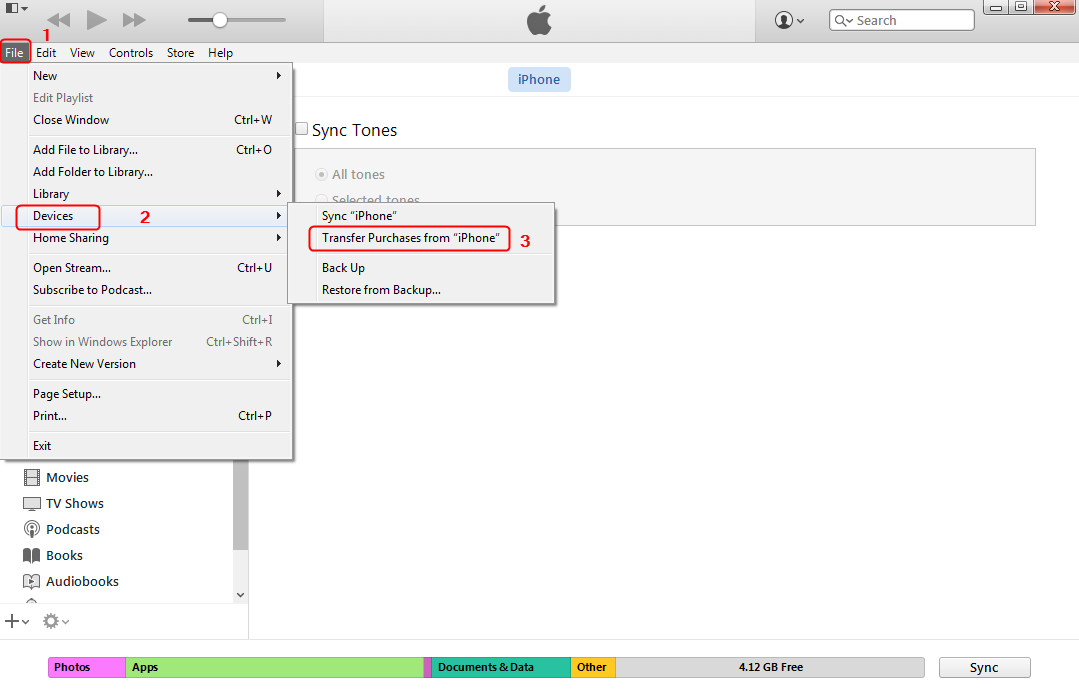
After finishing the above steps, you have just successfully transferred all your purchased files from iPod to your new computer. So what about other non-purchased files? Like some nice music you ripped from CDs or some movies you got from DVDs. As is mentioned, you are only allowed to sync purchased items between iPod and computer with iTunes. When you restore your iPhone, the non-purchased items will be erased without any doubts. In order to sync all your data from iPod to new computer without any data loss during the transfer process, you can take advantage of the third-party iPod transfer software to solve the problem.
Part 2. Sync iPod to New Computer(Non-purchased Files)
Leawo iPod Transfer is used for transferring all purchased files and non-purchased files among iOS devices, iTunes and PCs. The software enables you to sync iPod with new computer and iTunes at the same time. Leawo iTransfer allows users to transfer apps, music, movies, TV shows, ringtones, ebooks, photos and Camera Roll files with no any limits, and the software transfers the non-purchased items as well. If you have some non-purchases in your iPhone, you can check out the following guidance on how to sync iPod with new computer. You can free download the software to have a try, but you will have limited transfer times with the trial version. The guidance will take transferring music as an example.
Tips: Leawo iTransfer only works with iTunes installed on your PC.
Step 1. Launch Leawo iTransfer and connect your iPod to you new computer with the USB cable. The software will automatically detect your iPod and show the libraries in the left sidebar.
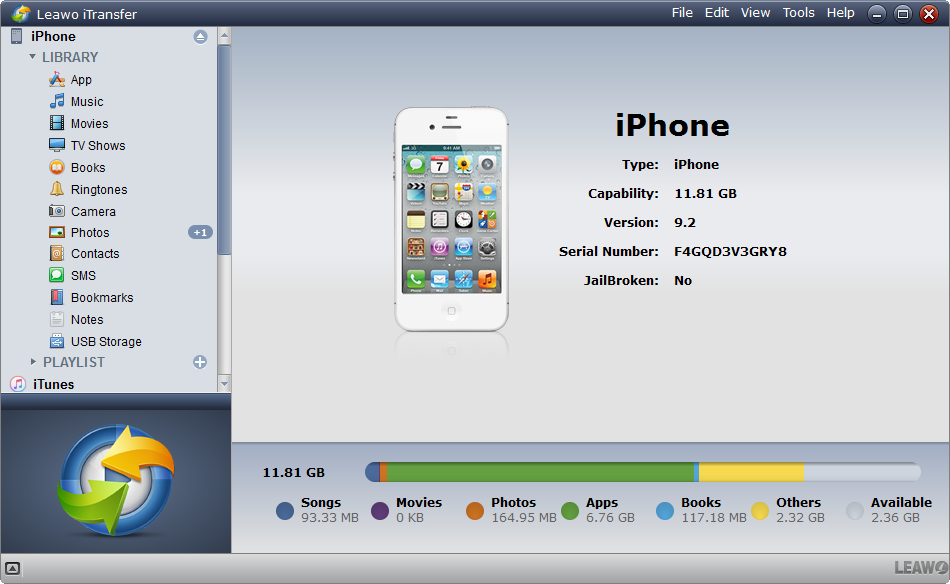
Step 2. Choose "Music" Library in the left sidebar and then all the songs will be shown in the right part. Click the transfer button (right arrow in a dark blue rectangle) to transfer all the music files to the new computer and iTunes library. Or hold "Ctrl" key and click to select the music files you need and then right-click the chosen files and "Transfer to > My Computer".
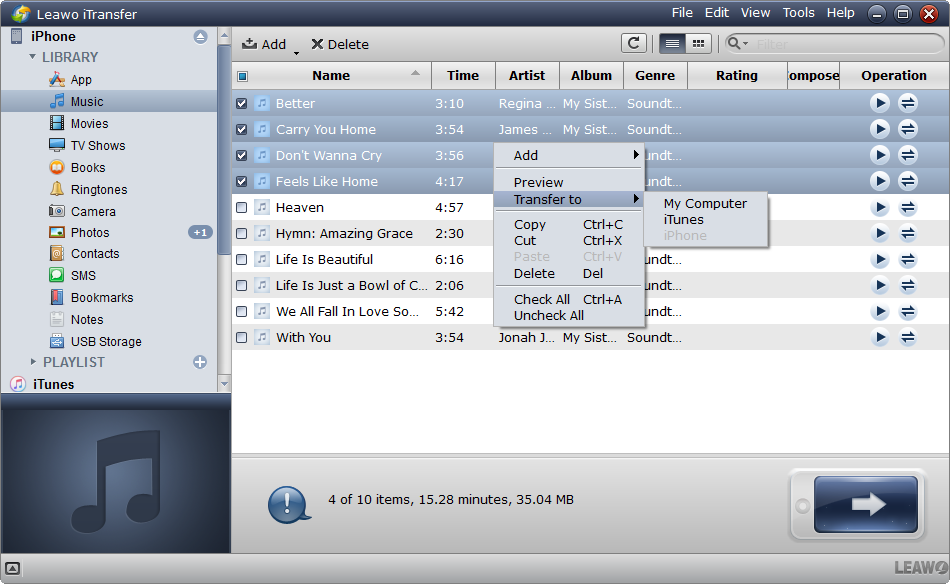
Step 3. The dialog of transfer settings will pop up after choosing files. Check "Transfer to List: iTunes", and then check "Save to Folder". Click "Change" in the dialog to choose a folder to save the music files, and then click "Transfer Now" at the right bottom to start syncing iPod to new computer.
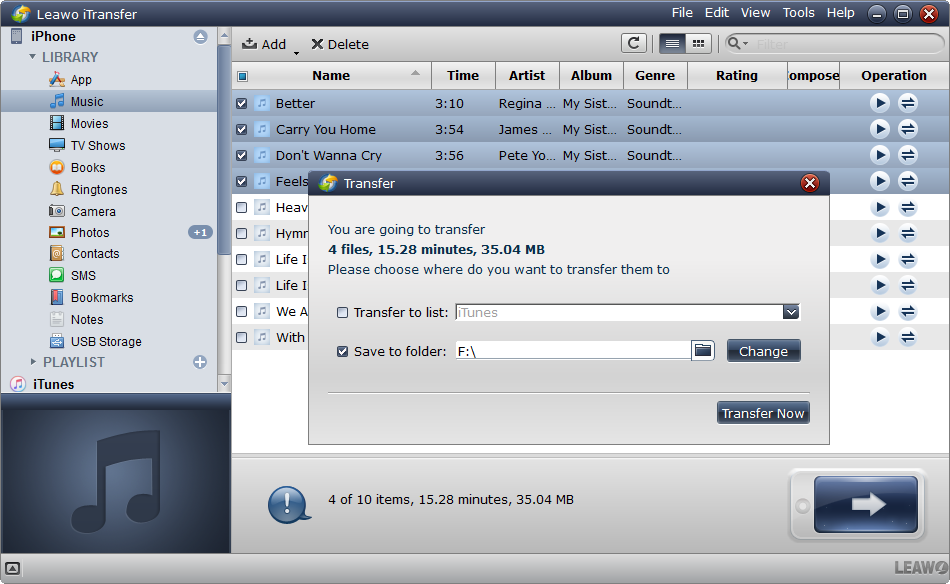
When the transfer is ongoing, please don't disconnect your iPod. The progress bar will show you the percentage of the transfer process. When the transfer is done, you will find the music files in the target folder and iTunes Music Library.
Part 3. Video Tutorial for How to Sync iPod to New Computer
If you want to sync iPod to new computer with no any data loss, Leawo iTransfer is a good choice, which helps you transfer all files to new computer in seconds. You are able to get rid of the sync of iTunes and don't have to worry about the data loss in your iPhone. As a multi-functional iOS transfer tool, if you want to backup you iOS devices, for example, backup your iPhone to computer, Leawo iTransfer also can give you an ultimate help.




 Try for Free
Try for Free Try for Free
Try for Free




















