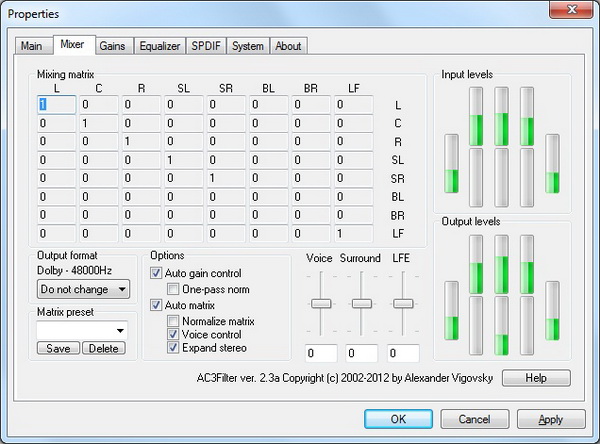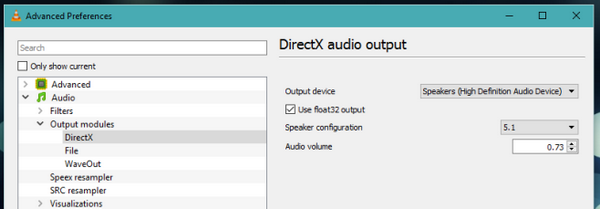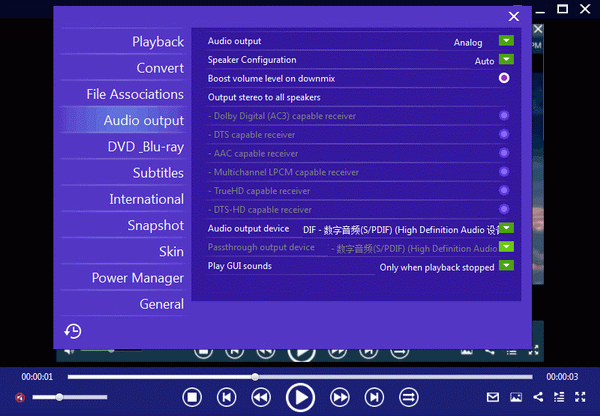Last updated on 2021-09-09, by
How to Play DTS Audio on VLC Media Player
VLC Media Player can be able to provide users with plenty of multimedia playback solutions with ease and accuracy. However, some limitations on the functions and supported multimedia formats would be encountered during the playback. Today, what we are trying to play on VLC Media Player is the DTS audio files. For some users, DTS format is not familiar. That’s all right, hope today’s article would be helpful to you.
Part 1: How to Download DTS Decoder?
The DTS audio track uses a 5.1-channel standard encoded by DTS (Digital Theater Systems). Relatively speaking, this is far larger than the 448kbps provided by another popular multi-channel encoding system, Dolby Digital (AC3). DTS is the abbreviation of "Digital Theatre System", which means "digital cinema system". Technically speaking, DTS is completely different from other sound processing systems including Dolby Digital. DTS is usually 5.1 or 7.1, home theater lossy encoded audio format created by Digital Theater Systems.
With VLC DTS decoder or VLC DTS plugin, the DTS audio could be played. Now, how to obtain the VLC DTS codec download? How to download DTS decoder? Instead of decoder, the technical term that is more commonly used is DTS filter decoder. Among various filters, AC3Filter is the one you have to install on your computer. AC3Filter, as an open source AC3 decoding filter, is able to allow you to watch videos with AC3-encoded as well as DTS surround audios. Without it, the audio would not be played successfully.
Step 1. Download AC3Filter and then install it on your computer following the detailed steps appearing on the screen.
Step 2. Extract the archive AC3Filter folder once it has been downloaded to your computer. Then release this folder.
Step 3. Open this decoder AC3Filter and click “Start” >> “All Programs” >> “AC3Filter” >> “AC3 Filter Config” >> “System”. Under this panel, please make sure that “DTS” has been selected so that the DTS audio could be played and detected by the media player.
Step 4. Click “Start” menu and choose “Access Run” option to type “regsvr32 filename.dll or regsvr32 filename.ax” in the box and click “Run” to activate the update.
Part 2: How to Adjust VLC Setting for DTS
Even though you have downloaded the DTS filter on your computer, that doesn’t mean you can automatically enjoy the DTS audio in the DVD then. Actually, VLC could not decode the format DTS audio. Instead, in order to enjoy the DTS audio, you have to adjust VLC setting for DTS. It you have downloaded the VLC DTS decoder or the VLC DTS plugin, then setting VLC for DTS would not be a difficult task. Before setting, you had better make sure that all your hardware, drivers and sound card are running correctly. Then you can follow the steps below to complete the VLC setting for DTS.
Step 1. Open VLC Media Player and click “Media” >> “Preferences”, then scroll down to the bottom. On the left of the panel, you can see two options under the “Show settings” section which includes “Simple” and “All”. Here, please select “All”.
Step 2. On the advanced preferences for VLC Player, in the left column, you can find the “Output modules” under the “Audio” section. Then, select “DirectX” under the “Output Module”. Here you also need to select a proper output device which supports DTS audio, that is 5.1 output. You can find the 5.1 option under “Speaker Configuration”.
Step 3. Save the “Preferences” settings when you are done. Now restart VLC Media Player, if possible, you can update your Windows to make change active. Without any problems, next time, once you plan to play the audio or video in VLC Media Player, it will be played associated audio in the DTS.
Part 3: Limitation of Playing DTS on VLC
DTS 5.1 channel is excellent, especially when you are enjoy the media content with your home theater device. But if you only adopt VLC Media Player to play the DTS audio, then some limitations could be apparently seen.
1. Stuttering issue. DTS audio may not be played smoothly on VLC Media Player which has higher standards on the hardware and sound card of your computer. Usually, DTS is adopted by the home theater or cinema viewing.
2. Difficult to play. In comparison with out audio formats, like AAC, MP3 etc, DTS is much more difficult to be played on VLC because users have to download other decoders and complete the installation process. This takes a lot of time.
3. Occupy more space. DTS audio files usually occupy a lot of space on your computer which is about 3 time of Dolby, not to say other common audio files. For home use only, you can adopt other alternatives instead of DTS.
Part 4: Best Free DTS Player to Play DTS Audio with Ease
In processing with DTS, VLC player passes through a lot of difficulties which may not bring good effects at last.
Alternatively, in order to completely solve VLC DTS no sound or no VLC DTS decoder problem, turning to another media player which is capable of playing DTS files is your excellent choice. VLC could not decode the format DTS audio, while Leawo Blu-ray Player can be excellent in supporting DTS audio.
Does Leawo Blu-ray Player support DTS audio? Of course it does. Leawo Blu-ray Player contains all media playback solutions you need for your leisure entertainment, including DVD, Blu-ray, CD, HD (4K), ISO file with AVI, MPEG, WMV, ASF, FLV, MKV/MKA and other popular formats supported. With the support of various advanced audio decoding technologies like Dolby, DTS, AAC, TrueHD, DTS-HD (including 5.1, 7.1 channels), etc., Leawo Free Blu-ray Player software provides you with high quality of stereo audio enjoyment. Also, this powerful player supports FLAC, .M4A, .MID, .MKA, .MP2, .MPA, .OGG and so on.
With advanced image and audio processing technology, Leawo Free Blu-ray Player software can work as free DTS player software which can provide you quality-lossless image for even 4K video, stereo audio enjoyment, all regions free DVD decryption and user-oriented playback control.
Besides, Leawo Blu-ray Player’s practical bonus features including useful power manager, custom skin / language / background, snap screenshots as well as virtual remote controller. It can even work as an excellent Blu-ray DVD to MKV converter which can backup movies and remove Blu-ray DVD protection.

Leawo Free Blu-ray Player
☉ 100% free movie player for Windows & Mac users to play Ultra HD 4K, 1080P and 720P videos.
☉ Free Blu-ray/DVD player to play 4K disc, folder and ISO file, regardless of disc protection and region code.
☉ Support multiple audio decoding systems like Dolby, DTS, AAC, TrueHD, DTS-HD, etc.
☉ Adjust subtitles, video and audio during media playback.
☉ Serves as a powerful Blu-ray/DVD to MKV converter to convert Blu-ray/DVD disc, folder and ISO image to MKV with lossless quality and high speed.
Step 1. Download Leawo Blu-ray Player and install it on your computer.
Step 2. Enter the main interface and load the DTS audio file or the movie content with DTS audio on the computer by clicking the “Open File” button on the home interface. When you have imported the file, you can watch it immediately on this player.
Step 3. Enter the main menu panel. Choose “Audio output” and select “DTS” as the output audio.
Part 5: Conclusion
DTS audio is commonly adopted by home theater system and cinema systems. Like Dolby Digital, DTS has since released a plethora of more advanced surround sound formats including DTS-HD High Resolution, which supports up to 7.1 speaker channels. DTS has also brought out a lossless format, DTS-HD Master Audio. There's also DTS:X, which competes with Dolby's Atmos.
Now, if you have the need to play DTS on your default media player -- VLC Media Player, referring to the tutorial, your question would be solved then. But in order to make VLC Media Player capable of playing DTS files, the steps are quite complex and difficult. By the way, without enough patience, the task would not be tackled easily.
Therefore, for your convenient references, Leawo Blu-ray Player is your perfect choice to play DTS audio on your computer which has the powerful built-in audio process technology to provide the excellent audio and video viewing experience. If you can’t get your way out on this problem, you can take a try on Leawo Blu-ray Player.




 Try for Free
Try for Free Try for Free
Try for Free