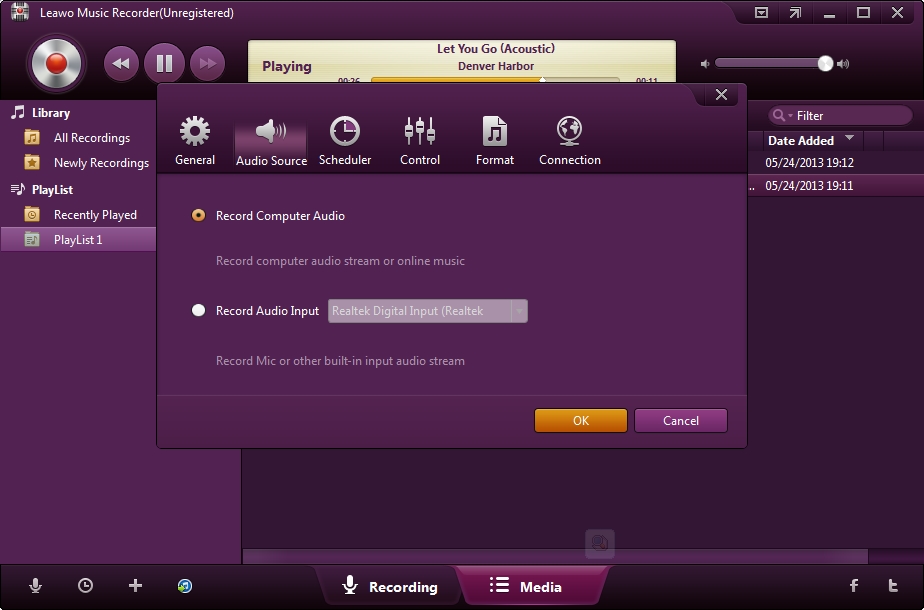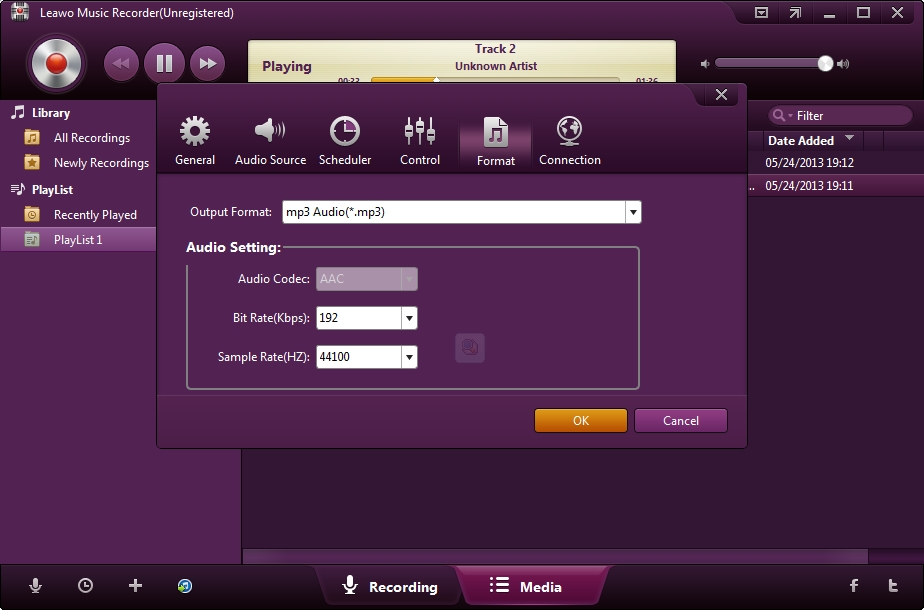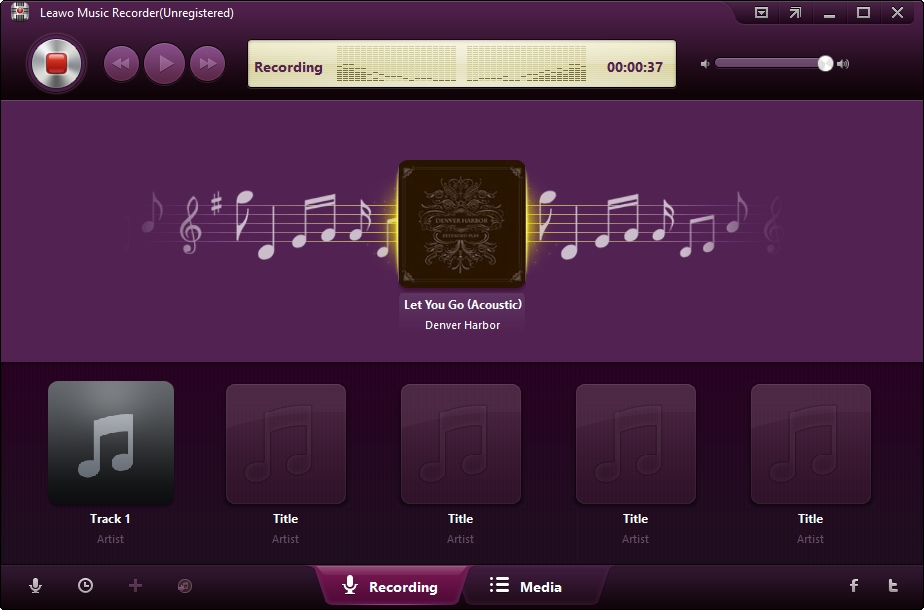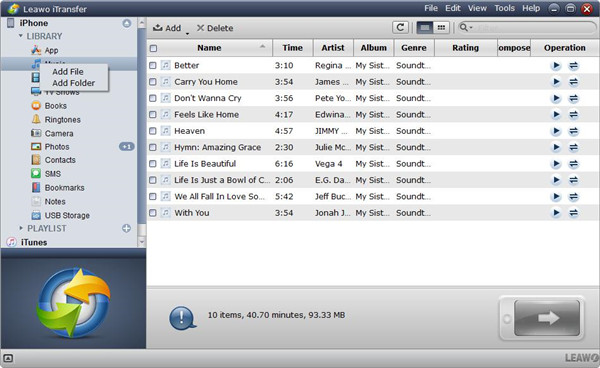Last updated on 2020-04-28, by
How to Download Music from AllMusic
The world of music stores and services is filled with fierce competition, with many companies registered in the industry. Although AllMusic is a little unheard of, it is the world’s biggest music archive and many popular music services have actually partnered with it to improve their catalogues. We will explore the AllMusic platform in this article by introducing a bit of its history, and how users can employ their service. We will also show you how you can legally download music from AllMusic which may not be as easy as you might think, given the copyright protection policies involved. Lastly, we will show you how you can transfer the downloaded music to your iPhone.
Part 1: What is the AllMusic
According to Wikipedia, AllMusic is an online music database, which was previously known as All Music Guide (AMG) and it was created in 1991 by Michael Erlewine. It is owned by RhythmOne. It was relatively small at launch, but over the years it has gained millions of entries (over 3 million albums, or over 30 million songs) from artists all over the world. Because of its collective history, it has gained legal and more popular followers such as Apple Music, Pandora, and Spotify. Having all that music archived in a big database is great, but users are not always versed with information about the specific music they are looking for. How would it make you feel when the AllMusic archive is right in front of you, and you are having a song that keeps buzzing in your head, not knowing the track name? Fortunately, AllMusic came up with Kiosk, a technology that enabled users to scan barcodes, giving them full information about the artist and audio samples. In fact, that technology is still with us today, and the most popular music streaming services like Spotify and Apple Music employ it today. The AllMusic database platform which is distributed to a variety of platforms is owned by TiVo Corporation. The AllMusic website is part of the All Media Network, which also houses other platforms like AllMovie and SideReel which are TV watching tools. The website was also included in the top 100 classic websites by PC Magazine in August 2007.
Users can submit their albums to AllMusic, and that can only be done by sending it to TiVo Corporation. An artist’s biography, as well as recordings and images are also submitted to TiVo, who will try to add as much information as possible. Updates to photos and biographies are also supported, as long as they are submitted to TiVo. The AllMusic service also has an “Editor’s Choice” which are selections made by their team of writers and editors each month. Users are also allowed to make ratings on albums as well as tracks. Currently, AllMusic does not have dedicated iOS and Android apps which they attribute to the cost of licensing music information although they are making plans to introduce it in the future. You probably are wondering “How do I download Music from AllMusic”, and we will show you how to do just that below.
Part 2: How to download music from AllMusic
AllMusic launched about 30 years ago, and it has become one of the big data plays with over 30 million entries in its music catalogues. Discovering old and new music is even easier with AllMusic as it remains one of the best archival projects. By now, we probably have answered the “How do I find good music” question, and now we will show you how to download Music from AllMusic. Now AllMusic is not a service that will give free access to their music, and users often have to subscribe or purchase songs. More so, the audio files are usually copyright protected, which means you will not get all rights with the media files. You still can bypass all those restrictions by using audio recorders, and Music Recorder is the one we would most recommend. It is a legal and powerful program that you can use to record and save any audio from any source (Apple Music, Spotify, Pandora, iHeartRadio , LIVE365 etc.) with 100% of the original quality preserved. As an intuitive application, it is one of the easiest recorders to use on the market, because of its simple and modern interface. Leawo Music Recorder is different from its competitors because it has an ability to predict the correct music tags when you are recording, though you could manually edit the music tags via the music tag editor. You can use this software to record from the microphone, or other built-in audio streams like Realtek High Definition Audio, Dolby Atmos, and much more. Therefore, to start downloading from AllMusic, download and install Leawo Music Recorder on your Windows or Mac computer, then follow the steps below.
Step 1: Run Leawo Music Recorder on your computer
Set the audio source by clicking the “Add Source” button from the bottom left corner. In order to record from the AllMusic service, you should choose “Record Computer Audio” in the Audio Settings panel. Click “Record Audio Input” for other input sources.
Step 2: Customize the audio output settings
Set the output directory where the recorded audio file(s) will be saved under the “General” tab. On the “Format” tab, you can choose the preferred output format which includes MP3 and WAV audio formats. WAV audio files will generally preserve higher quality audio, taking much more space while MP3 audio files preserve lower-quality audio, taking less space.
Step 3: Start recording from AllMusic
When you have finished adjusting your preferred settings, the final step is to start recording the audio. Click the “Record” button which is red, and any audio playing should be recorded immediately. When you have finished recording, click the “Record” icon to stop.
Part 3: How to transfer music from PC to iPhone
Finding music on AllMusic is made even easier, given how RhythmOne has been dedicating itself in the music archival projects. Although downloading the music is not so easy, given the copyright protection policies of AllMusic, you can still grab any music you want by using Leawo Music Recorder (the detailed steps are on the previous section of this article). The next task is transferring the music to your iPhone, and Leawo iTransfer is there to help you all the way. Of course Apple already has iTunes for the purposes of transferring music, as well as managing most of your iOS mobile device data. However, iTunes is very limited in terms of functionality, for example, it needs the aid of Windows Photos and Mac Photos to transfer pictures and videos. If you have different music libraries on your iPhone and computer, iTunes will also erase everything before it syncs new music.
If you have file types that are not natively supported by iOS, Leawo iTransfer will also intelligently convert them for you in the background. It allows you to make backups of your content from your iOS devices to your computer to prevent data loss in any kind of scenario. Download and install this software on Windows or Mac and we'll show you how to transfer music between PC and iPhone via iTransfer.
Step 1: Launch Leawo iTransfer on your PC
Connect your iPhone to your computer via USB and the software should detect it. On the left sidebar of the software, there are libraries which include Music, as well as Messages, Photos, Podcasts, USB storage, etc.
Step 2: Import your downloaded music into the software
Click “Music” on the libraries, and to import your AllMusic downloads into the software, right-click then select “Add File” or “Add Folder” from the menu. Alternatively, you can click “File> Add> Add File/ Add Folder” then browse for them on your computer.
Step 3: Wait for the transfer to finish
There is a progress bar that will show you the overall percentage of completion. Ensure that you do not disconnect your iPhone from the computer before completion as it might corrupt or fail to transfer your data. When you want to cancel, click “Stop”.




 Try for Free
Try for Free Try for Free
Try for Free