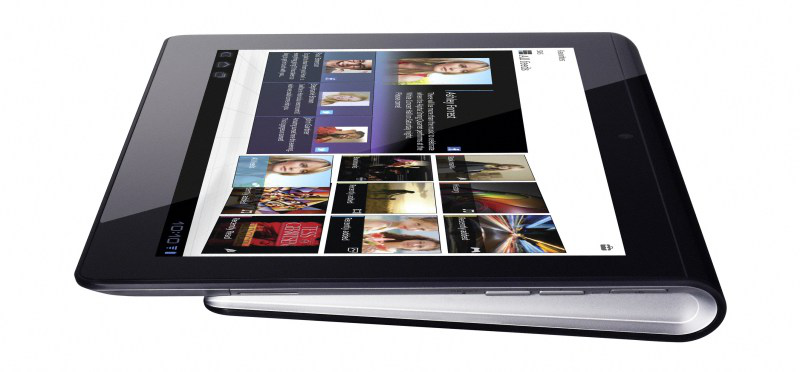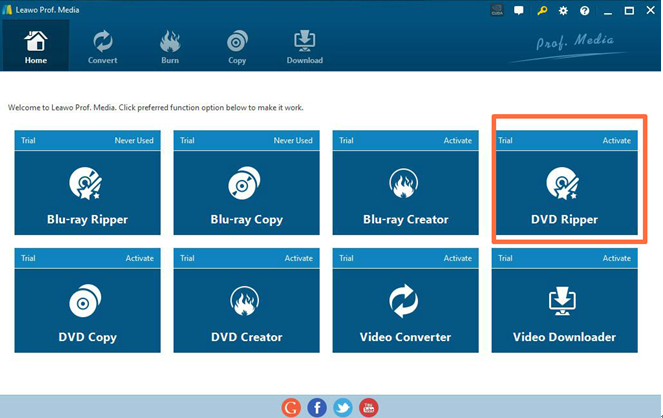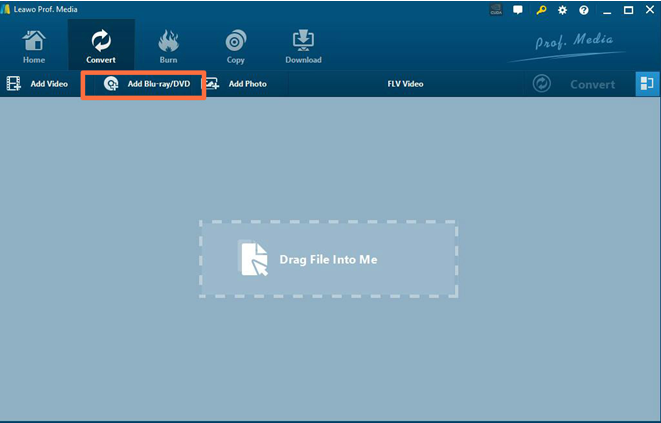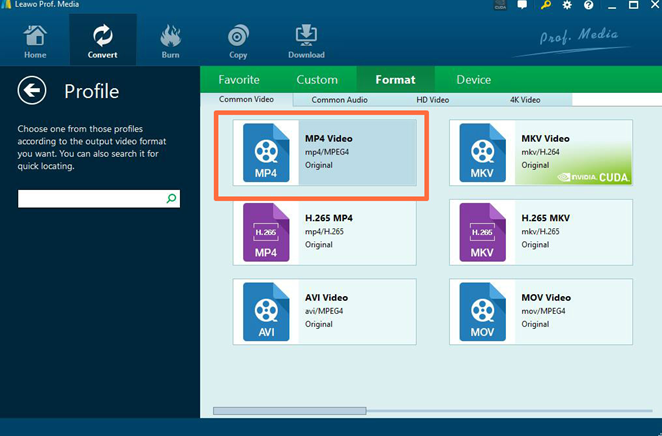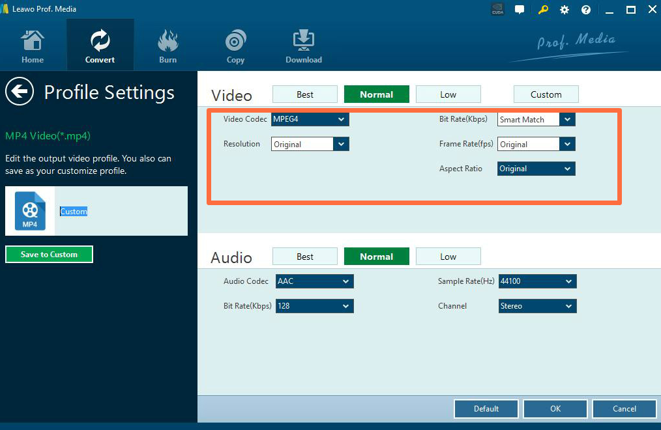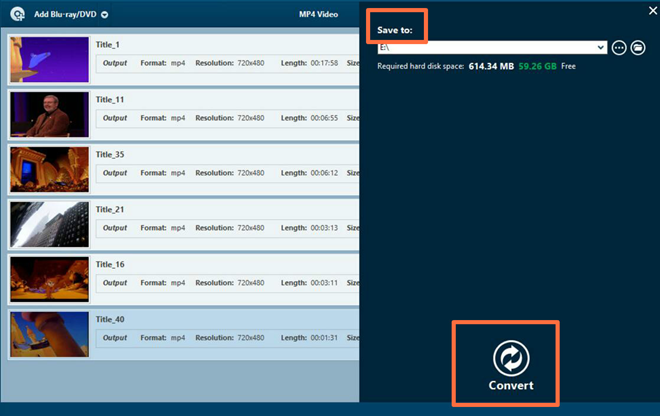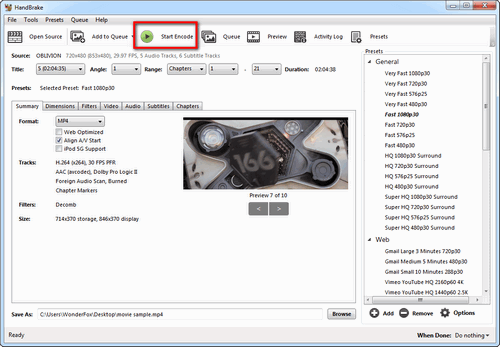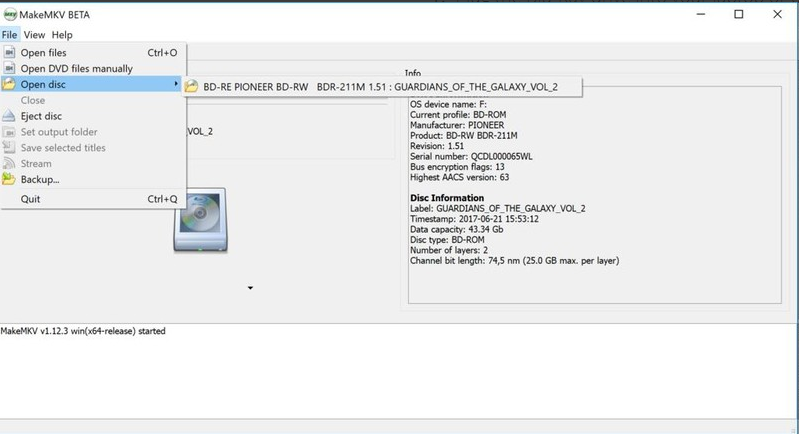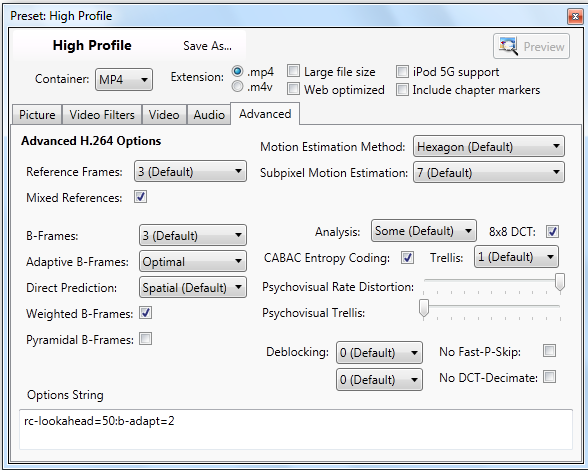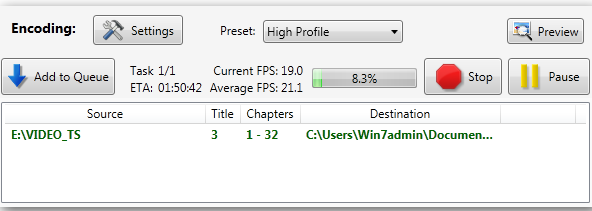Last updated on 2019-06-11, by
How to Convert DVD to Sony Tablet S
With lots of options on the market, including various iterations of the iPad, how do you know which tablet is the most appropriate one for you? In spite of bigger screen and vivid picture, is there any device that can interface with your TV, stereo, and other devices, serving as a universal remote control for your entire system? In fact, there is definitely one for you. Below, you can check out our Android Tablet round-up to see how this slate measures up against other rivals.
- Part 1: What Is Sony Tablet S?
- Part 2: How to Convert DVD to Sony Tablet S Format with Leawo DVD Ripper?
- Part 3: How to Convert DVD to Sony Tablet S Format using HandBrake
- Part 4: How to Convert DVD to Sony Tablet S Format via MakeMKV
- Part 5: How to Convert DVD to Sony Tablet S Format through Vidcoder
Part 1: What Is Sony Tablet S?
Since Apple has released the latest iPad, Sony began to launch its design on tablets with heart and soul. Finally in 2011, Sony Tablet S, the first tablet computer designed by Sony company, has been released. Featuring a “unique asymmetric design”, Sony Tablet S is wedge-shaped and curvaceous which makes it like a book and has been folded out of a single piece of textured black plastic. This unique appearance makes it comfortable when the tablet is laid on flat floor. You will only need one hand to grip it for web browsing and reading books. Besides its appearance, Sony Tablet S has a powerful inner operating system — Google’s Android Ice Cream Sandwich 4.0. It owns a 9.4 in 1,280 x 800 multitouch display and 1 GHz Nvidia Tegra 2 dual-core processor, not to say front and rear-facing cameras, Wi-Fi, Bluetooth and infrared sensor.
Furthermore, with Sony Tablet S, you will be able to enjoy up to 8 hours of battery life to watch movie, listen to music or surf the web. Since Sony Tablet S has such a high-resolution screen, it will be your best choice to watch various videos on it. What video formats does Tablet S support? Actually, MP4 is the only format that Sony Tablet S supports. So how to watch other formats movies on Sony Tablet S. Under the circumstances, you will need the help of video converter to convert various formats videos to MP4 format. Here, I will introduce Leawo DVD Ripper to help you convert video format to Sony Tablet S video format for watching.
Part 2: How to Convert DVD to Sony Tablet S Format with Leawo DVD Ripper?
As a professional DVD to video converter, Leawo DVD Ripper could help users to convert practical, professional and powerful DVD to video and audio in 180+ formats, like 3GP, MP4, AVI, FLV, RMVB, etc. In addition, Leawo DVD Ripper can also act as a video editor. And it can help you to select subtitles and audio tracks from source DVD movies for output videos. It has 6X-faster DVD ripping speed and guarantee 100% original quality. Besides, Leawo DVD Ripper allows you to set the output effects according to your personal preference. Now let’s take a look at the detailed instructions.
Step 1. Download Leawo DVD Ripper and install it. Click DVD Ripper to enter the main interface.
Step 2. Load DVD content. Enter the main interface of the software. You can click Add Blu-ray/DVD button to import DVD disc, folder or ISO image files. You can also just drag the DVD file to the main interface.
Step 3. Select output format. There is a drop-down box named MP4 Video (or other formats) by default next to Add Photo button. And you can find Edit, Change and Apply three options. You can click Change to enter the Profile panel to select the output format (MP4). Also, if you want to set the parameters of the video, you can select Edit to enter the editing panel including Video Codec, Bit Rate, Resolution, Frame Rate and Aspect Ratio.
Step 4. After adjusting the video settings, click OK button and then click the big green Convert button. Then you will be required to select final saving route in the Save to box. Finally click Covert button below to start the video ripping process.
By following the above steps, you will obtain a converted DVD video in MP4 format in several minutes. Then you only need to upload the MP4 video to your Sony Tablet S to enjoy the fantastic video.
Part 3: How to Convert DVD to Sony Tablet S Format using HandBrake?
As a useful open source tool that converts DVDs to MPEG for free, Handbrake lets you perform two-pass conversions and codify a double soundtrack with ease. Besides, you are able to trim the black bands around a movie to maximize the size of the file. Other features worth mentioning are chapter selection, basic subtitle support and grayscale encoding. However, unencrypted-protection methods including CSS are not supported internally and must be handled externally with third-party software and libraries.
Step 1. Launch the latest version of HandBrake in your own computer.
Step 2. You have to install libdvdcss, a free third-party software library for decrypting DVD CSS protection that will make Handbrake rip DVD with copy-protection available.
Step 3. Insert your DVD disc to DVD-ROM of computer. Choose the DVD drive from the left sidebar and wait for a few minutes for the program to load the DVD.
Step 4. After the process has finished, move to the “Title” drop-list in the upper left of the interface to choose the parts you need to copy or rip.
Step 5. Click the “Browse” option on the lower right corner to specify an output path and rename the output movie.
Step 6. Finally, you need to click the green “Start Encode” button for ripping DVDs with HandBrake.
Part 4: How to Convert DVD to Sony Tablet S Format via MakeMKV?
To convert DVD, Blu-ray and AVCHD discs, you cannot miss MakeMKV, for it remuxes/changes the video clips from the disk into a set of MKV files, which will help you preserve most information but not changing it in any way. For convenience, the MKV format can store multiple video/audio tracks with all meta-information and preserve chapters. However, the Sony Tablet S does not support the MKV format. Therefore, to play the ripped movie on it, you need the help of another software, for instance, Leawo DVD Ripper.
Step one. Download and install MakeMKV from its website and put the DVD disk in the disk drive.
Step two. Open MakeMKV, click File, open Disk, the disk is listed. In fact, there will be a number of files listed, with different numbers of chapters. If you just hope to get the main film, you can uncheck all of the boxes except for the one next to the largest file size.
Step three. Then set a place to save the ripped file under the Output Folder, and create a name for it.
Step four. Click the “Make MKV” button in the upper-right of the window. The time it takes to rip your files will mostly depend on how fast your DVD drive reads.
Part 5: How to Convert DVD to Sony Tablet S Format through Vidcoder?
As a Windows application uses the Handbrake encoding engine, VidCoder is basically simpler, and more user-friendly. Harnessing the entire power of multi-core processors, VidCoder is capable of tackling from MPEG-4 and Theora videos to most of the existing audio formats. But to rip the copy protected DVD, it needs a helping hand to remove DVD copy protection. Check out to find how to convert DVD to Sony Tablet S format through VidCoder.
Step one. Download, install and open VidCoder in your computer. Select your video source from the drop-down list. Generally, when you get a DVD in the optical drive, it will appear on the list. But if you have ripped the DVD to your hard drive, you can browse for the VIDEO TS folder instead.
Step two. The software will automatically detect the video and audio for you. Wait for a few seconds, and you will notice it even supports auto-name the output file. In the "Preset", for more universal output, like playing on your PC, select the Normal profile or High Profile. Under the “Setting” button in the window, you can select your file output type (MP4 or MKV).
Step three. In general, you will find out all the same tabs and settings familiar, for that also appear in Handbrake. After you have set all the parameter you need, close out of the Settings window.
Step four. When you are ready to convert, select “Add to Queue” and then select “Encode”. And the program will start to rip. A progress bar will display how far along you are in the process.
Therefore, in order to play various formats videos on Sony Tablet S, you need to convert these videos to MP4 format which is compatible with the device. Leawo DVD Ripper could easily help you to obtain the MP4 video with ease and speed. Just download the program, then you can convert various DVD movies onto Sony Tablet S and enjoy the movies on the go. Besides Sony Tablet S, you can also convert DVD to Chromebook and other portable devices for non-stop DVD watching experience.




 Try for Free
Try for Free Try for Free
Try for Free