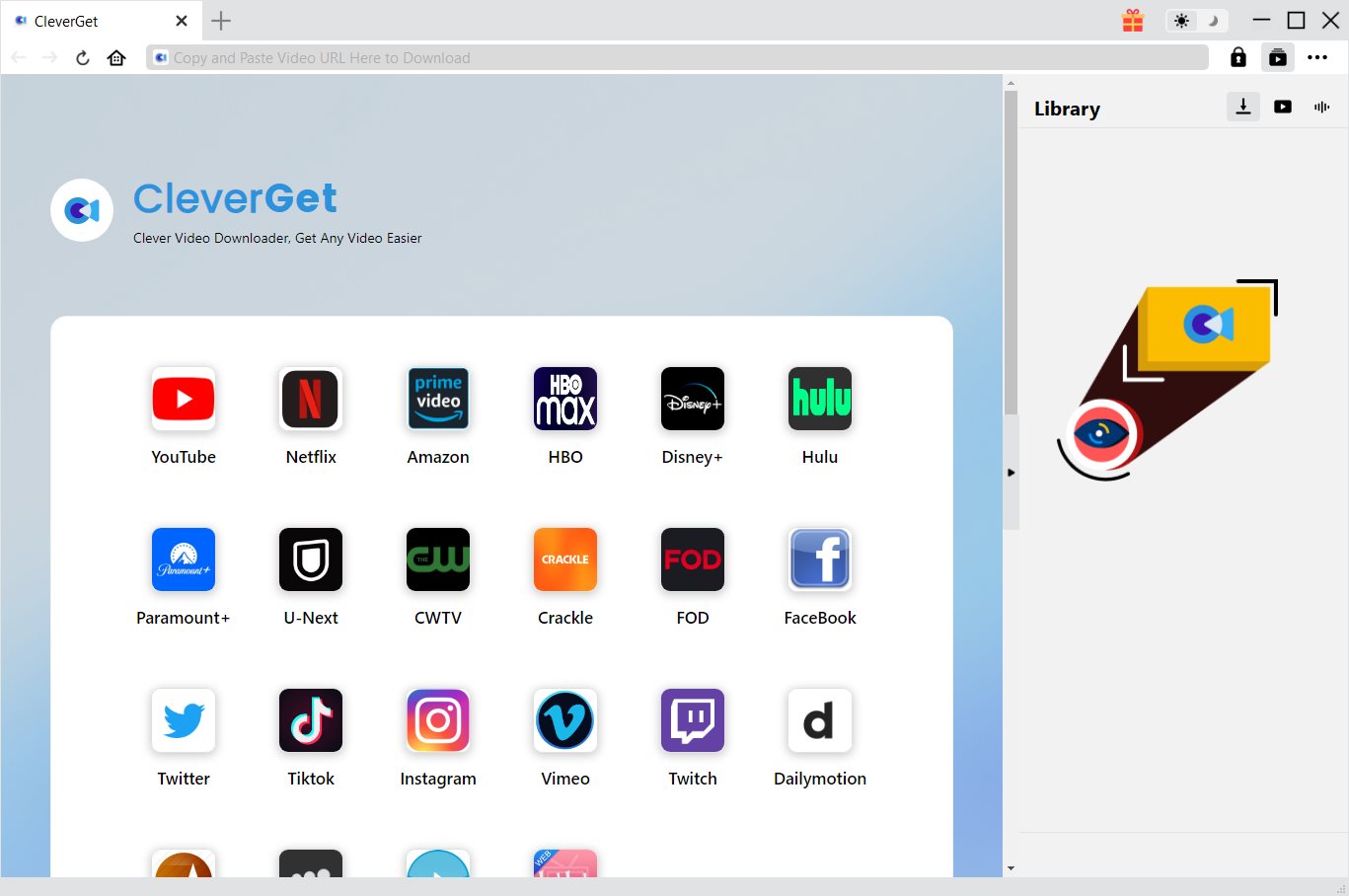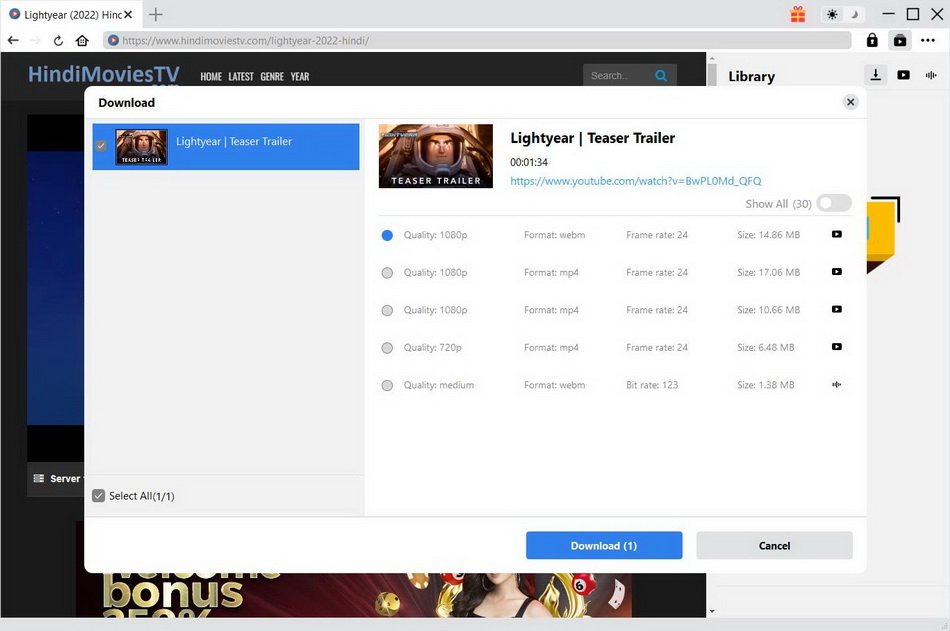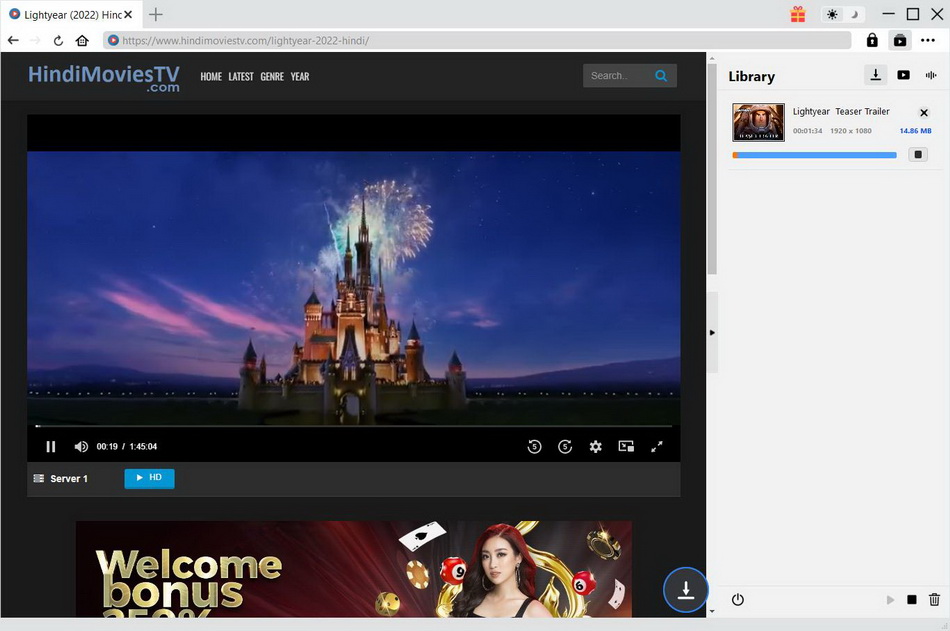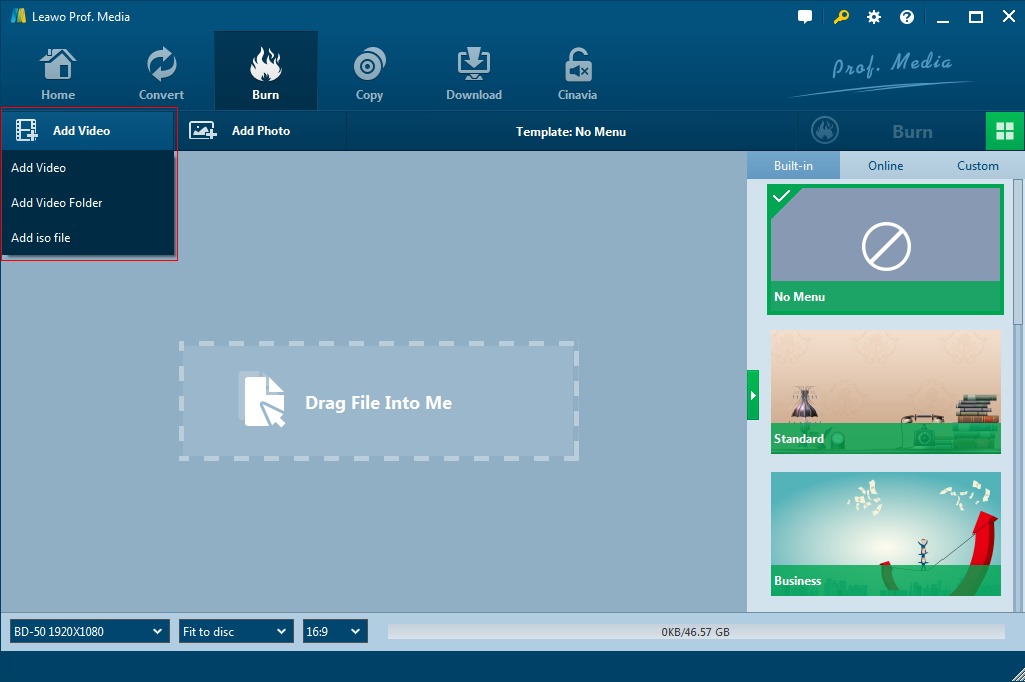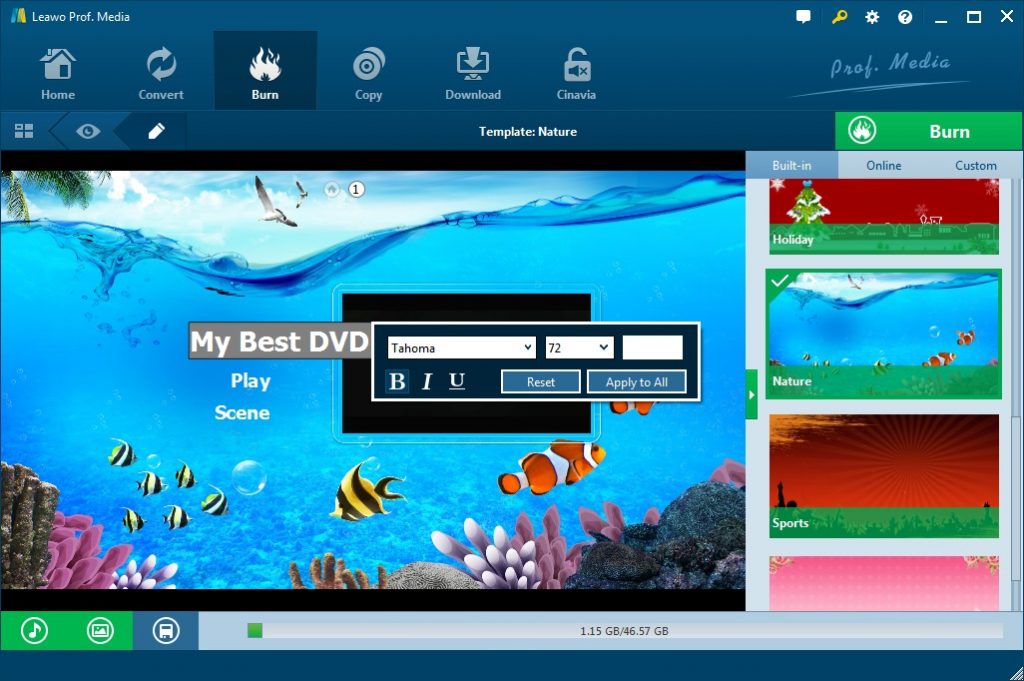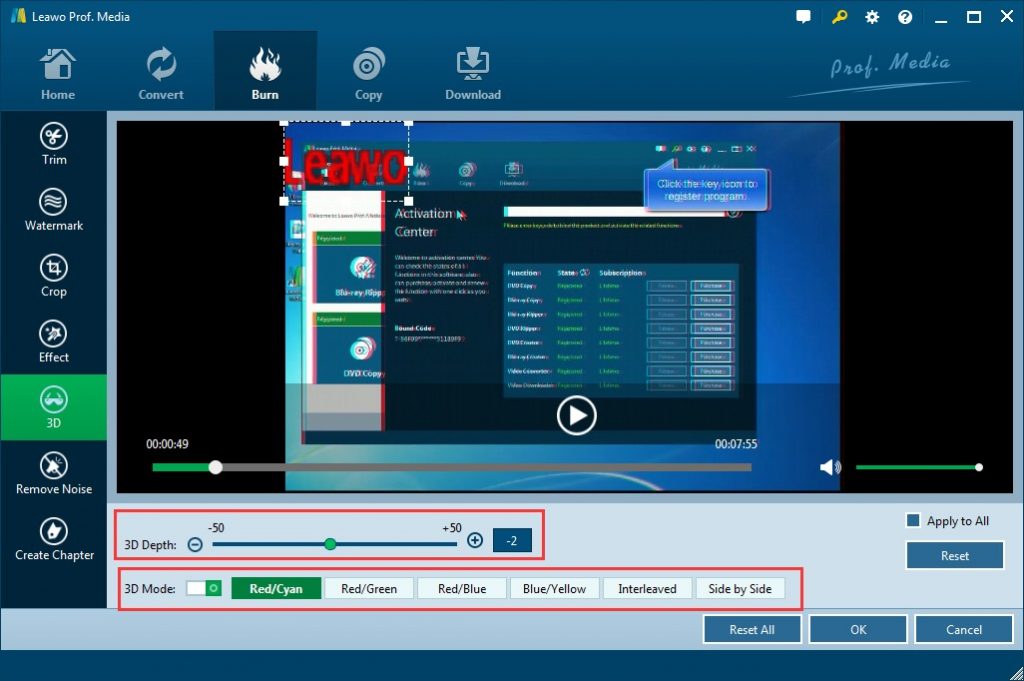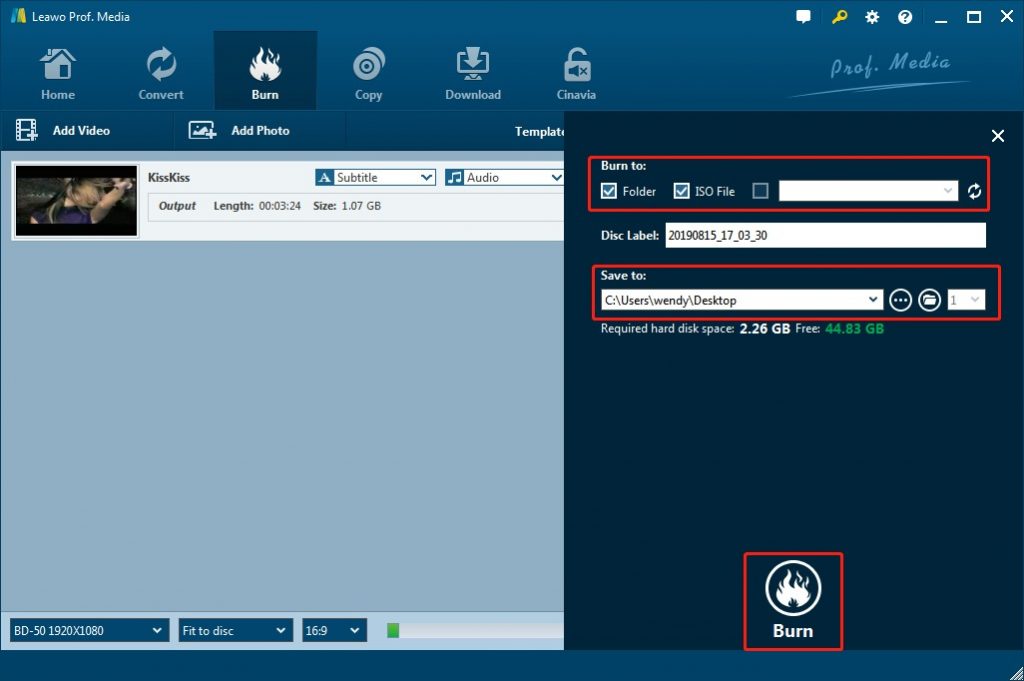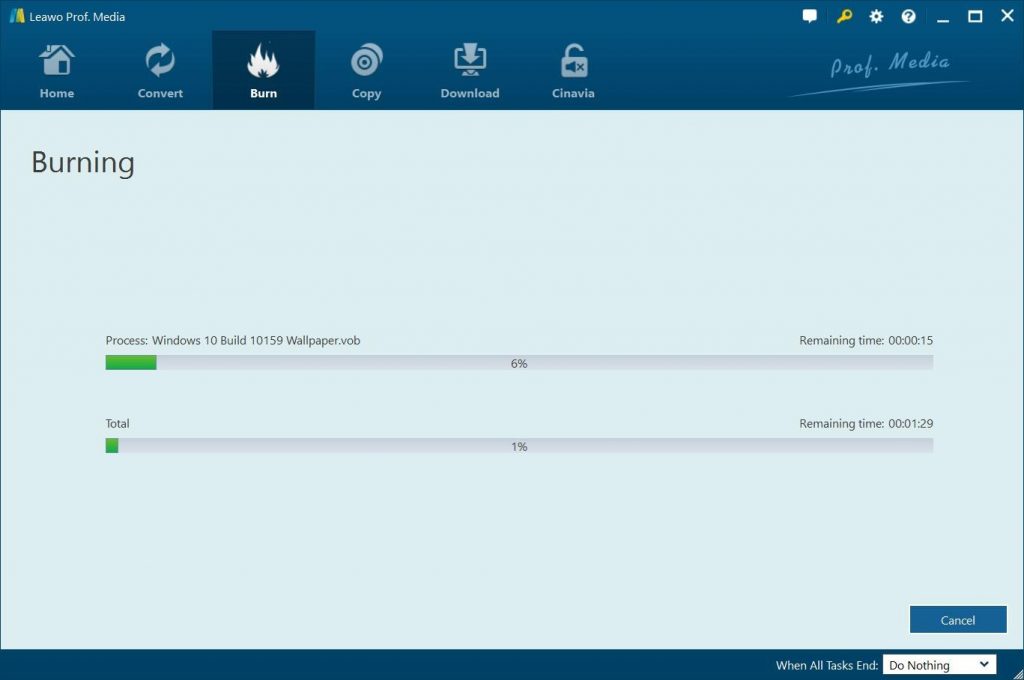Last updated on 2022-10-21, by
How to Burn Blu-ray 3D Movies
Watching 3D movie is an incredible experience. All the amazing and exciting adventures happen in the movies are like happening in the real world when it's presented in 3D, and you, as a viewer, can feel like being inside of the world created by the movie. Everything in the movie is like in the same space with you and you can reach them when you lift your arm. We watch 3D movies most commonly in the movie theaters. However, there is actually a way to burn Blu-ray 3D movies to a disc and watch 3D movies at home with your Blu-ray player anytime you want. You want to know how to do it? Just keep reading and I'll show you the detailed steps to burn Blu-ray 3D movies.
Outline
Part 1: How to Get 3D Movies
To burn a Blu-ray 3D movie, the first thing you need to do is make sure you have source 3D movies already well prepared. There are a lot of ways to acquire high definition Blu-ray movies. You can download Blu-ray movies from some free Blu-ray movie download sites, or you can even add 3D effects to your 2D movies to make it 3D. There are several programs that allow you to add 3D effects to 2D movies, for example, there is a video converter program called Leawo Video Converter, and that program not only allows you to edit your movies but also provides a function to add 3D effects too your regular 2D movies to help you convert 2D video to 3D movies.
No matter how you get your 3D movie, just make sure you get your 3D movie in high definition, which means it must be a high-quality movie file, so that you can have the best watching experience with it, and you could create high-quality Blu-ray movies from your 3D movies. If you don't know how to get high quality 3D movie, check out the following content to download 3D movies without quality loss.
Part 2: How to Download 3D Movies Without Quality Loss?
If you want to download high-quality 3D movies to burn 3D Blu-ray disc, you can make use of CleverGet Video Downloader, because it can download videos in up to 8K resolution. In addition, the software supports over 1000 websites including YouTube, Twitter, Facebook, Instagram, TikTok and more, which means you can download videos from most of your favorite websites. As you probably already know, there are many 3D videos that you can watch directly online on video streaming sites like YouTube. If you can watch offline, you can use CleverGet Video Downloader to download them to your computer.
Step 1: Download CleverGet Video Downloader
Before downloading, you need to click the button below to download and install CleverGet Video Downloader on your computer.

-
CleverGet Video Downloader
- Download videos up to 8K resolution
- Support 1000+ sites
- Support live video M3U8 link downloading
- Multi-task and playlist download
- Built-in browser and player
- Advanced hardware acceleration
- Easy-to-use interface
Step 2: Find 3D movies
Copy and paste the URL of the target 3D movie in the address bar and hit "Enter" to open the page. CleverGet will automatically resolve the movie.
Step 3: Download 3D movies
The software detects all available sources and lists all downloadable options in different formats, sizes and resolutions in a pop-up download panel. You just need to select the desired option and click the "Download" button to download the 3D movie.
Step 4: Check the downloads
When the download process begins, it directs you to the Downloads tab where you can view the movie currently being downloaded. Additionally, you can stop and end tasks as needed. After the download process is complete, you can check the downloaded movies and find the movies.
Part 3: Burn Video to 3D Blu-ray with Leawo Blu-ray Creator
To burn 3D Blu-ray movies, besides source video files, you also need a professional 3D Blu-ray burner software tool. The best 3D Blu-ray burner software is Leawo Blu-ray Creator, a professional 2D and 3D Blu-ray burner software tool that could help you create and burn Blu-ray disc, folder and ISO image files in both 2D and 3D movie effects. With Leawo Blu-ray Creator, you could easily convert and burn video files in various formats to Blu-ray content, like MKV to Blu-ray, MP4 to Blu-ray, MOV to Blu-ray, etc. You could even add disc menu and edit source video files for burning to Blu-ray content.
Download and install Leawo Blu-ray Creator on your computer before you are able to burn 3D Blu-ray movie contents.
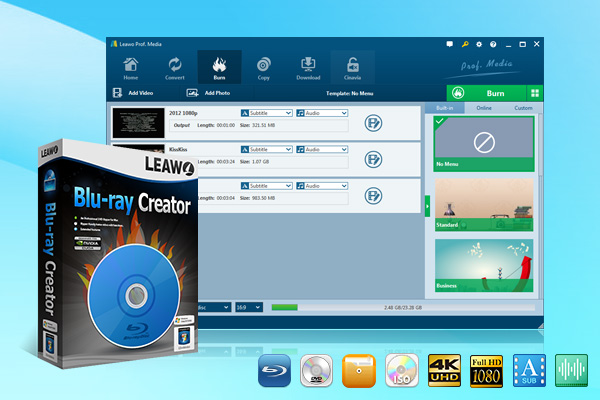
-
Leawo Blu-ray Creator
- Burn videos to Blu-ray/DVD disc, folder and/or ISO image file simultaneously
- Create photo slideshows from various photos and burn to DVD/Blu-ray disc easily
- One click operation to burn ISO image file to Blu-ray/DVD disc
- Edit output videos to add image or text watermark, trim video size, adjust effect, etc.
- Create 3D Blu-ray/DVD movies with 6 different 3D effects
1. Preparations before burning 3D Blu-ray
To burn your 3D movie to a Blu-ray disc, you need to make some preparations in advance. The first thing you need to prepare is a Blu-ray drive. If your computer is a desktop computer, you might have an internal drive in your computer already. But, make sure that it is a Blu-ray drive not regular DVD drive, because a DVD drive does not read Blu-ray discs, therefore cannot burn Blu-ray movies. If your drive is indeed a DVD drive, you might have to buy another Blu-ray drive as an external device and connect the external Blu-ray drive to your PC before you burn your Blu-ray movie.
This also applies when your computer as a laptop. If your laptop has an internal Blu-ray drive. you can just directly use the drive to burn your Blu-ray movie. But if your laptop does not have a drive, or the drive it has is a DVD drive, you also have to buy another external Blu-ray drive in order to successfully burn your Blu-ray movie.
After preparing the right drive, the next thing you need to prepare is a blank Blu-ray disc. Be noted here that the disk must be a Blu-ray disc not a regular DVD disc, because the capacity of a Blu-ray disc is larger than a regular DVD disc. If you use a regular DVD disc you might not be able to burn your high quality 3 D Blu-ray movie do that disc due to the insufficient storage space.
After you have prepared everything mentioned above, you can star t burning your 3D Blu-ray movie to a Blu-ray disc.
2. Detailed steps to burn 3D Blu-ray
Follow the below steps to learn how to convert and burn 3D Blu-ray movies with Leawo Blu-ray Creator in detail:
Step 1. Add videos to Leawo Blu-ray Creator
Kick off Leawo Prof. Media and then open the “Burn” module. You can either import 2D/3D videos by clicking the "Add Video" button or by dragging and dropping files to the program. After loading source video files, you could select subtitles and audio tracks from source videos, play back videos, etc. Set the output Blu-ray disc type, quality and aspect ratio at the bottom.
Step 2. Set disc menu
If you want to add disc menu to output Blu-ray movie, you could choose from the right sidebar. Leawo Blu-ray Creator offers you multiple preset disc menu templates in different themes like Standard, Business, Education, Childhood, Holiday, etc. Also, it allows you to DIY disc menu with your own images and audios. You could get instant preview of the menu you've selected, and even edit disc menu according to your own needs.
Step 3. Edit Blu-ray movie
By selecting a video clip and clicking "Edit" icon in the loaded video title, you can access to the "Video Edit" window, where you can edit your videos by trimming, cropping, applying special effects, adding watermarks, and if you movie is a 2D movie you can also add 3D movie effect here. You could get customized Blu-ray movie by editing.
Step 4. Blu-ray burning settings
After setting disc menu, click the big green "Burn" button to call out the burning settings panel, on which you need to figure out Burn to, Disc Label, and Save to options.The “Burn to” option allows multiple choices. If you want to burn 3D Blu-ray discs, insert a blank Blu-ray disc into the Blu-ray drive and select is as output target here.
Step 5. Burn video to 3D Blu-ray
Afterwards, click the "Burn" button on the popup burning settings panel to start burning videos to 3D Blu-ray. This Blu-ray Creator would immediately start its work and finish it in a few minutes.
Once the burning process completes, you could get 3D Blu-ray movies for your 3D Blu-ray player or TV. Actually, with Leawo Blu-ray Creator, you could not only create 3D Blu-ray movies, but also convert photos into Blu-ray/DVD photo slideshow.
Extension: How to play Blu-ray 3D movies on PC
Now you have acknowledged how to burn 3D Blu-ray movie to a Blu-ray disc, next I'm going to show you a way to play your fresh burned Blu-ray disc or any Blu-ray or DVD disc on your computer, so that you can play any DVD or Blu-ray without a Blu-ray or DVD player, and ignoring the region code if it has one. And the method is by using and media player called Leawo Blu-ray Player. With Leawo Blu-ray Player, you can play any Blu-ray or DVD disc or any other movies on your computer without any trouble.

-
Leawo Blu-ray Player
- Quality guarantee with 100% original display for videos and even 4K Blu-ray
- Diverse container format supports to reproduce over 180 file types
- Thoroughly region-free decryptions provide unlimited access to Blu-ray and DVD discs
- Breathtaking stereo sound output offer Dolby, DTS, AAC, TrueHD, DTS-HD
- Optimized playback personalization like addable subtitles




 Try for Free
Try for Free Try for Free
Try for Free