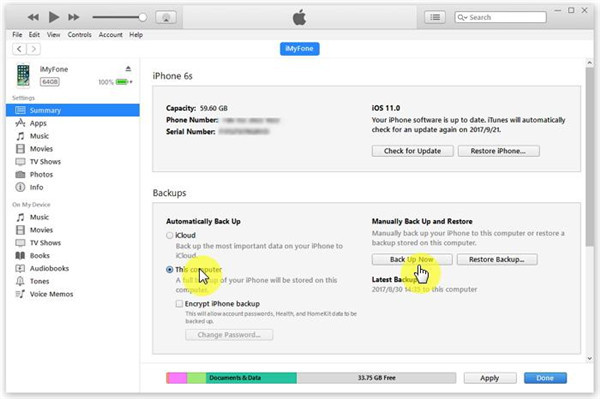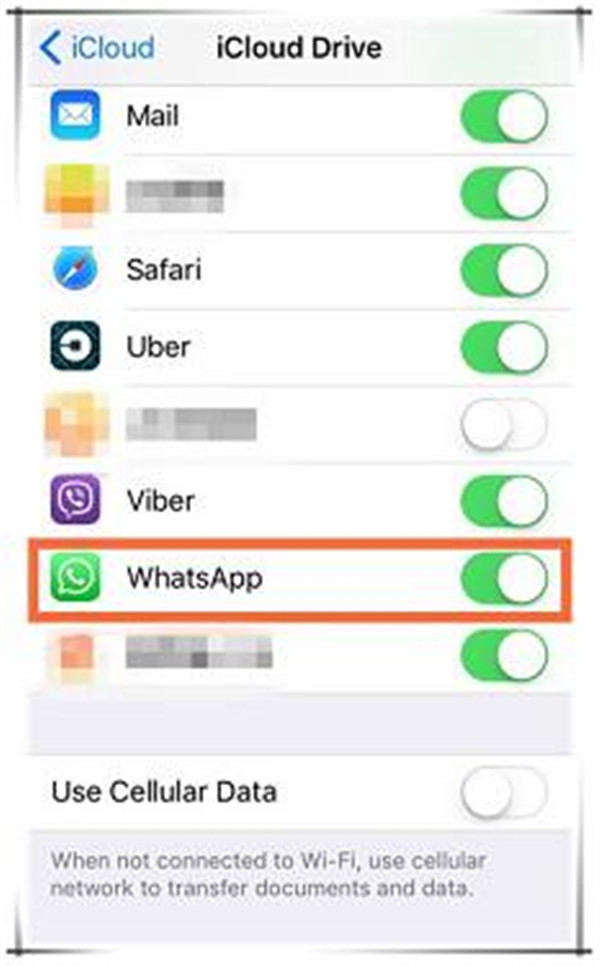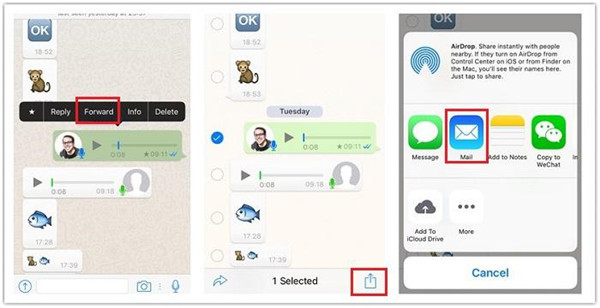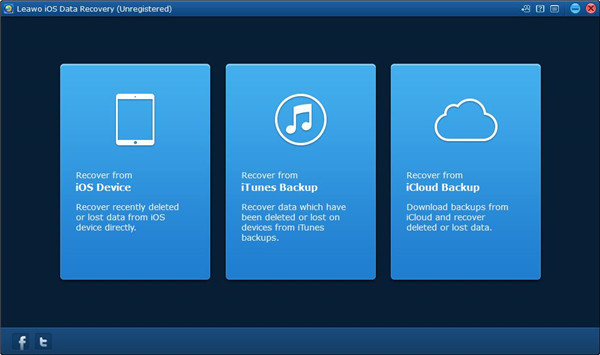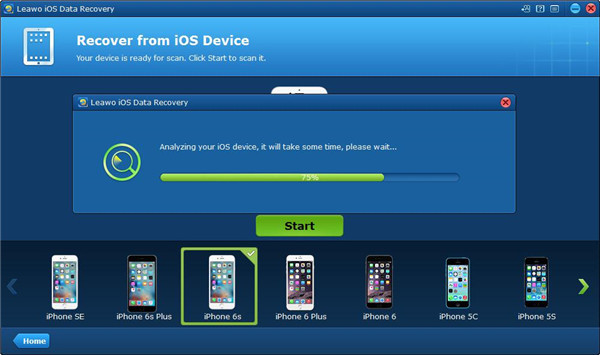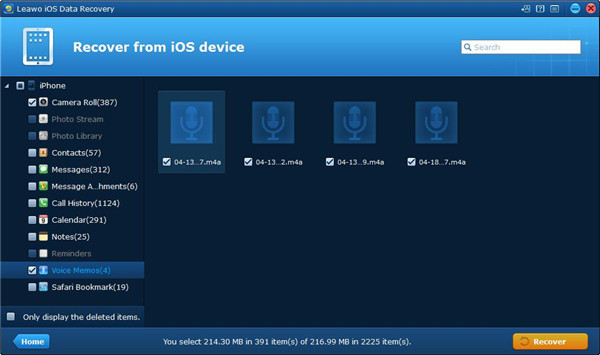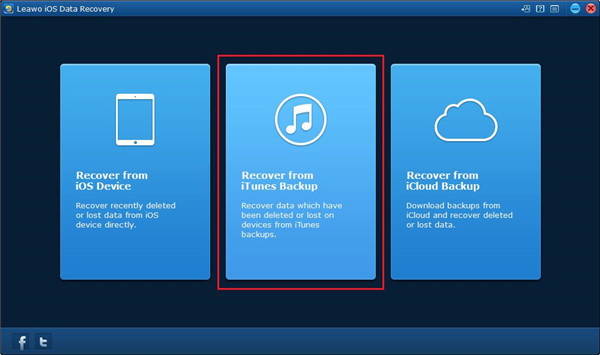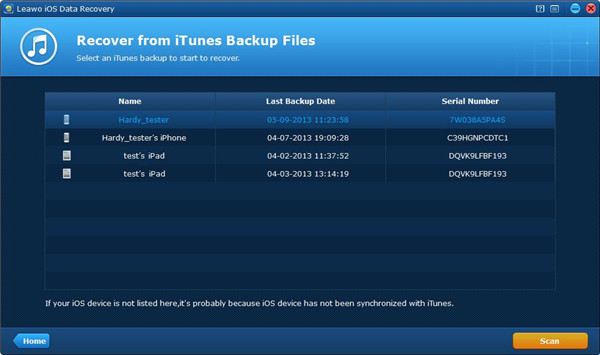Last updated on 2019-03-13, by
How to Backup Whatsapp Voice Notes from iPhone
More and more iPhone apps can be used to transfer files between mobile device and computers nowadays. Those apps with data transfer function or software tools for transferring is able to transfer data professionally. Besides this, many apps which are developed in various kinds of purposes also have the built-in data transfer function like the chat apps or the messengers. Photos, music, voice notes and the files can be sent and received by the chat apps such as WeChat, QQ and Whatsapp and so on. The chat apps is an essential tool for each iPhone users, otherwise, you cannot keep in touch with your family or friends, particularly when you are on business trip or traveling. If you would like to get rid of the Whatsapp data and files from your iPhone, it is a must to back up the important voice notes on your iPhone firstly to prevent any data loss. This article will teach you how to backup Whatsapp voice notes from iPhone to computer.
Part 1: Backup WhatsApp Voice Notes on iPhone Using iTunes/iCloud
You can backup Whatsapp voice notes from your iPhone via iTunes or iCloud so that you can restore it easily if you need it. Below are the specific steps to guide you on how to backup Whatsapp voice notes with iTunes or iCloud.
Method 1: Backup Whatsapp voice notes via iTunes
1. Associate your iPhone with your computer and then launch iTunes on the computer.
2. Choose your iPhone model which shows up in iTunes.
3. Choose the option “Back Up Now” by clicking on it. When the backup process is complete, you can find the Whatsapp voice messages are stored in the backup files of iTunes.
Method 2: Backup Whatsapp voice notes via iCloud
1. Go to “Settings” on your iPhone. Tap on the option “iCloud” and then tap on “iCloud Drive” on the iCloud tab. Make sure the option “iCloud Drive” is turned on.
2. You can see your iPhone apps are listed in the tab of iCloud Drive. Turn on Whatsapp by toggling the button to the right. Then you will finish the operation of backing up Whatsapp voice notes via iCloud in an easy way.
Part 2: Save WhatsApp Voice Notes by Forwarding Them via Email
Whatsapp voice notes are also can be saved in the Whatsapp account, and then you can forward the voice note through email. Here is the simple operation for your reference as below.
1. Find the voice note in Whatsapp that you are going to back up.
2. By tapping on the voice notes, you can see an option shows up, there are “Reply”, “Forward”, “info” and “Delete” in this option. Click on the option “Forward”.
3. Then an icon looks like an upper arrow supported by a square will show up on the right bottom corner. Tap on this icon.
4. You will see the “Mail” icon in the pop-up icon list. Tap on “Mail”, then you are asked to type into your email address which is used to receive the email that you send by yourself. After that, the Whatsapp voice notes can be found in the attachment when you receive the email you just sent. Open the attachment and download voice notes to your computer.
Through the above simple operation of how to save voice notes on WhatsApp via Email, you will find it easy to save your Whatsapp voice notes to your computer without any effort.
Extension: Selectively Save/Retrieve Notes on Whatsapp with iOS Data Recovery
Apart from the above-mentioned method which can help you save Whatsapp voice notes on your computer from iPhone, there is one more effective and convenient way which can also be a great solution to help you finish this task. That is Leawo iOS Data Recovery . Leawo iOS data recovery is an easy-to-use data and professional data recovery software which can be used to save and recover various types of file from your iPhone. Not only the voice notes on Whatsapp but also the messages, the picture and the video can be backed up and recover with this software. Therefore, Leawo iOS data recovery is a wonderful software which combines the function of saving and recovering data from iOS devices. You can backup your Whatsapp voice notes with it in a simple way if you need it anytime.
Moreover, it is a data recovery tool to help you retrieve the data from your iPhone no matter what reasons leads to the data loss on your iPhone. Leawo iOS data recovery is able to save and retrieve the data on your device in a rapid and safe way. Also, you are allowed to preview the data before saving and recovering so that you can save and recover the data you need accurately and selectively. Here we will introduce you how to save and retrieve the Whatsapp voice notes from iPhone separately as below.
You may think that it is too difficult to save voice notes to the computer with no iTunes or iCloud. Don’t worry, Leawo iOS data recovery is exactly the backup tool to help you backup any data on your iPhone.
If you want to save voice notes from iPhone via Leawo iOS data recovery to avoid the data loss, the following steps in details are a great favor for you.
1. Connect your iPhone to the computer via USB cable and launch Leawo iOS data recovery on the computer.
2. Your iPhone will be detected and recognized by the software once it has been plugged to your computer. Then the scanning process will begin automatically.
3. Once the scanning is completed, up to 12 types of data will be listed on the left menu, such as Photo Library, Messages, Voice Memos and Notes and so on. You can choose the certain voice notes on Whatsapp or the entire voice notes to back up selectively by enabling the checkbox next to it.
4. When you have chosen the voice notes that you want to back up, click on the “Recover” button on the right corner bottom. Then a dialog pops up and requires you to choose an output directory for saving the backed up voice note. Finally, click on the button “Go” to begin to back up voice notes to your computer from your iPhone without iTunes.
Recover voice notes from iTunes back up via Leawo iOS data recovery
If you have backed up your voice notes to computer with iTunes, there is no worry about the data will be lost or deleted suddenly on your iPhone. If one day, you meet the situation that you cannot find the important voice notes on your iPhone unfortunately. You don’t feel depressed to face this trouble and can calm down to deal with the missing voice notes by recovering them via Leawo iOS data recovery. You can refer to the specific instructions below to learn how to retrieve deleted voice notes from Whatsapp with iTunes back up.
1. Connect your iPhone to the computer and run Leawo iOS data recovery on your computer. Choose the second tab when you enter the main interface of this software.
2. When you choose the second tab “Recover from iTunes Backup”. All backups from your kinds of iOS device via iTunes will be listed as the picture shown below. If your backed up file of your device cannot be found, the most possible main reason is that the files on your device haven’t been backed up to your computer yet. You can select the backup of your device and then click on the button “Scan” to begin the scanning process of your backups on your iPhone.
3. Once the scanning process is completed, up to 14 kinds of recoverable files are displayed on the left sidebar. You can check “Only display the deleted items” option to view to the missing data only. Then click on the voice note and check the one that you need to recover.
4. After you have selected the voice notes that you would like to recover, click on the button “Recover” on the right bottom corner. The pop-up dialog will require you to choose a target folder to save the recovered voice notes. By clicking on the button “Open”, you can find a location for the voice notes which will be recovered to be here. Or you can check the option “Automatically open the output folder after finishing recover” to let the target folder open with automation. Finally, click on the button “Go” to begin to recover the voice notes from iTunes back up.
To compare the backup method of voice notes on Whatsapp, you can see Leawo iOS data recovery is a great software to back up voice notes without iTunes or iCloud, which offers an easy and convenient way to help us back up our important voice notes with a simple operation. Moreover, it also can be acted as a data recovery tool to recover any deleted data from your iOS devices. Due to the multiple functions of Leawo iOS data recovery, iOS devices users can handle with backing up data and recovering data in an effortless way, which brings us lots of conveniences Even if the data on our device is deleted suddenly, we can still take it easy to deal with this trouble calmly.




 Try for Free
Try for Free Try for Free
Try for Free