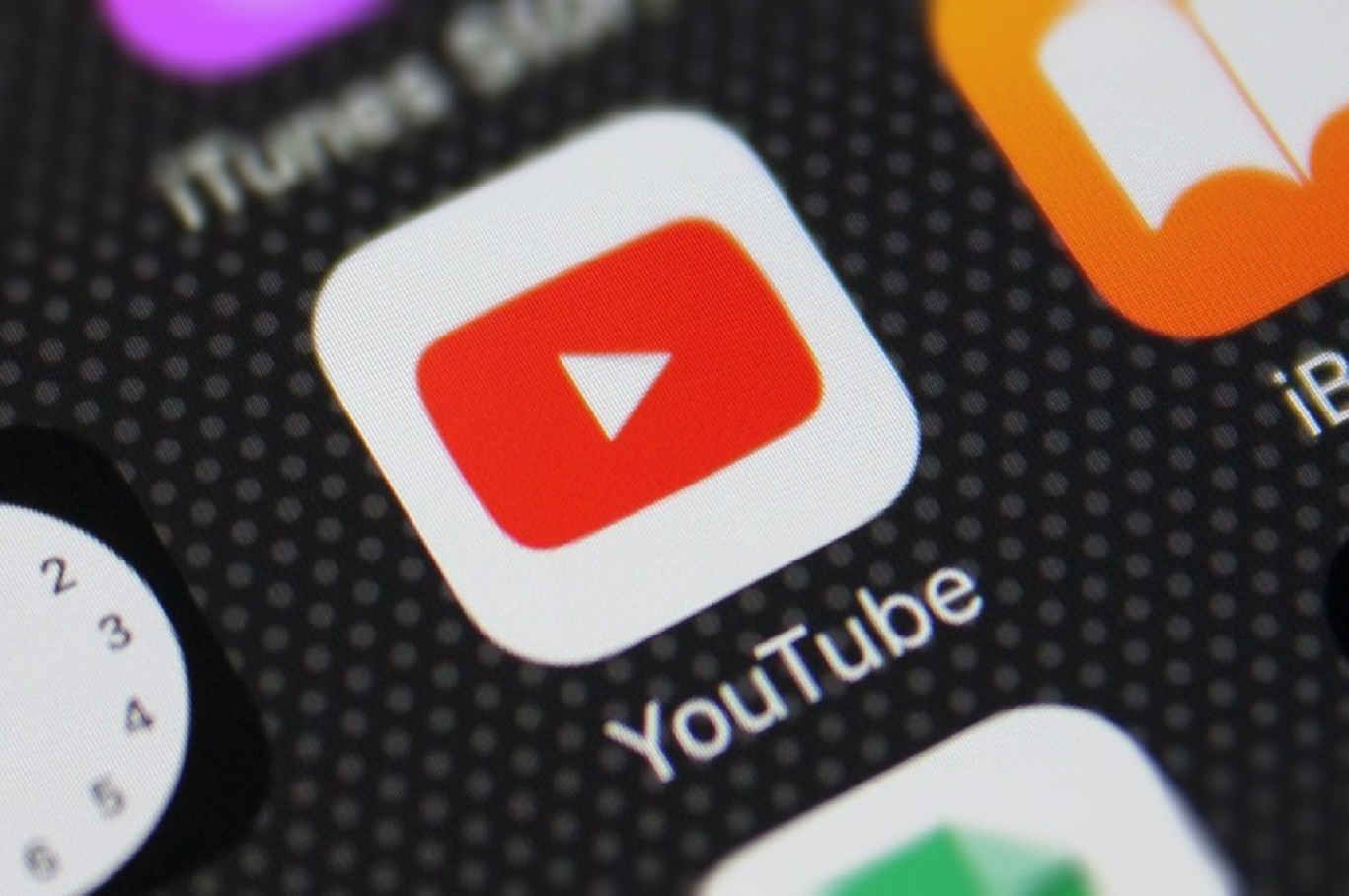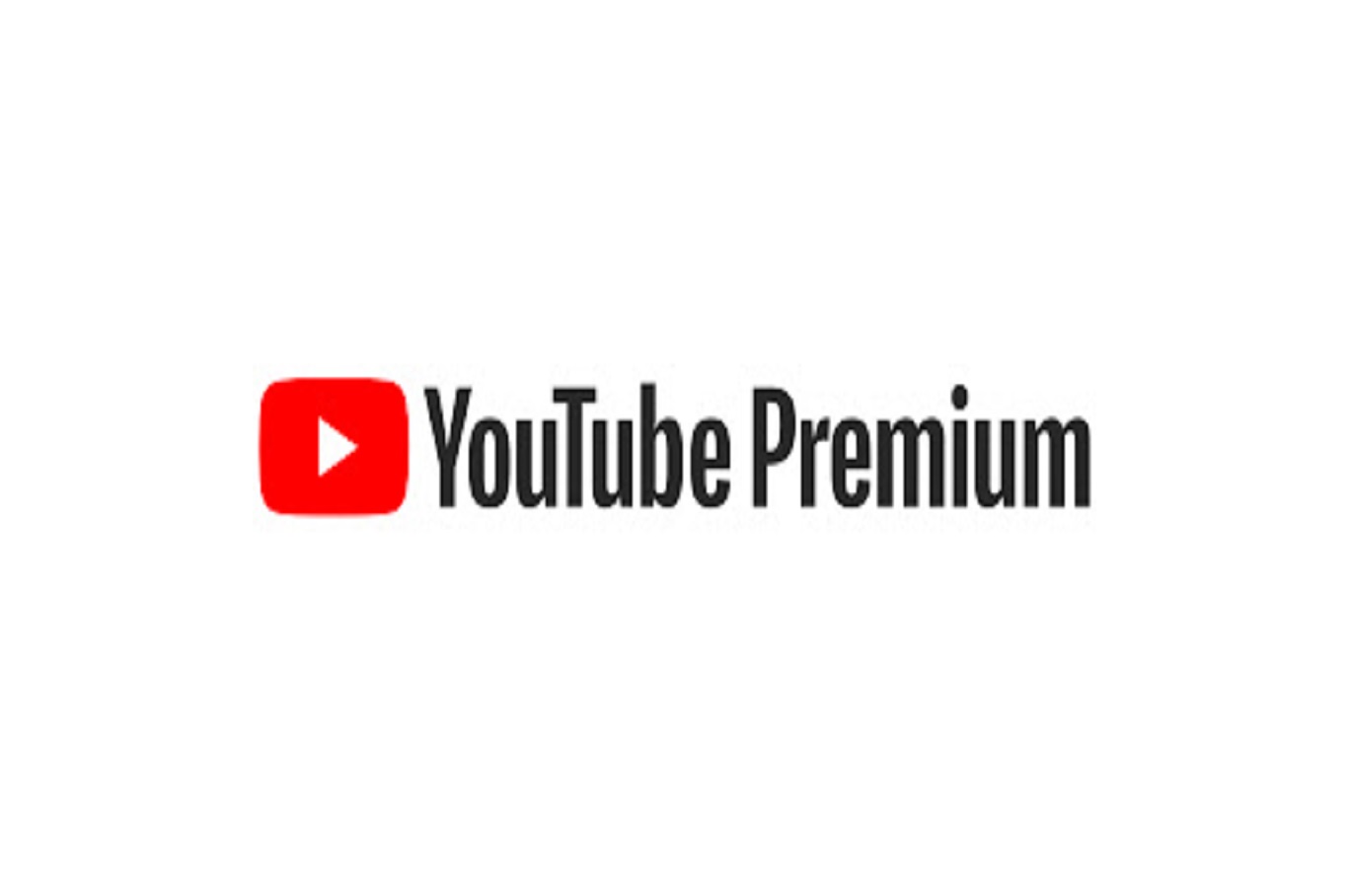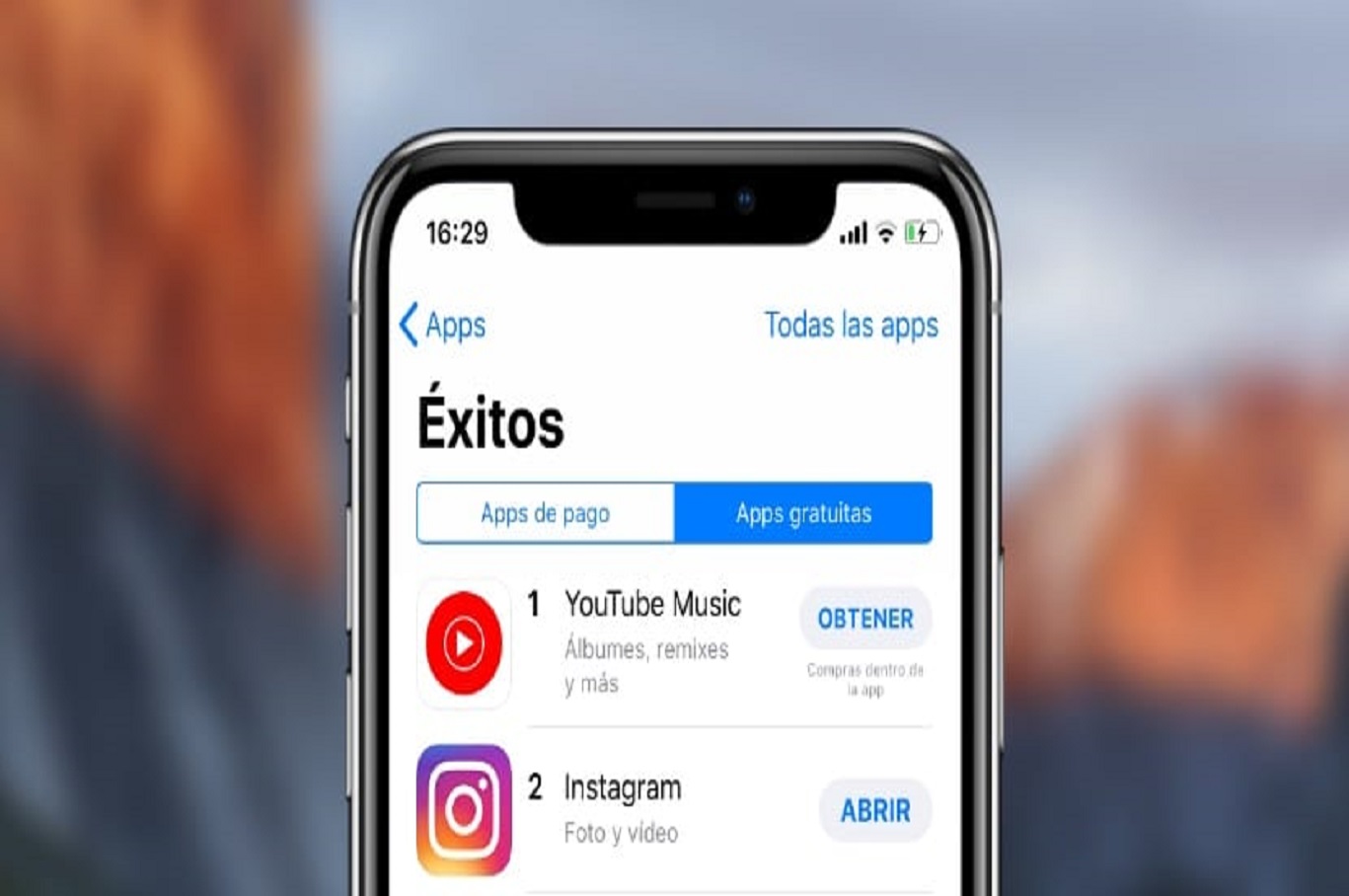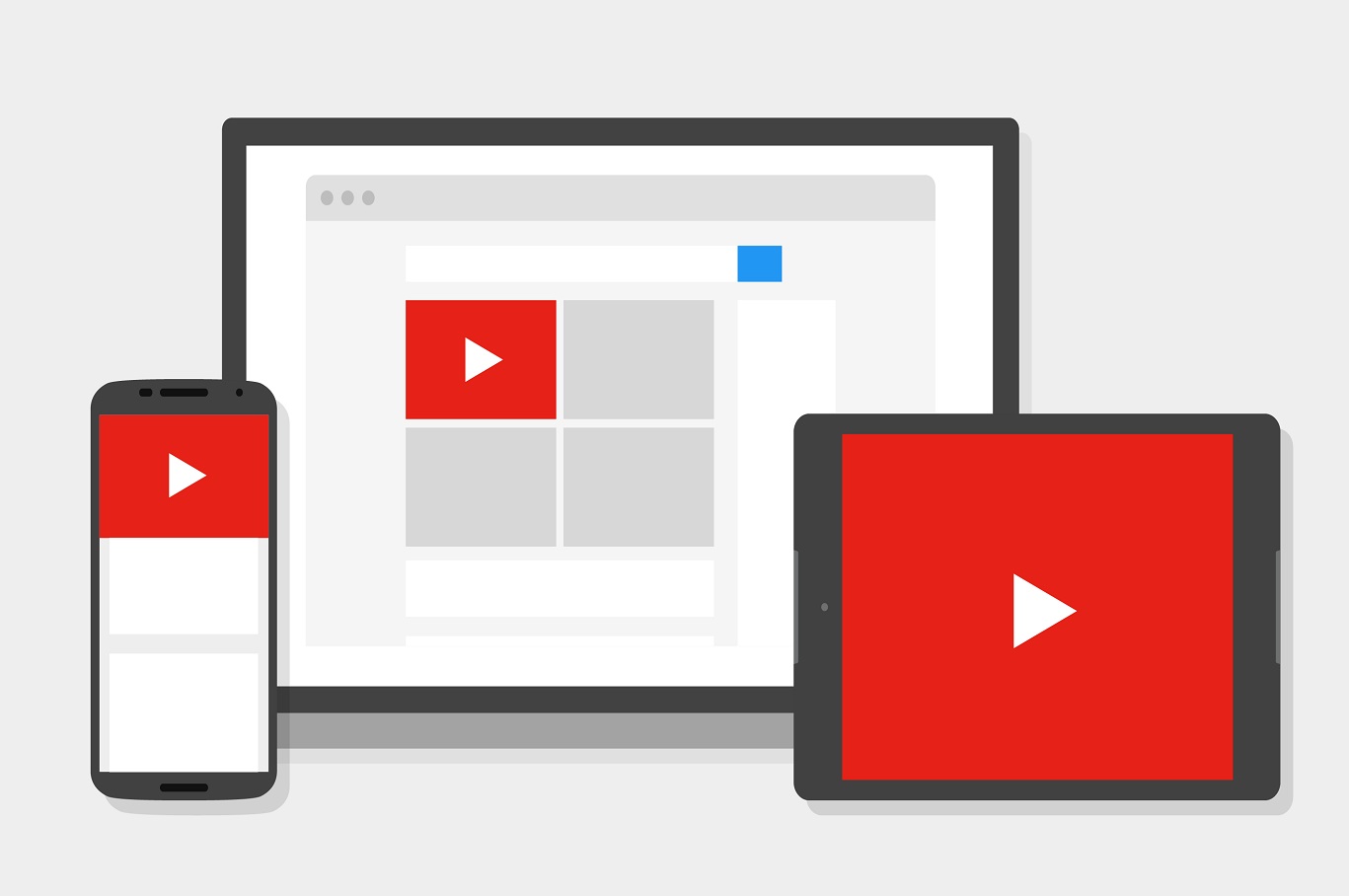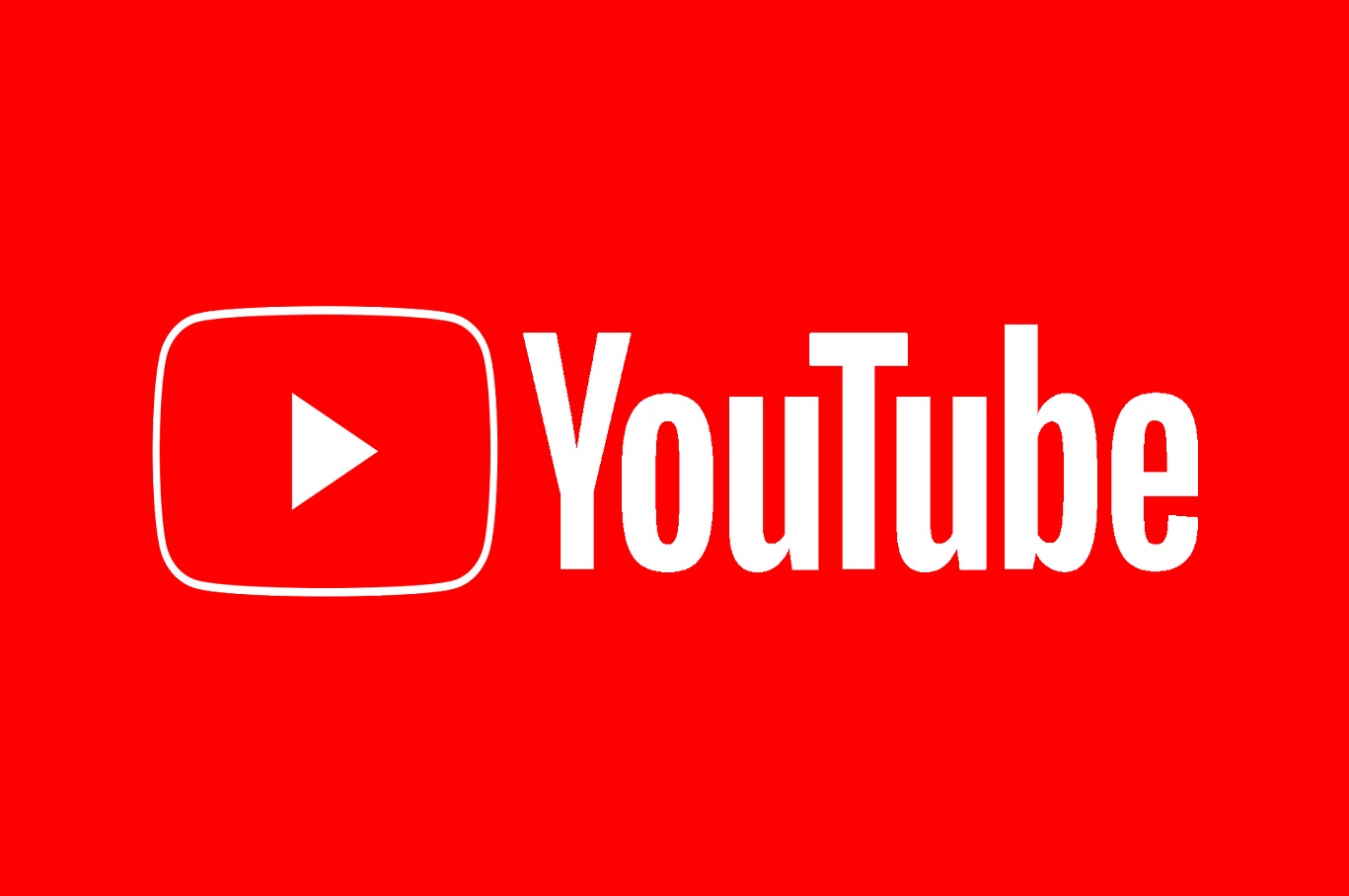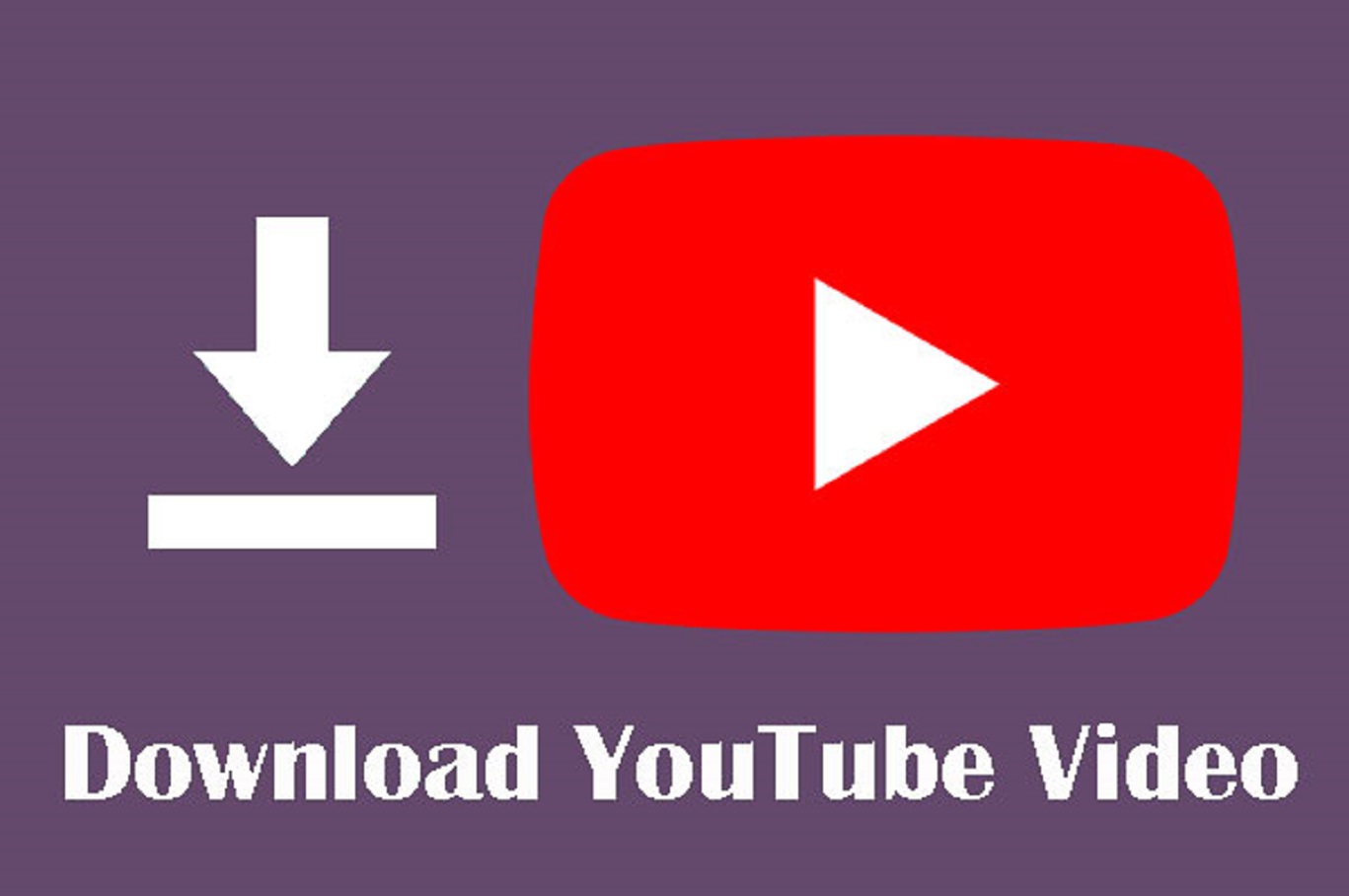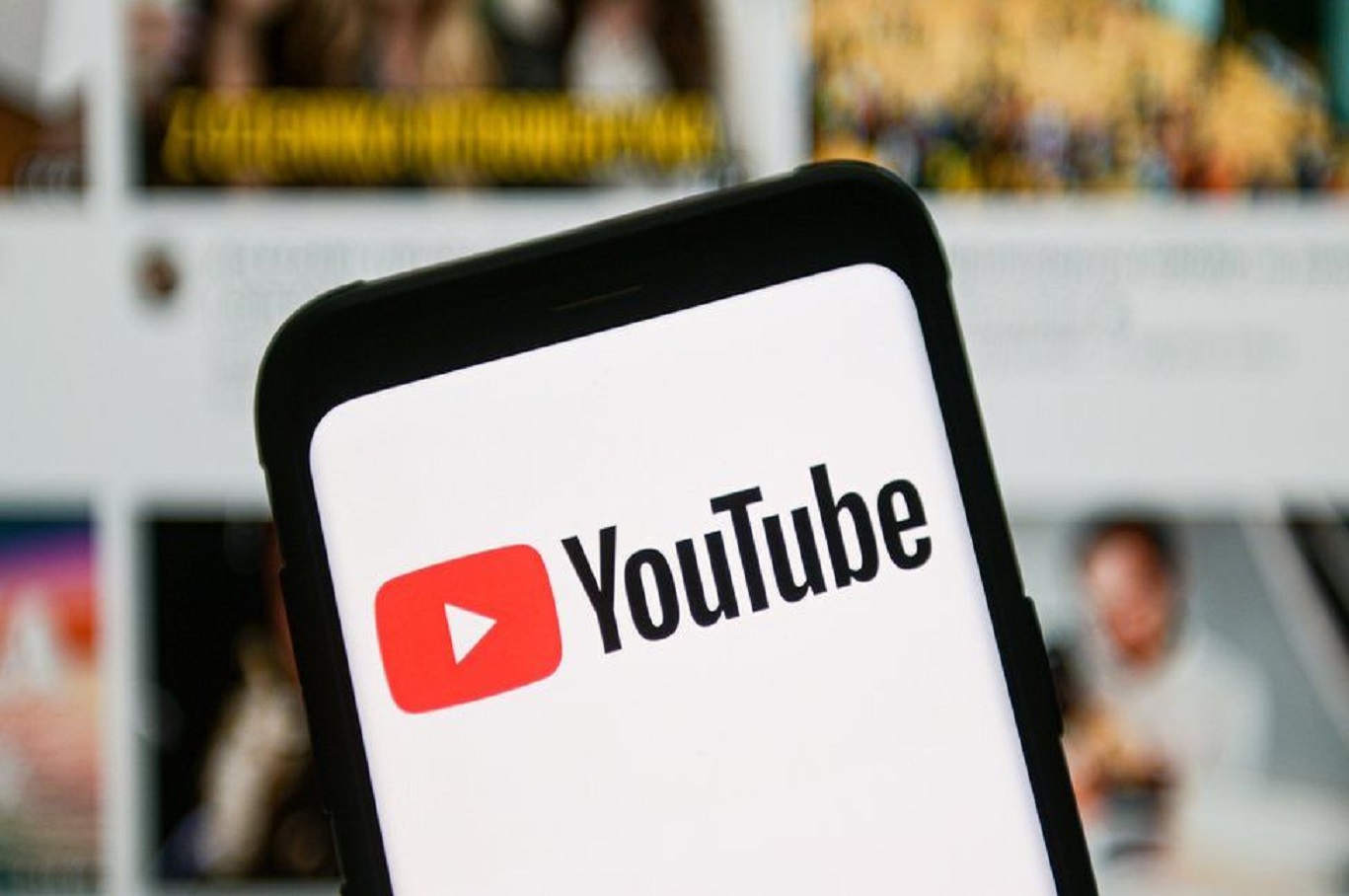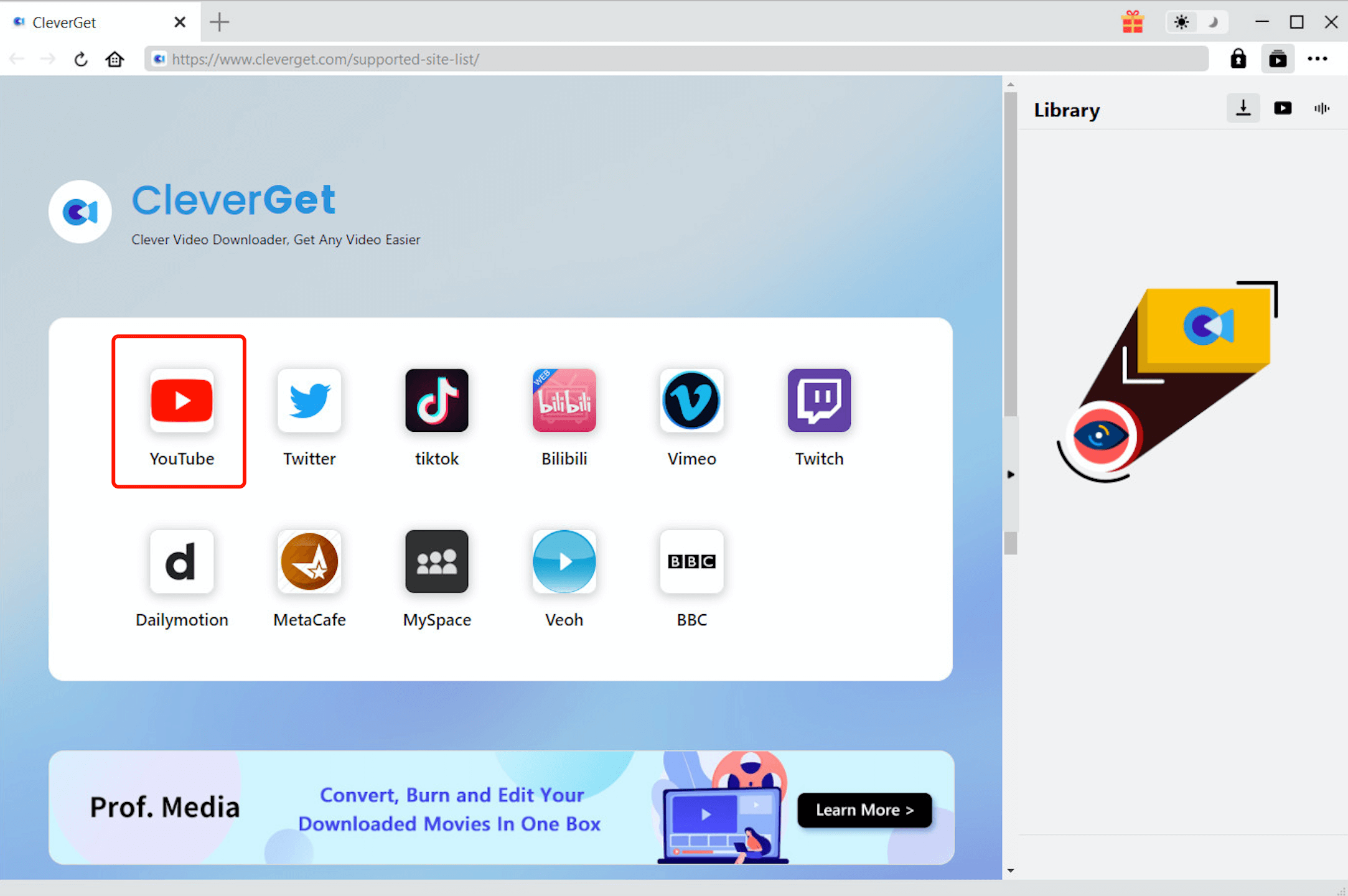Last updated on 2022-06-14, by
[9 Fixs] YouTube Offline Not Working?
So far, YouTube has become one of the most popular video sites in the world. Users can find any content they are interested in on YouTube, for example: watching the 7 best funny TED Talks on YouTube. Currently, YouTube's mobile application allows users to store videos on their mobile devices in order to watch these videos offline. However, many users report that YouTube offline videos cannot be played, and some users even report that they cannot download videos at all. This article will specifically introduce the solutions that users can take when YouTube offline is not working.
- Part 1: Check Availability of Service
- Part 2: Check Premium Membership Status
- Part 3: Update YouTube App
- Part 4: Authorization of JavaScript
- Part 5: Check Security Settings and Browser Extensions
- Part 6: Enable Storage Permissions
- Part 7: Check Network Status
- Part 8: Check Downloading Settings
- Part 9: MicroSD Card Issues
- Bonus Tip: Use CleverGet Video Downloader to Download YouTube videos
Part 1: Check Availability of Service
This method can also be used to solve YouTube Error 503-Network Error. Because YouTube's service providers will update YouTube's servers from time to time, during the update process, users may encounter some problems when using YouTube, including: YouTube offline is not working. So, when you encounter YouTube offline is not working, you can check whether YouTube's official website or official Twitter has released a statement about updating YouTube's server. In addition, you can also directly check the status of YouTube's server by using some third-party tools to determine whether there is a problem with YouTube's server that prevents you from using YouTube offline. If you are sure that it is YouTube's server that prevents you from using YouTube offline, you can only wait for the YouTube server to be updated or repaired before you can continue to use YouTube offline.
Part 2: Check Premium Membership Status
Because YouTube stipulates certain types of videos can only be downloaded by YouTube Premium membership but not by standard users, such as children's videos, music videos, etc. Therefore, when you encounter YouTube offline unavailability, you'd better check your membership first. Firstly, check if you have registered for YouTube Premium. For YouTube Premium membership, you will see the YouTube Premium logo in the upper left corner of the app or browser. Then, check if your membership has expired. You can check when your YouTube Premium membership ends in your YouTube profile. Finally, check the availability of YouTube Premium in your region. Because YouTube Premium is only available in certain countries or regions where YouTube Premium is available, you will not be able to use YouTube Premium if you are not in these countries or regions. If the above steps do not resolve your issue, you should contact YouTube's support team for help.
Part 3: Update YouTube App
If the version of your YouTube App is too old, this may also cause you to encounter various problems when using YouTube, including: YouTube offline does not work. Therefore, it is very important to update the YouTube App in a timely manner. Updating the YouTube App can not only get the latest new features developed by YouTube and get a better user experience, but also can fix bugs or security vulnerabilities found in previous versions in time. You can update your YouTube App in the App Store on your mobile device. After the YouTube App is updated, you can confirm again whether the problem of YouTube offline not working has been resolved.
Part 4: Authorization of JavaScript
Today, most browsers have built-in JavaScript. However, JavaScript may be used by hackers and certain websites to invade the privacy of users. Therefore, in order to protect the safety of users, some security tools may disable JavaScript in the browser. When using JavaScript in the browser, users are likely to encounter situations where YouTube offline cannot be used. Therefore, the solution is to re-enable JavaScript in the browser. I will specifically explain how to enable JavaScript on Google Chrome.
Step 1: Open Google Chrome. In the upper right corner of Google Chrome, open "Settings".
Step 2: Click "Privacy and security" in the navigation bar on the left. Then click "Site Settings".
Step 3: Find "JavaScript" and set the JavaScript permission to "Allowed". Finally, restart Google Chrome.
Of course, other browsers can also refer to these steps, I will not introduce them one by one.
Part 5: Check Security Settings and Browser Extensions
If the settings of some antivirus or security tools are incorrect, users cannot use YouTube offline when using YouTube. On the one hand, you can first suspend the use of the antivirus software in your device. Then, re-use YouTube to download the video you want to download. If you can download the video now, then you can be sure that your antivirus software prevented you from downloading the video. You can solve this problem by allowing the browser to store YouTube videos on the drive in your antivirus software settings. On the other hand, extensions in some browsers can also prevent users from downloading videos from the Internet. You can disable those extension programs when you need to download videos. After the video download is complete, you can re-enable them.
Part 6: Enable Storage Permissions
The YouTube App's lack of storage permissions is a common reason why YouTube offline doesn't work. Therefore, re-enable the storage permissions of the YouTube App to solve the problem. If you are using an iOS device, you need to reinstall the YouTube App to re-enable the storage permissions of the YouTube App. If you are using an Android device, you can use the following steps to re-enable the storage permissions of the YouTube App.
Step 1: Open "Settings" in your Android device. Then click on the "Apps & notifications".
Step 2: Find YouTube in the application list and click on it. In the menu bar, find and click "Permissions".
Step 3: Find and click "Storage". Select "Allow" to enable storage permissions for the YouTube App. Finally, restart the YouTube App.
Part 7: Check Network Status
YouTube requires that the device of standard members must be connected to the Internet once within 30 days, otherwise the offline videos of standard members on YouTube will not be played. Therefore, you must ensure that your device has been connected to the Internet within 30 days. In addition, if the download or upload speed of your network is slow, this may also cause slow or failed YouTube video downloads. Therefore, you'd better test your network status. You can download some third-party software to monitor your network speed in real time. If you find that the network speed drops or the delay increases, you can restart your router or connect your device to a different Wi-Fi connection to improve your network status.
Part 8: Check Downloading Settings
If you set your YouTube App to "Download via Wi-Fi only", then you cannot download YouTube videos using mobile or cellular Internet. In addition, your offline video list can only be updated after your device is connected to Wi-Fi. As mentioned above, if your offline video list is not updated within 30 days, you will not be able to access videos in YouTube offline. In order to solve this problem, you must agree that your YouTube App can use mobile Internet to download videos. To solve this problem, you need to open the settings of your YouTube App. Then, disable "Download via Wi-Fi only".
Part 9: MicroSD Card Issues
If you use a microSD card to get additional phone storage space, you should pay attention to whether your microSD card is damaged that prevents you from accessing YouTube offline videos. Generally speaking, when your device's storage space is insufficient, YouTube will automatically store the downloaded video in the microSD card. You can disable the microSD card in YouTube to confirm whether your microSD card is damaged.
Step 1: Open "Settings" in your YouTube App.
Step 2: Find and click "Downloads" in "Settings". Then, turn off the "Use SD card" option.
Step 3: Restart the YouTube App and download the video again.
If the video can be downloaded to your device normally at this time, then your microSD card has been damaged. You need to replace it with a new microSD card.
Bonus Tip: Use CleverGet Video Downloader to Download YouTube videos
When you use YouTube to download videos, there will be various problems that prevent you from accessing YouTube offline videos. In addition, solving this problem also requires you to spend more time. So, you can consider using CleverGet Video Downloader to download videos from YouTube and store these videos directly on your device instead of YouTube offline. As one of the best online video downloaders, CleverGet Video Downloader can directly access YouTube with the help of its built-in browser, and quickly identify the information of videos available for users to download in YouTube. After receiving the download instruction, CleverGet Video Downloader can download YouTube videos at 6 times the download speed of ordinary video downloaders. Apart from ordinary video, it can also download YouTube shorts and YouTube live for you easily. If you want to completely avoid the problem of YouTube offline not working, using CleverGet Video Downloader to download YouTube videos will be an excellent choice for you.
Here are the detailed guides on how to download YouTube videos with CleverGet Video Downloader:
△Step 1. Download & Launch CleverGet
Free download and install CleverGet on your computer according to your operating system, and then launch CleverGet.

-
CleverGet Video Downloader
- Download Video & Music from 1000+ Sites
- Download Live Stream Videos from YouTube Live and Others
- Up to 8K UHD Video Downloading with 320 kbps Audio Quality
- Smarter Downloading Settings
- 1-Click to Play Downloaded Videos
- Provide Precise Video Info
△Step 2. Set Output Directory
Click on the Settings icon to enter the setting panel and set the output directory so that you can find out target files easily.
△Step 3. Locate YouTube Video
Click on the YouTube icon to enter the YouTube. You can search for the video you want to download directly. Or you can copy & paste the video link to the address bar, and CleverGet will detect the video immediately.
△Step 4. Download YouTube Video
All downloadable source (video & audio) are listed neatly. Choose a preferred quality and format. Click on the "Download" button to download YouTube videos.
All in all, I believe that after reading this article, you have mastered 9 solutions and one additional tip when YouTube offline is not working. Of course, if your relatives or friends encounter the same problem, you can share this article with them. In addition, if you feel that using YouTube to download videos is not convenient enough, you can consider using CleverGet Video Downloader to download YouTube videos.




 Try for Free
Try for Free Try for Free
Try for Free