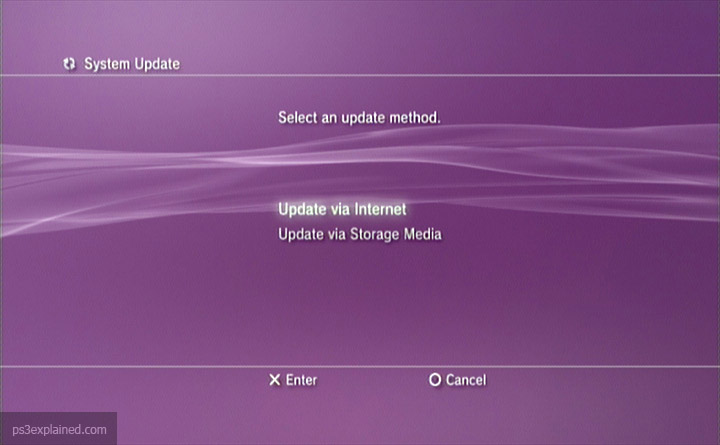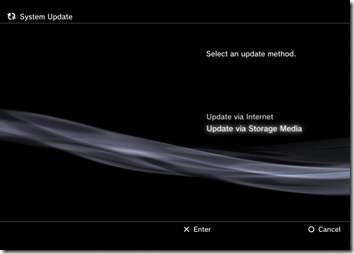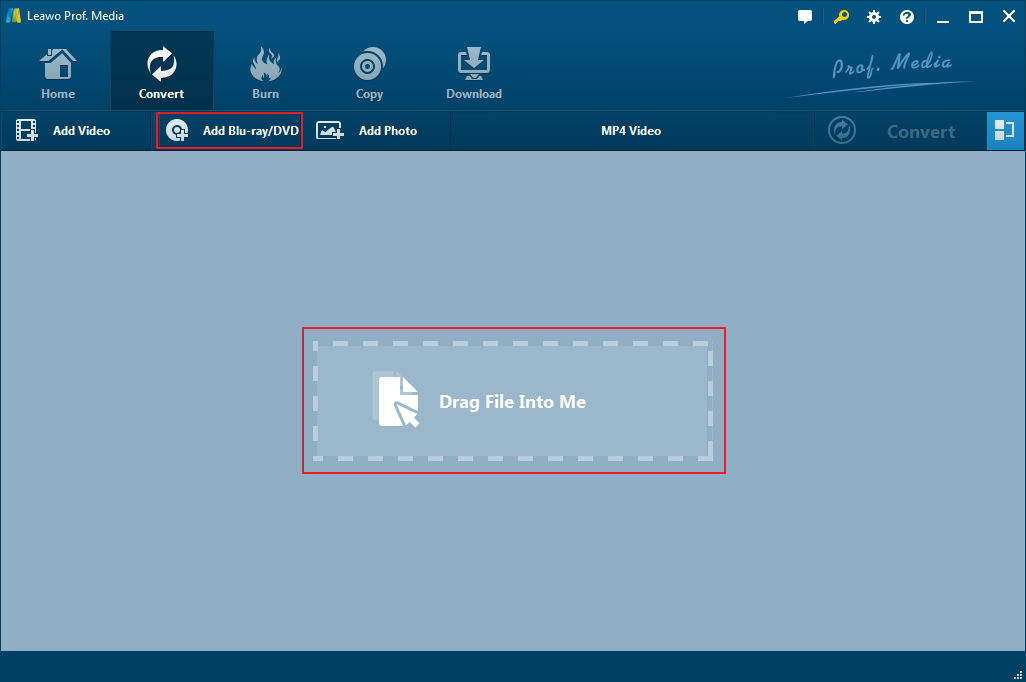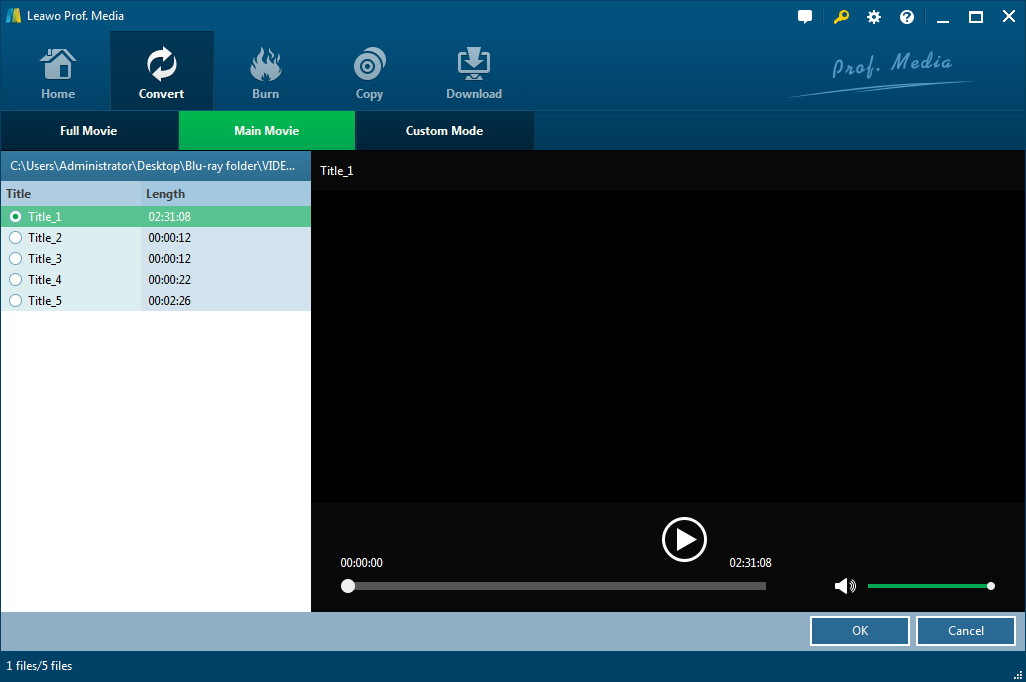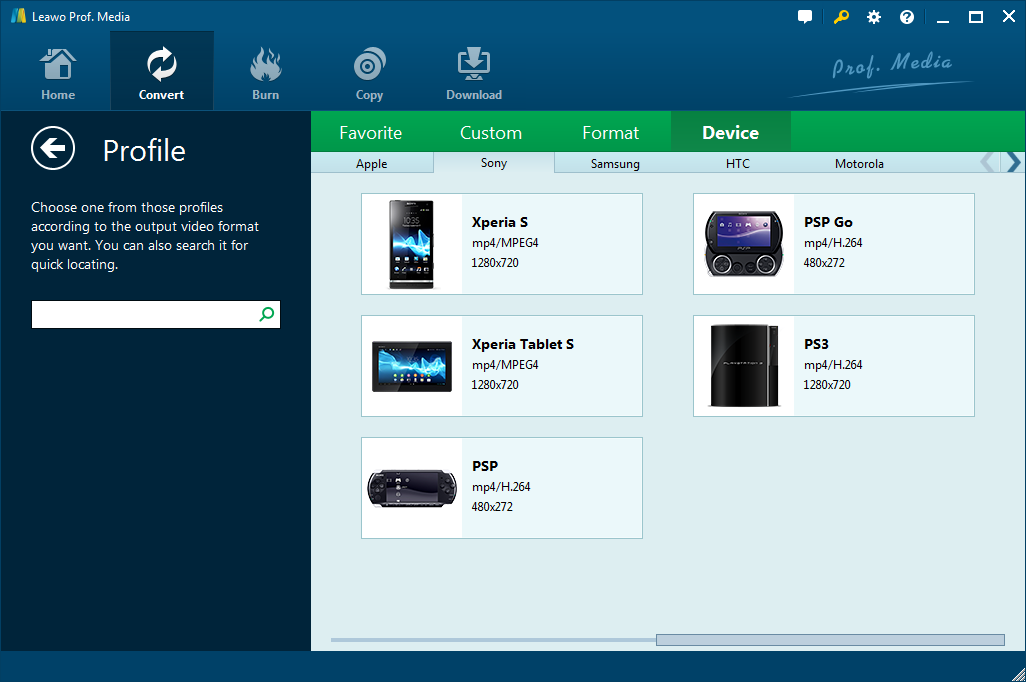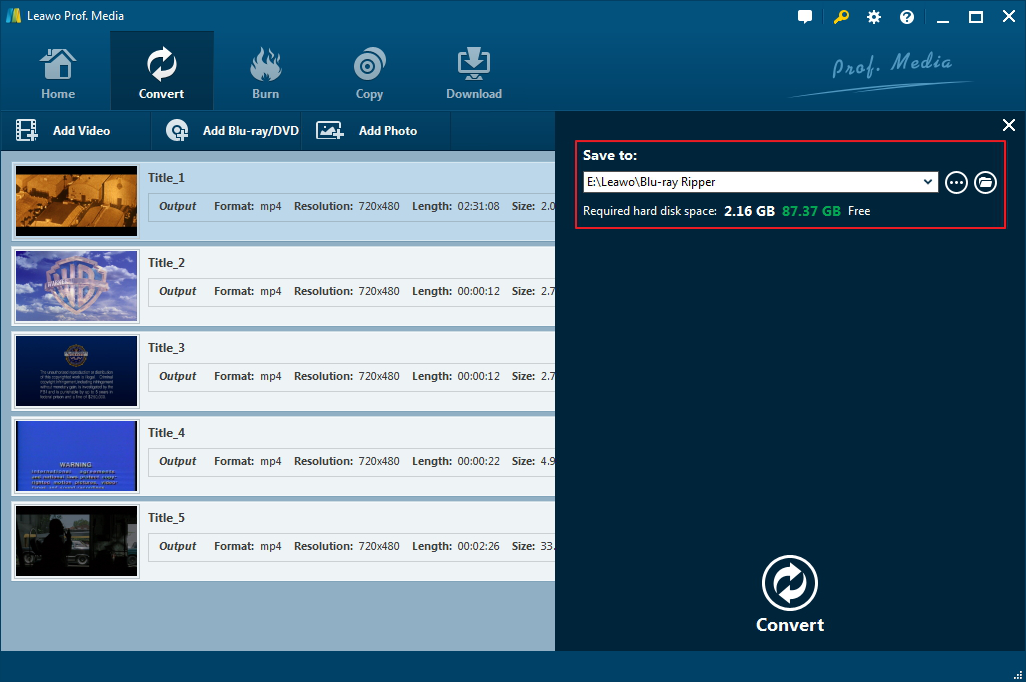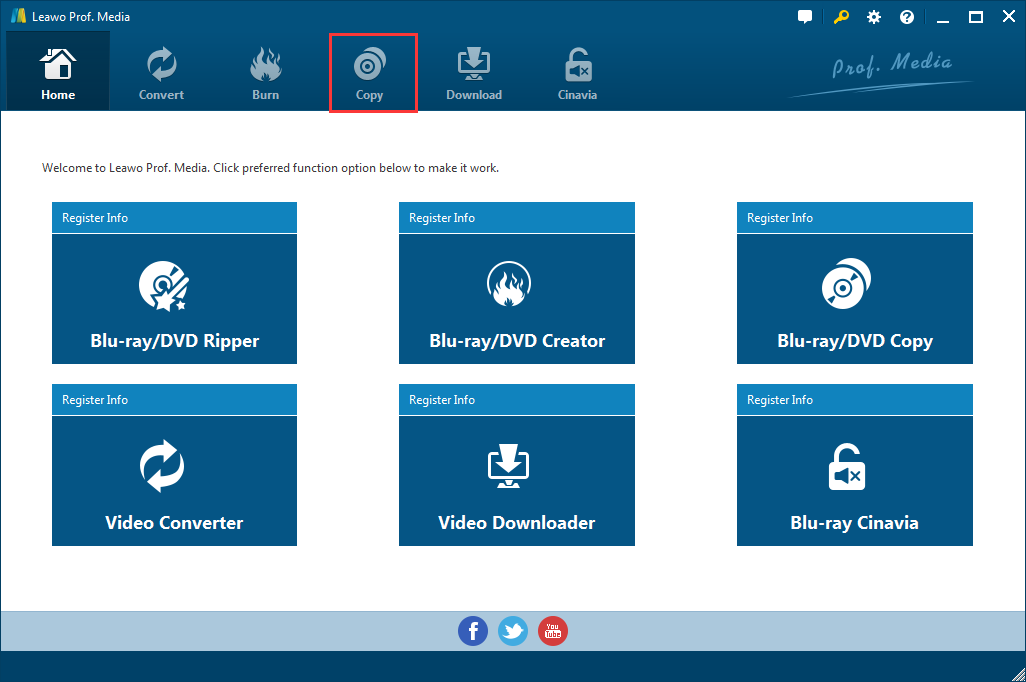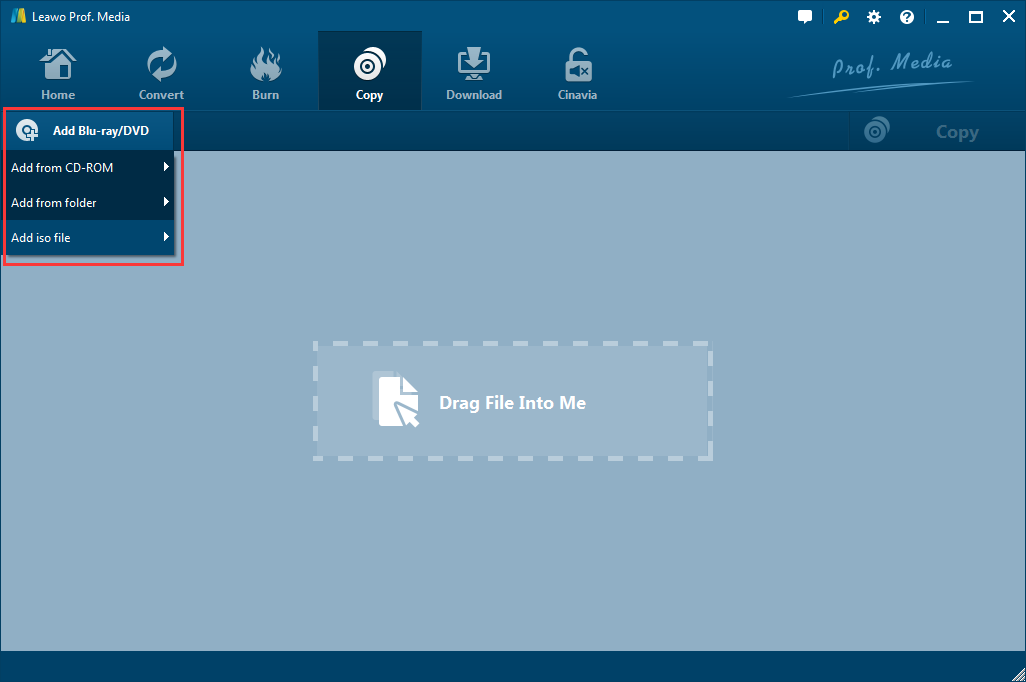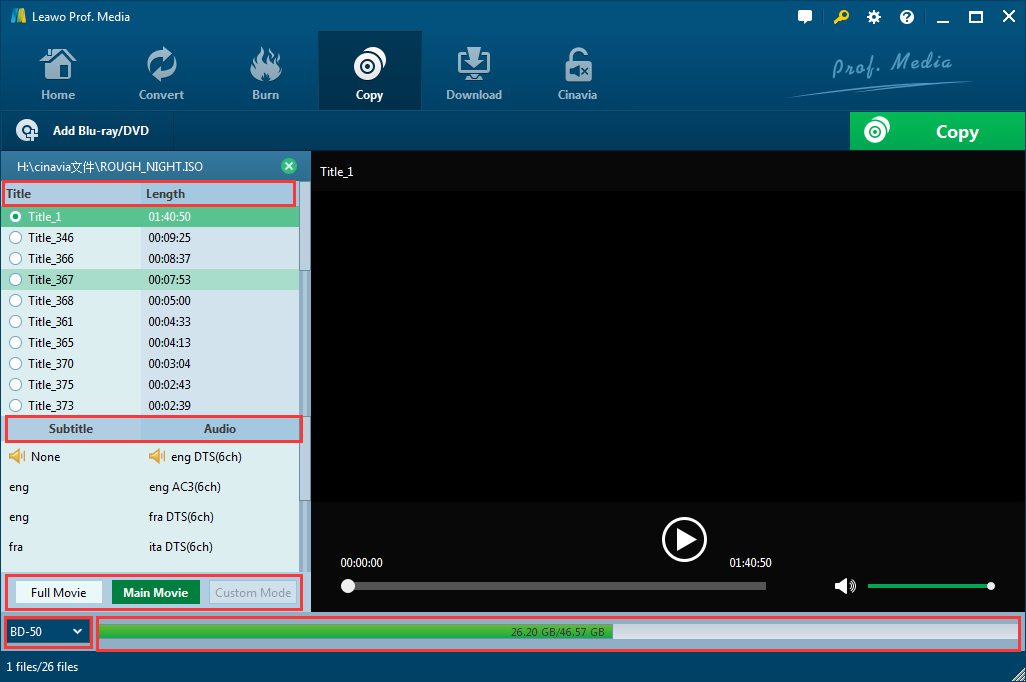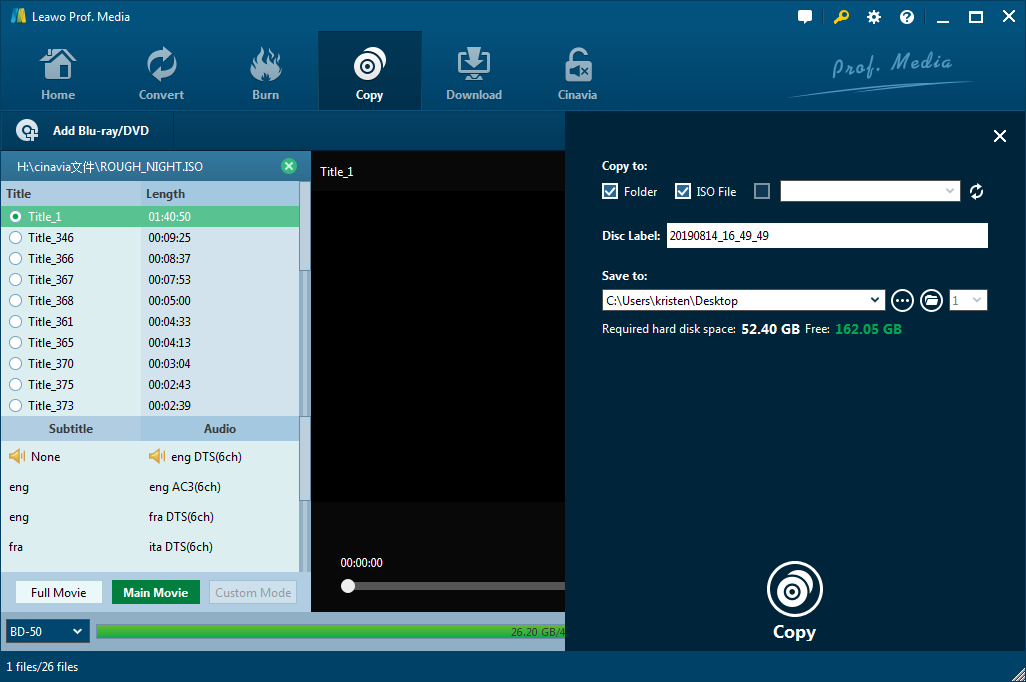Last updated on 2022-01-04, by
What to Do When PS3 Won't Play Blu-ray
Despite the PS4 and PS4 Pro has been available for some time, a lot of people still prefer sticking with their PS3. Regardless of whether you don’t want to spend money on a new console or simply prefer older games, there are plenty of good reasons to still own a PS3. The PS3 is not just a gaming console, you could also use it to play Blu-ray discs. As time goes by, problems started to arise. Some people find that their PS3 started to have a problem playing Blu-ray discs. There are a lot of factors that could cause the Blu-ray playback issues on PS3.
Part 1: A few possible causes of the Blu-ray playback issue on PS3
1. Encryption key needs to be renewed.
At times, you might get a notification from your PlayStation 3 when you try to play a Blu-ray disc and it will tell you that you need to renew the encryption key by updating the software. The encryption keys are constantly updated so when it reaches its expiration date, you need to renew it.
2. The Blu-ray disc is region locked.
The PS3 itself is region free but some Blu-ray discs are region locked. Most region-locked discs can work on PS3 but sometimes there might be a problem for PS3 to load and play some of them. To solve this problem, you can try ripping the region-locked Blu-ray disc to MP4 and put the movie in a USB drive to play on the PS3. The PS3 can play MP4 videos directly from external storage media.
Here we just list some video/audio formats that are compatible with PlayStation 3. If you want to learn more about PlayStation 3 supported format, please refer to the official page of Sony PlayStation 3.
|
|
PlayStation 3 Supported Formats |
|
Audio formats |
MP3, MP3 Surround, WAV, Audio CD, MP4 Audio, MPEG-4 Part 3, AAC / AAC Low Complexity |
|
Video formats |
MPEG-1 (MPEG Audio Layer 2) |
3. The Blu-ray laser is burnt out and needs replacement
When PS3 is failing to play Blu-ray disc, it is that the Blu-ray laser might have burnt out. The solution is simple, you can seek tech support from Sony and get a replacement of the laser or directly get a new PS4.
Part 2: How to renew PS3 encryption key with Internet/without Internet?
Things would be a lot easier if you can just get your PS3 connected to the Internet. Here’s how to renew the encryption key on PS3 with Internet connection.
1. Now turn on PS3 first.
2. Then you go to Settings > System Update, select Update via Internet, and then press the X button on your controller to confirm. The update will start and you’ll need to follow the on-screen instructions to finish the upgrade.
However, what should you do if you can’t get your PS3 online? There’s a way that would allow you to renew PS3 encryption key without Internet connection.
1. You can download the latest software update available for PS3 from PlayStation.com to your computer.
2. Insert your flash drive into the USB port on your computer and open it in File Explorer. Create a new folder in it and name it UPDATE.
3. Transfer the update file to the UPDATE folder you just created and remove the flash drive from your computer.
4. Remove your flash drive from your computer and connect it to your PS3.
5. Turn on PS3 and from the main interface, go to Settings > System Update and select Update via Storage Media, and press the X button on your controller. There will be a message from your PS3 telling you that a new update was found. Just press X to confirm and install the update.
Part 3: How to rip Blu-ray to MP4 to play on PS3?
The first thing we need is a Blu-ray ripper software. The one I’ll be using is Leawo Blu-ray Ripper. It can rip all kinds of Blu-ray and convert Blu-ray movies to common video formats like MP4, WMV, and MKV. If you want, it can even rip Blu-ray to lossless MKV video with all the audio tracks and subtitles. Find out more about the program in the user guide below which shows you how to rip Blu-ray to MP4 to play on PS3.
Step 1. Open Prof. Media. You can directly look for the shortcut to the Leawo Blu-ray Ripper right on the interface you see after launch Prof. Media. Click the Blu-ray Ripper icon as you find it and it will take you to the Blu-ray Ripper interface.
Step 2. Put the Blu-ray disc in your Blu-ray drive so that you can have the source Blu-ray files imported to the Blu-ray Ripper. Click Add Blu-ray/DVD>Add from CD-ROM and click on the following menu which shows the title of your disc.
Step 3. Later, there’s a video player on the right side for you to play the videos. Choose the videos to rip from the list and there are 3 options provided for you to quickly choose the videos. The Full Movie button will directly have all the videos selected for ripping. Main Movie will select the main movie only. Custom Mode is the one mode for you to select the videos manually from the list. Click OK to go to the next step.
Step 4. Now we need to select a format to rip and convert the videos into. Click the button that sits on the left of the green Convert button above the video list and then click Change to go to the video format and change the default output format. As we are ripping the Blu-ray movie to play on PS3, there’s a profile designed specifically for PS3 which can be found in Device > Sony.
Step 5. Click the green Convert button before starting the ripping process is set the output path for the videos you are ripping in the Save to box. And then you can start the ripping process by clicking the Convert button at the bottom.
In all, you now know better how to settle the problems when PS3 Won’t Play Blu-ray. For me, Leawo Blu-ray Copy and Leawo Blu-ray Ripper are really excellent tools. Leawo Blu-ray Copy and Leawo Blu-ray Ripper don’t have the file size limitation so you can convert any video files to PS3 for watching. And it also can protect you file because you don't need to upload your file to the server offered by this online tool.
That's really a good tool if you have a heavy demand in doing video/audio conversion. Why not take a try! Alternatively, you can try to play Blu-ray that will not be played on PS3 on PC, then this time, Leawo Blu-ray Player will be a good helper, it will help you play Blu-ray discs regardless of region code.

-
Leawo Blu-ray Player
Region-free Blu-ray player software to play Blu-ray disc and DVD disc for free, regardless of disc protection and region restriction.
Play 4K FLV videos, 4K MKV videos, 4K MP4 videos, etc. without quality loss.
Play 1080P videos, 720P videos with lossless quality.
Part 4: How to make a region-free copy of your Blu-ray movie to play on PS3
A region-free Blu-ray disc can be played on any Blu-ray players. To make it region-free backup, I would recommend Leawo Blu-ray Copy. It’s a proud product from the renowned multimedia processing software company Leawo. The program’s capable of making lossless Blu-ray/DVD backups, the kind of backup that has the highest level of quality. And 1:1 lossless Blu-ray/DVD backup is not the only option you have. BD50 to BD25 compression can also be done with it. Check out how to make a region free Blu-ray copy using Leawo Blu-ray Copy.

Leawo Blu-ray Copy
☉ 1:1 Copy Blu-ray & DVD Movies in forms of Disc, Folder, and ISO Image file
☉ Copy with 6X higher speed without quality loss.
☉ Remove disc protection such as AACS, BD+, MKB, CSS and region restriction.
☉ Support Backup of BD50, BD25, DVD-9 and DVD-5
☉ Keeping all elements including 3D effect, video dot frame, subtitle, audio channel, etc.
Step 1. Leawo Blu-ray Copy got integrated into Leawo’s software package called Prof. Media a few versions ago, so you need to open Prof. Media to find the shortcut for opening Blu-ray Copy. The Blu-ray Copy shortcut icon lies right on the main interface of Prof. Media. Just click on the icon to open Leawo Blu-ray Copy.
Step 2. Place the Blu-ray disc in your Blu-ray drive and click Add Blu-ray/DVD after launch Blu-ray Copy. And continue to choose Add from CD-ROM. Click on it to start loading the media content of the disc to the program.
Step 3. The following interface will have everything in the disc displayed on it. On the right column you will find all the videos, subtitles and audio tracks. And there are 3 buttons below them. The buttons are offered for you to choose what contents to save in the backup. Select the mode you need. Full Mode is for copying contents of the whole disc. Main Movie is for Movie-only backup. You can choose Custom Mode to choose whatever chapters of video content in the disc to copy.
Step 4. Click the green Copy button from the top-right. On top of the following sidebar, there are 3 options. To make a copy with one disc drive, you need to first copy the original disc to your computer hard drive. To do so, check Folder or ISO file to convert the original Blu-ray movie to a Blu-ray folder or a Blu-ray ISO file. And then set where to save the files in the Save to box. And then you can start the whole copying process by clicking the Copy button at the bottom.
In fact, to play Blu-ray on PS3, there’s actually a simpler way--to rip the Blu-ray movie to MP4. Keep reading to find more.




 Try for Free
Try for Free Try for Free
Try for Free