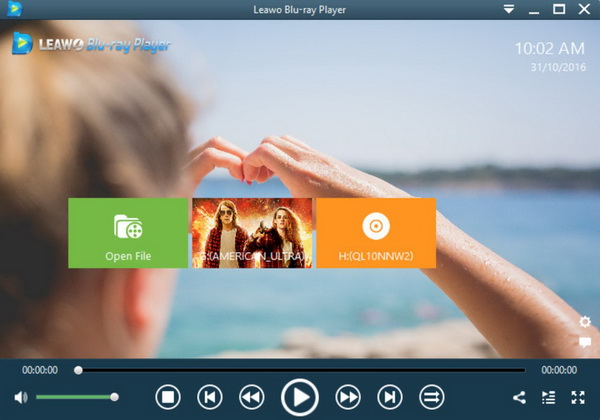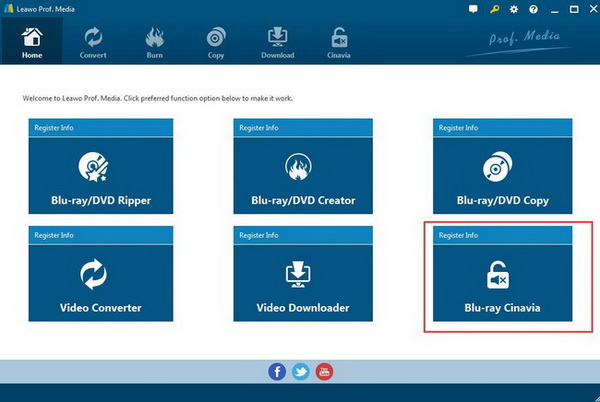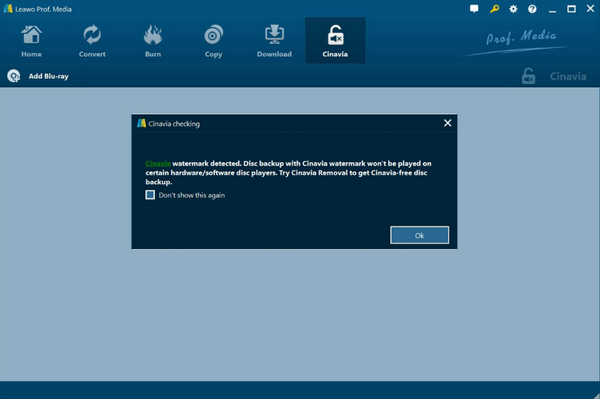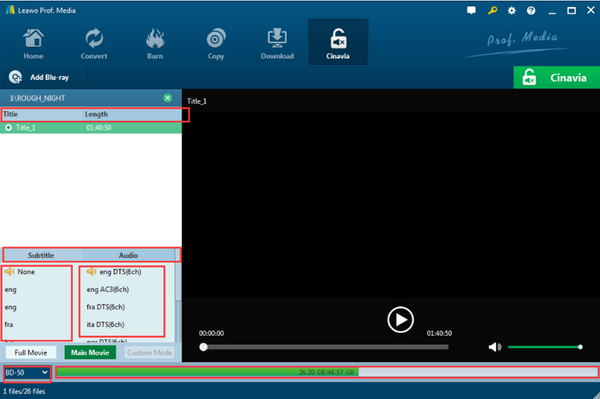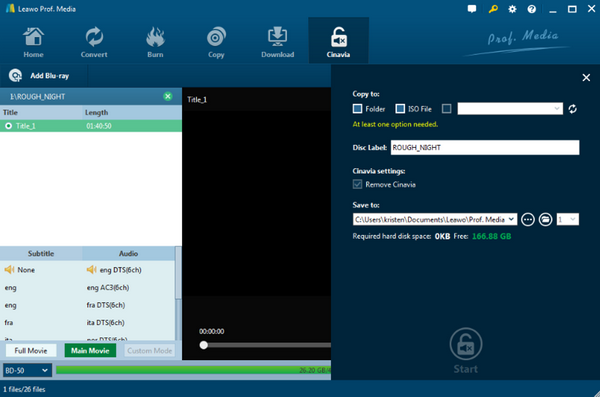Last updated on 2021-09-08, by
Why No Sound from Blu-ray Player
Nowadays, a Blu-ray Player has become a necessary equipment in people’s living room. With a simple Blu-ray player machine and a Blu-ray disc, you and your families can instantly have a cinema-like movie watching experience at home. However, it’s commonly reported that Blu-ray player in people’s living room would have the “No Sound” problem every now and then.
Why would the Blu-ray Player have the “No Sound” problem? And what to do to make the Blu-ray movie play as usual when the player stops play sound? Read today’s article and I’m sure you can have all these questions answered.
Part 1: Why No Sound from Blu-ray Player
Because there are a lot of different models for Blu-ray player, the reason for the Blu-ray player playing no sound could be various. Here in this article, we have gathered some of the most likely causes for the Blu-ray player no sound problem.
Speaker glitch. If you are using an external speaker to play the sound of your Blu-ray material, then the no sound problem could also be caused by the speaker’s glitch. Even if you are using the internal speaker in your TV, there are still chances that your TV’s speaker gets damaged and caused the no sound problem. The speaker’s glitch is the most direct reason for most “No Sound” problems, and is also the cause that’s easiest to be ignored
Blu-ray player audio settings. What the strange thing you can feel is that you can play the DVD discs smoothly and corrects on the same Blu-ray player, but when you insert the Blu-ray disc to the player and connect it to your output TV, there is no sound to be heard on your TV. That is because something is wrong with your Blu-ray player audio settings which are different from TV audio settings.
HDMI cable connection error. There are two main ways to connect your Blu-ray player to TV. They are respectively to via WIFI network connection and via the HDMI cable. The no sound issue happens in most case when you have connected the Blu-ray player to TV via HDMI cable. If you are not familiar with these output and input ports, it is quite possible that you may connect the HDMI cable in the wrong ports which may result in the no audio problem.
Blu-ray disc’s technical issue. Sometimes the no sound issue is not caused by any hardware glitch, but by some software designs. The Blu-ray disc’s technical issues include some Blu-ray protection methods or encryption mechanics like Cinavia.
Part 2: Possible Solutions for Blu-ray Player's No Sound Issue
Now that we have some ideas for the Blu-ray player’s “No Sound” issue, let’s see how to determine the specific reason for your no sound issue and how to solve the problem.
Step 1: Check the speaker. Make sure the speaker connected to your Blu-ray player is fully functional. You can disconnect the speaker from your Blu-ray player and try to play another media source with the same speaker. If the sound plays properly, then you can move on to the next step and check other possibilities,
Step 2: Check Blu-ray player audio settings. If you have tried the above two steps, and still the problem has not been resolved, you need to check the Blu-ray player audio settings. Most of the Blu-ray players have two main audio outputs, DTS and Dolby Digital audio. But the TV has the perfect compatibility with the PCM 2.1 channel in most cases. Therefore, I strongly suggest you set your Blu-ray player’s audio configuration to PCM instead of DTS or Dolby Digital.
Step 3: Try another HDMI-to-DVI adapter or cable. If you have connected the Blu-ray player to TV via a HDMI-to-DVI adapter, you can try another cable instead of the previous one because the adapter may not work properly at times. Once you change the adapter or the cable, you can also power your Blu-ray player offer and then turn it on again to refresh.
Step 4: Check the encryption method of the Blu-ray movie. Sometimes the Blu-ray encryption methods like Cinavia protection could cause you a lot of different playback problems. If the Blu-ray movie is protected by such encryption, then there is really not much you can do to unless you have a professional Cinavia removal program. We will talk about this later in this article.
Part 3: Free Blu-ray Player Alternative for No Sound Issue
As you can see from the possible causes above, sometimes the Blu-ray player’s no sound issue could be very simple, and it could also be very complicated to fix. If you are urgent to play the Blu-ray movie when you encounter the no sound issue, then it’s recommended that you use a free Blu-ray player alternative like Leawo Blu-ray Player to play your Blu-ray movie.
As a professional video player application, Leawo Blu-ray Player offers tons of advanced playback features like virtual remote controller, DVD and 4K support, Blu-ray playback across region, and the Blu-ray to MKV conversion in the premium version. If you have Leawo Blu-ray Player installed on your PC, you can not only play any Blu-ray movie without the no sound issue, but also enjoy additional functions like Virtual remote controller, Useful power manager, Custom skin / language / background, Snap screenshots and more. But still, if you want to avoid the Blu-ray no sound issue, you have to make sure that all the related hardware like speaker or cable is properly connected and works perfectly fine.
Part 4: Most Important Reason - Cinavia Protection
In the above, we have listed and solved most of the commonly seen Blu-ray no sound problems. But as mentioned earlier, there is still one most important reason for the Blu-ray no sound issue, and that is the Blu-ray encryption like Cinavia. Like AACS, BD+ and MKB protection, Cinavia is another type of movie protection staying on the audio tracks to prevent all copying via Cinavia compliant players detecting the recorded watermark. In other words, if contents are professionally produced and they are assigned to certain authorized devices or media players for playback, there will be error codes prompting if users intend to stream these professionally produced contents in unauthorized players or devices. So, if you are seeing “message code 3: audio muted” on your screen while playing the movie, then it’s certainly the Cinavia that’s causing the no sound issue.
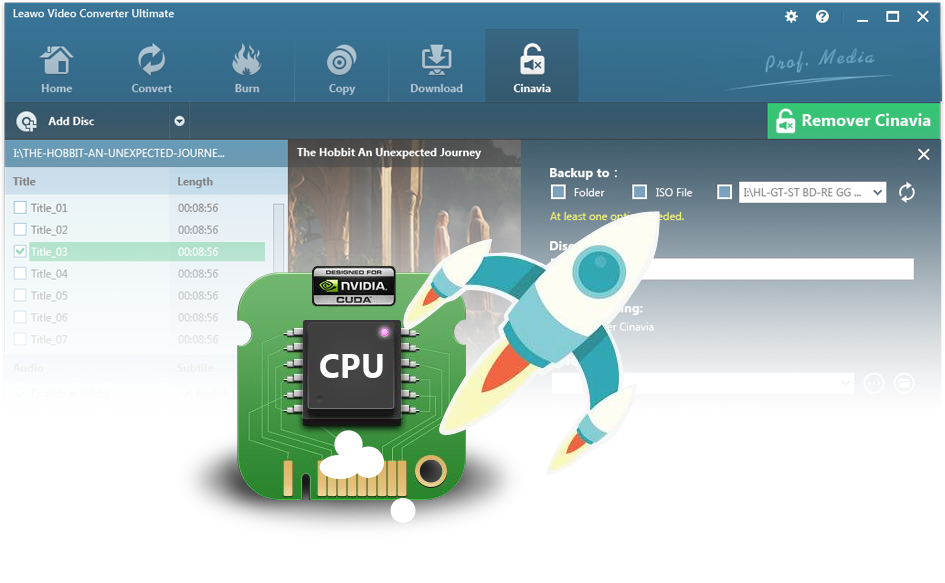
Leawo Blu-ray Cinavia Removal
☉ Permanently remove Cinavia protection.
☉ Get 1:1 Copy Cinavia-free Blu-ray Disc, Blu-ray folder or ISO Image file.
☉ High Cinavia removing speed and copying speed
☉ Easy to use with user-friendly UI.
To solve the Blu-ray player no sound issue caused by the Cinavia protection, you need a Cinavia removal program installed on your computer. Now let’s see what application you need to install and how to remove the Cinavia protection with the application
Part 5: How to Remove Cinavia Caused No Sound Problem
As mentioned above, in order to fix the Cinavia caused “No Sound” problem, you need to have a Cinavia removal application. If you want to have a good Cinavia removal result, then it’s recommended that you use a professional Cinavia removal application like Leawo Blu-ray Cinavia Removal.
Leawo Blu-ray Cinavia Removal is one of the best Cinavia removing software tools on the market. With this Cinavia removing tool, you will be able to remove not only Cinavia protections, but also other encryptions like AACS, BD+ and MKB protection on your Blu-ray movie.
By removing the protection, the application can get you 1:1 copy movie in form of Blu-ray disc, Blu-ray folder or ISO image file without any sound issue caused by the Cinavia protection. In the protection removal process, Leawo Blu-ray Cinavia Removal can keep the original quality of the movie, and also retain every element including chapters, titles and audio tracks as well.
Leawo Blu-ray Cinavia Removal is also very user-friendly and easy to use. After downloading and installing the application on your computer, it only takes you a few simple steps to get the Blu-ray Cinavia protection completely removed. Here are the detailes:
Step 1: Launch Leawo Blu-ray Cinavia Removal, and click the “Blu-ray Cinavia” entrance to go to the Blu-ray Cinavia removal module.
Step 2: Import your Blu-ray material into the application. If your Blu-ray material is a Blu-ray disc, make sure you insert the disc into your Blu-ray drive first. If it is an ISO image file or a folder, make sure you put it where you can easily find. Click the “Add Blu-ray” button and then import your Blu-ray material from the corresponding channel.
Step 3: After importing the Blu-ray material, the application will automatically detect the Cinavia protection and tells you whether the Blu-ray material is protected by Cinavia or not with a dialog. If your Blu-ray is indeed protected by Cinavia, just click “OK” and move on.
Step 4: Before starting to remove Cinavia, the program gives you the options to customize your output file. You can preview your Blu-ray movie, choose titles, subtitles, audio tracks or change the disc type.
Step 5: When you are ready, click the green “Cinavia” button at the upper right corner to unfold the output settings panel. On the panel, you need to set output type, label and destination. When all necessary parameters are set, click the “Start” icon below to let the application start the Cinavia removal process. After the removal is finished, your Blu-ray movie should play properly without the “No Sound” issue.




 Try for Free
Try for Free Try for Free
Try for Free