Last updated on 2024-07-04, by
How to Download Movies from Netflix on Mac [The Best Method]
Can you download movies from Netflix on Mac laptop? How to download Netflix movies on Mac? This guide will help you download movies from Netflix App officially, and also provide a more efficient method to download Netflix movies on Mac with ease. Read on to get more information here!
OutlineCLOSE
- Is there Netflix App for Mac?
- Download Netflix movies on Mac
- Directly Download Movies from Netflix on Mac (The Best Method)
- Netflix Downloads: CleverGet vs. Netflix App
- FAQs on Netflix Downloads
- Q1: Why can’t some movies in the Netflix app be downloaded?
- Q2: Can Netflix downloaded videos be transferred to a computer?
- Q3: Can subtitles and audio be edited when downloading Netflix videos?
- Q4: What's the max number of videos you can download on the Netflix app?
- Q5: Why do the videos downloaded from the Netflix app sometimes get expired or deleted unexpectedly?
Part 1: Is there Netflix App for Mac?
When you are on a flight or somewhere without WIFI or Internet, you might want to watch movies offline. Netflix is a good choice. However, there is bad news: If you use a Mac, there is no official Netflix app. Watching movies on Netflix's website might be your only solution. The reasons why Netflix hasn't made a Mac app might be video licensing rules, interface issues, or Mac App Store restrictions. But this is not a big deal. There are some effective methods to download Netflix movies on Mac.
Part 2: Download Netflix movies on Mac
The Netflix app isn’t entirely unavailable for download on Mac. If your Mac is with M1, M2, or M3 chip, or if it’s with an Intel processor, you might have some recourse to download the iOS or Windows version of Netflix. Nevertheless, these methods are cumbersome and usually end up in futile attempts to watch movies offline.
1. Download Netflix App on Mac
Install Netflix iOS App on Mac with M1/M2/M3 Chip
Step 1: Open your Mac and click the APP Store in the Launchpad
Step 2: Type "Netflix" in the search bar on the left column.
Step 3: In the right panel, filter to show iPhone and iPad apps.
Step 4: Click the download button next to Netflix.
Tips: To avoid compatibility issues, macOS is gradually blocking the sideloading of iOS and iPad apps, so this method may not work in the future.
Install Netflix Windows App on Mac with Intel Processor
Step 1: Download and install Parallels Desktop on your Mac with an Intel Processor.
Step 2: Follow the prompts to install a Windows image on your Mac.
Step 3: In Windows, open the Microsoft Store, search for Netflix, and install the app.
Then, you can download movies from Netflix on MacBook or other macOS devices follow the below guide.
Notes: If your Mac has an M1 chip, you can’t use this method to watch Netflix movies offline. You can use best Netflix downloaders to directly download movies on Netflix on MacBook or other macOS devices. Check out Part 3 of the article for details on CleverGet Netflix Downloader, which is the best way to download movies from Netflix on mac.
2. Download Movies from Netflix App on Mac
If you've done everything right, you can download from Netflix on Mac. Here are the detailed steps for downloading movies:
Step 1: Launch the Netflix app on your device.
Step 2: Type in your account and password on Netflix’s login screen.
Step 3: Type the name of your favorite movie into the search bar and type the "Enter" key to proceed.
Step 4: Find and click the download button below the video (some videos. may not be available for download).
Step 5: Downloaded videos can be viewed in "My Downloads."
Step 6: Watch Netflix offline on Mac
Part 3: Directly Download Movies from Netflix on Mac (The Best Method)
While the previous methods might work, they often have limitations, and many users haven’t had much success. Instead, let me introduce you to a powerful third-party software called CleverGet Netflix Downloader that can directly download movies from Netflix on Mac for offline viewing. This saves time and effort, letting you enjoy your movies right away.
What is CleverGet Netflix Downloader
This top-rated Netflix video downloader allows you to download from Netflix on Mac in 1080p MP4/MKV format, complete with selected subtitles and audio tracks, on your MacBook or iMac. It also supports to batch download Netflix series.
Highlighted Features of CleverGet
- Downloading Netflix TV episodes individually or in batch
- Downloading Netflix 1080p/720p HD videos without quality loss
- Downloading Netflix to MP4/MKV for various devices
- Saving full and precise media information
- Reserving multi-language audio tracks and subtitles
Now, to download Netflix shows on your Mac using CleverGet Netflix Downloader, follow the steps below.
Step 1. Prepare CleverGet Netflix Downloader for Mac
On your Mac, download, install, and launch CleverGet Netflix Downloader.
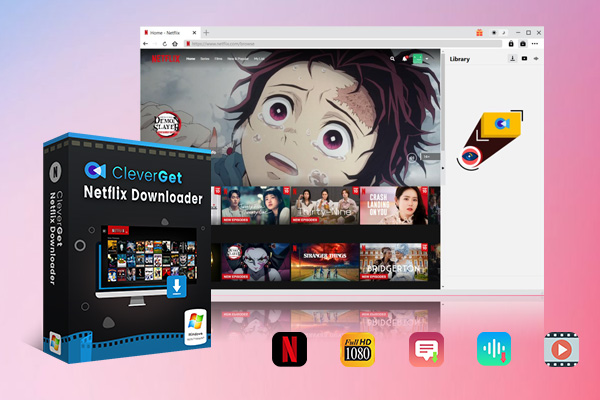
-
CleverGet Netflix Downloader
- Enable users to download movies, TV shows, serials, etc. to MP4/MKV format.
- Download 720P, 1080P Netflix HD videos without quality loss.
- Support to download TV series episodes of all/certain seasons in batches.
- Reserve multilingual subtitles and audio tracks.
Step 2. Log in to Netflix within CleverGet
Choose the icon of Netflix or enter the Netflix.com in the searcher bar and log into Netflix with your account.
Step 3. Select Your Favorite Netflix Show or Movie
Input the title of the movie you selected in the search bar. Click on the movie's description page from the search results.
Step 4. Analyze and Download the Video
Once you’ve selected the movie you want to watch, click on the blue button below the video to download, then wait a moment to analyze the video and customize your download options (e.g. quality and output format). Then, you can see the downloading bar on the right column of the page (Library). When the downloading bar fills up, you’re allowed to enjoy them offline!
Part 4: Netflix Downloads: CleverGet vs. Netflix App
Here’s a clear comparison table to show why CleverGet is better for offline downloads compared to using the Netflix app:
| Downloads | CleverGet | Netflix App |
| Speed | Often faster due to optimized downloading | Normal |
| Expiration | No limitation. Once downloaded, you can watch anytime without expiration. | After downloading a video, if you never watch it, you have 30 days to keep it. If you start watching, you typically have between 48 hours and 7 days to finish it. |
| Quantity | No limitation. You can download as many as you like. | Different subscription plans have different limits on the number of downloads, usually around 100 movies. |
| Stability | High stability | Errors may occasionally occur |
| Videos Availability | No limitation. Any video available on Netflix can be downloaded. | Certain videos may not be downloadable due to platform restrictions. |
| Playback Restriction | The videos you download can be played on any device that can handle MP4 or MKV formats. | Only Netflix app |
| Subscription | Downloaded videos stay forever and are not affected by your Netflix subscription. | Downloaded videos will become invalid once your subscription expires or is canceled. |
| Ads | Ads are automatically removed, so downloaded videos are ad-free. | The original video is fully downloaded, including ads. |
Part 5: FAQs on Netflix Downloads
Q1 Why can’t some movies in the Netflix app be downloaded?
Some films in the Netflix app can't be downloaded and install for a few reasons. Copyright holders may not allow it or deals in between Netflix and material carriers could avoid downloading some movies. Lastly, region restrictions will also cause downloads to fail in specific regions because of legal issues. If you pick CleverGet Netflix Downloader, though, that is something which may be solved swiftly.
Q2 Can Netflix downloaded videos be transferred to a computer?
Sadly, videos downloaded from Netflix within the app cannot be moved to a computer. These downloads are encrypted and only accessible via the Netflix app on the original device. This limitation is in place to adhere to copyright laws and Netflix’s agreements with content providers.
Q3 Can subtitles and audio be edited when downloading Netflix videos?
No, once you choose a movie or TV show and download it from Netflix, you can't change the subtitles and audio. You need to set these before you download. If you want different settings, you must delete the video you've downloaded, change your settings, and download it again.
Q4 What's the max number of videos you can download on the Netflix app?
Naturally, there's a limit. Only 100 downloaded videos can be stored up. If you try to download more than that, errors can occur. It's a good idea to keep an eye on how many videos you've got and delete the ones you're done watching to stay under the limit.
Q5 Why do the videos downloaded from the Netflix app sometimes get expired or deleted unexpectedly?
Films or TV shows downloaded from Netflix app can be viewed within thirty days if you haven't started watching them. After you start enjoying, some videos will certainly expire two days later. The expiration time will be marked beside them. And these videos can also be re-downloaded for watching.
Conclusion
Netflix currently does not offer an official app for macOS. This article explores three methods to download movie from Netflix on Mac. The iOS and Windows approaches are noted for their instability. The recommended solution is CleverGet Netflix Downloader, known for its stability, diverse download quality options, and user-friendly experience. Start enjoying Netflix movies on your Mac hassle-free today!




 Try for Free
Try for Free Try for Free
Try for Free



























