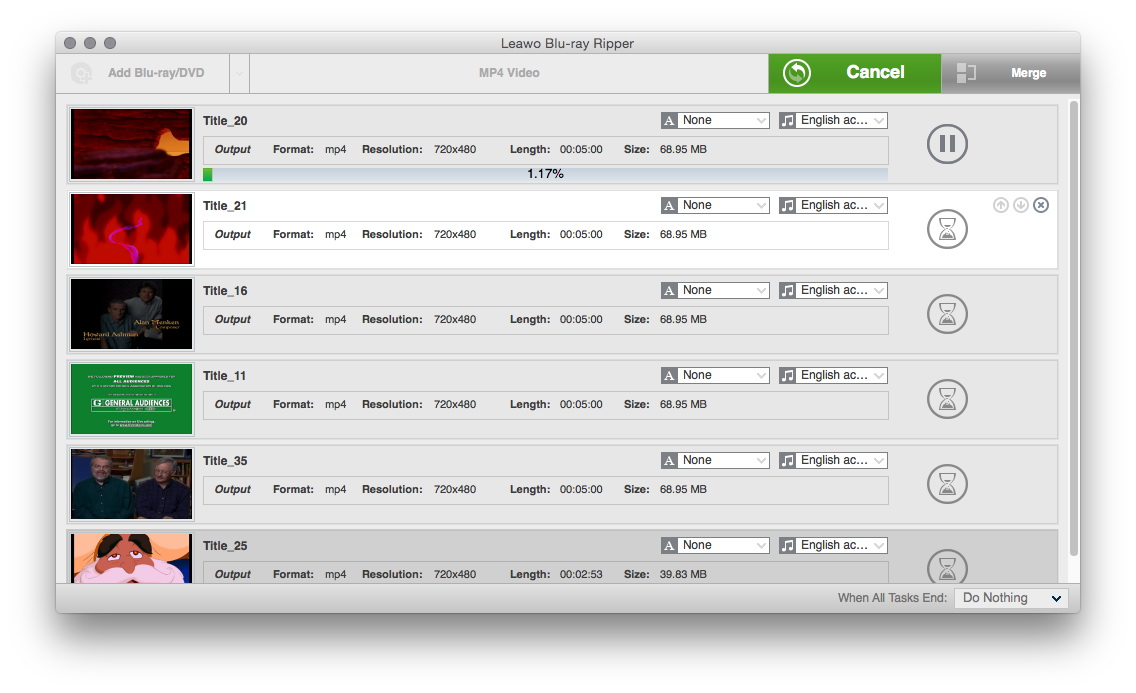Last updated on 2017-06-29, by
Convert DVD to MP4 on Mac with DVD to MP4 Converter for Mac
If you own a DVD in your media collection, you know that by default it only works on DVD player. You probably want to extract the movie contained in DVD and transfer to portable devices to play movie on the go, or just backup the media of DVD on hard drive. In that case, you will need to convert DVD to common file formats. Among those file formats, MP4 is the most common and popular video format to which most of people would convert their DVDs. The MP4 format is mainly used for portable media devices, and can be compressed to smaller file size, while still maintaining high video quality.Converting DVD to MP4 file type sounds be a little tricky, but with the help of DVD ripping utility, this process becomes very simple and straightforward.
Nowadays, Mac is getting more and more popular. In order to meet a vast number of Mac users's need and requirement, here we are going to learn how to convert DVD to MP4 on Mac.
Part 1: Devices that Support MP4 File Format
It is well accepted by people that MP4 file format is the most popular video format. Due to MP4's popularity, there are countless devices(MP4 players) on the market that can be used to open MP4 file format, such as Apple Inc's iOS devices like iPhone, iPad and iPod, Android Smartphone like Samsung Galaxy S7(just to name a few). The following is a table chart analyzing some famous MP4 players based on the current market trend.
Part 2: How to Convert DVD to MP4 on Mac with HandBrake?
Well-known as one of the most popular, trustable and open-source programs, HandBrake comes to fashion a trend of ripping and converting DVD movies into a variety of video formats, such as MP4 video file, which owns better compatibility for cross-platforms, like Windows PC, Mac OS X (Fuji/El Capitan/Yosemite/Mavericks/Mountain Lion), iPhone, iPad, Android, Windows 10 mobiles/tablets, Apple TV, Android TV, etc.
After downloading and installing HandBrake for Mac(the latest version with the newest functional improvements is preferred), launch it to enter the main interface of HandBrake before the process of converting DVD to MP4 Mac takes place.
How to convert DVD to MP4 on Mac with HandBrake?
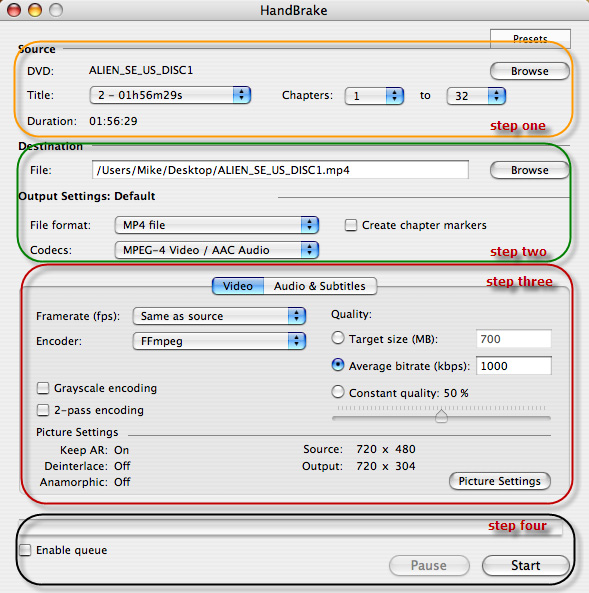
Load source DVD file to HandBrake
Insert your target DVD disc to DVD-ROM on your computer. As HandBrake is unable to decrypt protected DVDs, the DVD being inserted shouldn't be CSS Copy Protected DVD, region-code DVD, and commercial DVD. Launch HandBrake on Mac OS. In the Source Section, a screen will ask you to choose a DVD. Choose the DVD you have inserted and HandBrake will scan it automatically, which may take up to two minutes depending on the speed of you drive and DVD contents.
Note: By default, the longest title in the list will be selected. This is because main features in DVD movies usually have long titles. If the selected title is not what you want, just change the selection.
Set the output folder
On the Destination section you can specify 3 settings: file destination, format, and codec. For file destination, make sure that the location has enough disk space to accommodate the ripped file.
Select the output format
Select MP4 files as output format to rip DVD to MP4 on Mac OS X, and select other settings such as video quality, audio track, bitrate, subtitles, etc.
Rip DVD to MP4 on Mac
Simply use Start or Pause button to control the process of ripping DVD to MP4 for Mac OS X.
HandBrake indeed grants users a admirable easy way to convert general DVDs to MP4 on Mac. But when it comes to latest copy-protected DVDs, HandBrake cannot well handle with the ripping. Therefore, we need to look for a HandBrake alternative - a DVD to MP4 Converter for Mac that is able to decrypt and convert copy-protected DVDs.
Part 3: Best DVD to MP4 Converter for Mac
Like what is said above, if DVD is a common one without copy protection, users can choose free DVD to MP4 converter Mac like HandBrake to convert DVD to MP4 Mac, but if DVD is protected by CSS or DRM, it is necessary for us to find a good DVD to MP4 converter for Mac.
Leawo DVD Ripper for Mac is an excellent DVD to MP4 converter for Mac, preferred by most people. It can convert and rip not only unprotected DVDs, but also protected DVD to various file formats including MP4 with high output quality. It has Windows version as well, making it easy to convert DVD to MP4 and other various formats on Windows.
As a professional DVD to MP4 converter, Leawo DVD to MP4 converter for Mac has many powerful functions. These powerful functions make Leawo DVD Ripper superior to any other DVD to MP4 converter for Mac.

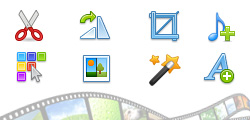
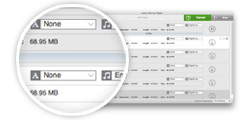

Part 4: How to Convert DVD to MP4 on Mac with Leawo DVD Ripper for Mac?
With the help of Leawo DVD Ripper for Mac, converting DVD to MP4 Mac is very easy. Just download and intall it on your Mac to rip DVD to MP4 on Mac in just a few clicks.
If you are using Windows version, download and install Leawo DVD Ripper Windows version.
The following simple step-by-step tutorial guide shows you how to convert DVD to MP4 on Mac with Leawo DVD Ripper for Mac.
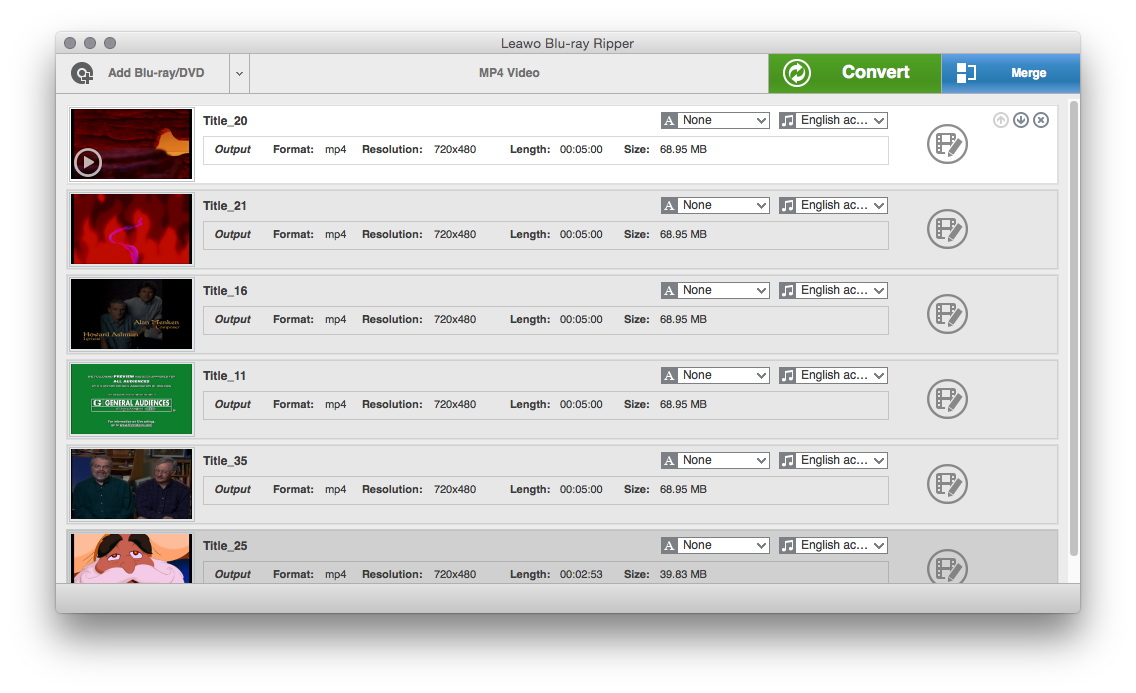
Import source DVD
Insert DVD disk into Mac's DVD drive, and click "Add Blu-ray/DVD" button to import source DVD.
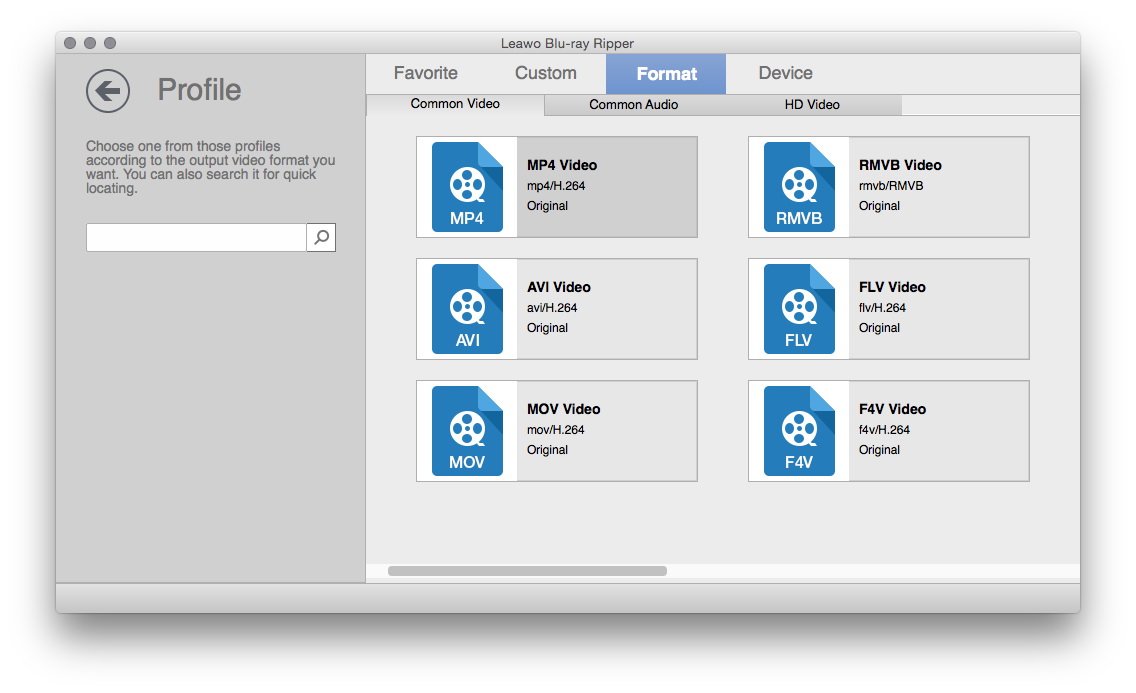
Choose output format
Click the drop-down box (named "MP4 Video" by default), and choose "Change" to select output format.
Note: As the target format is MP4, the same as the one by default, you needn't change the output format, but if your target format is not MP4, you need to pick up the target format in the "Profile" panel.
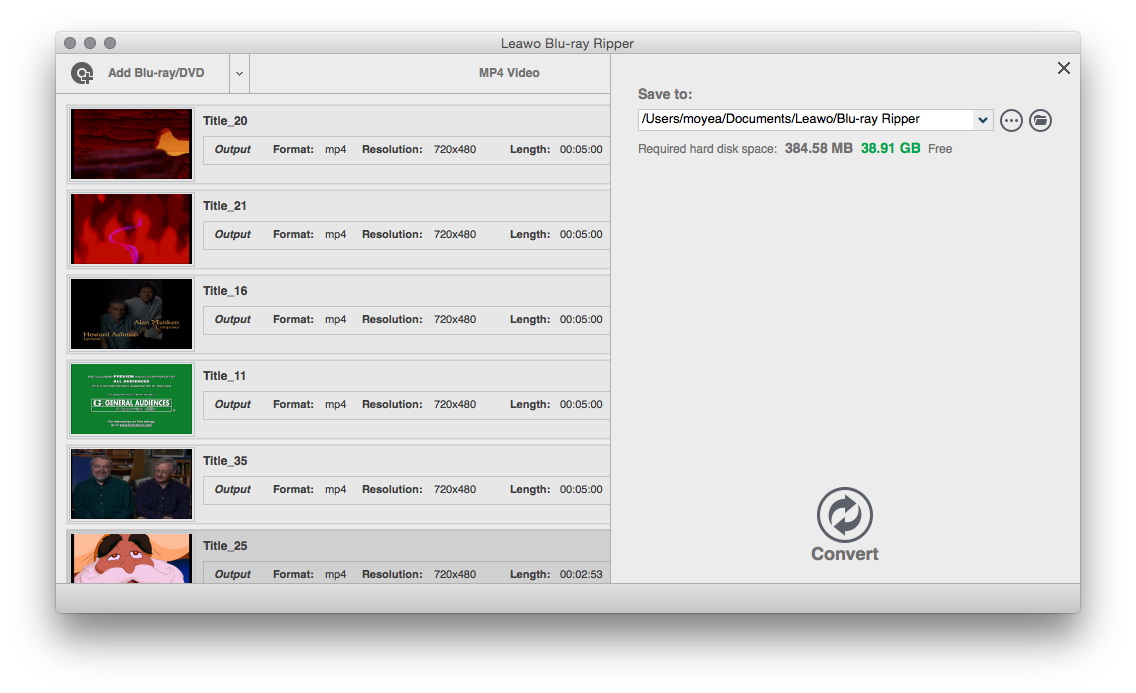
Set output directory
Back to the main interface and click the big green "Convert" button. There would pop up a sidebar with "Save to" option. Set output directory and other settings as you like.
Part 5: Leawo DVD Ripper for Mac vs HandBrake
After going through the two processes of converting DVD to MP4 on Mac, if you still don't know the differences between Leawo DVD Ripper for Mac and HandBrake. Please take a look at the following chart.
| Leawo DVD Ripper for Mac | HandBrake | |
| Disc decrypting |  |
|
| Convert DVD to MP4 on Mac |  |
 |
| Convert DVD to MTS, and other video formats |  |
|
| Extract audio off DVD movies |  |
 |
| Convert DVD full movie to MP4 |  |
 |
| Convert DVD main movie to MP4 |  |
 |
| Play back DVD movies |  |
|
| Edit DVD movies |  |
|
| Select subtitles and audio tracks |  |
|
| Add 3D effect for DVD to MP4 conversion |  |
|
| Preview subtitles and audio tracks |  |
|
| Windows version |  |
 |




 Try for Free
Try for Free Try for Free
Try for Free