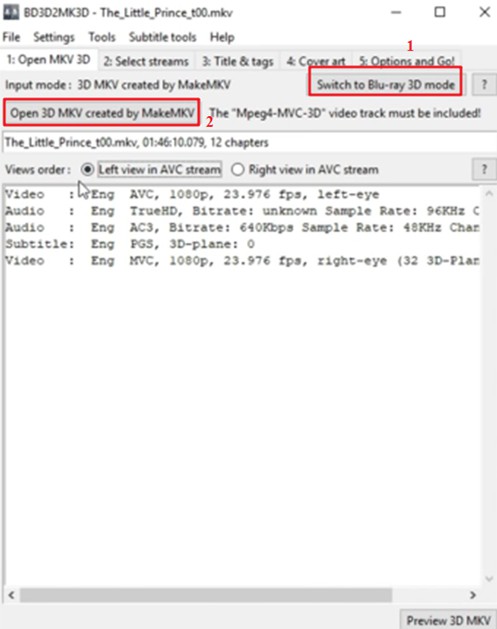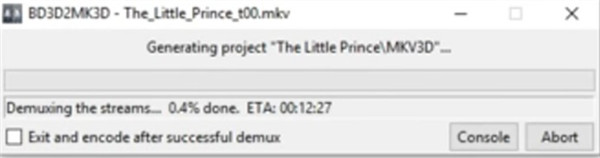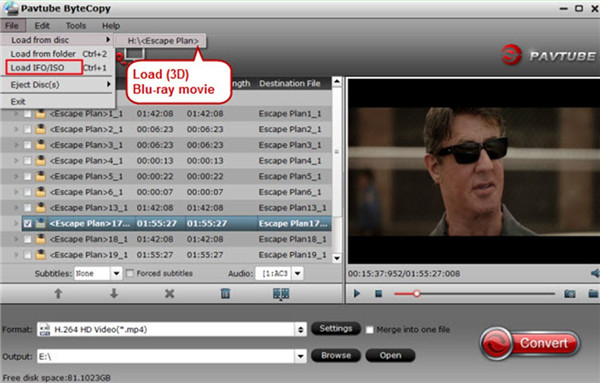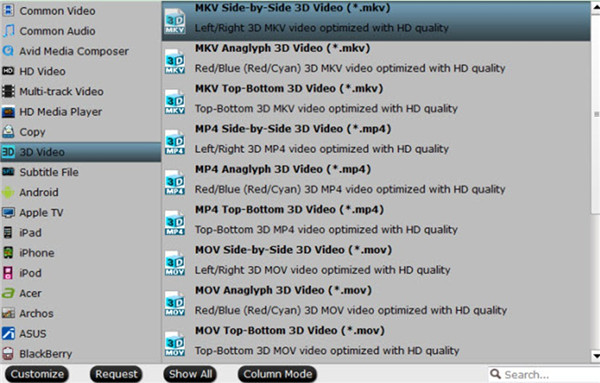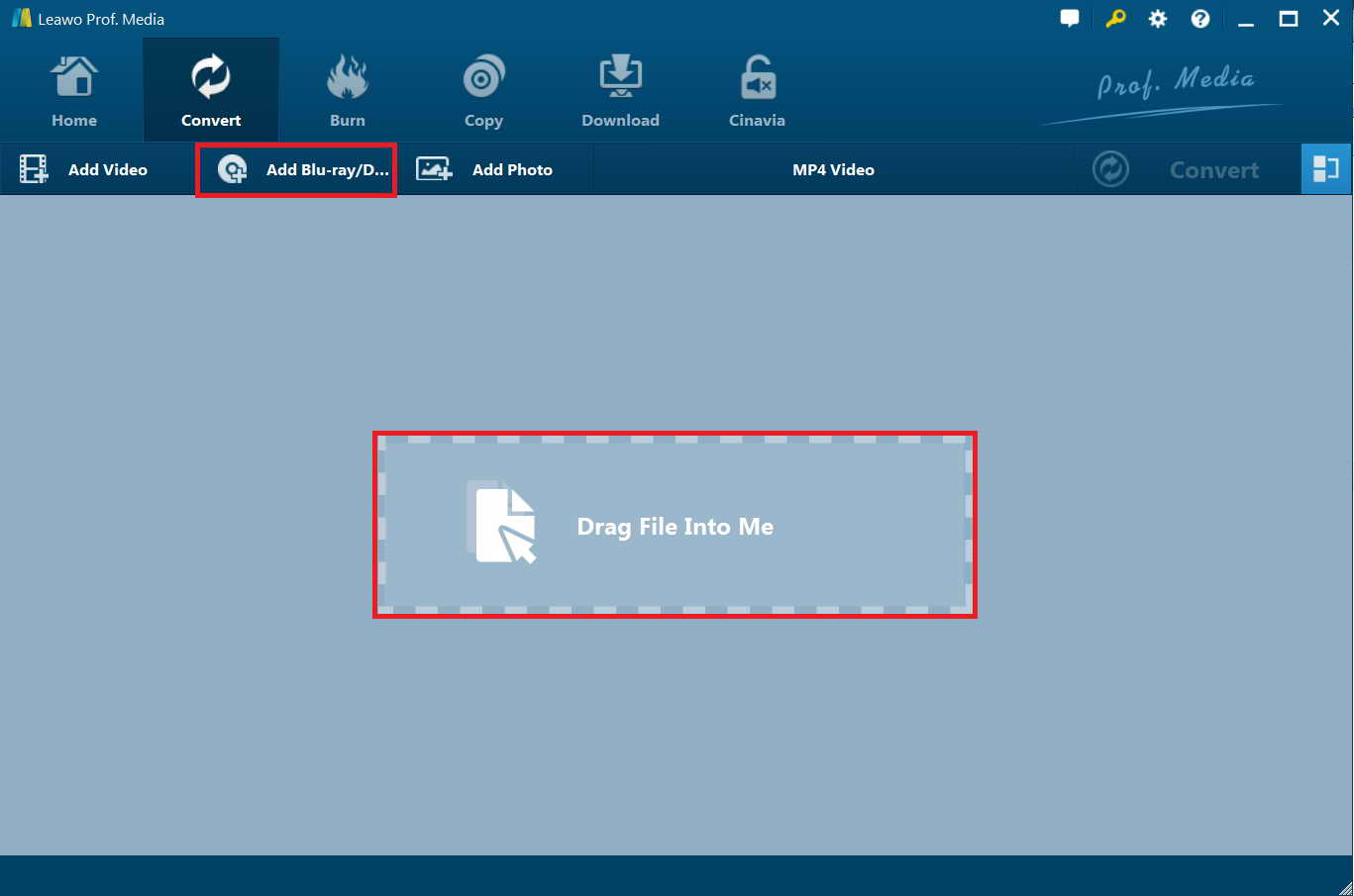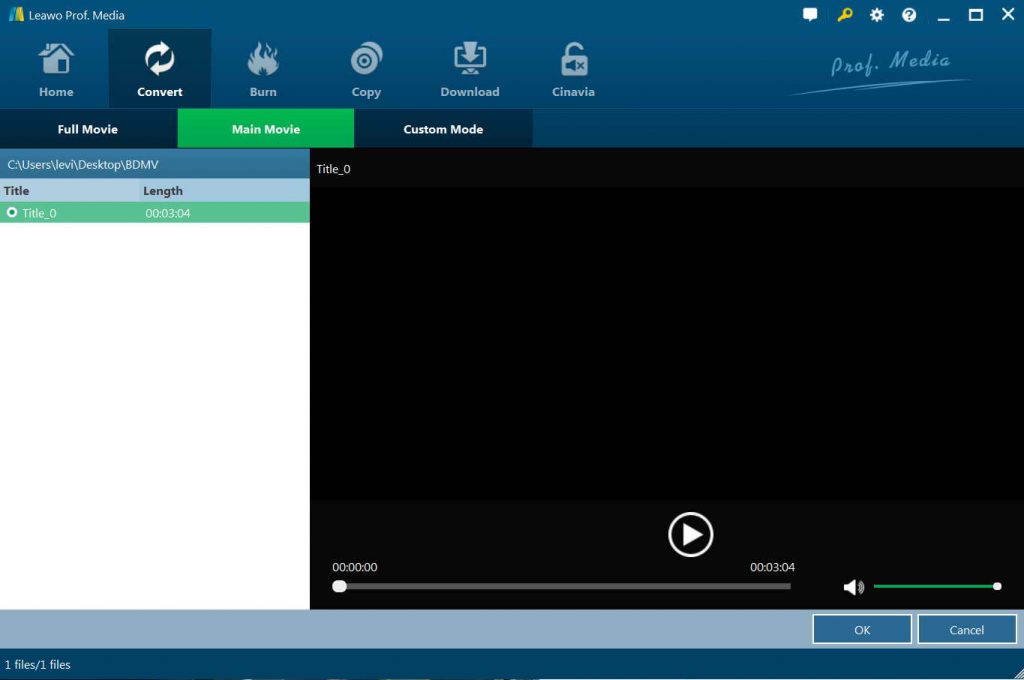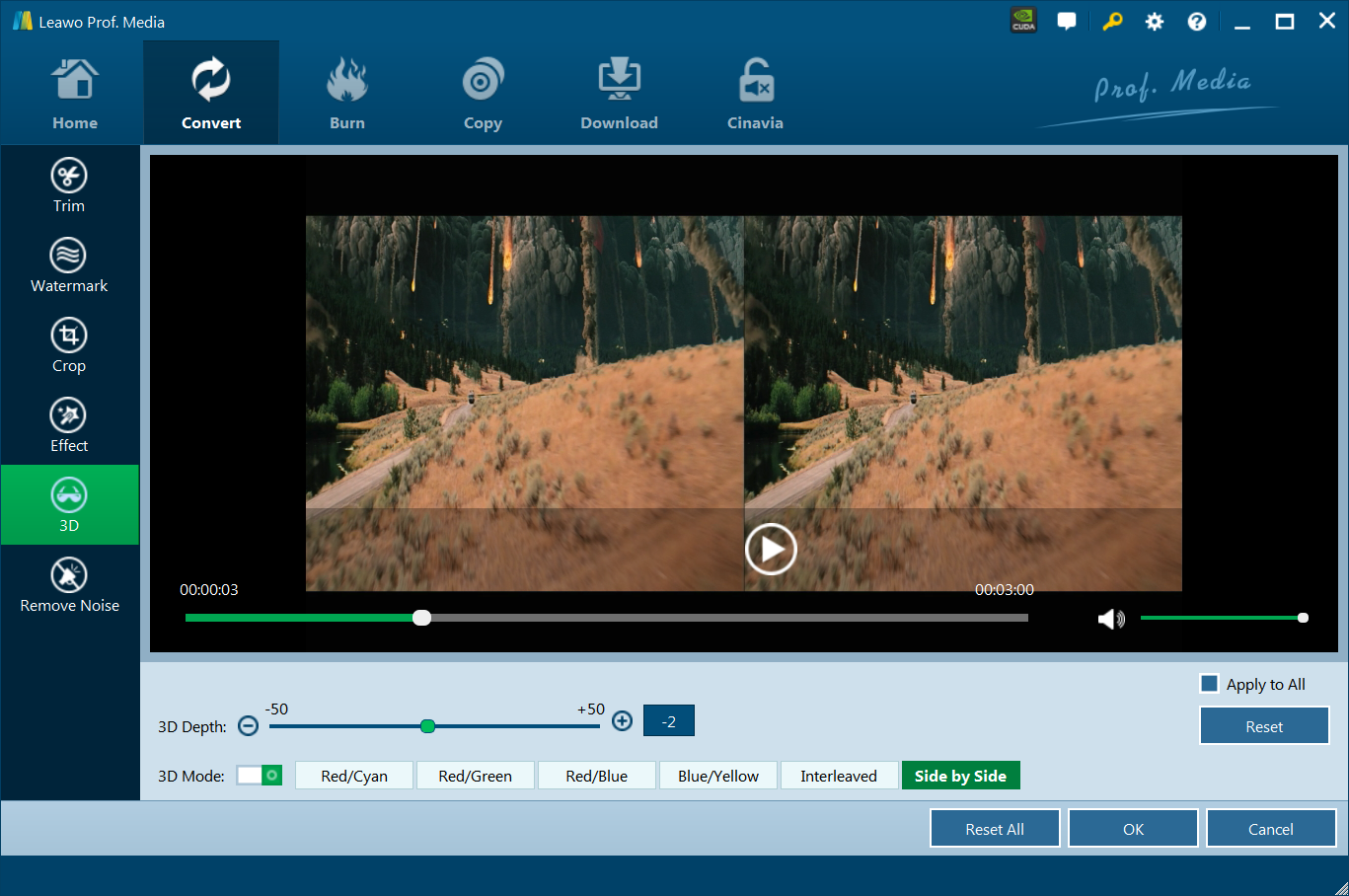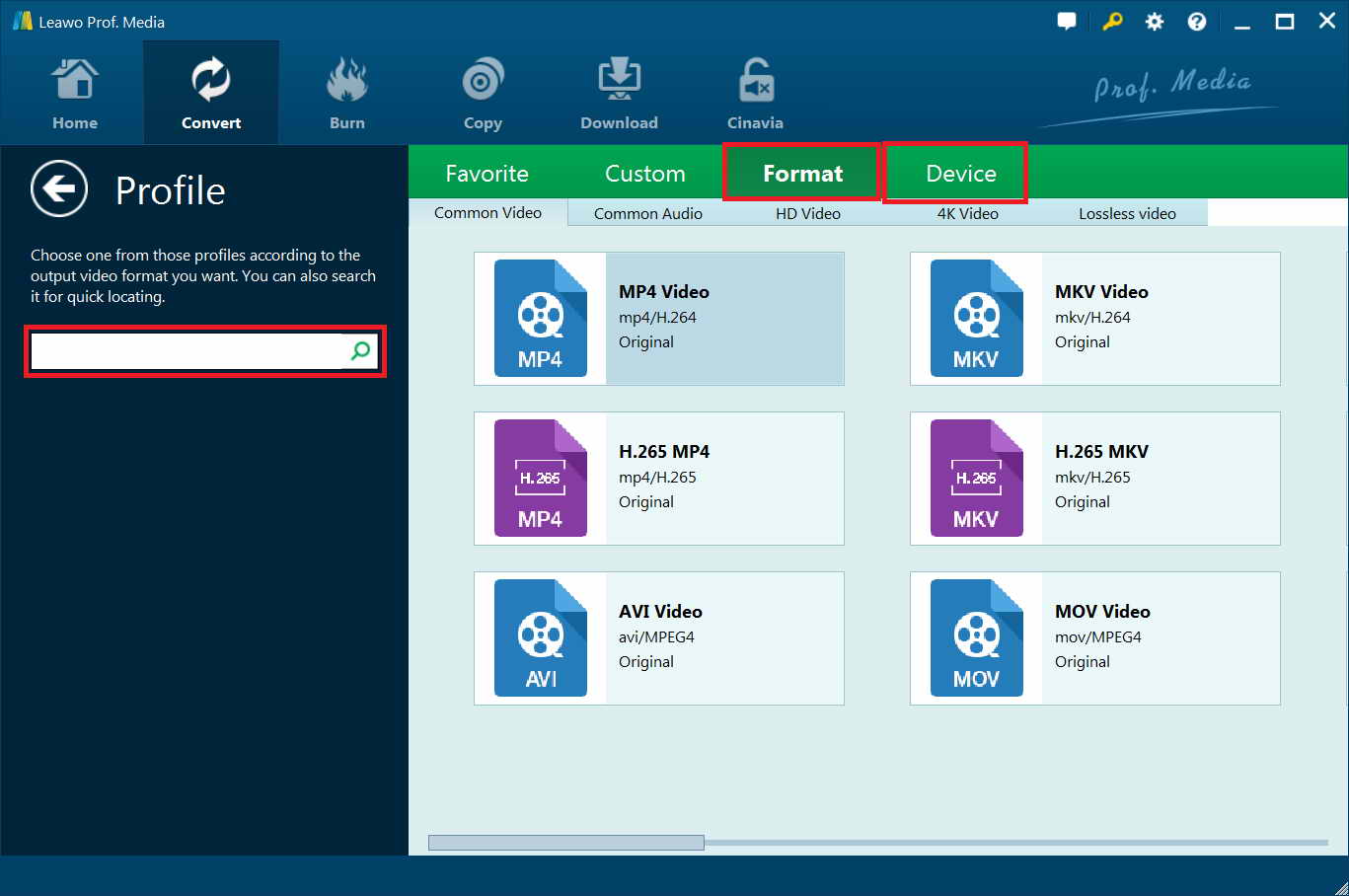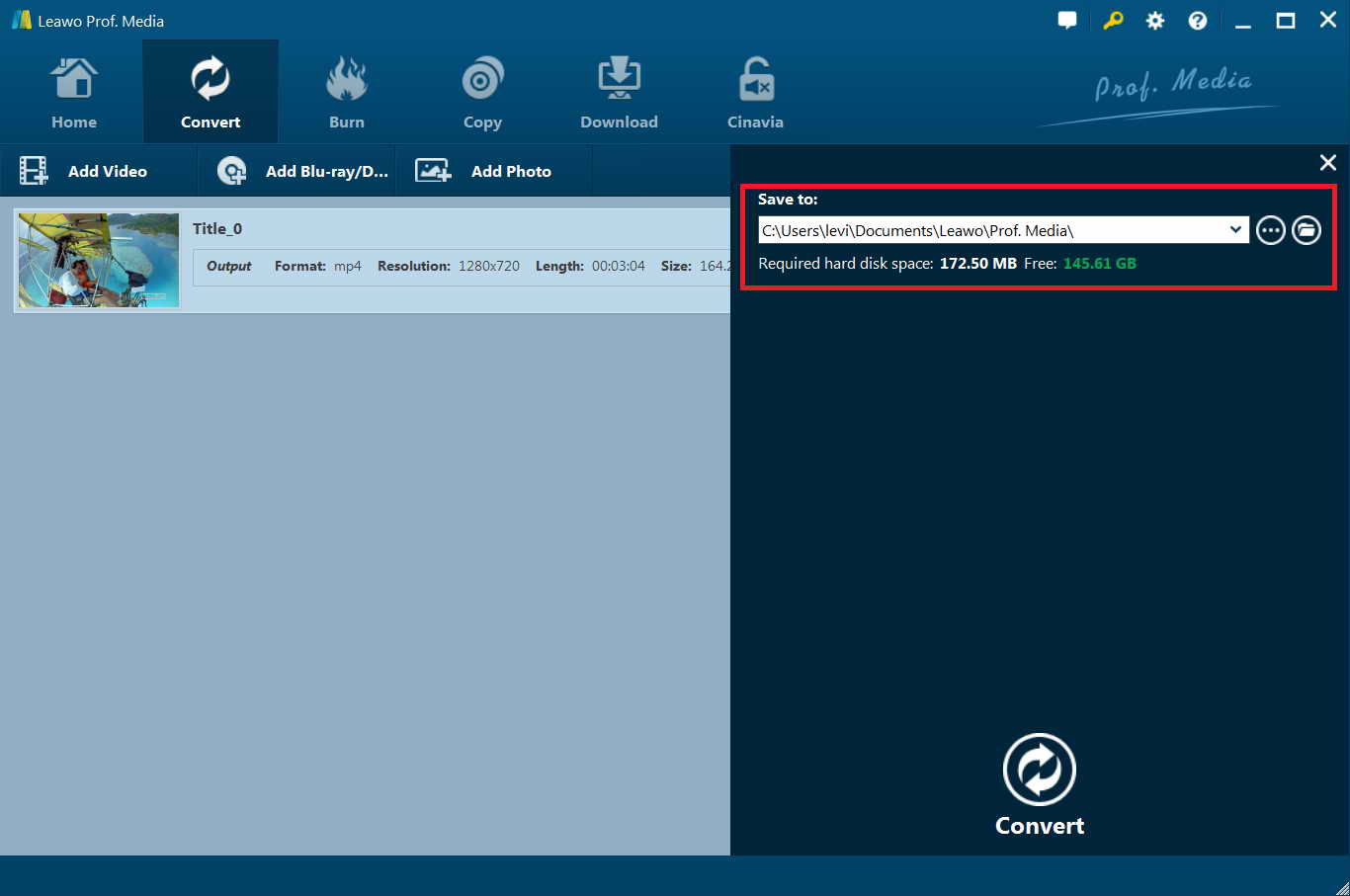Last updated on 2021-03-16, by
How to Convert ISO to 3D SBS MKV?
If you have encountered the issue of "how to convert ISO to 3D SBS MKV", this will be the right place for you to settle down this problem. Since to rip and convert ISO to 3D SBS MKV can allow you to play on your 3D devices like 3D TV and VR headsets easily, this demand has become more and more strong. This guidance will offer you some tips and tricks to realize this goal.
Part 1: Convert ISO to 3D SBS MKV with BD3D2MK3D
For the purpose of converting ISO to 3D SBS MKV, you can take advantage of a GUI named "BD3D2MK3D" . With great efforts and the donation of many contributors, this tool came into being. It can do a good job now in converting any 3D playlist from a properly decoded blu-ray 3D to a standalone 3D Half-side by side (HSBS) or Half-top & bottom (aka Over/Under or HOU), or to Full-SBS or Full-T&B, or even to Frame Sequential 3D MKV file, which is able to resize and convert the subtitle streams to 3D as well. There are many other features of BD3D2MK3D for you to explore. Lucky for you to read this part of the tutorial. The following steps will direct you to rip and convert ISO to 3D SBS MKV with BD3D2MK3D, which will surely enable you to play the videos on Oculus Rift CV1, Samsung Gear VR, etc.
Step 1: You need to mount the ISO first on your computer before you use BD3D2MK3D to convert it.
Step 2: Download BD3D2MK3D and then launch it.
Step 3: Click on the first option that circled in the picture shown below to switch it to the Blu-ray 3D mode. After that, you need to click on the option of "Open 3D MKV created by MakeMKV" to change it and then add your ISO file into this software.
Step 4: Hit on the menu of "Options and Go!" to uncheck the option of "Half – Side by Side", for you desire to convert ISO to 3D SBS MKV. If you need to set other detailed parameters for the conversion, you can continue with the panel shown in the interface, including the tune, level, color depth and etc.
Step 5: After all your settings are done, you can choose an output location for the converted files via the option of "Output (MKV) folder" and tick the option of "mux to MKV file".
Step 6: Finally, you can hit on the button of "Do it!" to begin to convert ISO to 3D SBS MKV. The process rate will be shown in a bar.
By ticking the option of "Exit and encode after successful demux", you can leave your computer. The output MKV file will be available in the folder you have just set in some hours for you to enjoy.
Part 2: Rip 3D ISO to 3D SBS MKV with Pavtube
Many people are searching tools to help them to rip and convert ISO to 3D SBS MKV. This seems to be a difficult task to finish. However, if you get to know Pavtube, you can pull it off remarkably well. The Pavtube software can offer you a simple solution to fix this issue, which is able to change the video clips from the disk into a set of MKV files as well. Here I would like to show you how to convert ISO to 3D SBS MKV and save the output files in your target folder with the assistance of Pavtube. Read the following contents and you will be clear.
Step 1: Download Pavtube and fire it up on your computer after the installation.
Step 2: Hit on the "File" button to choose "Load IFO/ISO" from the drop-down menu to browse your computer to locate the ISO file you desire to convert to 3D SBS MKV. If some errors occur when the software tries to detect and recognize the ISO file, you can import the ISO file once again by pressing Ctrl +1.
Step 3: After the ISO image file is imported into the tool, you can make use of the option of "Output" in the bottom left part of the screen to click on "Browse" to set the output directory for the converted MKV files.
Step 4: Make use of the "Format" bar to choose "3D Video > MKV Side-by-Side 3D Video (*.mkv)" as the output format for playback.
Step 5: As for other detailed parameters setting, you can click on the "Settings" button to call out the "Profile Settings" panel to adjust the video codec, resolution, bit rate, frame rate, audio codec, bit rate, sample rate, channels, etc.
Step 6: In the end, you can hit on the big red button of "Convert" in the bottom right of the interface to begin to rip and convert ISO to 3D SBS MKV.
As you can see, this open source Blu-ray & DVD baukuping/coping/ripping application is not hard for you to handle. You can also apply it to export lossless MP4, MOV, and AVI with multiple subtitle and audio tracks for enjoyment.
Part 3: Rip 3D ISO to 3D SBS MKV with Leawo Blu-ray Ripper
To rip and convert ISO to 3D SBS MKV, a powerful and professional 3D Blu-ray ripping program is needed. Here, I would like to recommend you employ Leawo Blu-ray Ripper to finish this task with high efficiency. It is one of the best ISO to 3D SBS MKV ripper. You can effortlessly take advantage of it to complete your target with ultra high speed and amazing 3D effect. Leawo Blu-ray Ripper can also rip Blu-ray DVD to 180+ video/ audio with 100% original quality and 6X higher speed. The guidance below will instruct you to convert ISO to 3D SBS MKV with simple clicks.
Step 1: Load Interface of Software
Download and install Leawo Prof. Media and then hit on the module of "Blu-ray Ripper" from the eight options shown on the main interface.
Step 2: Add ISO File
In the clear-cut interface of Leawo Blu-ray Ripper, you can click on the button of "Add Blu-ray/DVD" to change to "Add iso file" to load the ISO files into the program. You can also use the option of "Drag File Into Me" to add ISO files into the software.
Step 3: Set Movie Mode
You will see a window that allows you to set the ripping mode. You can choose one from three options: full movie, main movie, and custom mode. If you want to rip the whole part of the ISO file, you can choose full movie. The main movie allows you to rip the main part of the ISO file. Choosing the custom mode will allow you to choose the specific part of the ISO file for ripping.
Step 4: Set SBS as Output 3D Effect
You can hit on the "Edit" icon in the title of the loaded file to call out the editing panel to set the 3D effect. Tap on the "3D" option to switch "3D Mode" button to green and then choose the option of "Side by Side" at the bottom. Thus, the ripper will turn "Side by Side" as the output 3D effect. You can also adjust the 3D Depth according to your need. You can preview the changes before converting as well. This software also enables you to convert 2D Blu-ray to video 3D, and you can take advantage of this feature of it in case you need.
Step 5: Set MKV as Output Format and Adjust Parameters
Hit on the drop-down box next to the button of "Add Blu-ray/DVD" and then choose the option of "Change" to tap on. Choose "MKV Video" as the output format under the tab of "Format> Common Video".
You can also adjust the detailed parameters for the ripping process, such as the video codec, quality, bit rate, frame rate, aspect ratio, channel, audio codec, resolution and so on via the "Profile Settings" panel.
Step 6: Set Output Folder and Start to Convert ISO File
Hit the big green "Convert" button at the top and a panel will show up in the right part of the window. You can use it to set the "Save to" directory. After that, hit on the "Convert" button at the bottom of the right-side bar to begin to convert ISO to 3D SBS MKV.
The quick speed and lossless quality result will make you satisfied. You can now play the ISO file that has been converted to 3D MKV with your VR set easily.
Part 4: Comparison
The tools have been mentioned in this tutorial are all useful to convert ISO to 3D SBS MKV. You can try them one by one or refer to the following table to see which is more suitable for you to use. The brief comparison of the three programs is shown here.
|
Features |
BD3D2MK3D |
Pavtube |
Leawo Blu-ray Ripper |
|
Rip encrypted disc |
No |
Yes |
Yes |
|
Play back 3D movies |
No |
Yes |
Yes |
|
Select subtitles and audio tracks |
No |
Yes |
Yes |
|
Preview subtitles and audio tracks |
No |
Yes |
Yes |
|
Easy-to-use Interface |
No |
Yes |
Yes |
|
6X Higher Speed |
No |
No |
Yes |
|
Batch Conversion |
No |
Yes |
Yes |
|
Output Format |
Video: 3D, MKV, ETC. |
AVI, MP4, WMV, MPEG, MOV, FLV, MKV, 3GP, etc. |
Video: MP4, MKV,AVI, WMV, etc. |
|
Price |
Free |
$99.95/Lifetime |
1. $44.95/Year |
The issue of converting ISO to 3D SBS MKV can be simply solved with the assistance of powerful tools. Among all these rippers, Leawo Blu-ray Ripper is highly recommended for its marvelous functions. You can download the trial version of it to give it a go. More over, if you want to convert MKV to ISO for backup, which can save you much space, you can resort to Leawo DVD Creator for help, for it can convert and burn video files in formats like MKV, MOV, AVI, MP4 to DVD disc, folder and/or ISO image file.




 Try for Free
Try for Free Try for Free
Try for Free