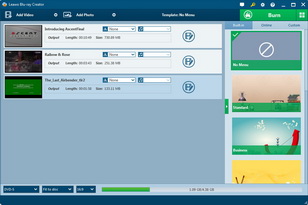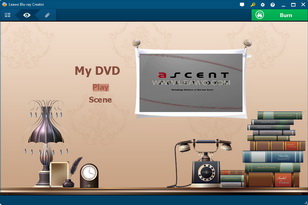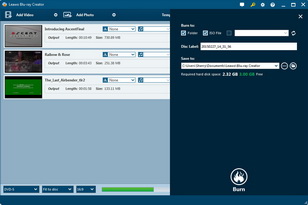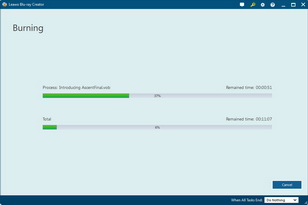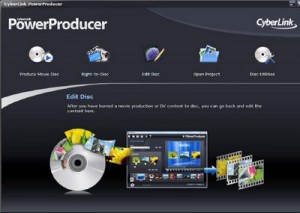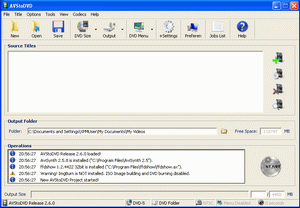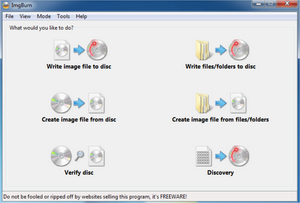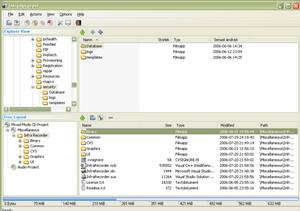Last updated on 2019-07-22, by
Convert and Burn AVCHD to DVD
"How to convert AVCHD to playable DVD? - I have a Canon Vixia 100 which records in AVCHD and am looking for a program that will enable me to burn onto DVD-RW.Something that won't cost hundreds. My OS is Vista premium 64 bit."
Nowadays, most families get a HD camera, like Sony, Panasonic, Canon, JVC, Nicon, etc. Shooting HD videos during journey with these HD cameras has been a major way to record happy moments. However, AVCHD videos, recorded with these HD cameras, are not widely accepted by either computer's players or portable media players. No native players and editors of Mac and Windows computers recognize AVCHD files. Burning AVCHD to DVD requires additional 3rd-party AVCHD to DVD converter apps. This post guides you to know more about AVCHD files and AVCHD to DVD burning.
Part 1: Basic Knowledge about AVCHD
Short for Advanced Video Coding High Definition, AVCHD is a file-based format for the digital recording and playback of high-definition video. Designed by Sony and Panasonic, AVCHD is now adopted by many manufacturers, including: Canon, Hitachi, JVC, Leica Camera, Panasonic and Sony.
AVCHD video format is commonly used for Video stream (always H.264), 1440x1080 interlaced, 1920x1080 interlaced, 1920x1080 progressive, NTSC and PAL variations of the above and Dolby Digital stereo or 5.1 surround sound.
You could get an overview of the supported video resolutions and audio formats on the AVCHD Co-producers web site. AVCHD files are stored with a .MTS or .m2ts file extension, depending on the camera brand and whether you are copying to a Mac or PC. There is no difference in the contents of the video files with the different extensions.

| Supported Video Formats | AVCHD supports a variety of video resolutions which was further extended in 2011. Most AVCHD camcorders support only a handful of the video and audio formats which are allowed in the AVCHD standard. When it comes to video formats, AVCHD supports both standard definition (AVCHD-SD) and high definition (AVCHD 1080i) interlaced video. |
| Supported Audio Formats |
Most AVCHD camcorders record audio using Dolby Digital (AC-3) compression. Stereo and multi-channel audio is also supported. It is important to note that as a distribution format, while DVDs that have the AVCHD file recorded on it, will be called a AVCHD disc, it cannot be played on the standard DVD player, but can be played on most Blu-ray disc players. Audio, video, subtitle, and ancillary streams are multiplexed into an MPEG transport stream and stored on media as binary files. Usually, memory cards and HDDs use the FAT file system, while optical discs employ UDF or ISO9660. |
| Video and Audio File Extensions | AVCHD files are stored with a .MTS or .m2ts file extensions, which mainly depends on the brand or whether you're copying the files to a PC or MAC. There is no significant difference in the contents of the video files that use different extensions. |
A new AVCHD variant called "AVCHD Lite" was designed and released to support a maximum resolution of 1280x720 progressive and uses a less intensive video compression algorithm than full strength AVCHD. The simplified compression makes AVCHD Lite easier to implement on lower-end hardware. Panasonic have been the first company to implement this spec, adding AVCHD Lite video recording to their high-end point and shoot digital cameras.
Part 2: Use AVCHD Files on Mac and PC
There are quite few native software programs on both Mac and Windows computers that natively accept AVCHD files. That means to play, edit, convert and/or burn AVCHD files, you may need to make use of 3rd-party AVCHD software.
Play AVCHD videos on Mac and PC
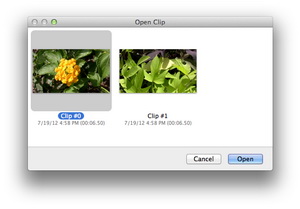
QuickTime Player in Mountain Lion allows you to play back video from AVCHD media. Once you've transferred your AVCHD media to your Mac, it will appear as a folder on your drive. Open the folder and double-click the file named AVCHD, BDMV, or PRIVATE. If your AVCHD media has a single video clip, then QuickTime Player will simply open the clip in a player window. If your AVCHD media has multiple clips, you'll see them grouped together. Simply select the clip you want to play back, then click Open to open it in a QuickTime player window. However, it should be noted that previous OS X versions before Mountain Lion don't support direct AVCHD video playback on QuickTime player.
It is possible to play AVCHD video with Windows Media Player on Windows 7 and later Windows OS versions. However, since based on Dshow (DirectShow) Multimedia Framework, WMP's support to play AVCHD yet needs additional codec's installed (download the codec). After installation, the additional codec ties MTS/M2TS files (AVCHD files) into Windows Media Player, and thus allows it to be compatible with this file type. But it should be noted that the Windows XP and Vista are not able to play back AVCHD files in their Windows Media Player.
A suggested solution to play AVCHD files on Mac and Windows computer is to adopt 3rd-party free AVCHD player software. The free media player software from Leawo - Leawo Blu-ray Player is recommended. It's totally free, and compatible with AVCHD files completely, available in both Mac and Windows versions.
Edit AVCHD videos on Mac and PC
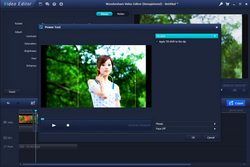
For new HD users, movie editors that were preset in computer are recommended as the beginning. If it's needed, you could then move to a more advanced video editor suite. The in-built applications on the Mac and PC are very good (in our opinion) and may be all you need. Mac users have 3 options: iMovie (which comes with every new Mac), Final Cut Pro and Adobe Premiere Pro. Note that Premiere Pro does support Native AVCHD but is pitched more at the professional user (who won't be using AVCHD). You could start with iMovie, then move up to Final Cut Pro if and when you need to.
Windows users get more options for AVCHD video editing. While not widely publicized by Microsoft, all Windows machines come with Microsoft Movie Maker built in. Movie Maker is HD-capable, but does not support AVCHD. However, you could make use of Video Converter to convert AVCHD into WMV. Video Converter also comes with HD profiles for Movie Maker which allows you to edit HD AVCHD files in Movie Maker easily. For Windows users, 3rd-party video editors would be also helpful, and not hard to search. Video Editor from Leawo acceptes native AVCHD file editing.
Convert AVCHD videos on Mac and PC

Since AVCHD format is not natively accepted by Mac and Windows computer, converting AVCHD files is a good choice to play back and edit AVCHD files on Mac and PC. Depending on computer system, you could choose to convert AVCHD to MOV/M4V/MP4 on Mac and WMV/MP4 on PC for further editing or other purposes. The Apple editing suites all contain an AVCHD to AIC converter for the capture of video direct from an AVCHD camera, so as to let you edit AVCHD files in them. However, these would loose your original AVCHD files. You need to get a backup of your AVCHD files beforehand.
No matter you use Mac or PC, there are quite a few wonderful 3rd-party video converting apps that help you convert AVCHD files to MOV, MP4, WMV, M4V, and other video formats. Total Media Converter Ultimate is such kind of media converter. With it, you could convert AVCHD files for Mac or PC for editing, playback (on computer and portable devices as well), burning, etc.
Part 3: How to Burn AVCHD to DVD on Mac and PC
It's quite simple to burn AVCHD to DVD on Mac and PC only if you choose the right AVCHD to DVD converter and burner software. AVCHD has been designed to be compatible with Blu-ray Disc format and can be used for authoring and distributing of high definition video on DVD media. And with professional AVCHD to DVD burning and converting program - Leawo AVCHD to DVD Converter, officially known as Leawo Blu-ray Creator, you can easily convert and burn AVCHD to playable DVD disc for playback on your home Blu-ray Disc Player or PS3.
Note: If you want to burn AVCHD files to DVD disc, you should insert a blank and writable DVD disc into the disc recorder. On the Leawo Blu-ray Creator interface after loading source AVCHD files, at the bottom, select disc type according to the disc you've inserted to the disc drive, and set disc aspect ratio and quality.
Part 4: Convert AVCHD to DVD Tutorial Video
Check the below video to learn how to use Leawo DVD Creator for burning DVD movies from video and other media files:
Part 5: Top AVCHD to DVD Burner Software
To play MKV videos on Mac or Windows computer, you need to use MKV compatible video player. The native media players of Mac OS and Windows are not friendly with MKV well enough. You could refer to the below solutions:
#1. Sony DVD Architect Studio
Sony DVD Architect Studio is a one of the best DVD maker program that lets you make professional-looking DVDs on your PC. With this top DVD maker program, you can quickly make submenus, scene chaptering, anime menus and thumbnails and integrated music. This program also provides a few varieties of template themes, backgrounds and buttons, but it also allows you to place your own graphic buttons and backgrounds. Sony DVD Architect Studio is the perfect program if you want to have a unique and high-definition movie.
#2. Power Producer
Power Producer is a very flexible DVD maker application and can execute more functions compared to simple DVD authoring application. It has disc utilities, direct to disc tools and AVCHD support. The authoring application has a unique feature called the “Members Zone,” where uses can download and upload various templates and themes developed by different members for free. In Power Producer, you can make a photo slideshow, a menu centered DVD or a mixture of both. This software is perfect for more colorful and dynamic DVD creation.
#3. AVStoDVD
AVStoDVD is an open-source DVD authoring program that leverages the power of other free/open-source libraries and programs to provide a DVD authoring program jam-packed with features and customization options. AVStoDVD is able to create movie DVDs from pretty much all video formats (AVStoDVD uses FFmpeg, among other libraries, so it supports most, if not all, formats: MP4, AVI, WMV, FLV, MOV, VOB, MPEG,, MKV, etc.), allows you to include multiple videos in one DVD, and can burn to DVD disc, output as DVD folder, or output as DVD ISO.
#4. ImgBurn
ImgBurn is an easy-to-use DVD burning program that burns and reads of DVDs, as well as CDs and ISOs. This program is appealing to many because of its easy installation, helpful “Wizard” tool for setting up the program and the ability to fully customize the software. Users can also choose from six different modes and 13 different settings tabs.
#5. InfraRecorder
InfraRecorder is another free DVD burning software for Windows that offers an easy-to-use interface, as it’s been around for a long time. This software can burn all types of DVDs, as well as ISOs . It also supports dual-layer DVD recording, fixates discs, as well as creates discs, both on-demand and using a temporary disc image. One of the most appealing aspects of the software however is that it’s bloat-free, which is becoming harder and harder to find with free software. InfraRecorder will also erase DVDs if you need that done too.




 Try for Free
Try for Free Try for Free
Try for Free